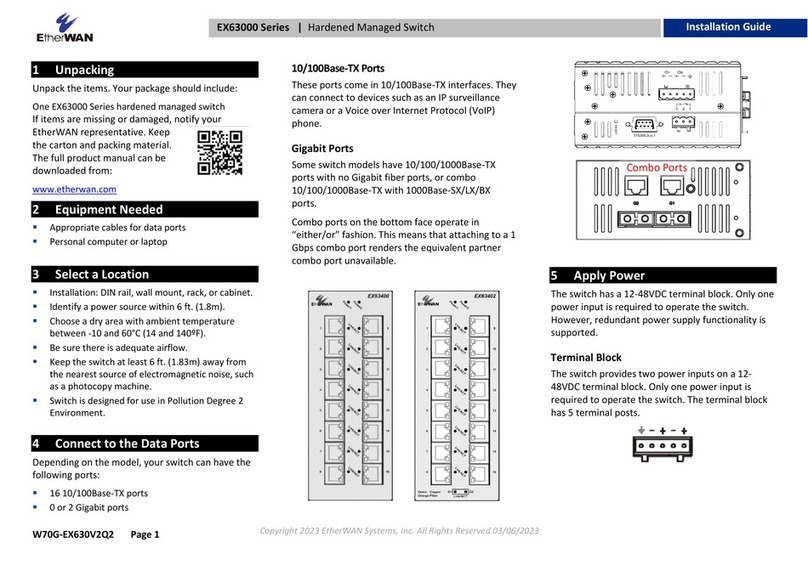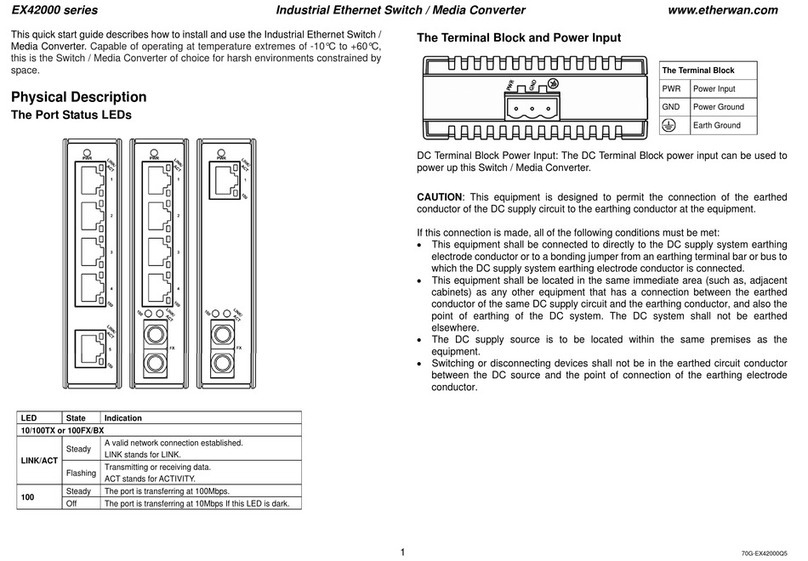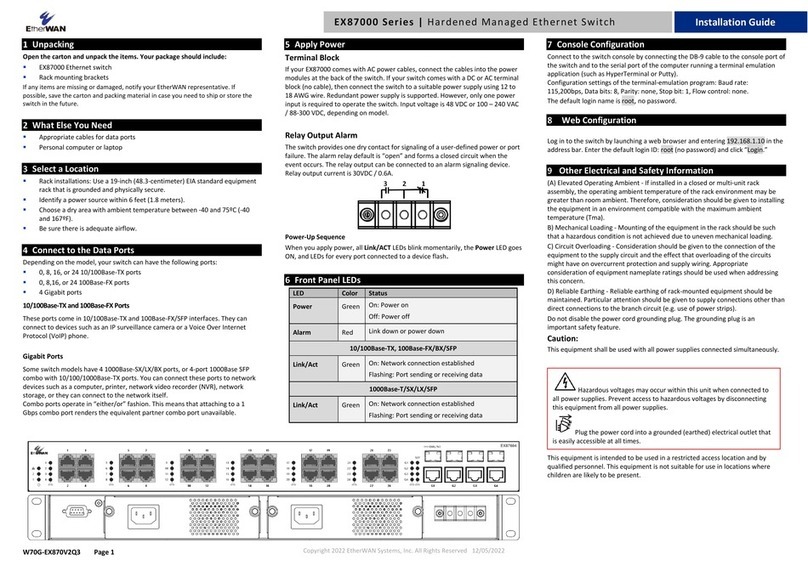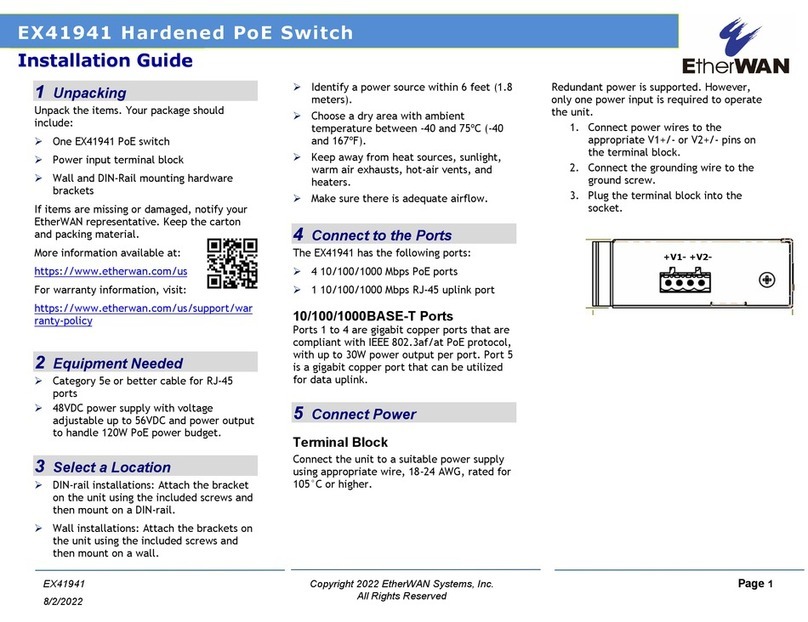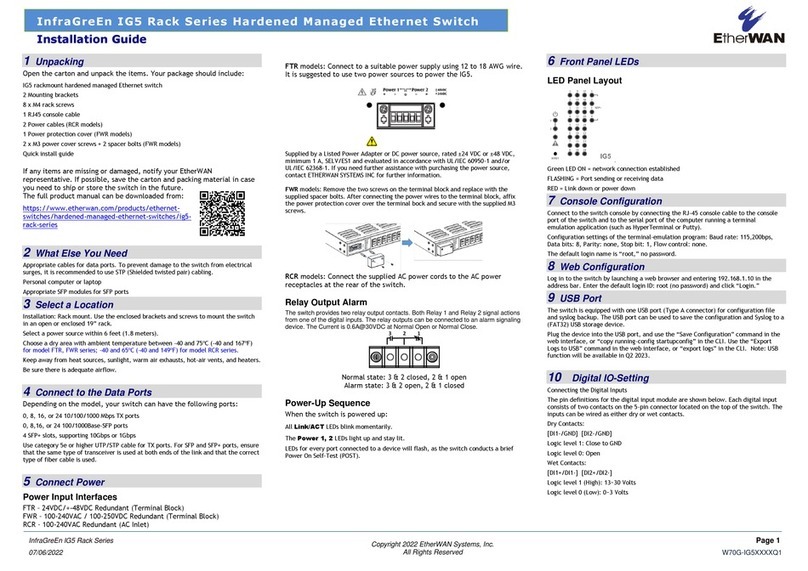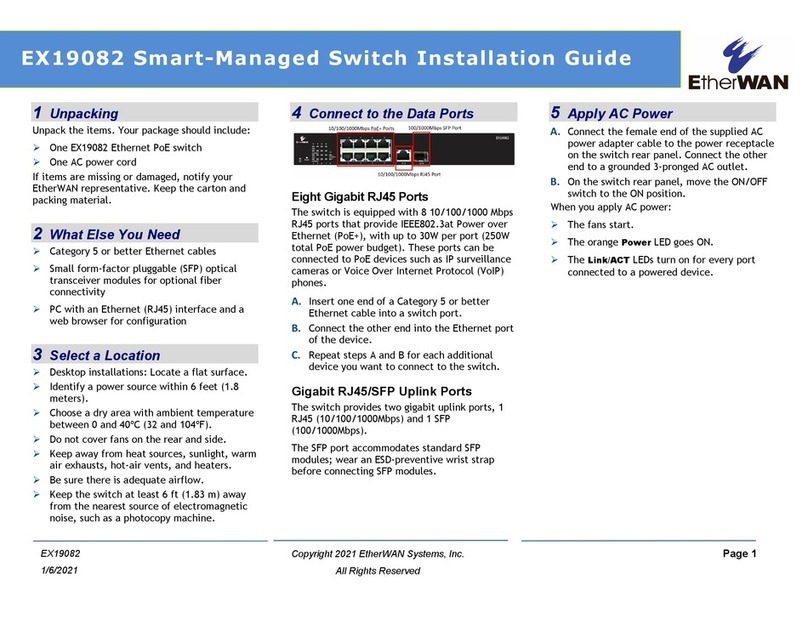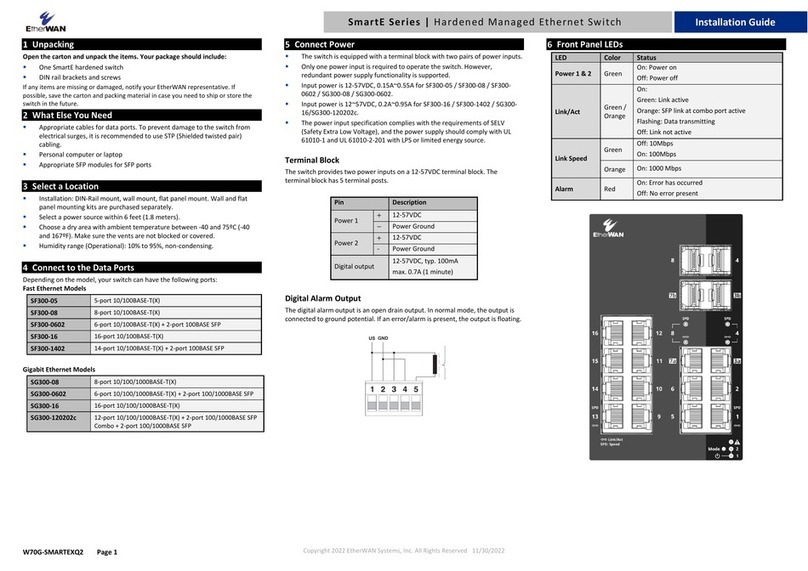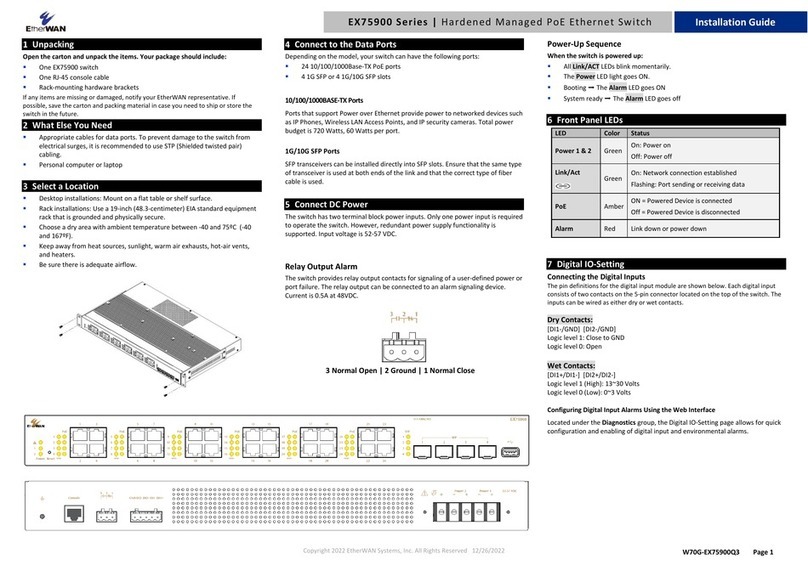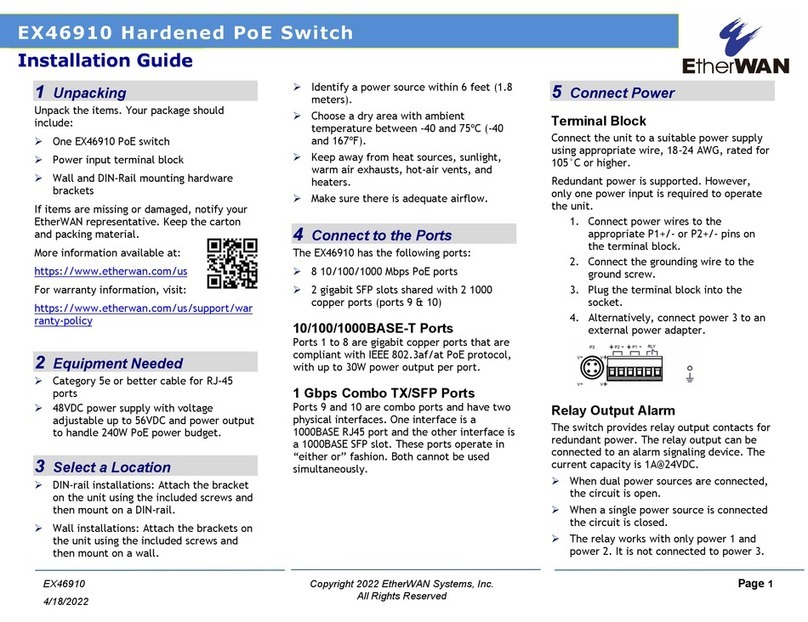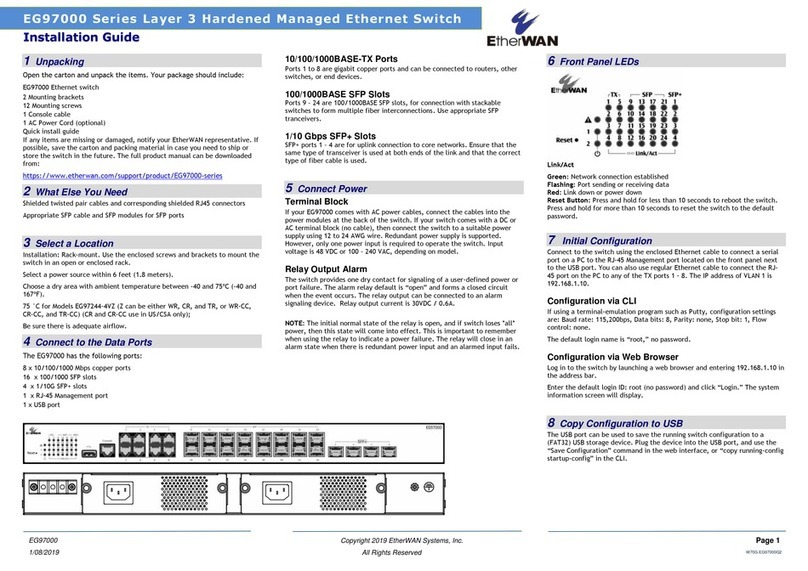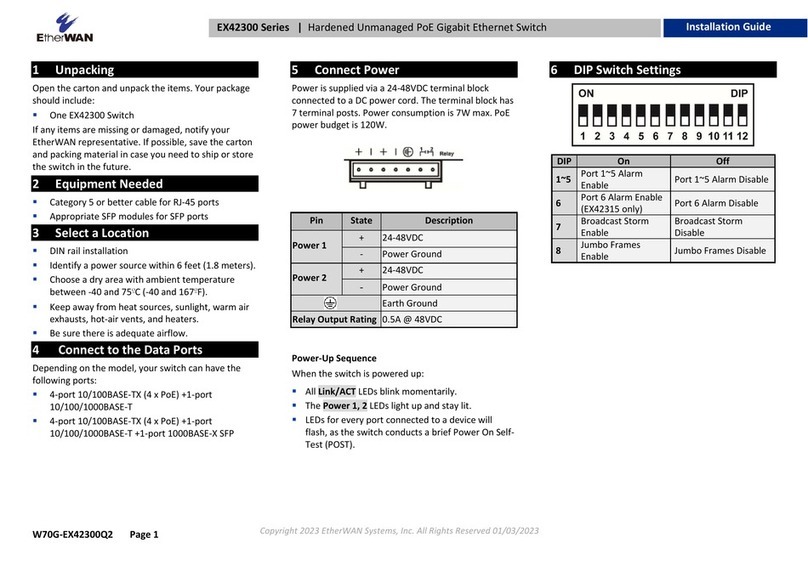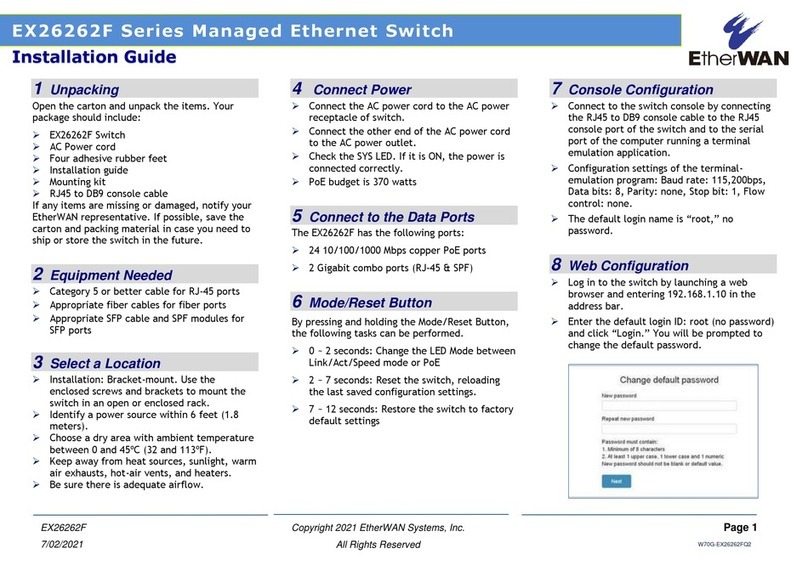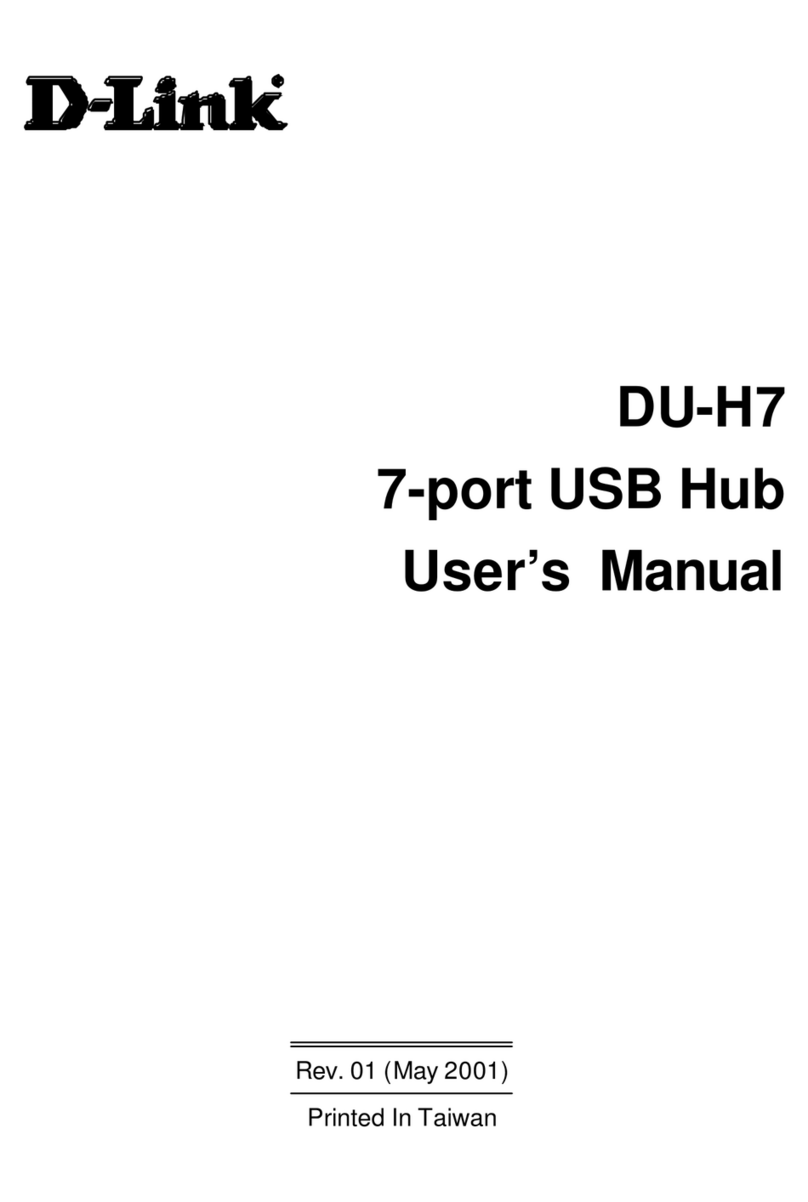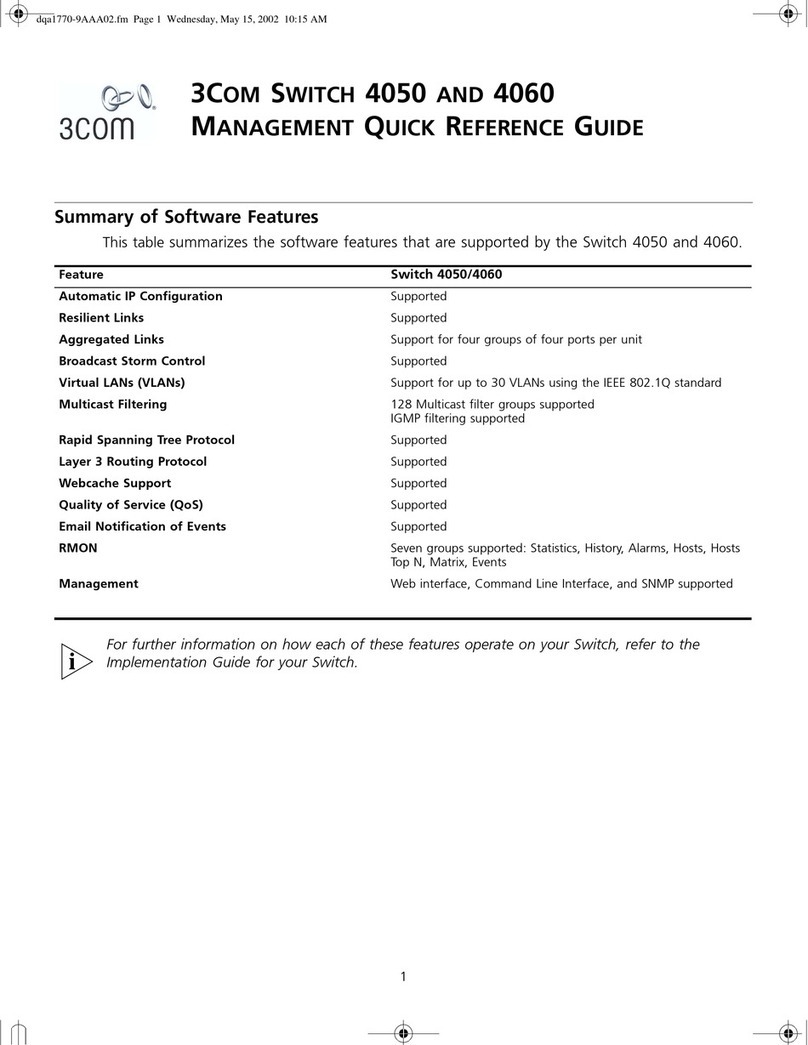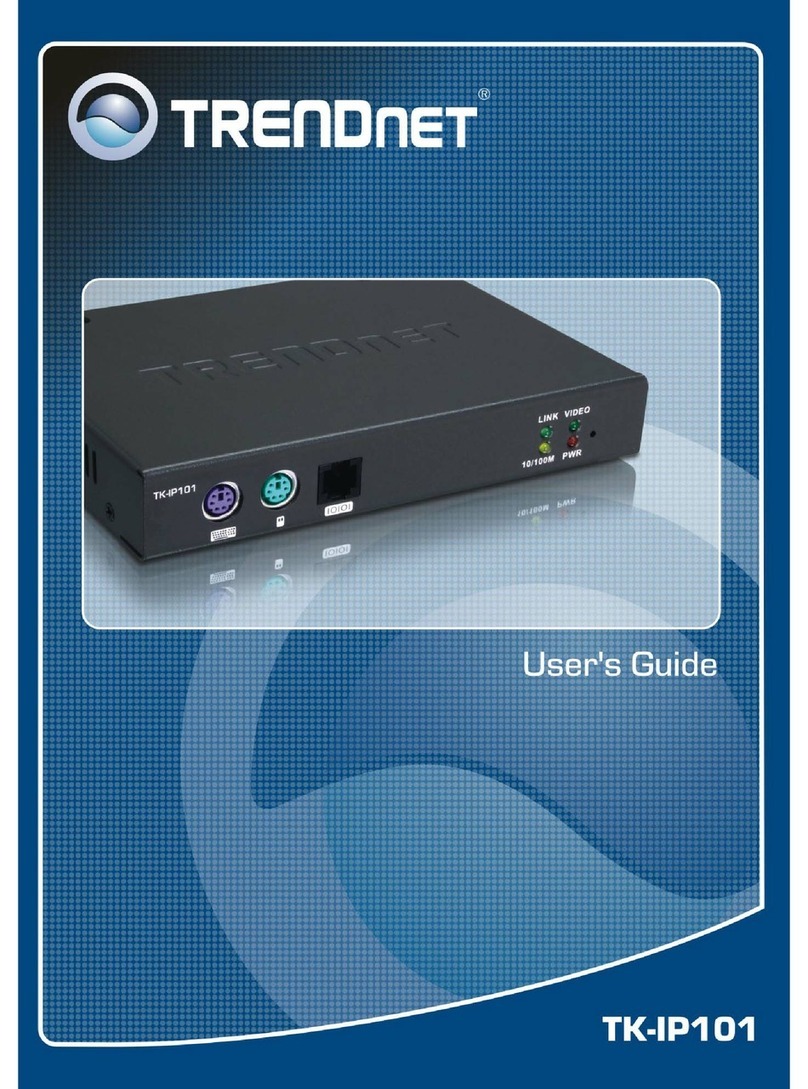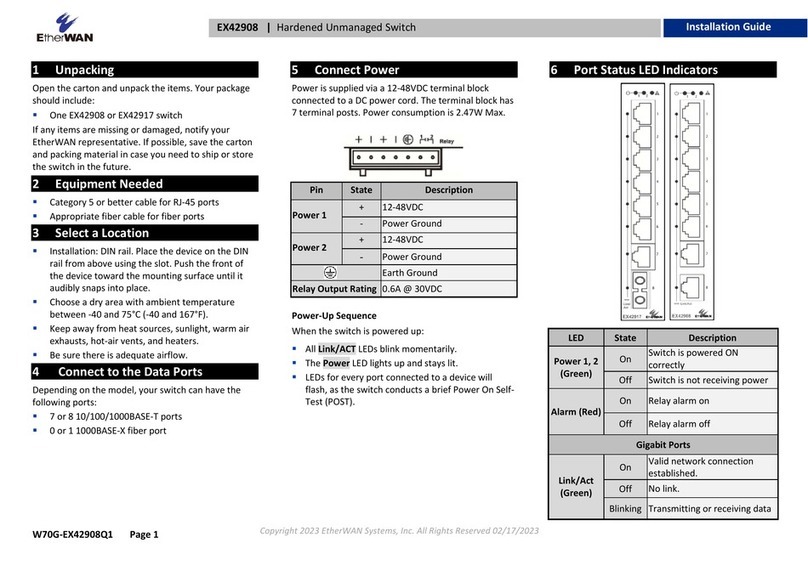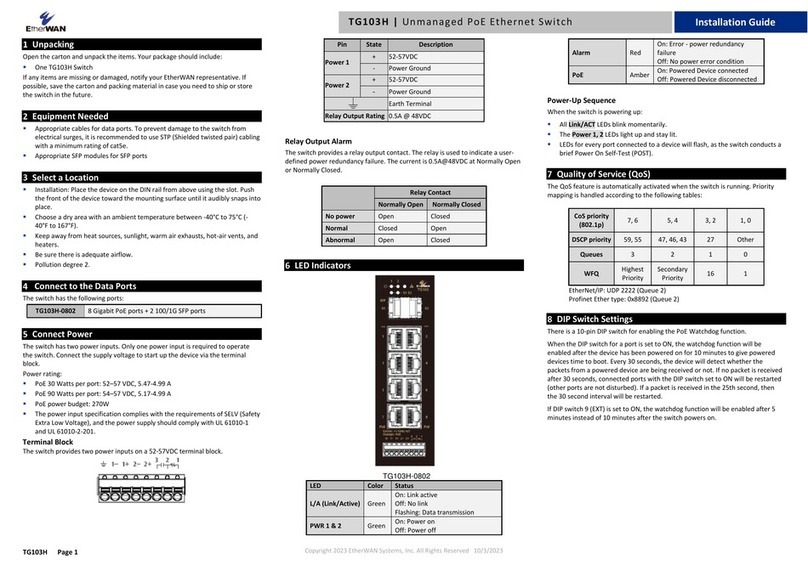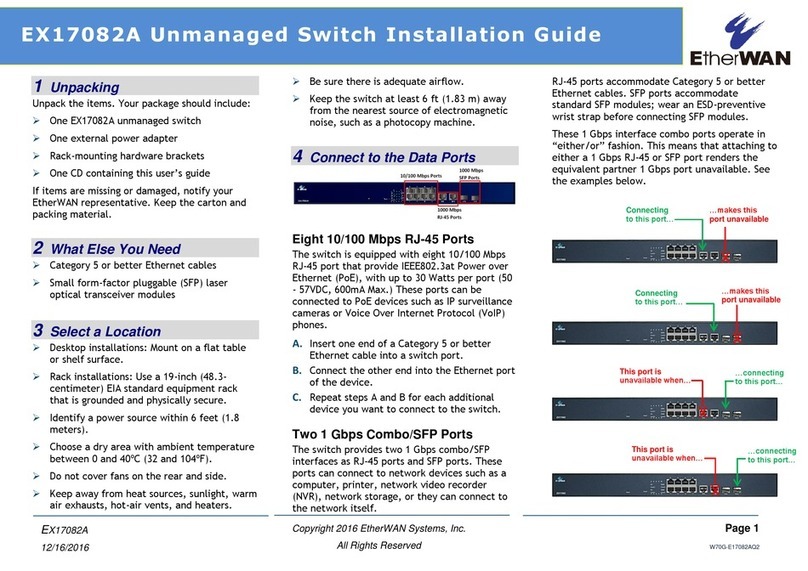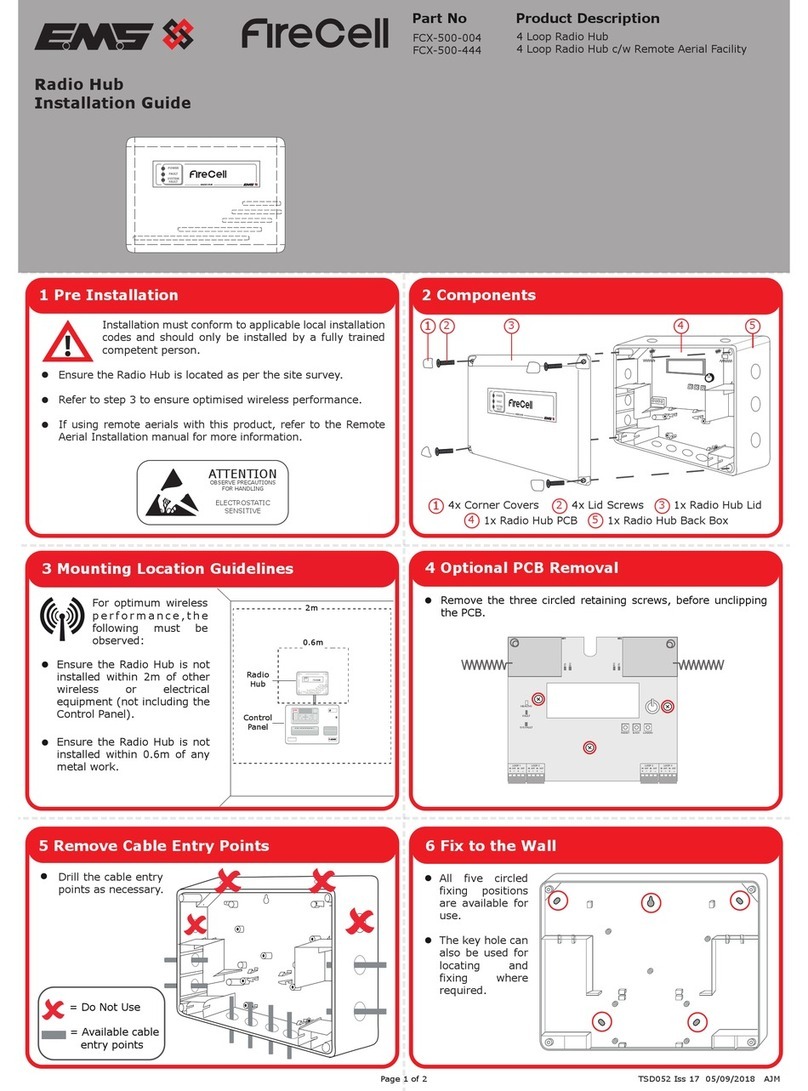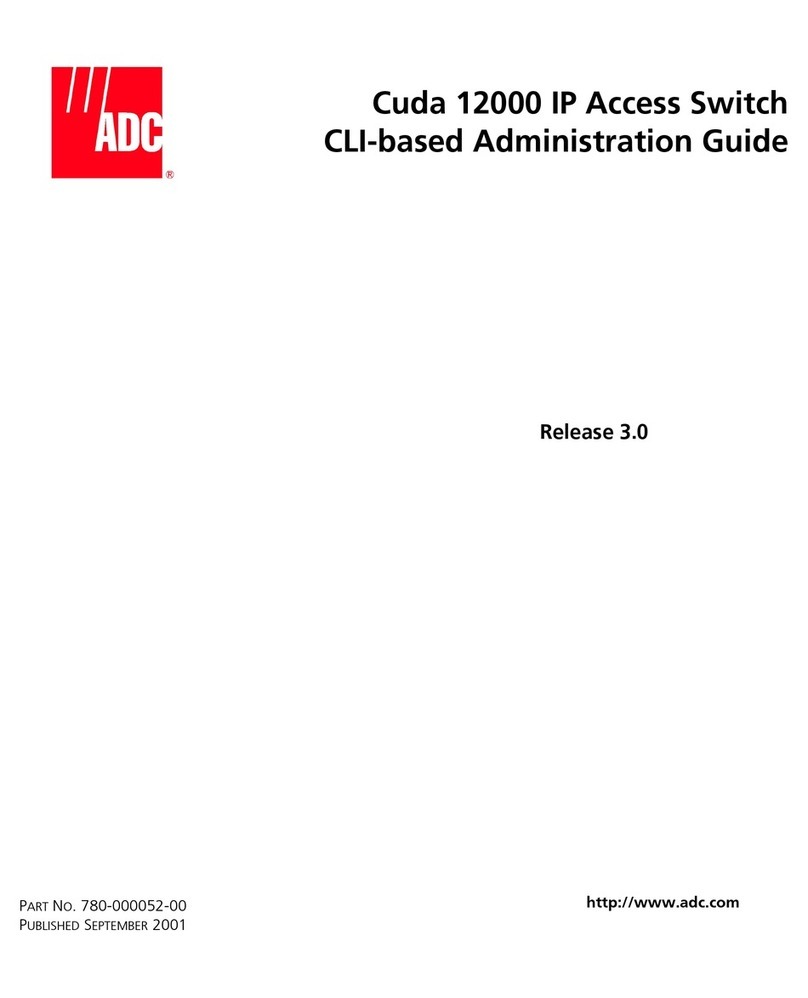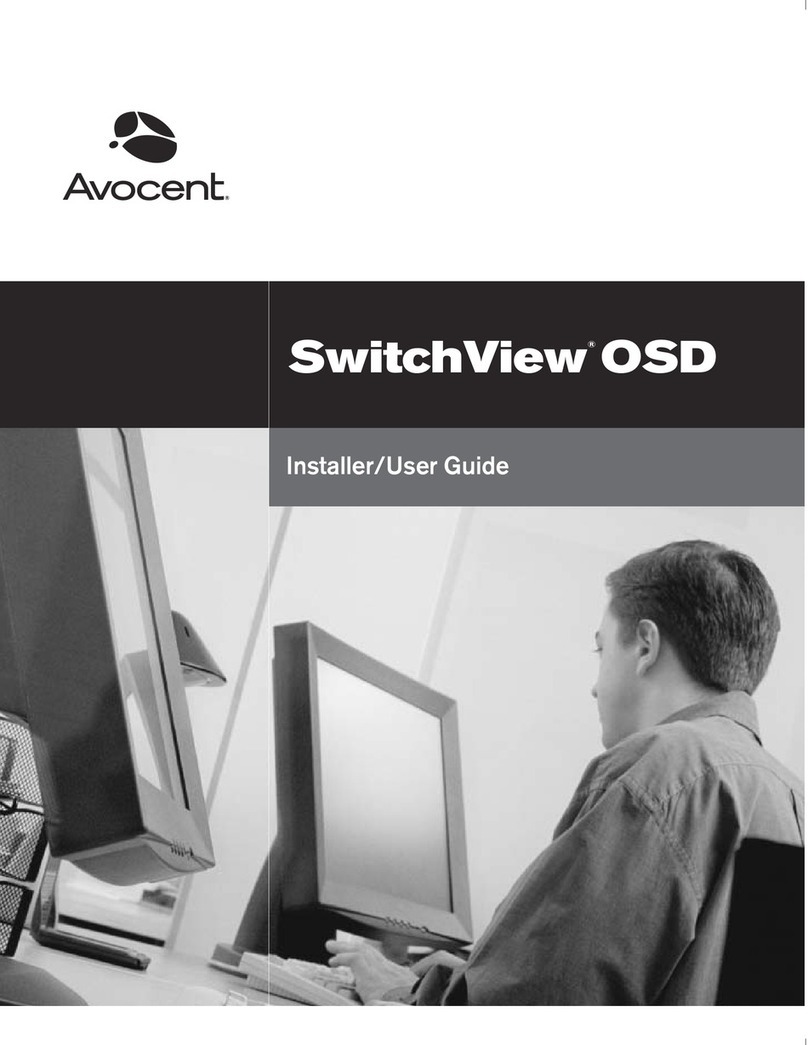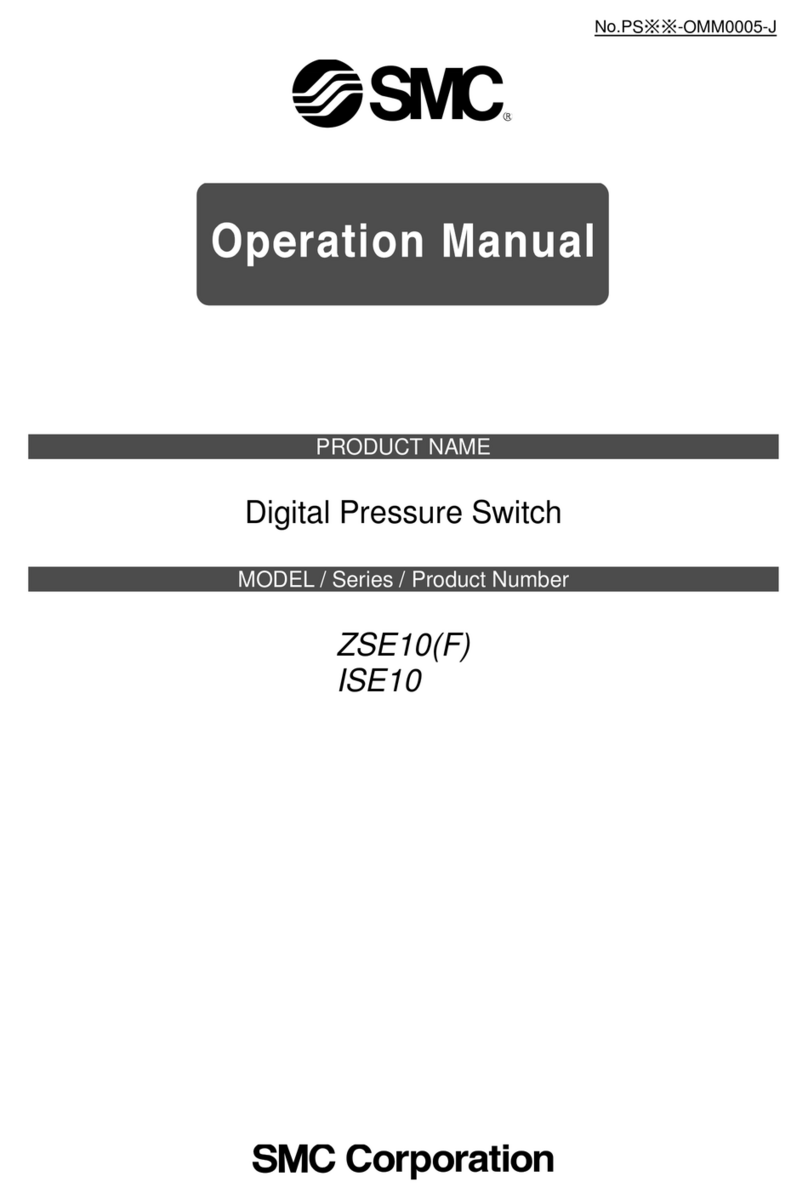Copyright 2016 EtherWAN Systems, Inc. Page 1
All Rights Reserved
1 Unpacking
Unpack the items. Your package should include:
One EX17082 Web-Smart switch
One external power adapter
Rack-mounting hardware brackets
One CD containing this user’s guide
If items are missing or damaged, notify your
EtherWAN representative. Keep the carton and
packing material.
2 What Else You Need
Category 5 or better Ethernet cables
Small form-factor pluggable (SFP) laser
optical transceiver modules
Notebook PC with Ethernet (RJ-45) Interface
and installed Web browser
3 Select a Location
Desktop installations: Mount on a flat table
or shelf surface.
Rack installations: Use a 19-inch (48.3-
centimeter) EIA standard equipment rack
that is grounded and physically secure.
Identify a power source within 6 feet (1.8
meters).
Choose a dry area with ambient temperature
between 0 and 40ºC (32 and 104ºF).
Do not cover fans on the rear and side.
Keep away from heat sources, sunlight, warm
air exhausts, hot-air vents, and heaters.
Be sure there is adequate airflow.
Keep the switch at least 6 ft (1.83 m) away
from the nearest source of electromagnetic
noise, such as a photocopy machine.
4 Connect to the Data Ports
Eight 10/100 Mbps RJ-45 Ports
The switch is equipped with eight 10/100 Mbps
RJ-45 port that provide IEEE802.3at Power over
Ethernet (PoE), with up to 30 Watts per port (50
- 57VDC, 600mA Max.) These ports can be
connected to PoE devices such as IP surveillance
cameras or Voice Over Internet Protocol (VoIP)
phones.
A. Insert one end of a Category 5 or better
Ethernet cable into a switch port.
B. Connect the other end into the Ethernet port
of the device.
C. Repeat steps A and B for each additional
device you want to connect to the switch.
Two 1 Gbps Combo/SFP Ports
The switch provides two 1 Gbps combo/SFP
interfaces as RJ-45 ports and SFP ports. These
ports can connect to network devices such as a
computer, printer, network video recorder
(NVR), network storage, or they can connect to
the network itself.
RJ-45 ports accommodate Category 5 or better
Ethernet cables. SFP ports accommodate
standard SFP modules; wear an ESD-preventive
wrist strap before connecting SFP modules.
These 1 Gbps interface combo ports operate in
“either/or” fashion. This means that attaching to
either a 1 Gbps RJ-45 or SFP port renders the
equivalent partner 1 Gbps port unavailable. See
the examples below.
EX17082 Web-Smart Switch Installation Guide
…makes this
port unavailable
…makes this
port unavailable
This port is
unavailable when…
This port is
unavailable when…