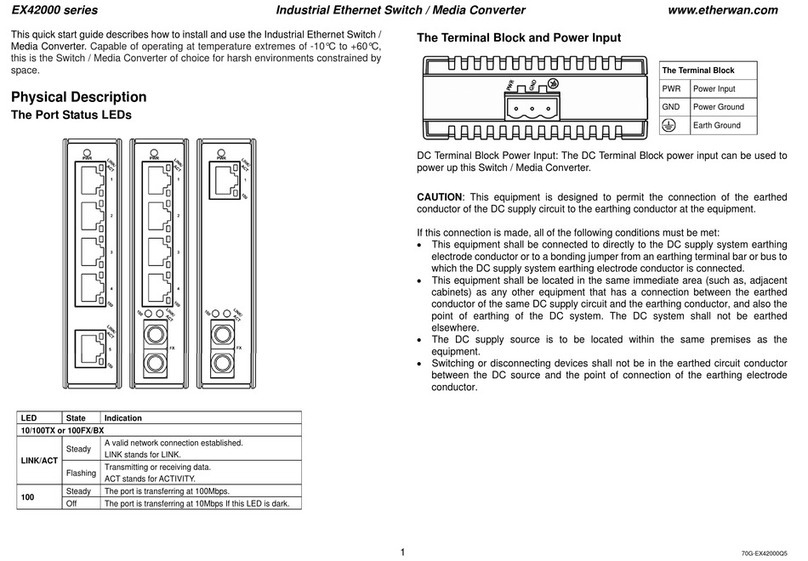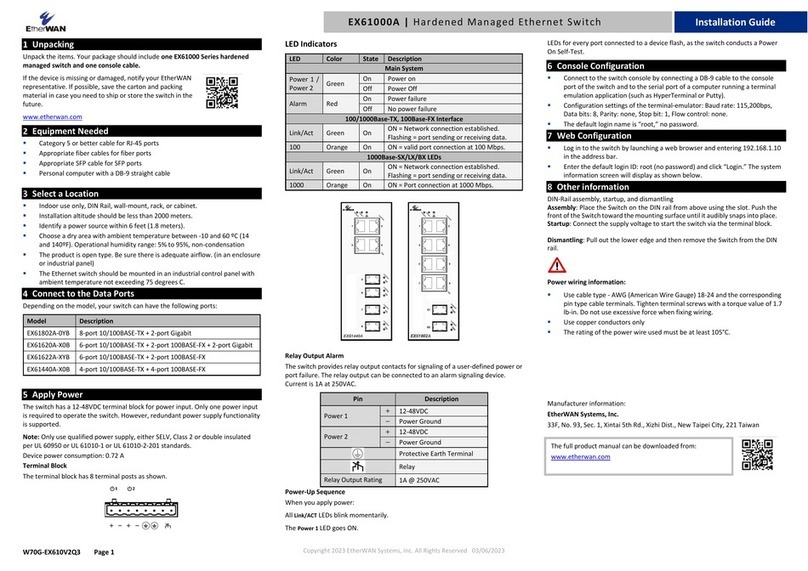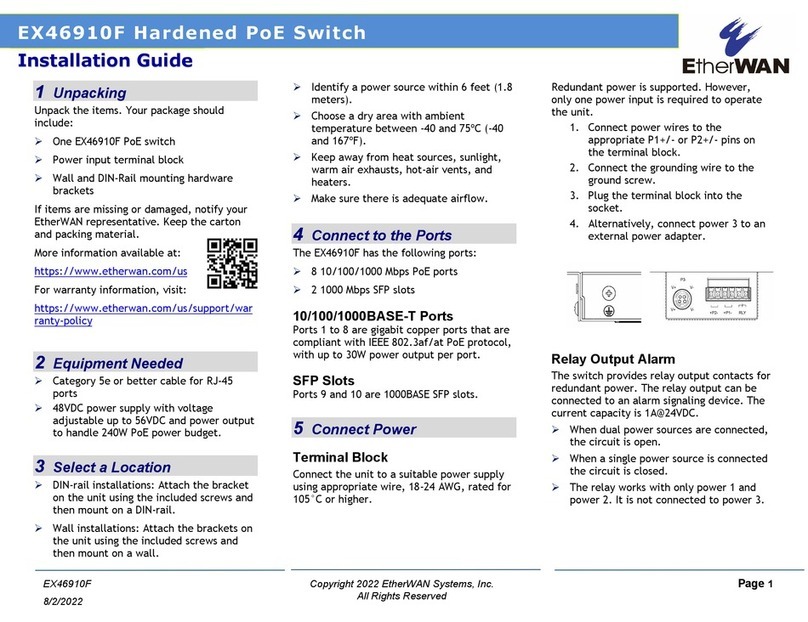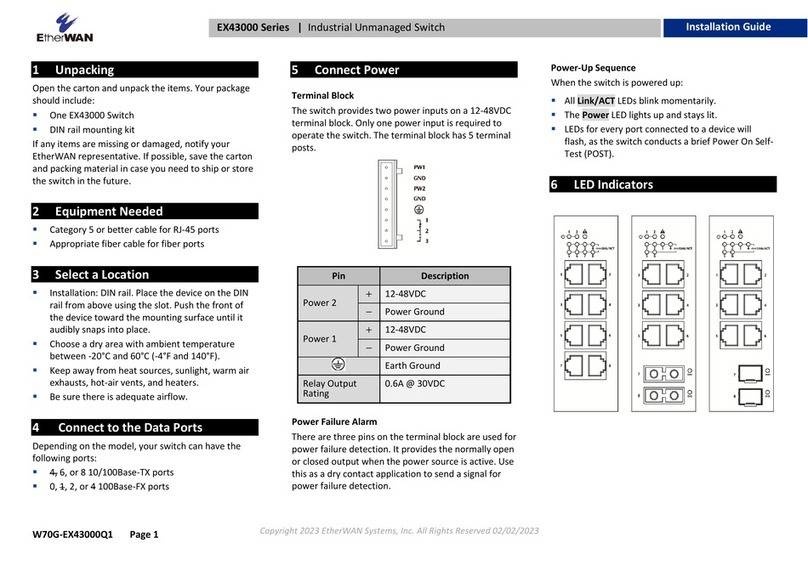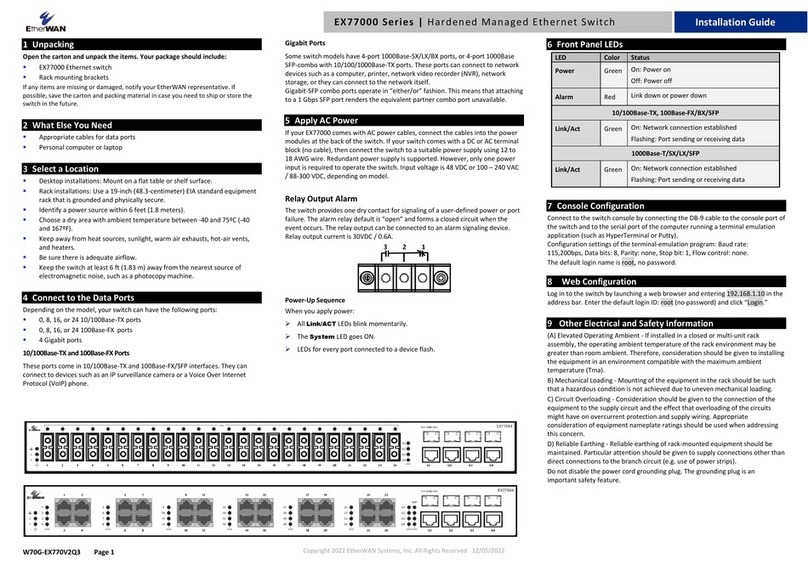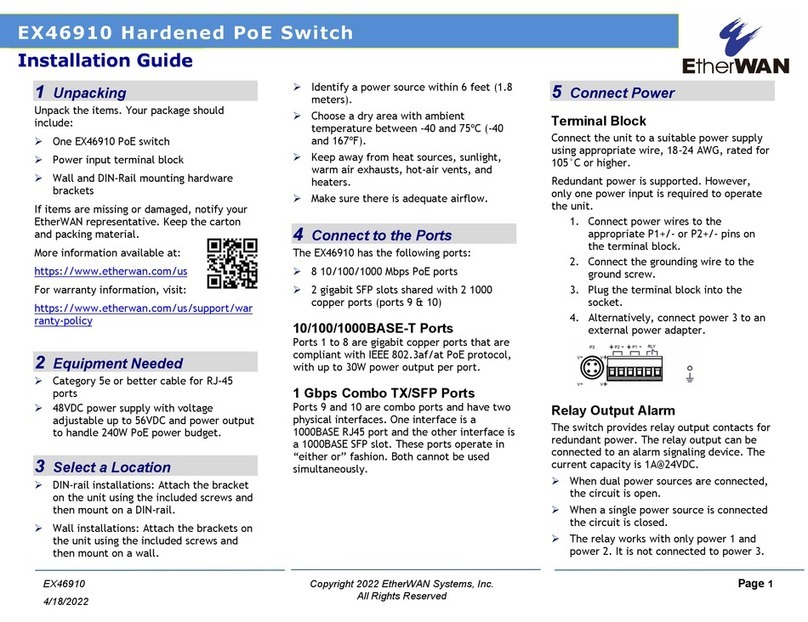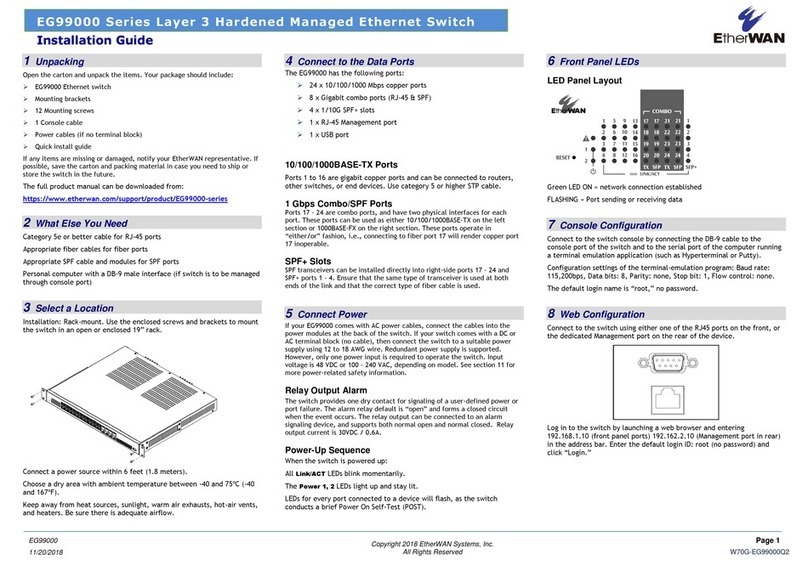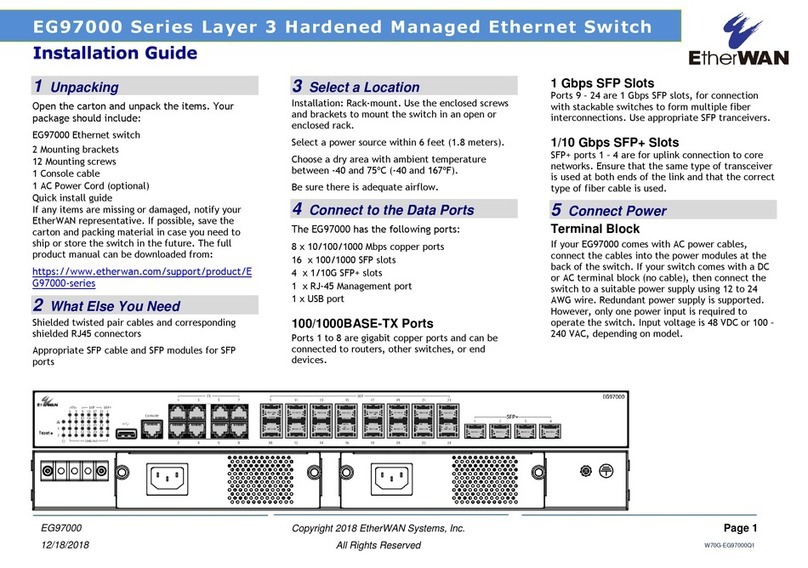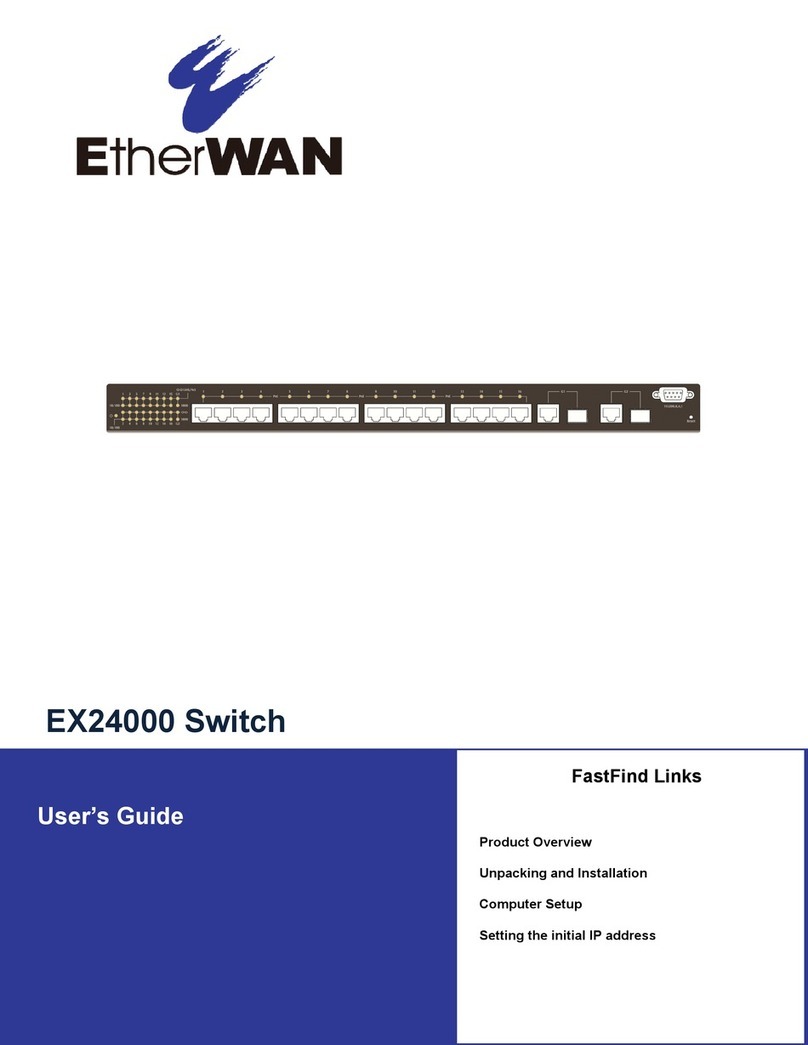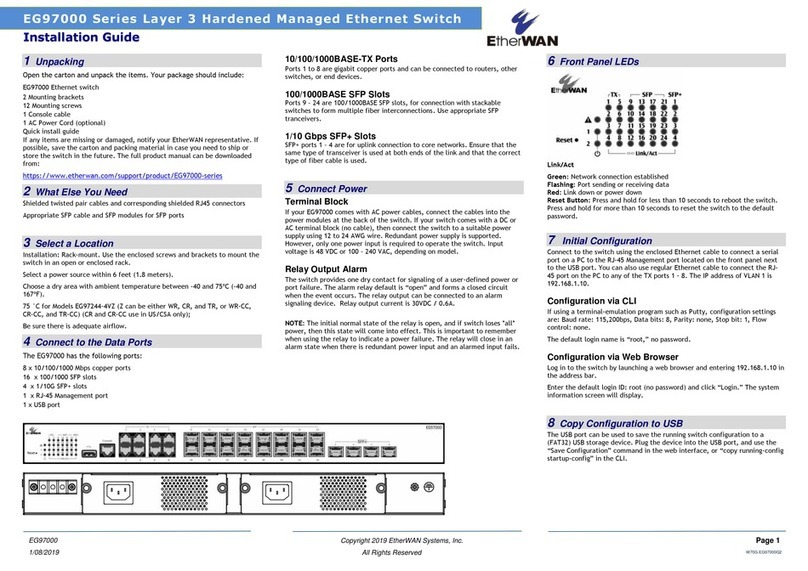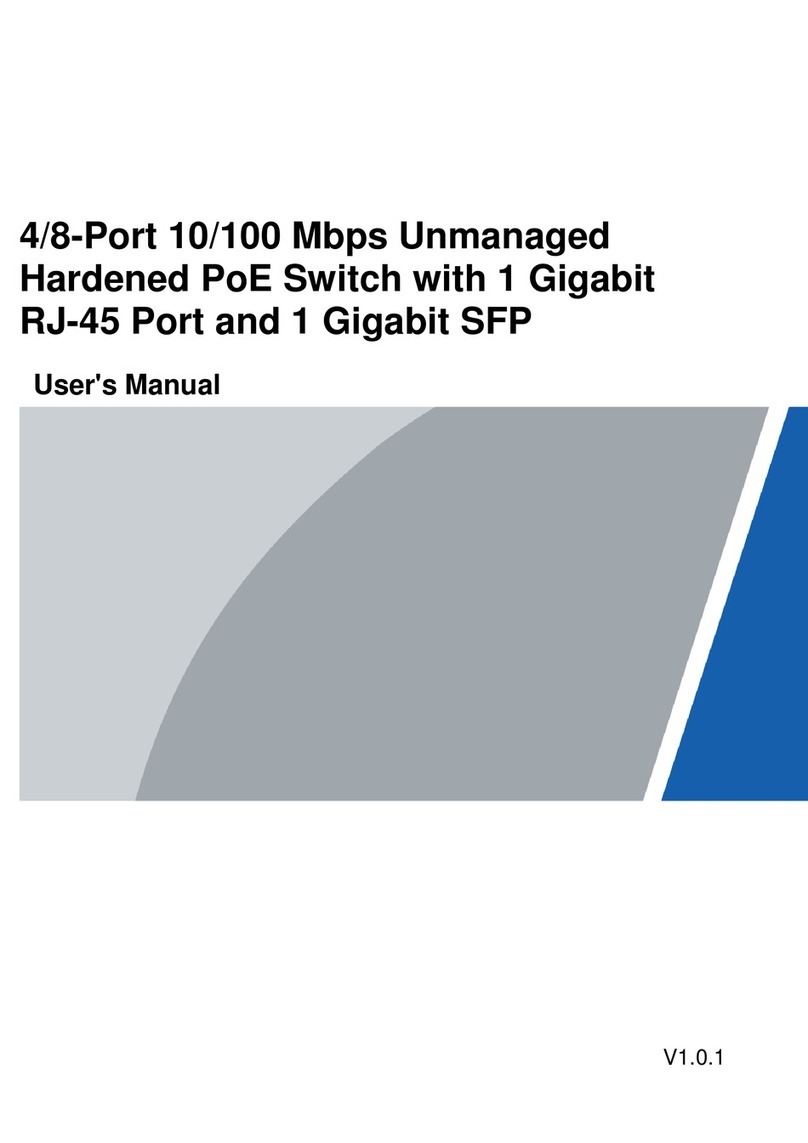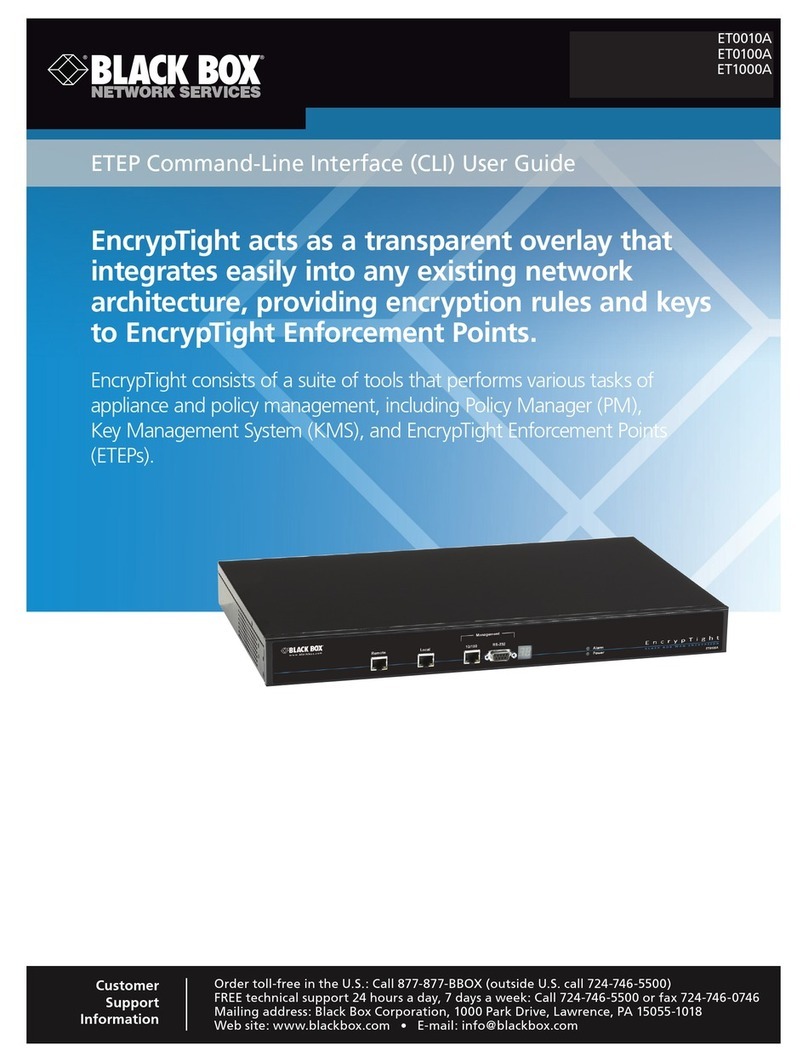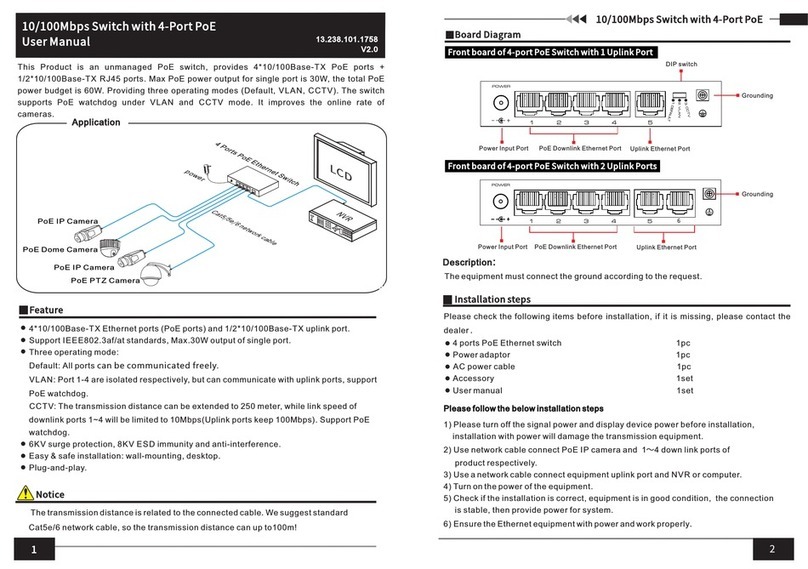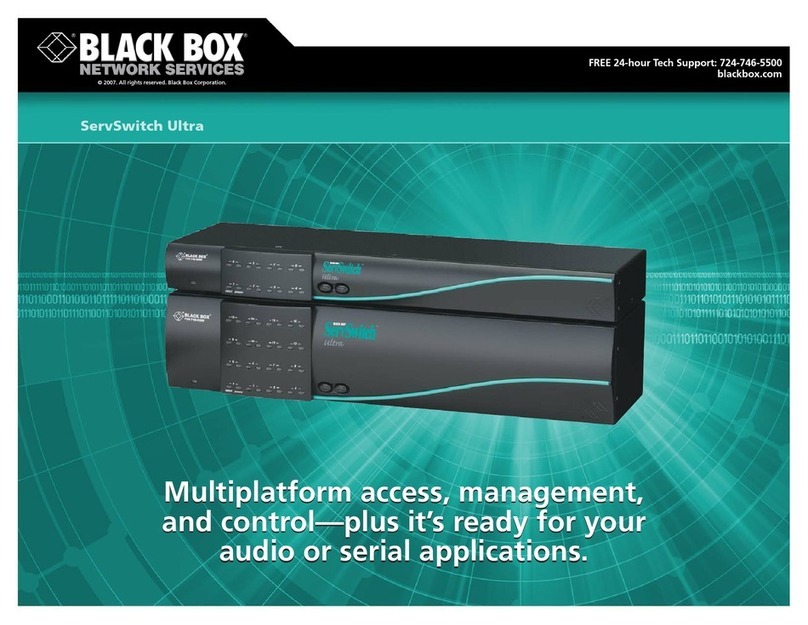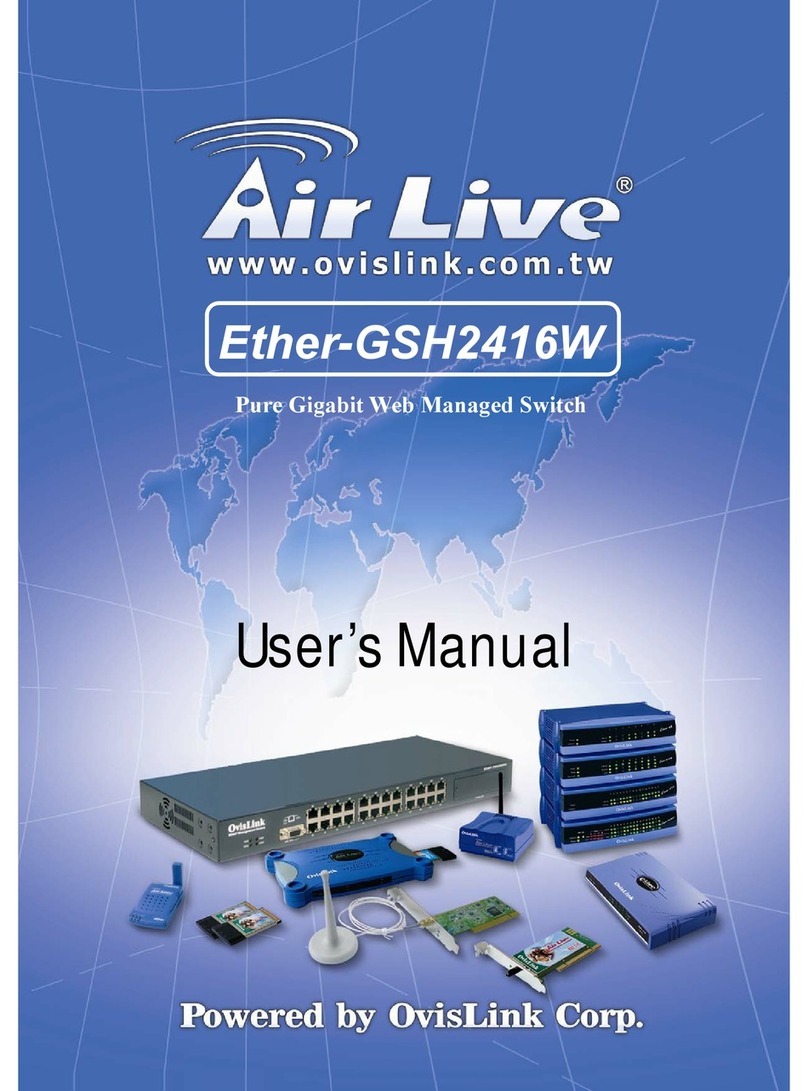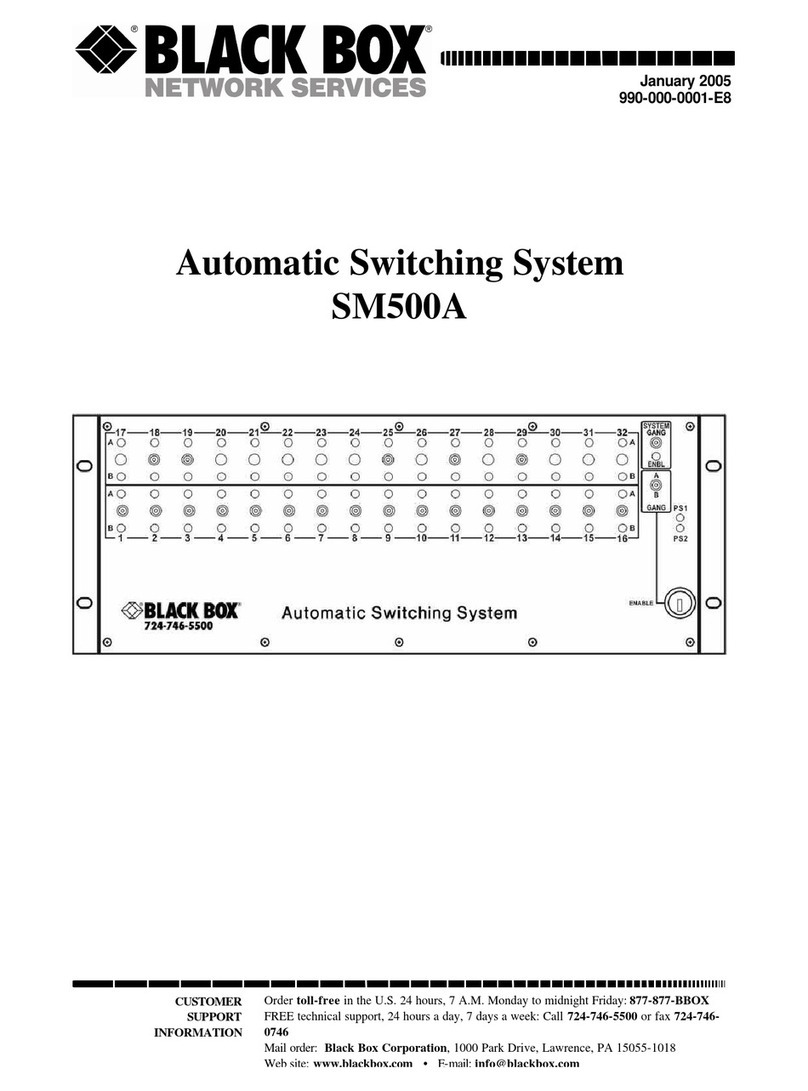EX78600 HardenedManagedPoEEthernetSwitch www.etherwan.com
Functional Description
This quick start guide describes how to install and use the Hardened Managed PoE (Power over Ethernet)
Ethernet Switch. This is the switch of choice for harsh environments constrained by space.
Physical Description
The Port Status LEDs and Power Inputs
Meets EN61000-6-2 & EN61000-6-4 EMC Generic Standard Immunity for industrial environment.
RS-232 console, Telnet, SNMP v1 & v2c & v3, RMON, Web Browser, and TFTP management.
Supports Command Line Interface in RS-232 console.
Supports 8192 MAC addresses. Provides 2M bits memory buffer.
Port 1 ~ Port 4 support IEEE802.3af/at Power over Ethernet (PoE) Power Sourcing Equipment (PSE)
and Port 5 ~ Port 6 support 60W Power over Ethernet (PoE) Power Sourcing Equipment (PSE).
Supports IEEE802.3/802.3u/802.3ab/802.3z/802.3x. Auto-negotiation, 1000Mbps-full-duplex,
10/100Mbps-full/half-duplex, Auto MDI/MDIX.
2 Gigabit (SX/LX/SFP) ports for high-bandwidth communication.
Store-and-forward mechanism. Full wire-speed forwarding rate.
Alarms for power and port link failure by relay output.
Redundant power inputs: Terminal Block: 55 (52 ~ 57) VDC, DC Jack: 55 (52 ~ 57) VDC.
Power consumption: 15W Max. (Device only, without PoE).
Total PoE power budget: 180W Max. Port priority: Port 5 > Port 6 > Port 4 > Port 3 > Port 2 > Port 1.
System will cut off the power of the lowest-priority port when power is over 180W.
-40°C to 75°C (-40°F to 167°F) operating temperature range. Tested for functional operation @ -40°C
to 85°C (-40°F to 185°F).
Hardened metal case.
Supports Din-Rail or Wall Mounting installation.
Console Configuration
Connect to the switch console:
Connect the DB9 straight cable to the RS-232 serial port of the device and the RS-232 serial port of
the terminal or computer running the terminal emulation application. Direct access to the
administration console is achieved by directly connecting a terminal or a PC equipped with a
terminal-emulation program (such as HyperTerminal) to the switch console port.
Configuration settings of the terminal-emulation program:
Baud rate: 115,200bps
Data bits: 8
Parity: none
Stop bit: 1
Flow control: none
Press the “Enter” key. The Command Line Interface (CLI) screen should appear as below:
Logon to Exec Mode (View Mode):
At the “switch_a login:”prompt just type in “root” and press <Enter> to logon to Exec Mode (or View
Mode). And the “switch_a>” prompt will show on the screen.
LED State Indication
10/100Base-TX
Steady A valid network connection
established.
LINK/ACT Flashing Transmitting or receiving data.
ACT stands for ACTIVITY.
Steady Power Device (PD) is connected.
PoE Off Power Device (PD) is disconnected.
10/100/1000Base-TX, 1000Base-SX/LX/BX/SFP
Steady A valid network connection
established.
LINK/ACT Flashing Transmitting or receiving data.
ACT stands for ACTIVITY.
Power Input Assignment
Power3 55 (52 ~ 57) VDC DC Jack
+55 (52 ~ 57) VDC
Power2 -Power Ground
+55 (52 ~ 57) VDC
Power1 -Power Ground
Earth Ground
Terminal
Block
Relay Output Rating 1A @ 250VAC
Relay Alarm Assignment
FAULT
*Warning signal disable for following:
1.The relay contact closes if Power1 and
Power2 are both failed but Power3 on.
2.The relay contact closes if Power3 is failed
but Power1 and Power2 are both on.
DC Terminal Block Power Inputs: There are two power inputs can be used to power up this switch.
Redundant power supplies function is supported.
1
W70G-EX78600Q1