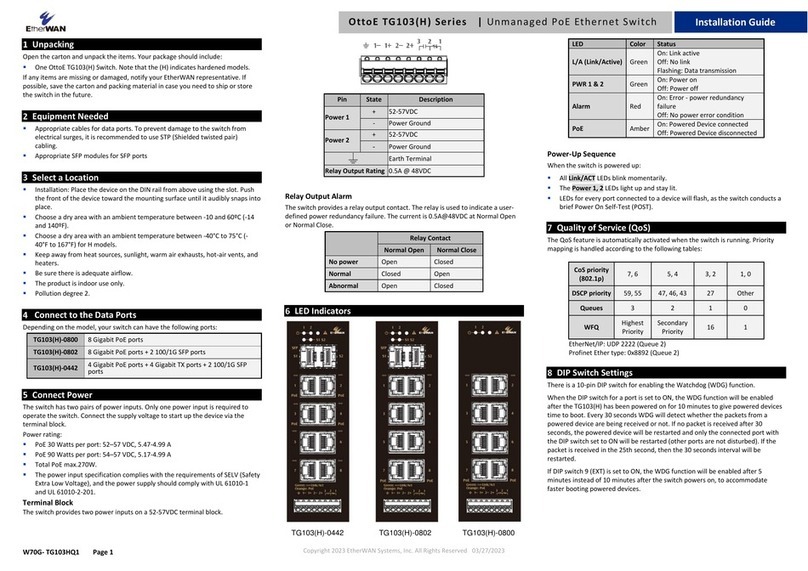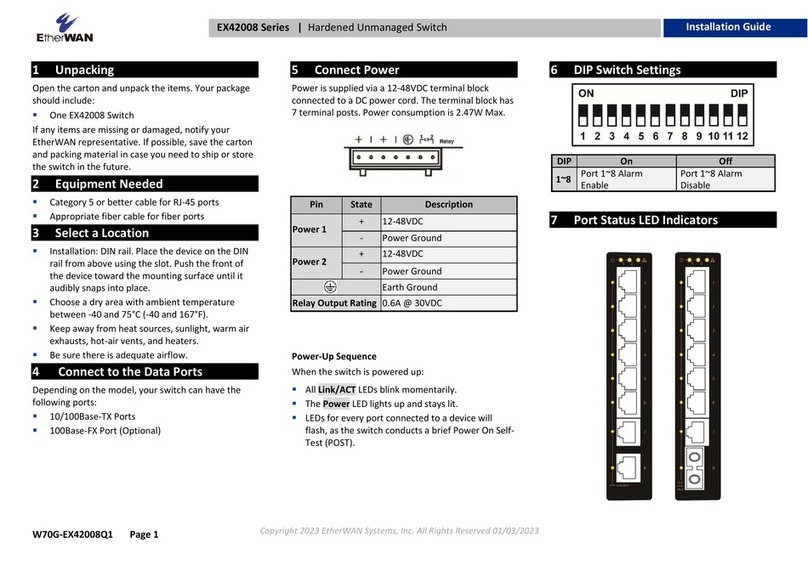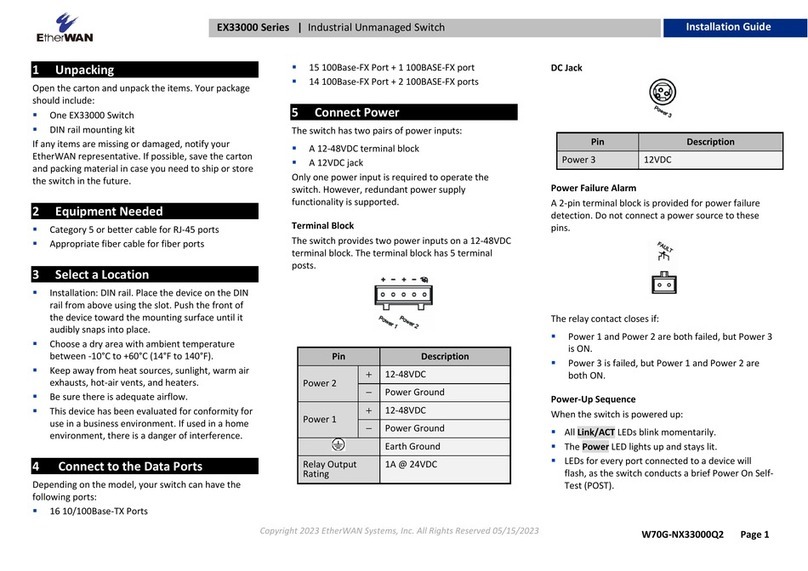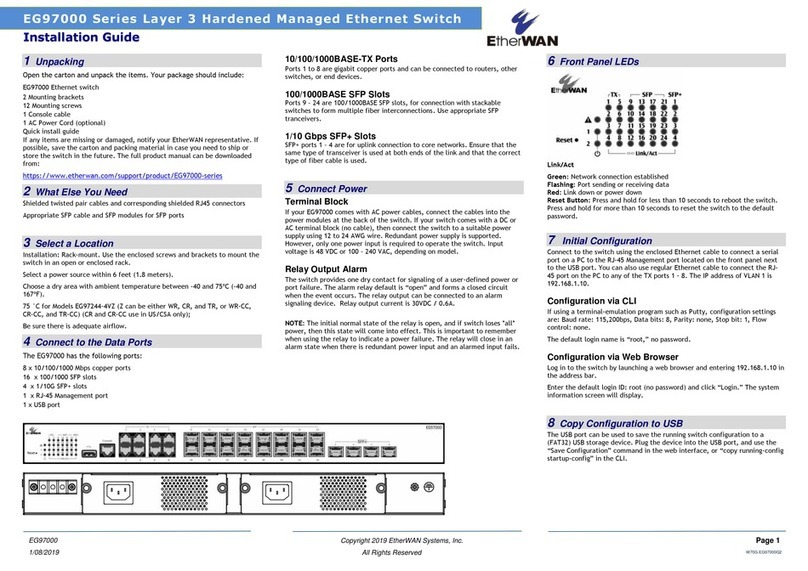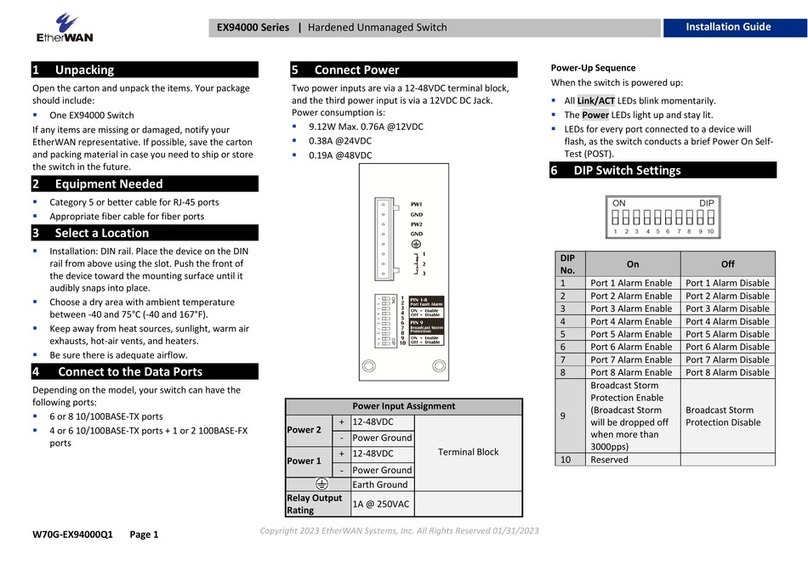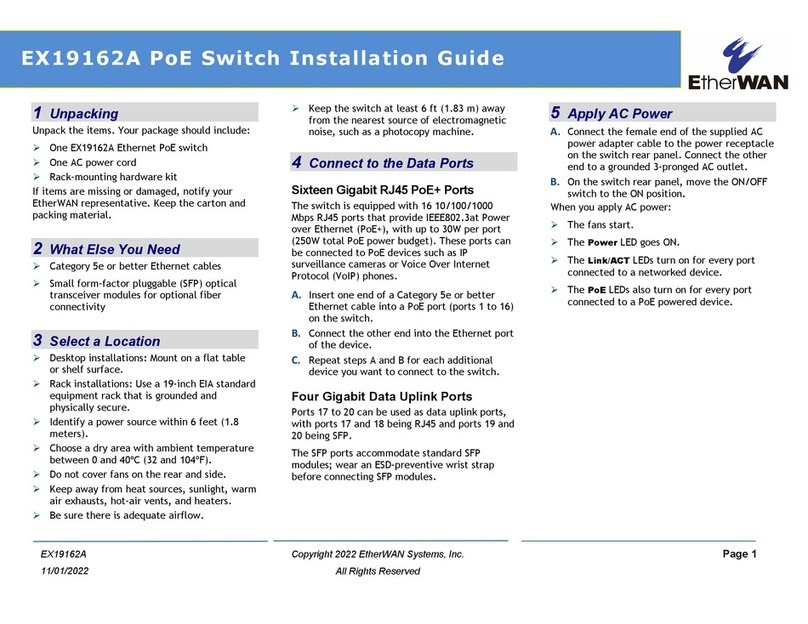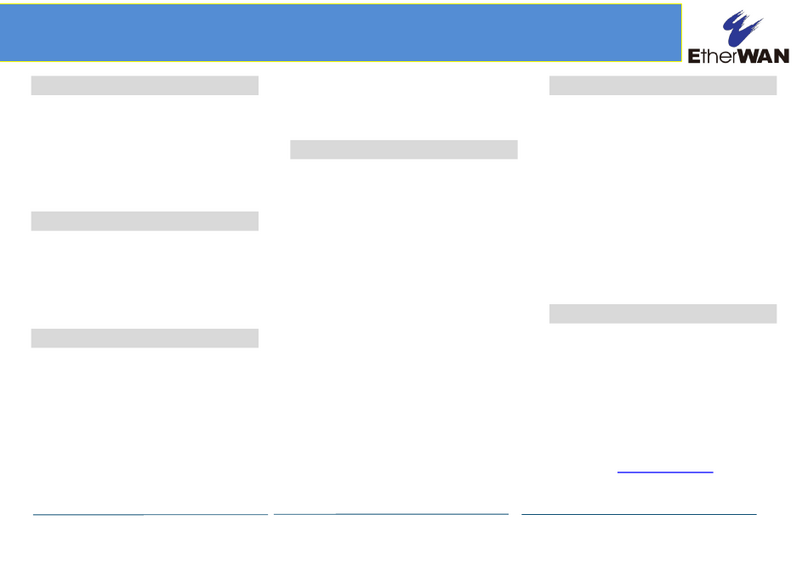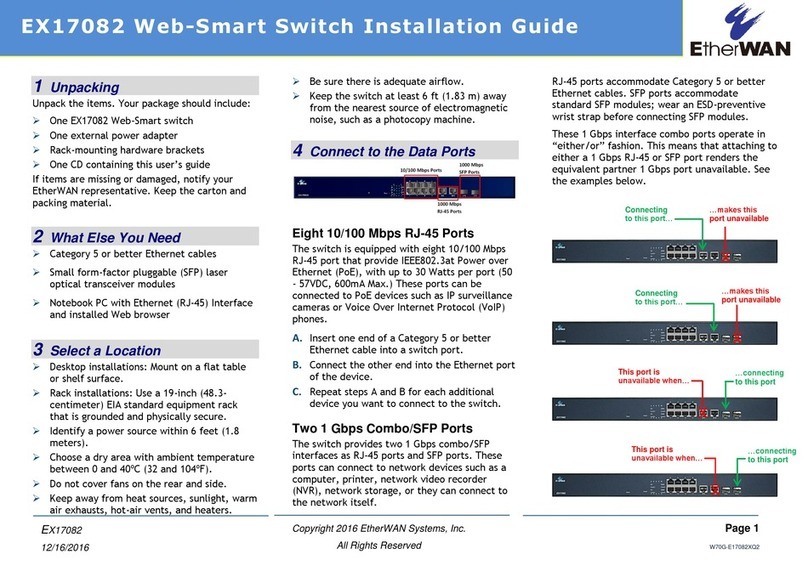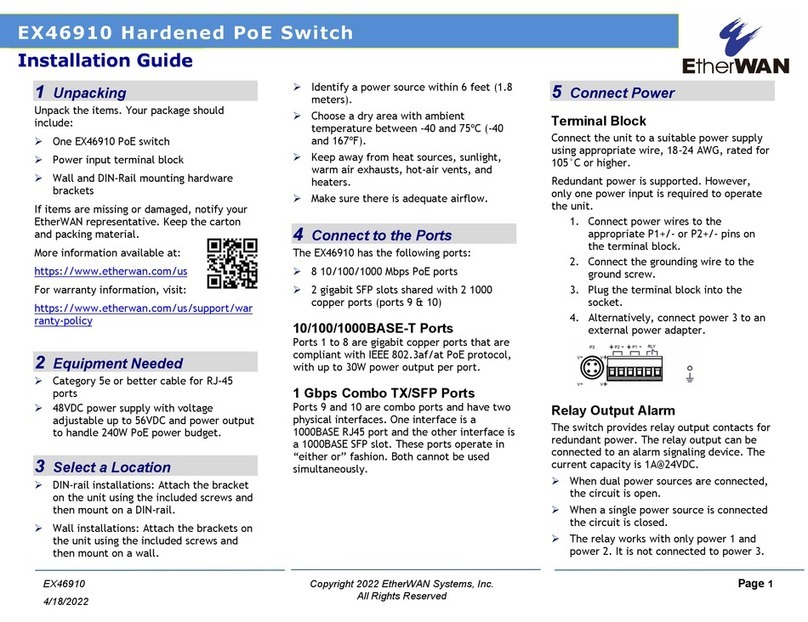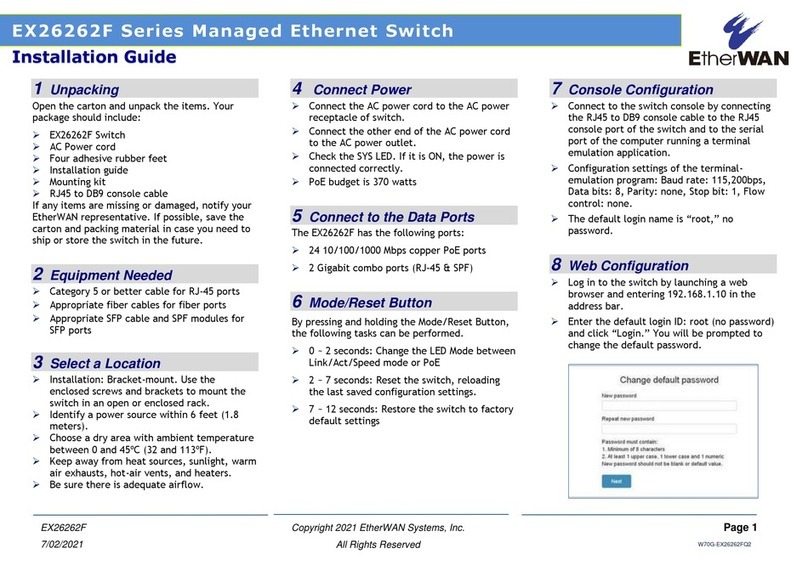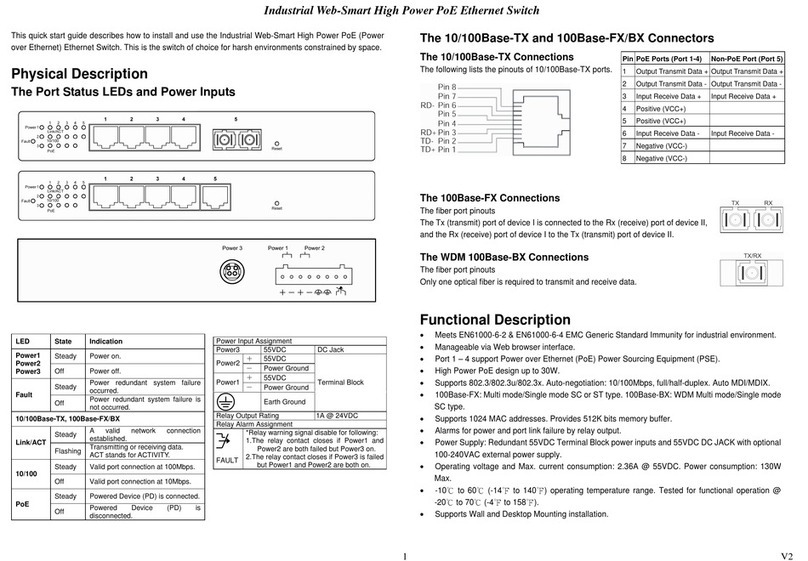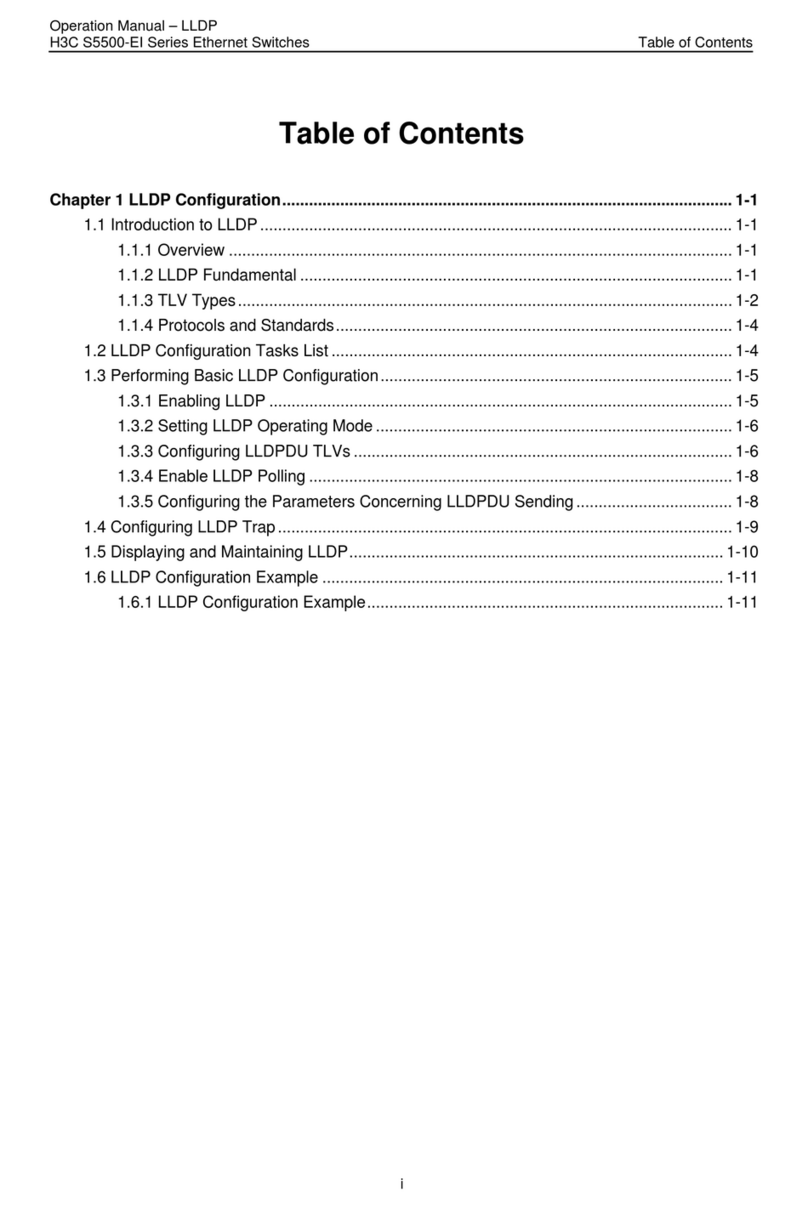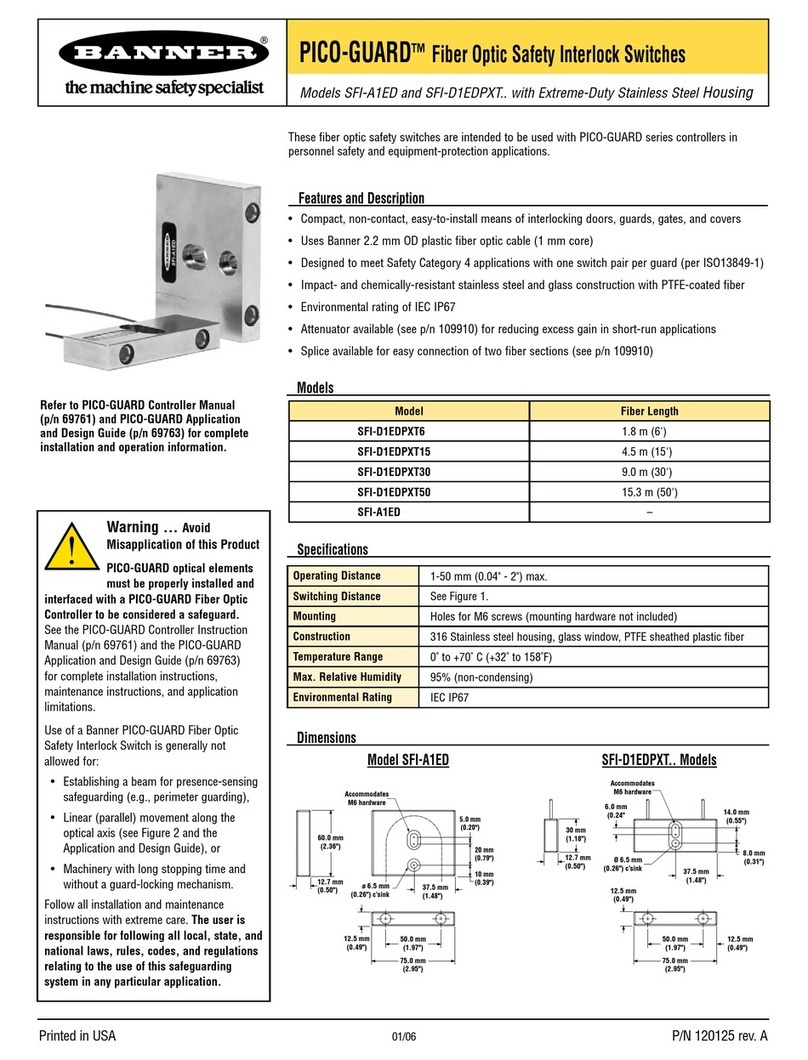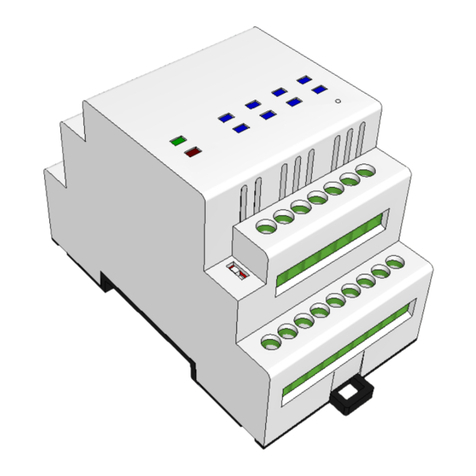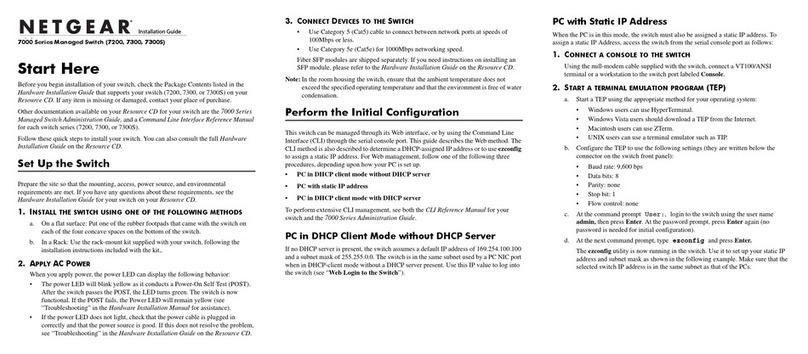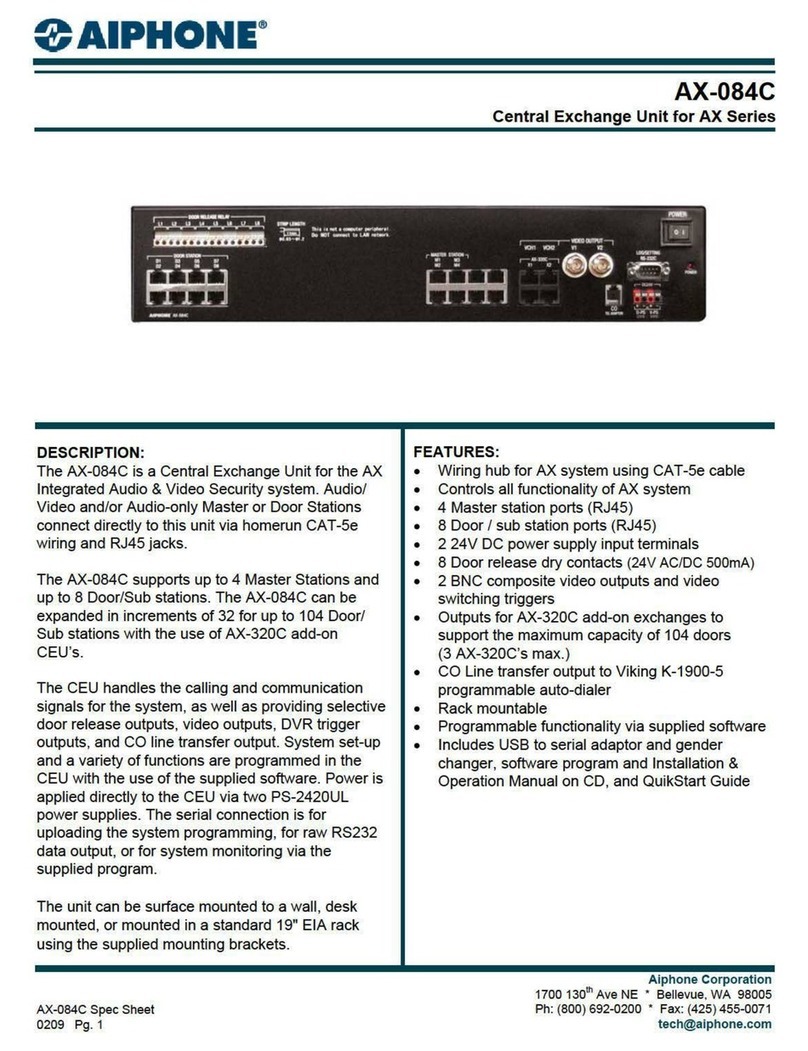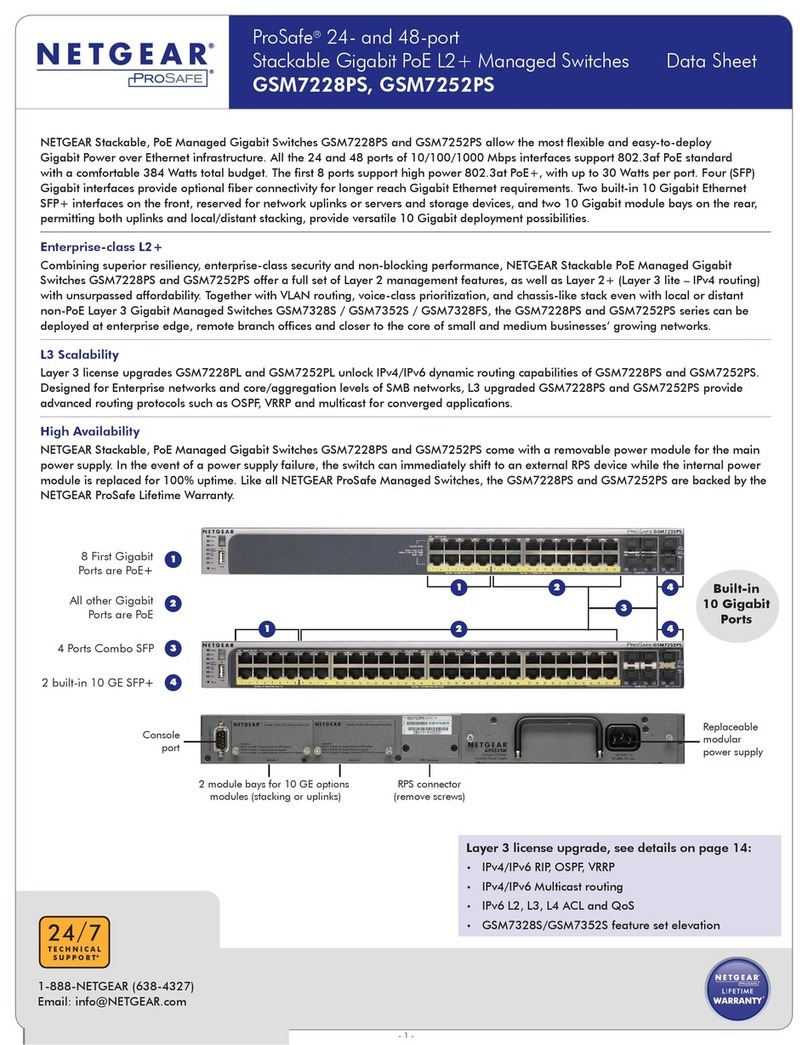1 Unpacking
Unpack the items. Your package should include:
One EX17908A unmanaged switch
One external power adapter
One CD containing this user’s guide
If items are missing or damaged, notify your
EtherWAN representative. Keep the carton and
packing material.
2 What Else You Need
Category 5 or better Ethernet cables
3 Select a Location
Desktop installations: Mount on a flat table
or shelf surface.
Rack installations: Use a 19-inch (48.3-
centimeter) EIA standard equipment rack
that is grounded and physically secure.
Identify a power source within 6 feet (1.8
meters).
Choose a dry area with ambient temperature
between 0 and 40ºC (32 and 104ºF).
Do not cover fans on the rear and side.
Keep away from heat sources, sunlight, warm
air exhausts, hot-air vents, and heaters.
Be sure there is adequate airflow.
Keep the switch at least 6 ft (1.83 m) away
from the nearest source of electromagnetic
noise, such as a photocopy machine.
4 Connect to the Data Ports
The switch provides eight 10/100/1000 Mbps RJ-
45 ports that can connect to Power over
Ethernet (PoE) devices, such as an IP surveillance
camera or a Voice Over Internet Protocol (VoIP)
phone.
A. Insert one end of a Category 5 or better
Ethernet cable into a switch port.
B. Connect the other end into the Ethernet port
of the device.
C. Repeat steps A and B for each additional
device you want to connect to the switch.
5 Apply AC Power
A. Connect the female end of the supplied AC
power adapter cable to the power receptacle
on the switch rear panel. Connect the other
end to a grounded 3-pronged AC outlet.
B. On the switch rear panel, move the ON/OFF
switch to the ON position.
When you apply AC power:
All green PoE and Link/ACT LEDs blink
momentarily.
The fans start.
The yellow Power LED goes ON.
The Link/ACT LEDs for every port connected
to a device flash, as the switch conducts a
brief Power On Self-Test (POST).
6 Front Panel LEDs