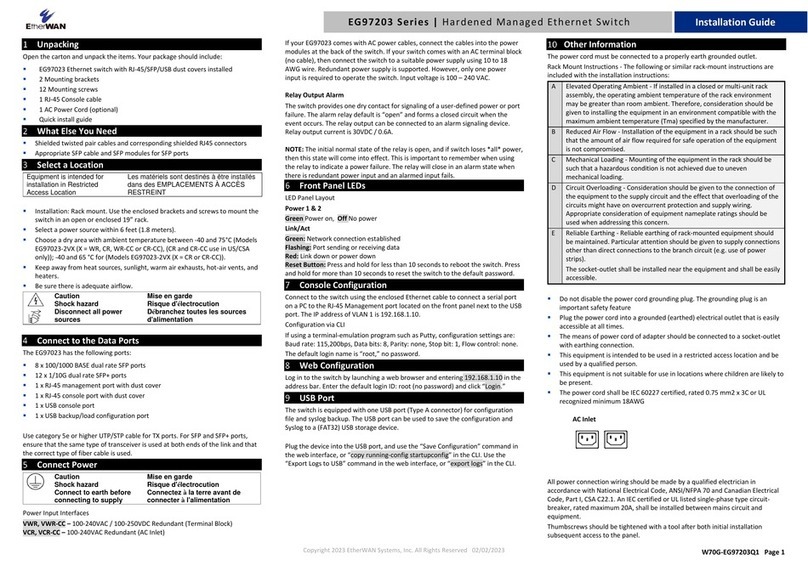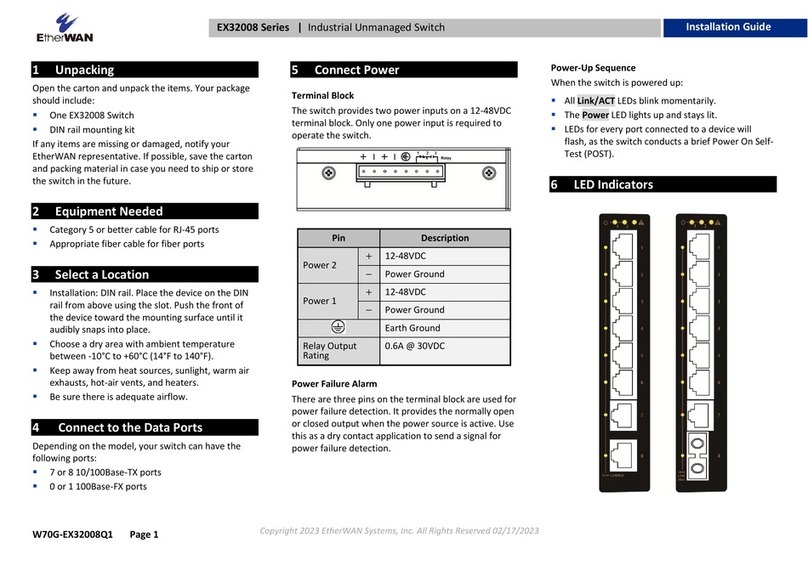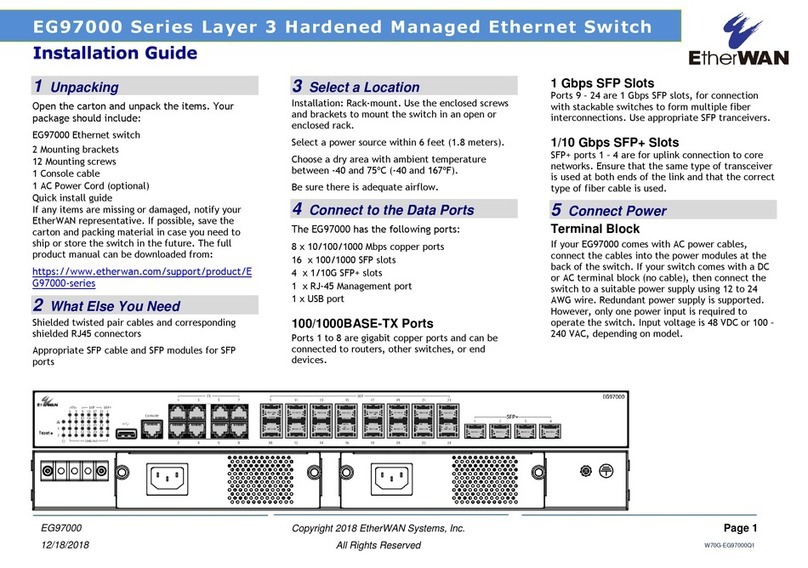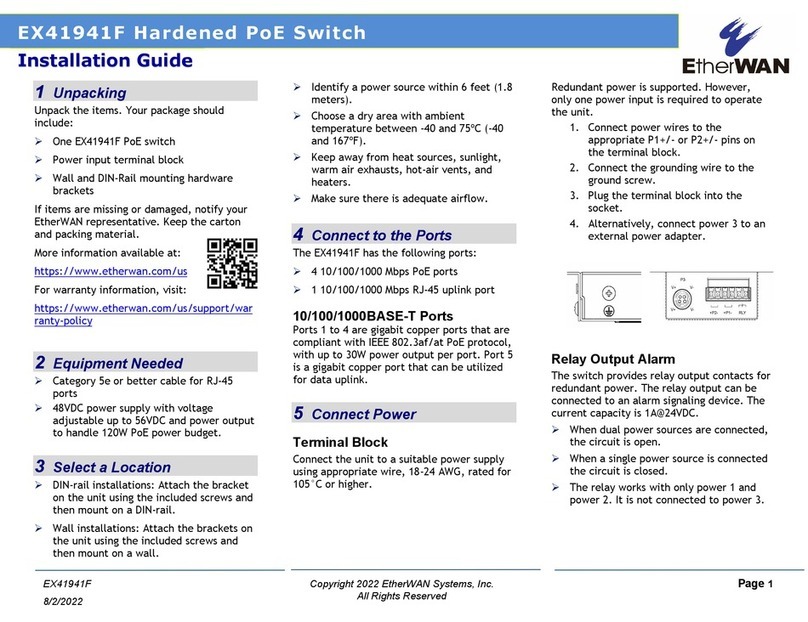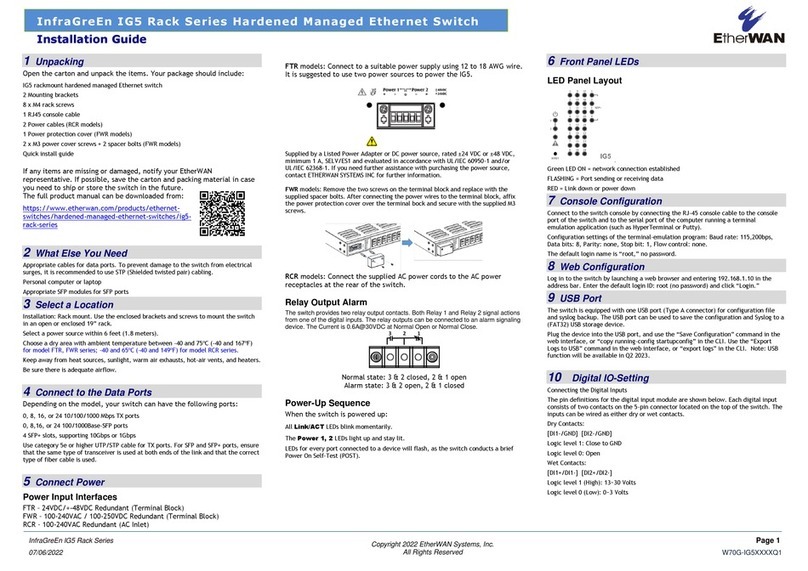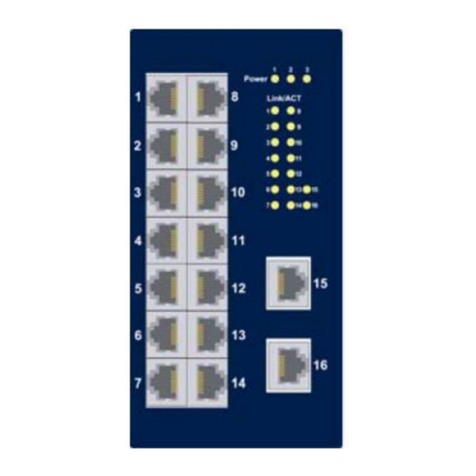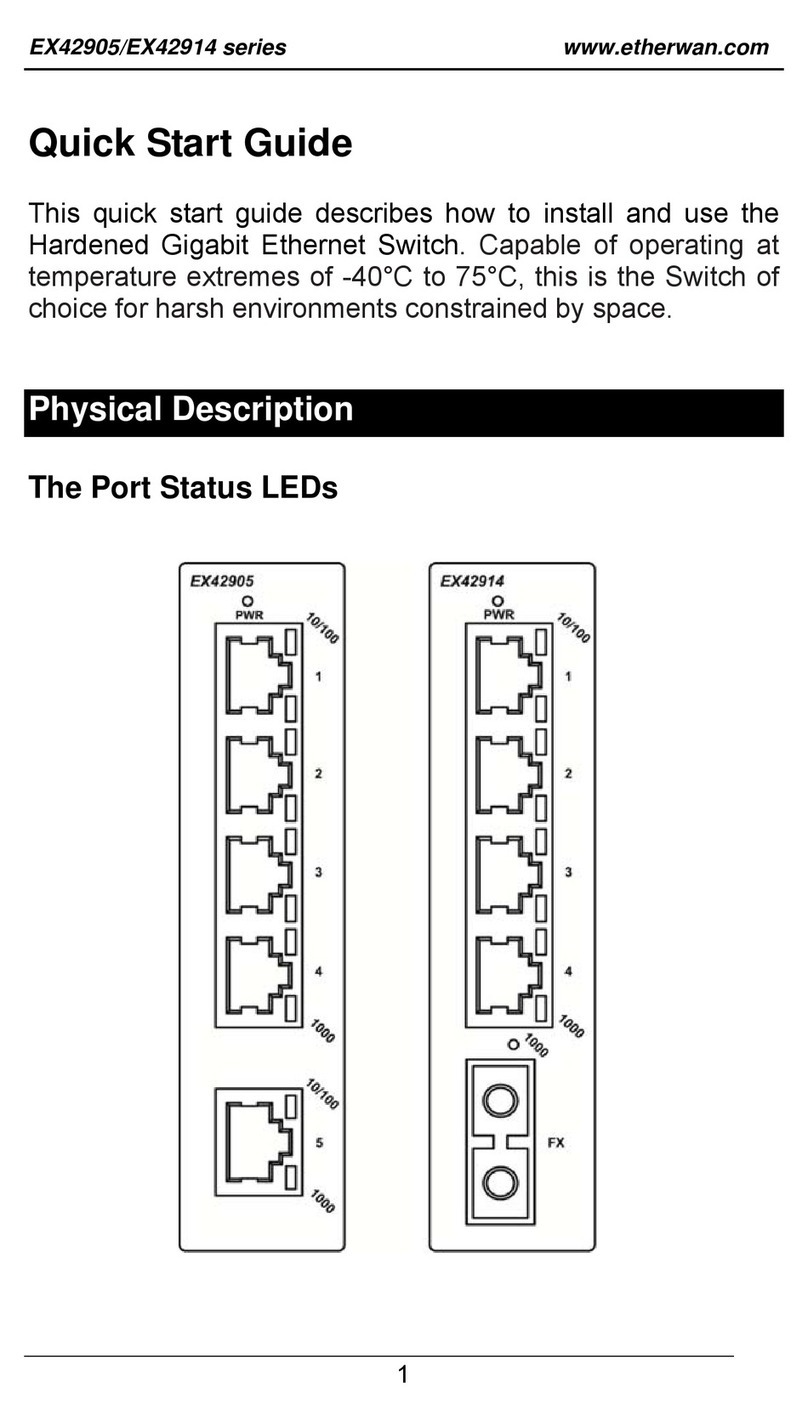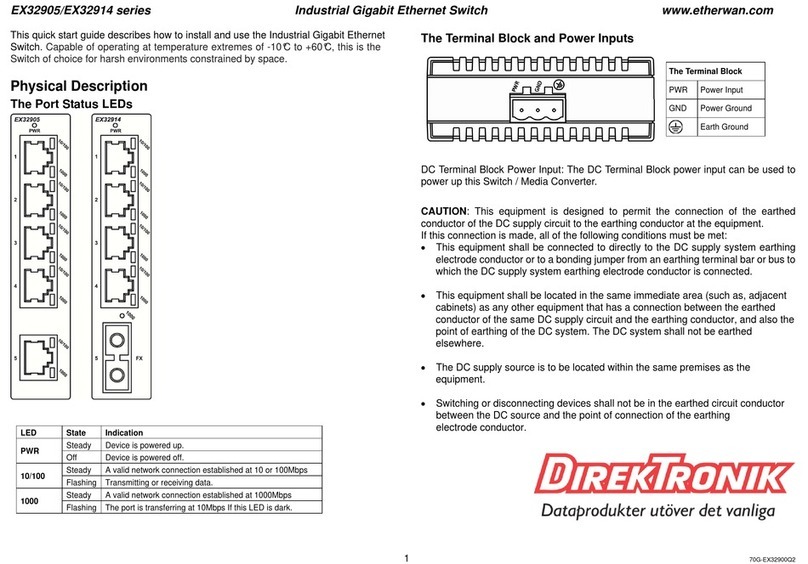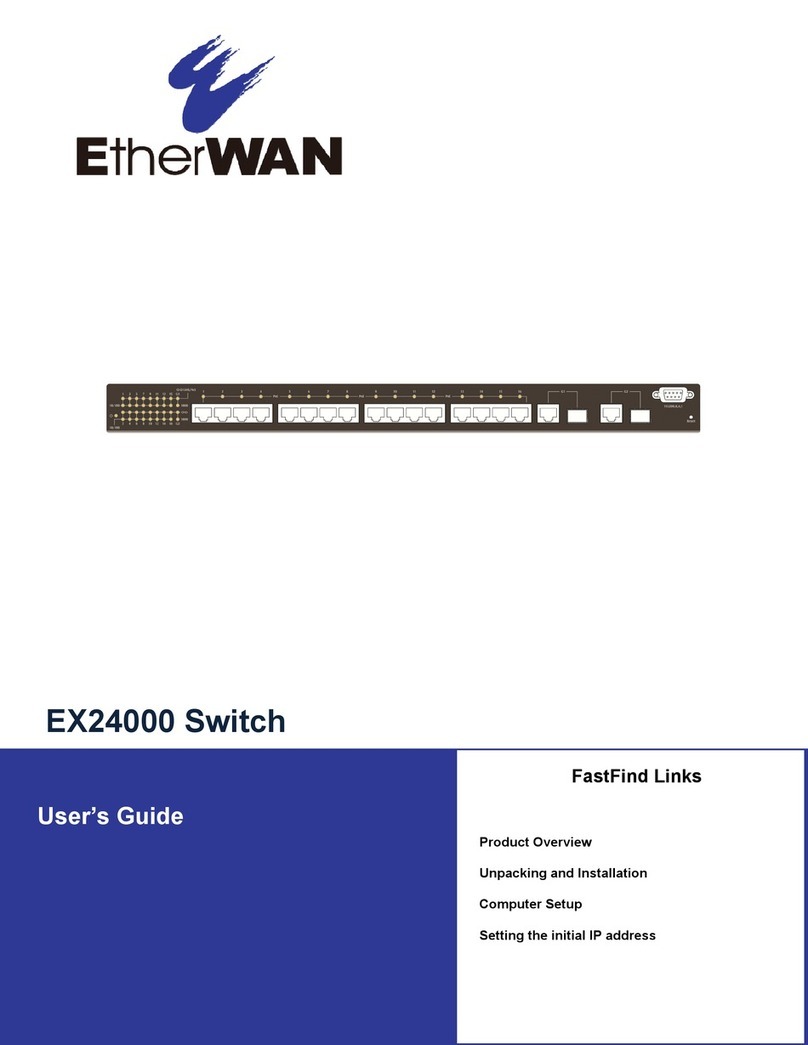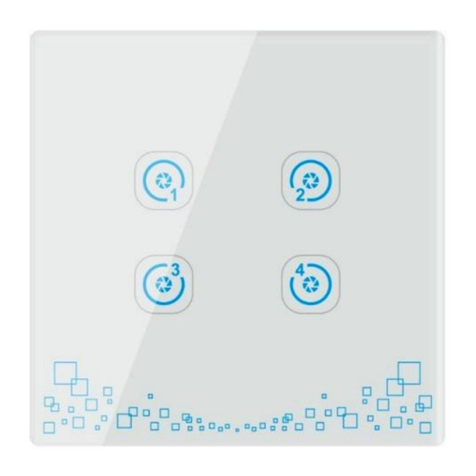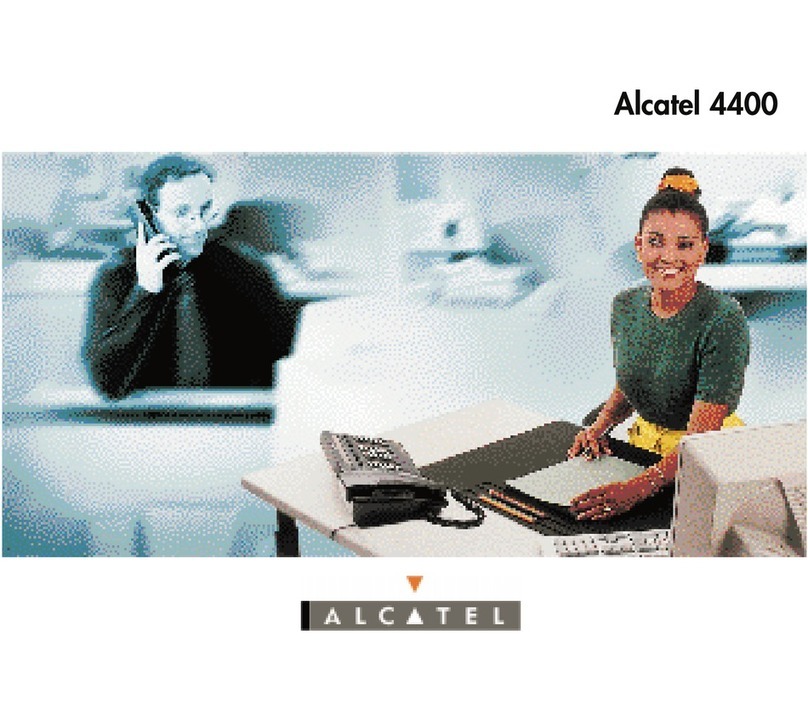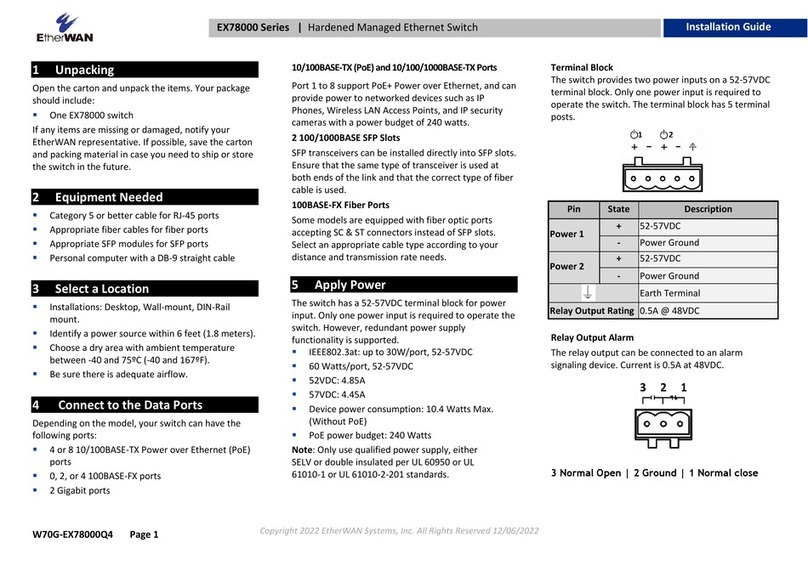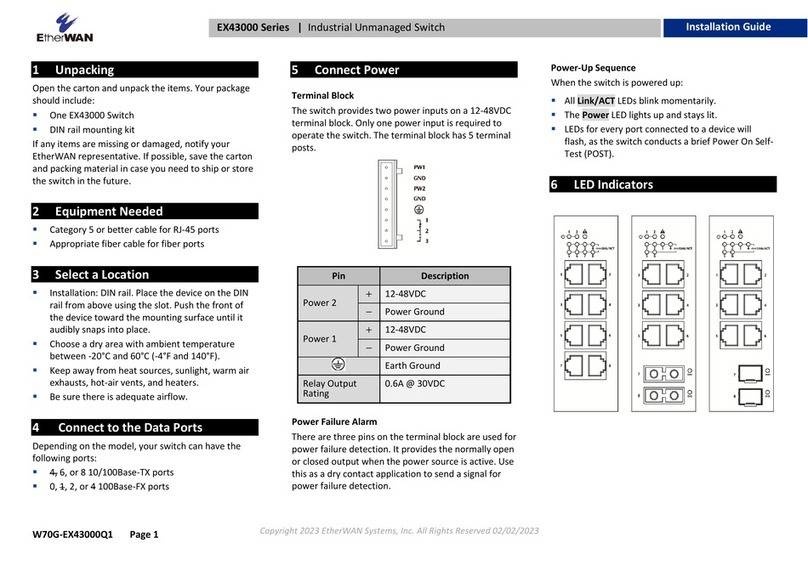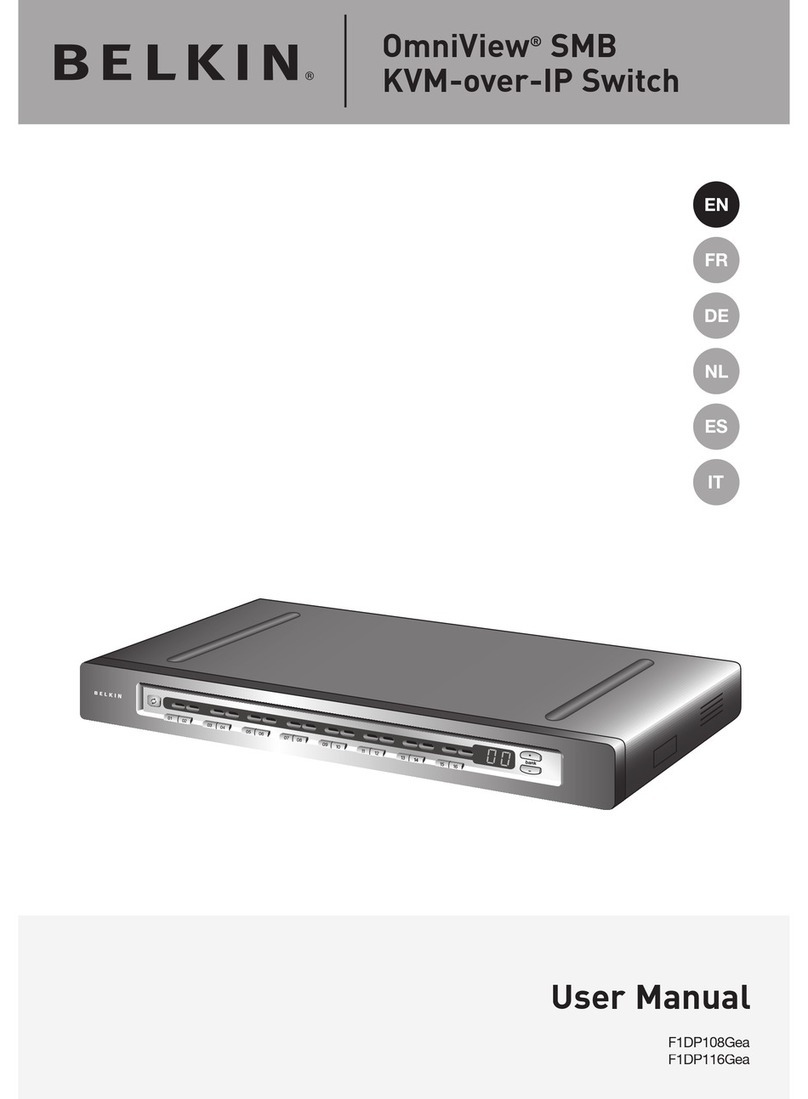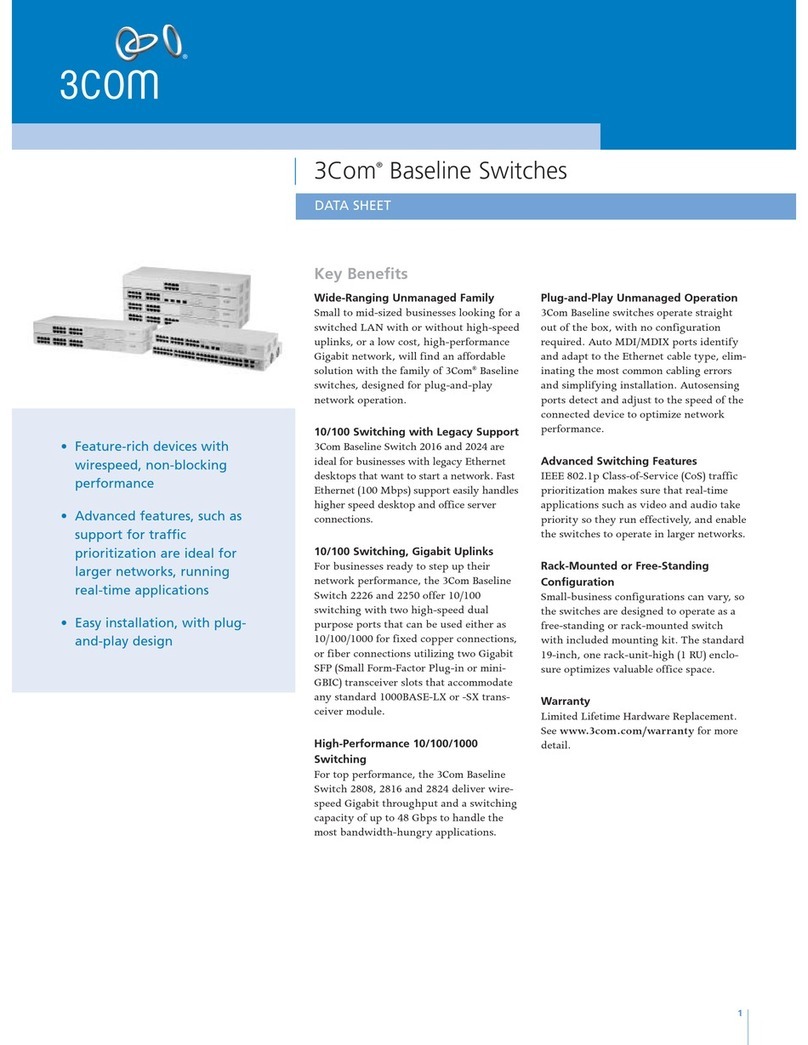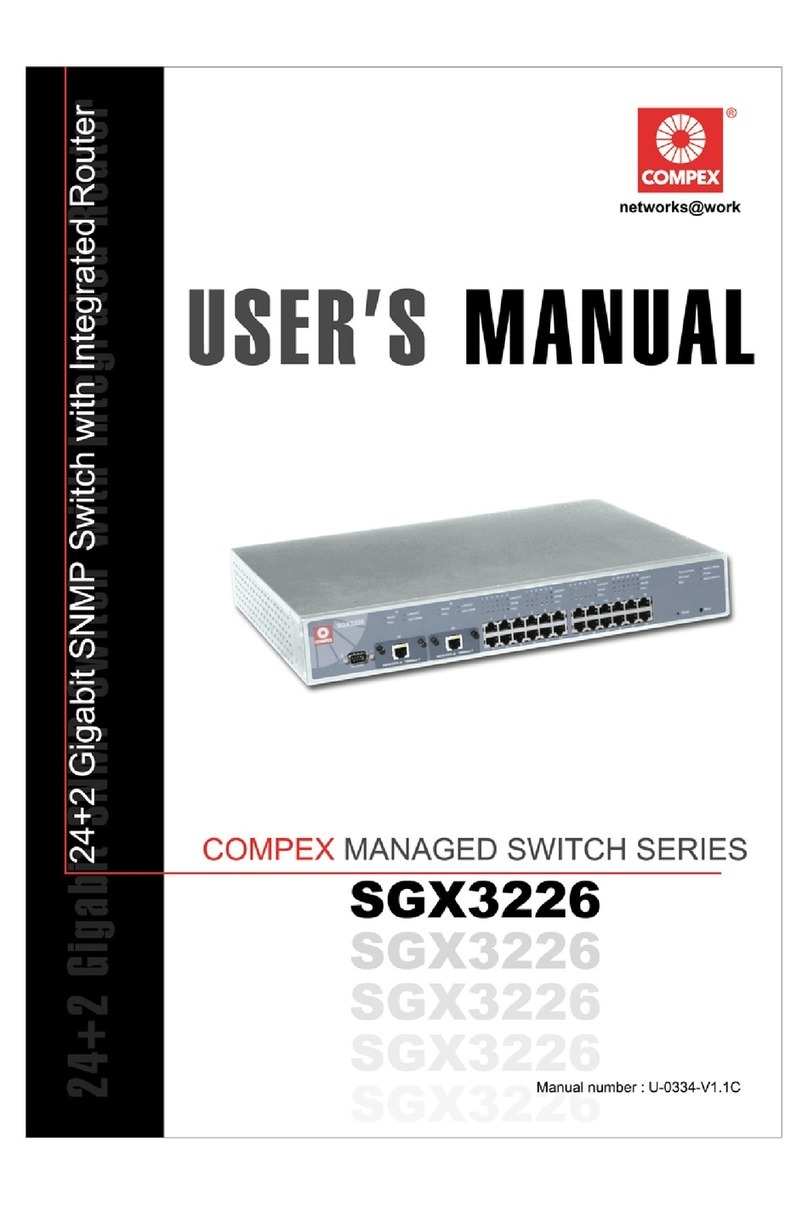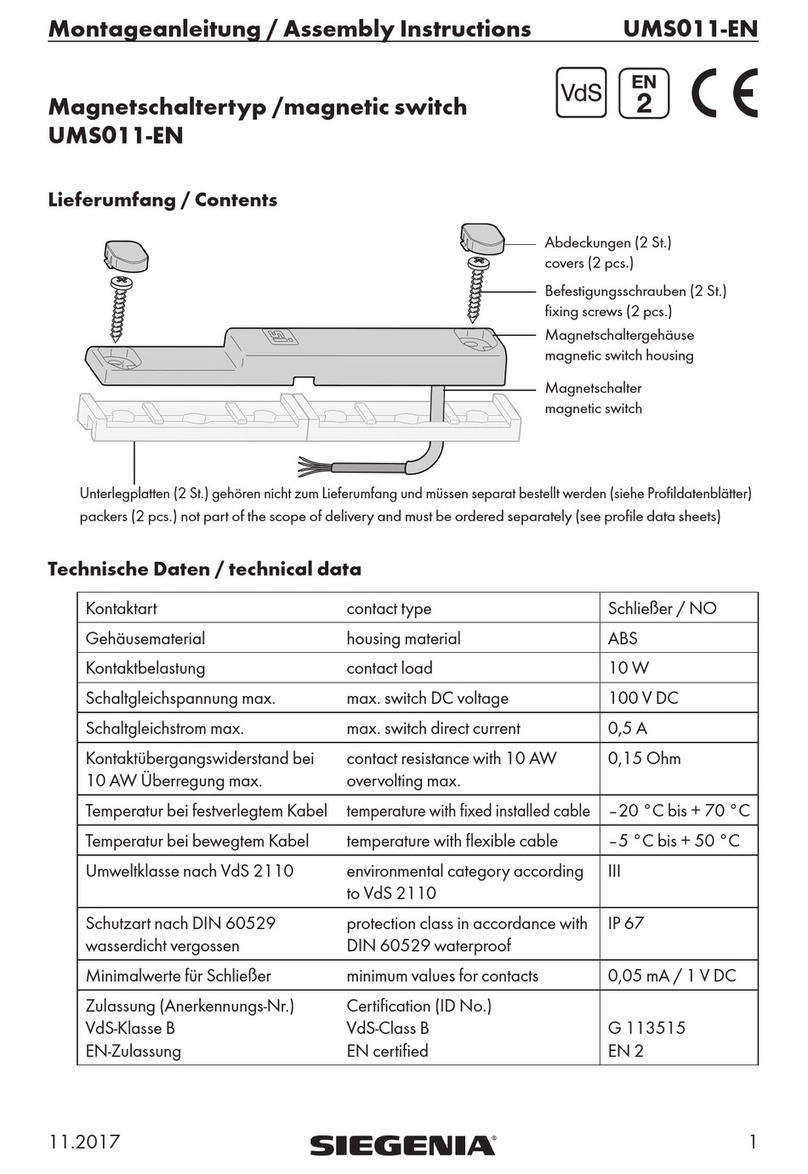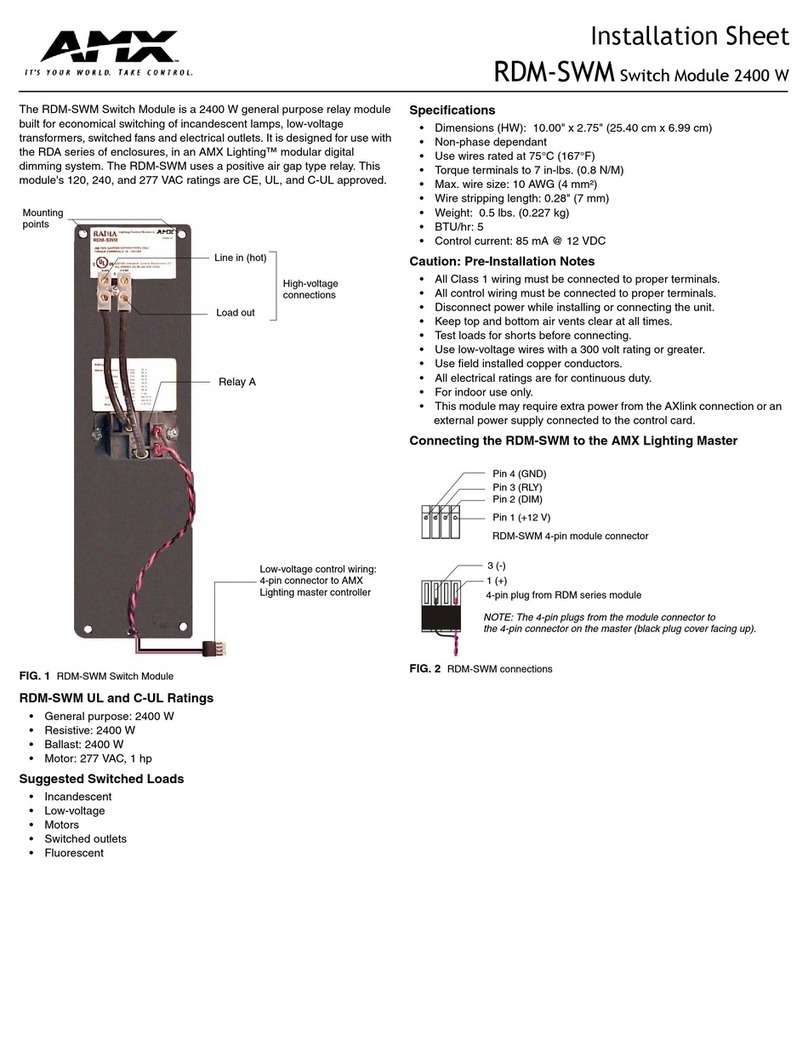9 Digital IO-Connection
(Not available on all models)
The switch is equipped with two digital inputs (wet contact), located on the
terminal block next to the relay outputs. Both inputs have the same ground,
but are electrically isolated from the switch electronics.
Input level “0”: -30 to +3V
Input level “1”:+13 to +30V
Using the web interface, the digital input can be configured to create an
event when input voltage changes from high to low, or low to high. Event
actions can be set to System log, SMTP, or SNMP Trap.
10 Copy Configuration to USB
The USB port can be used to save the running switch configuration to a
(FAT32) USB storage device. Plug the device into the USB port, and use
the “Save Configuration” command in the web interface, or “copy
running-config startup-config” in the CLI.
11 Other Electrical and Safety Information
(A) Elevated Operating Ambient - If installed in a closed or multi-unit
rack assembly, the operating ambient temperature of the rack
environment may be greater than room ambient. Therefore,
consideration should be given to installing the equipment in an
environment compatible with the maximum ambient temperature (Tma).
B) Mechanical Loading - Mounting of the equipment in the rack should be
such that a hazardous condition is not achieved due to uneven
mechanical loading.
C) Circuit Overloading - Consideration should be given to the connection
of the equipment to the supply circuit and the effect that overloading of
the circuits might have on overcurrent protection and supply wiring.
Appropriate consideration of equipment nameplate ratings should be used
when addressing this concern.
D) Reliable Earthing - Reliable earthing of rack-mounted equipment
should be maintained. Particular attention should be given to supply
connections other than direct connections to the branch circuit (e.g. use
of power strips).
Do not disable the power cord grounding plug. The grounding plug is an
important safety feature.
Caution:
This equipment shall be used with all power supplies connected
simultaneously.
Hazardous voltages may occur within this unit when connected to all
power supplies. Prevent access to hazardous voltages by disconnecting
this equipment from all power supplies.
Plug the power cord into a grounded (earthed) electrical outlet that is
easily accessible at all times.
This equipment is intended to be used in a restricted access location and
by qualified personnel. This equipment is not suitable for use in locations
where children are likely to be present.
Les matériels sont destinés à être installés dans des EMPLACEMENTS À
ACCÈS RESTREINT.
This equipment must be connected to Protective earthing (PE) to AC
mains ground. The protective earthing conductor shall be minimum 18
AWG and having green-and-yellow insulation. The thread diameter of
screw type terminal shall be minimum 3.5mm.
The ground wire should be installed first (earlier than live and neutral
ires) and then removed. The grounding wire should be longer than live
and neutral wires.
When wiring the switch to power, unscrew the two retaining screws that
hold the protective cover in place. The metal protective cover should be
reattached after the wiring is completed to avoid the danger of electric
shock.
When stripping the cable sheath for connection to the terminal block,
leave only 10mm of wires exposed for the connection.
The power cord shall be IEC 60227 certified, rated 0.75 mm2 x 3C or UL
recognized minimum 18AWG.
Terminal Block:
This product is intended to be supplied by certified DC power source and
rated output rating: 48 VDC, 1 A minimum.
AC Terminal Block
AC power rating current is 0.6A.All power connection wiring by a qualified
electrician in accordance with National Electrical Code, ANSI/NFPA 70
and Canadian Electrical Code, Part I, CSA C22.1. An IEC certified or UL
listed single-phase type circuit-breaker, rated maximum 20A, shall be
installed between mains circuit and equipment.
Thumbscrews should be tightened with a tool after both initial
installation subsequent access to the panel.
Note:
This equipment must use UL recognized Laser Class 1 optical transceiver.