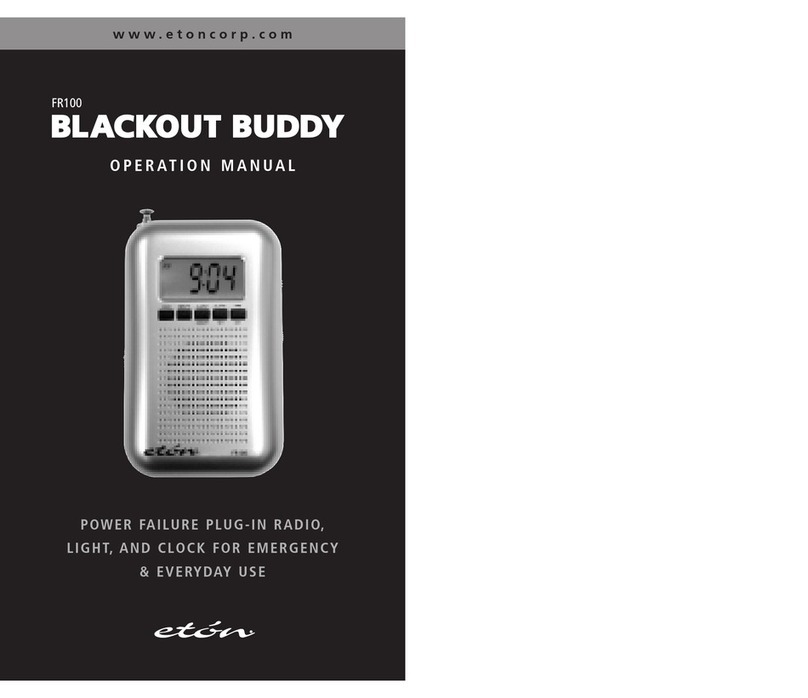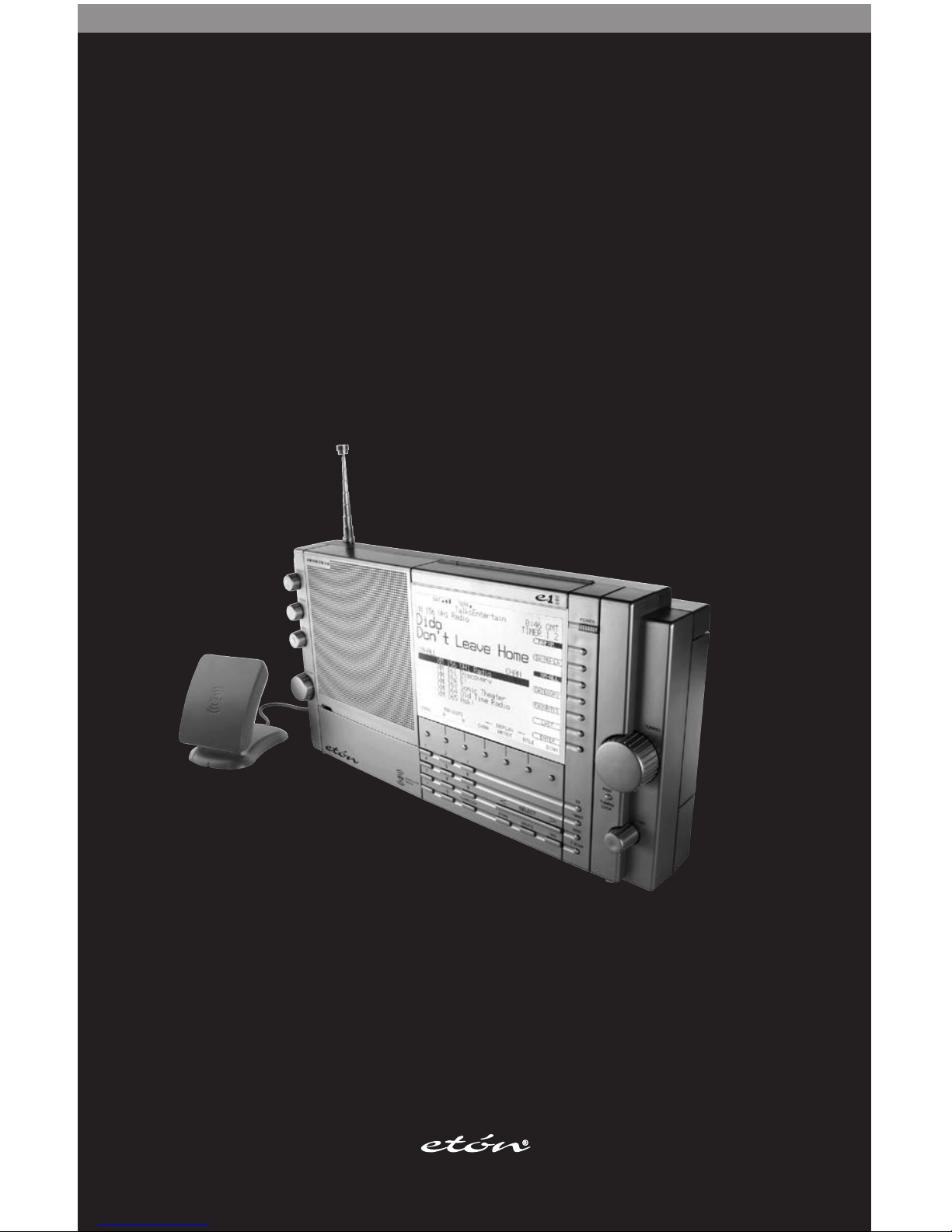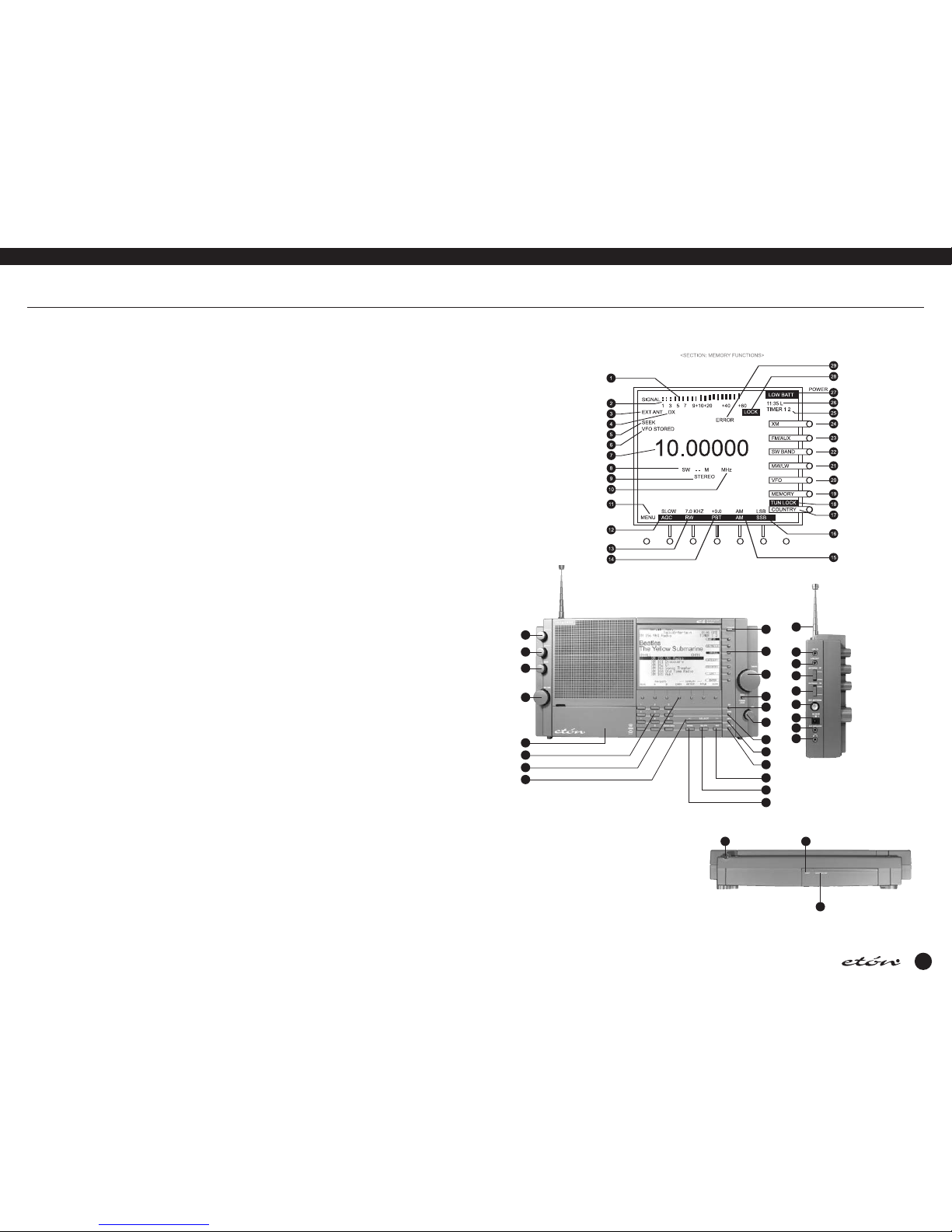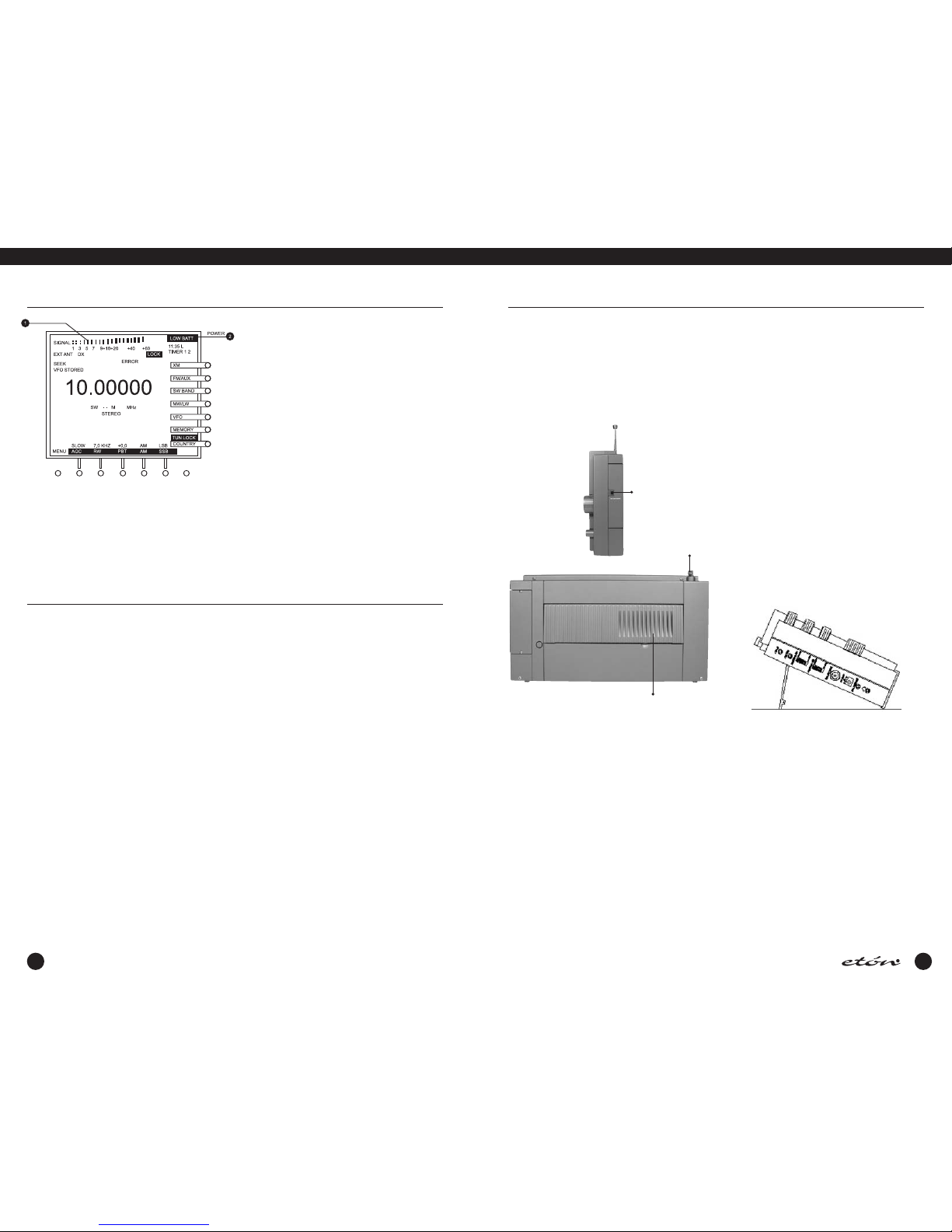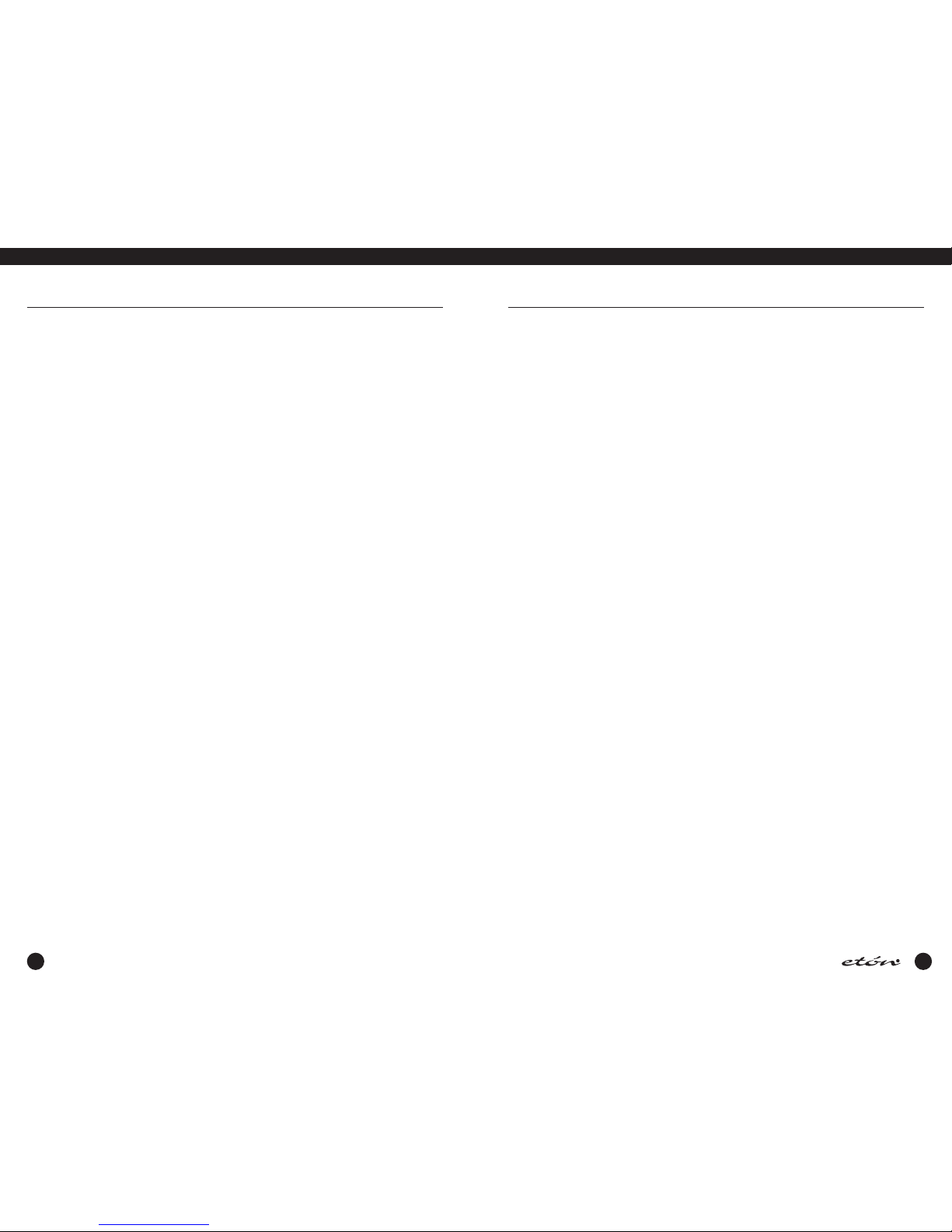13
E1 FRONT PANEL DESCRIPTION continued
E1XM MANUAL
Used to initiate or stop a scan of MEMORY, COUNTRY
or XM channels marked with a “T” tag.
13. SEEK
Pressing the SEEK key will cause the frequency to incre-
ment in 5 kHz steps on LW, and SW modes, 9 or 10 kHz
steps in MW, depending on the setting of item 4 in the
“RADIO SETTINGS” menu, and 200 kHz steps on FM
mode, until a signal is encountered that is stronger than
the SQUELCH setting. While SEEK is engaged, the word
“SEEK” will appear on the display.
14. TIME
Pressing the ‘TIME’ key will cause the TIMER 1 screen to
appear on the display, allowing TIMER 1 to be enabled
or disabled. Pressing it a second time will cause the
TIMER 2 screen to appear, allowing it also to be enabled
or disabled. Pressing the TIME key the third time brings
up the “CLOCKS” menu which will allow selection of
GMT or LOCAL time for the time display. Pressing the
‘TIME’ key the fourth time will return the display to the
VFO, MEMORY, COUNTRY or XM screens, depending
upon which of these screens was being displayed when
the ‘TIME’ key was pressed the first time.The receiver
displays the time when in the off mode, and when in
this state, pressing the ‘TIME’ key will toggle the display
between Local and GMT time.
15. PBT
The PBT (PassBand Tuning) knob varies the IF passband
of the receiver plus or minus 2 kHz relative to the detec-
tor beat frequency oscillator (BFO) in SSB mode,and rel-
ative to the displayed frequency when on AM mode. This
is particularly useful in reducing or eliminating interfer-
ence to the desired signal from nearby signals.The PBT
knob will be ineffective unless the ‘PBT’ softkey beneath
the display is pressed. The amount of IF frequency dis-
placement from nominal will be displayed directly above
the ‘PBT’ function label on the display. PBT tuning is not
available in FM,AUX, or XM modes. In MEMORY or
COUNTRY modes,the stored PBT value will always be
recalled and “MEM” will be indicated above the ‘PBT’
softkey until changed.
16. DX
The ‘DX’ softkey turns on or off an RF preamplifier which
is useful in improving the readability of very weak sig-
nals,especially when using the built in telescopic anten-
na or other short antennas.When the preamplifier is
enabled, “DX” will appear on the display. When using
long antennas or when the receiver is in close proximity
to very strong broadcast transmitters, the receiver will
perform best with ‘DX’ off. The DX function is not avail-
able in AUX or XM Radio modes. Note that battery life
will be reduced somewhat if DX is enabled during
portable operation.
17. FAST / TUNING LOCK
Repeatedly pressing the FAST / TUNING LOCK key cycles
through the available tuning rates for the current oper-
ating mode, as explained in more detail under “Tuning”
which follows. Holding down the ‘FAST / TUNING LOCK’
key for approximately 2 seconds will lock out the ‘TUN-
ING’ knob and will cause “TUN LOCK” appear on the
display. Depressing the key again for approximately 2
seconds will unlock the ‘TUNING’ knob and “TUN
LOCK” will disappear from the display.
18. Tuning
The 'TUNING' knob is the primary tuning control of the
E1 receiver. In VFO mode, clockwise rotation of the dial
increases frequency and counterclockwise rotation
decreases frequency. The rate at which frequency is
increased or decreased is determined by the band being
tuned and by pressing the ‘FAST/TUNING LOCK’ key on
a given band. In VFO mode, the ‘FAST/TUNING LOCK’
key also changes the displayed frequency resolution. In
MEMORY mode, the ‘TUNING’ knob scrolls through the
500 MEMORY channels one at a time. If the ‘FAST/TUN-
ING LOCK’ key is pressed, “FAST” appears on the dis-
play and the ‘TUNING’ control scrolls through the 500
MEMORY channels 10 at a time as long as the ‘TUN-
ING’ knob is being turned. If the ‘TUNING’ knob is not
moved for three seconds, the “FAST” on the display will
disappear and the ‘TUNING’ knob will revert to tuning
MEMORY channels one at a time.
The ‘TUNING’ knob is also used when programming in
MEMORY mode to scroll through all available alphanu-
meric characters when entering names for each MEMO-
RY entry.
In COUNTRY mode, the ‘TUNING’ knob scrolls through
COUNTRY memory channels one at a time. If the
‘FAST/TUNING LOCK’ key is pressed, “FAST” appears on
the display and the ‘TUNING’ knob scrolls through the
available countries one country at a time with 10 mem-
ory channels being available per country.
In SW BAND mode,the ‘TUNING’ control will scroll
through the available shortwave broadcast bands from
120 meters through 11 meters.
In XM mode, the ‘TUNING’ knob scrolls through XM-ALL
channels, all channels in a given CATEGORY, or all
FAVORITE channels one at a time. If the ‘FAST/TUNING
LOCK’ key is pressed,“ ” appears on the display and
FAST the ‘TUNING’ knob scrolls through XM-ALL chan-
12
locked in its present configuration. All front panel key
controls as well as the ‘TUNING’ knob will be ineffec-
tive, and “LOCK” and “TUN LOCK“ will appear on the
LCD display. To return to normal operating mode, once
again press the ‘CLEAR/LOCK’ key for three seconds.
This control can also be used when the receiver is
turned off. Press ‘CLEAR/LOCK’ for 3 seconds. A mes-
sage will appear confirming lock. If power is then
pressed, a “Press CLEAR/LOCK for 3 seconds to unlock”
message will appear. The user must perform this action
before the ‘POWER’ key will allow power up.
7. FM / LW / MW / SW Mode - Function Softkeys
The function of each of these softkeys is shown along
the bottom edge of the display when the receiver is in
the ON state. From left to right their functions when a
menu is not displayed are as follows:
MENU - Pressing this softkey displays the first of several
menus used for setting clocks, timers and various other
receiver functions. Each additional press advances to
another menu page.
AGC - Pressing this softkey will toggle the AGC decay
time between fast, slow, and auto in all modes but FM.
When in FM mode, there will be no display function
shown for this softkey.
BW - Press repeatedly to scroll through the three avail-
able IF bandwidths of 7.0, 4.0, and 2.3 kHz in all modes
but FM. When in the FM mode,there will be no display
function shown for this softkey.
PBT - Pressing this softkey enables/disables the function
of the PBT (passband tuning) knob in all modes except
FM. The displacement in kHz of the IF passband relative
to its nominal position is shown on the display directly
above the PBT softkey when it is enabled.When in FM
mode, there will be no display function shown for this
softkey.
AM - Press to select AM (amplitude modulation) mode.
When AM mode is selected, a second press of the soft-
key selects AM synchronous detection mode (AM SYNC).
Repeated depressions of this softkey will cycle the syn-
chronous detection mode on and off. When in FM mode,
there will be no display function shown for this softkey.
SSB - Press to select SSB (Single Sideband) mode. Once
SSB mode is selected, repeatedly pressing the SSB soft-
key will cycle between upper sideband (USB) and lower
sideband (LSB). W hen AM synchronous detection mode
is first selected using the ‘AM’ softkey, pressing the ‘SSB’
E1 FRONT PANEL DESCRIPTION continued
softkey will cycle between USB, DSB (double sideband)
and LSB When in FM mode, there will be no display
function shown for this softkey.
TUNE - Pressing this softkey returns to the VFO mode
from either MEMORY or COUNTRY modes.
Note that VFO (Variable Frequency Oscillator) is a regis-
ter used to store the frequency to which the main ‘TUN-
ING’ control is set. Turning the ‘TUNING’ control will
change this frequency.
Pressing ‘TUNE’ transfers the frequency last listened to
while in the MEMORY or COUNTRY modes to the VFO,
along with the current associated function parameters.
This allows for fine tuning of and around the transferred
frequency or modifying its parameters. When ‘TUNE’ is
pressed, “VFO STORED” will briefly appear on the dis-
play. This softkey is functional in MEMORY and COUN-
TRY modes only.
8. < SELECT >
In VFO mode,pressing the ‘<’ or ‘>’ ends of this key will
cause the frequency to increment or decrement in 5 kHz
steps on LF and SW bands, in either 9 or 10 kHz steps
on the MW (AM broadcast) band depending on a menu
setting, and in 100 kHz steps on the FM band.When in
MEMORY or COUNTRY modes, each press of the ‘<’ or
‘>’ ends of the key causes the display to decrement or
increment respectively one memory page.When in
MEMORY or COUNTRY modes, holding down the ‘<’ or
‘>’ will cause the unit to scroll through the MEMORY or
COUNTRY pages.When programming in MEMORY
mode, pressing ‘<’ or ‘>’ moves the curser left or right
respectively for entering the names for stored frequen-
cies.
9. STORE
This key is used to store various pieces of information
including setting the Local and GMT clocks, setting
parameters and labels in the 500 MEMORY channels,
and saving parameters in the 1200 COUNTRY channels.
10. DELETE
Use this key to delete entries in the 500 MEMORY, 1200
COUNTRY, or 20 XM FAV channels.
11. TAG
Pressing this key adds (or removes) a tag shown as a
“T” on MEMORY, COUNTRY, and XM displays from any
of the MEMORY, COUNTRY, or XM channels, for selective
scanning.
12. T. SCAN