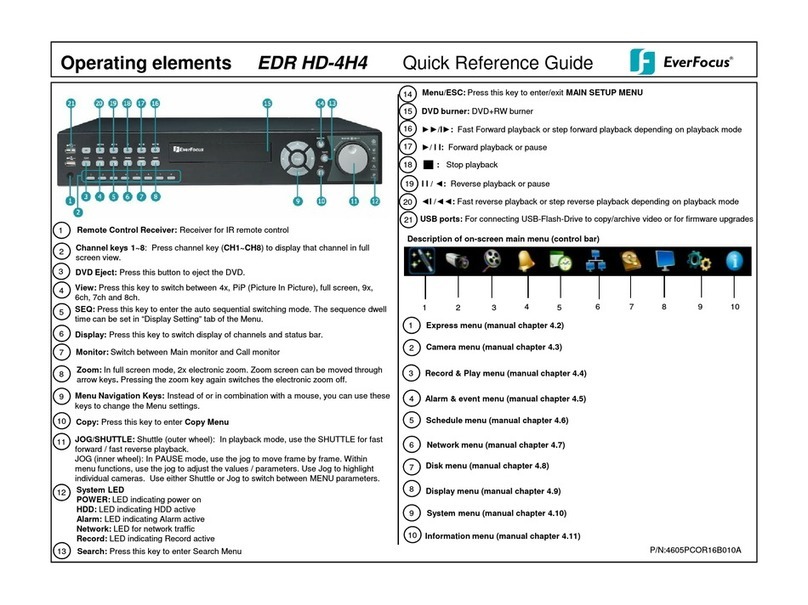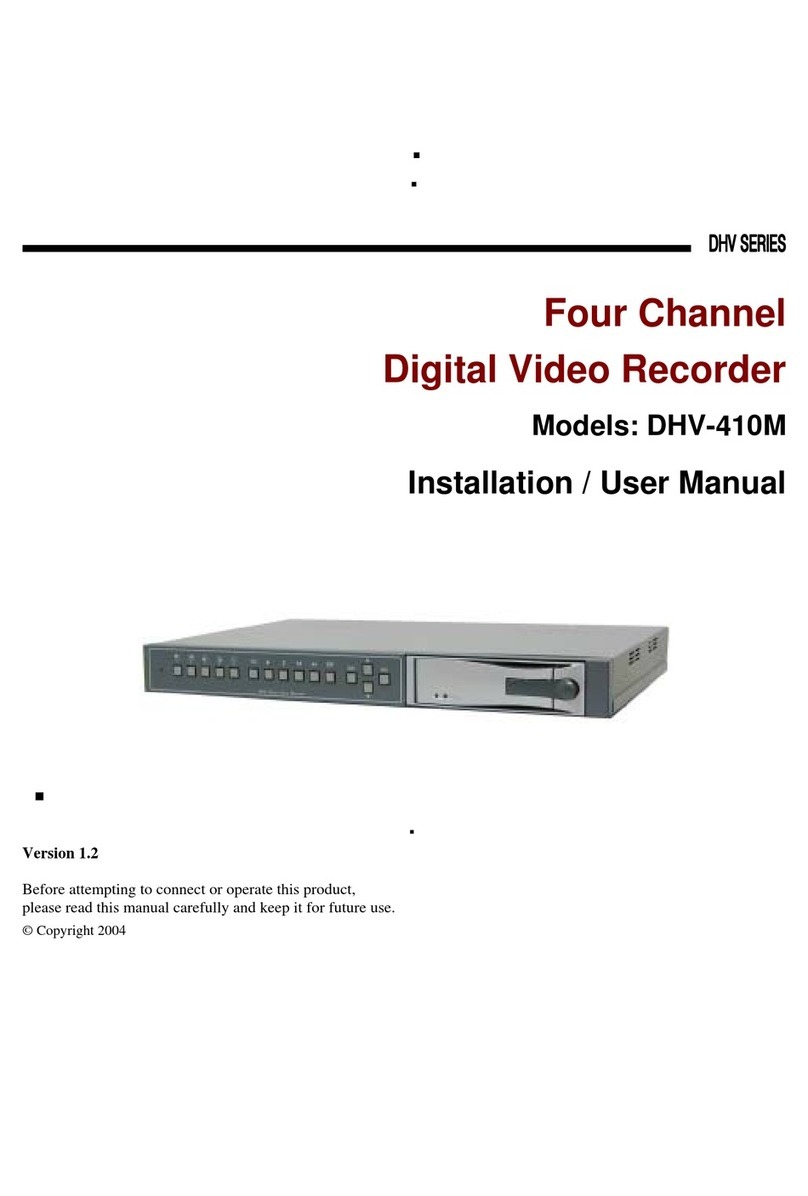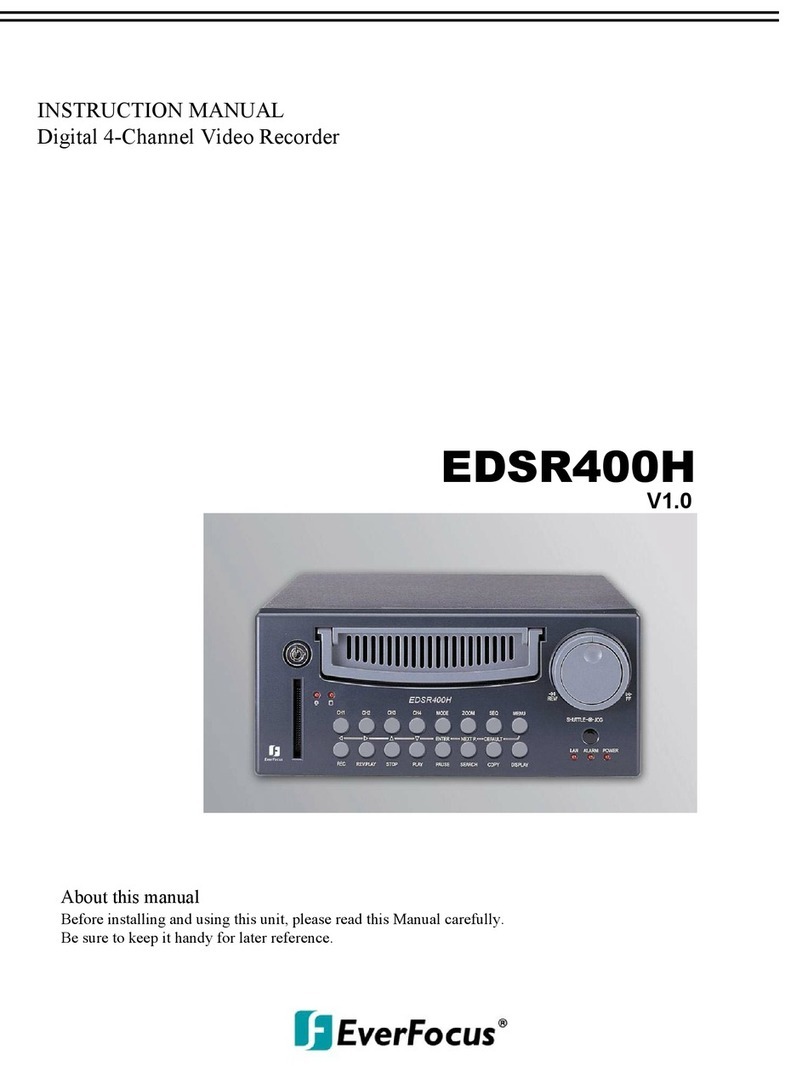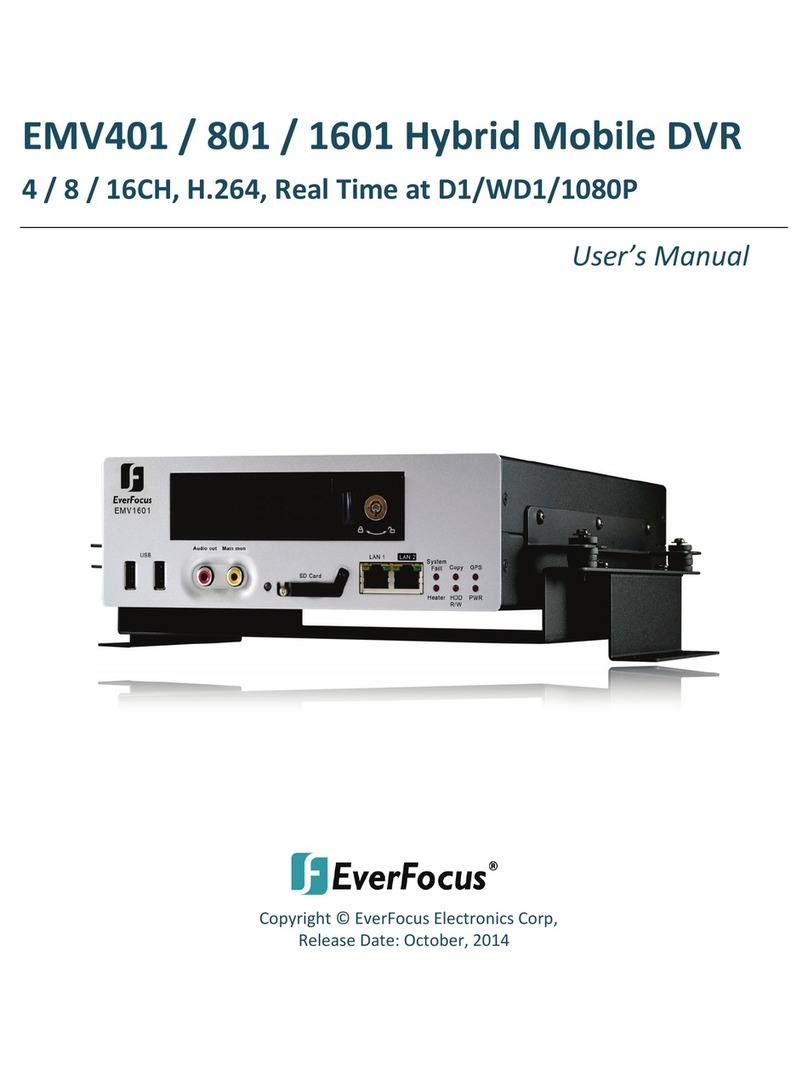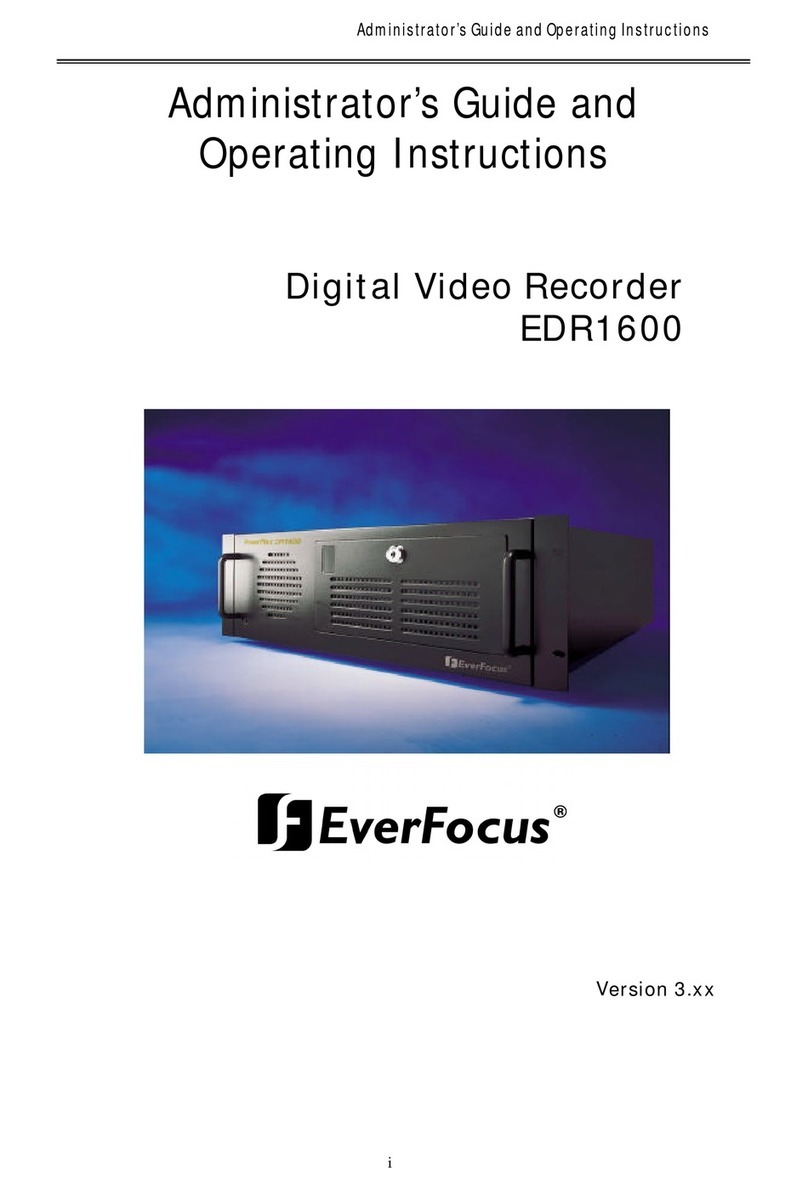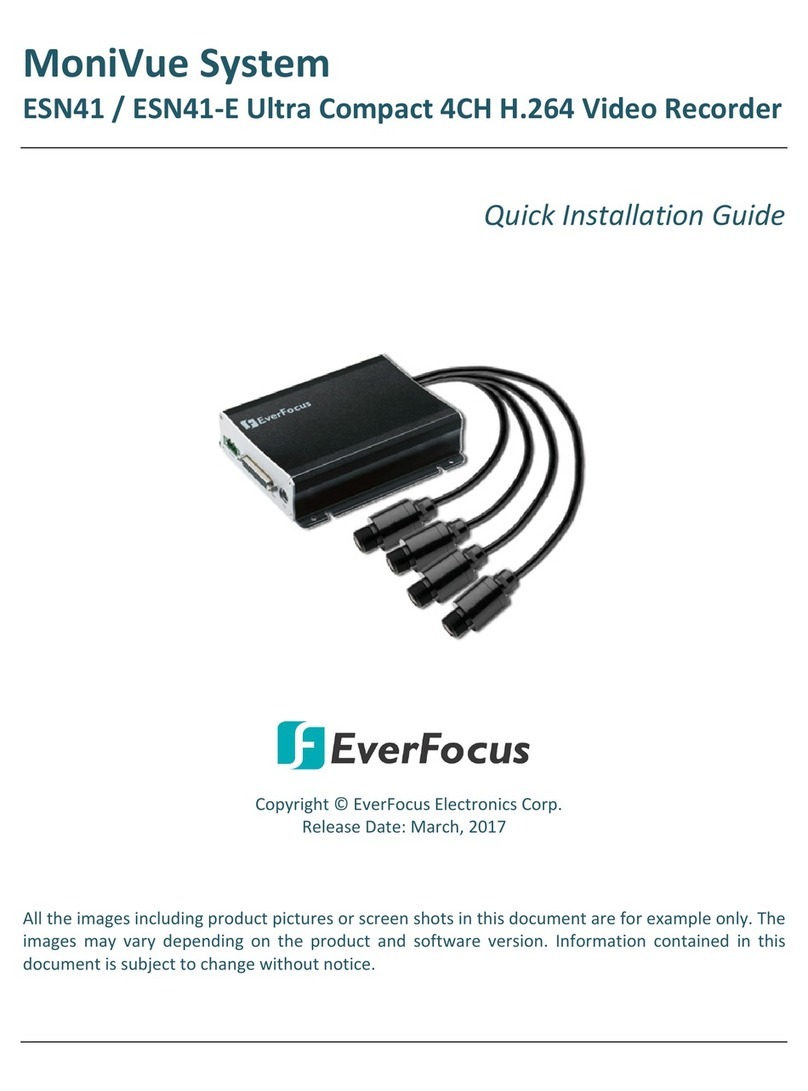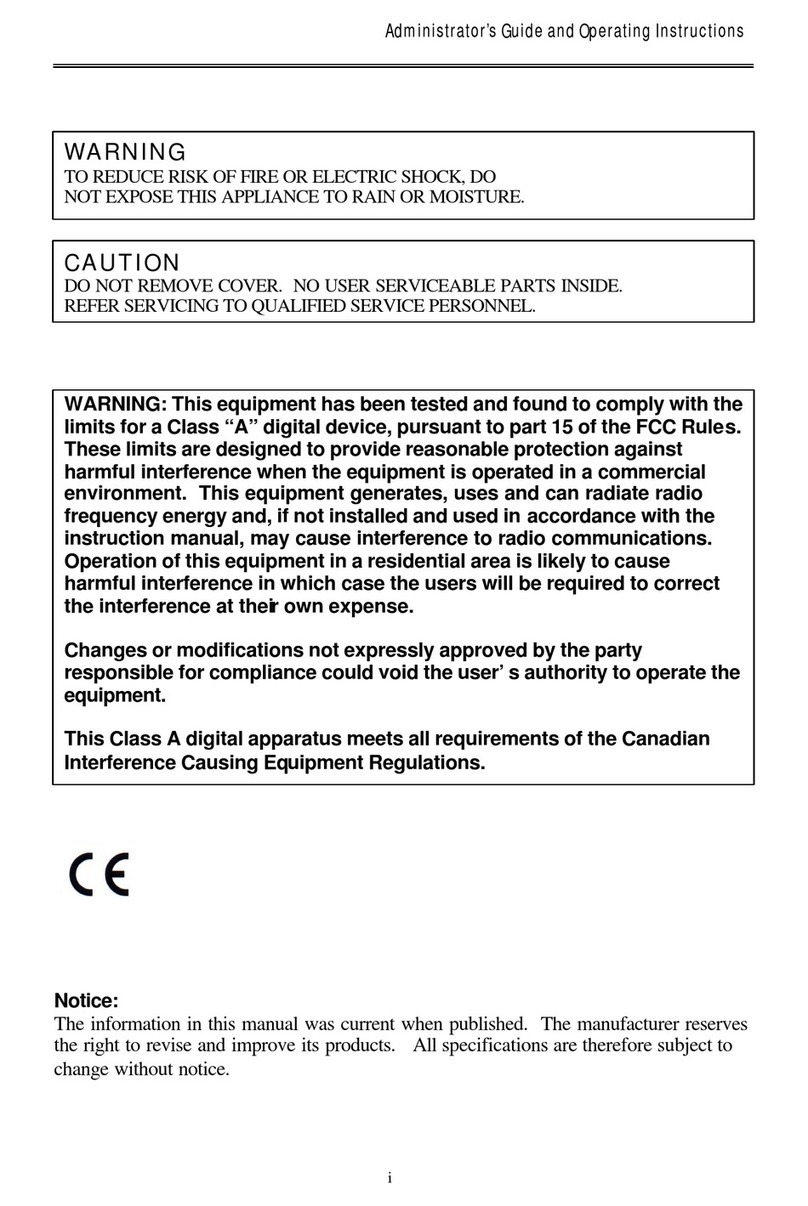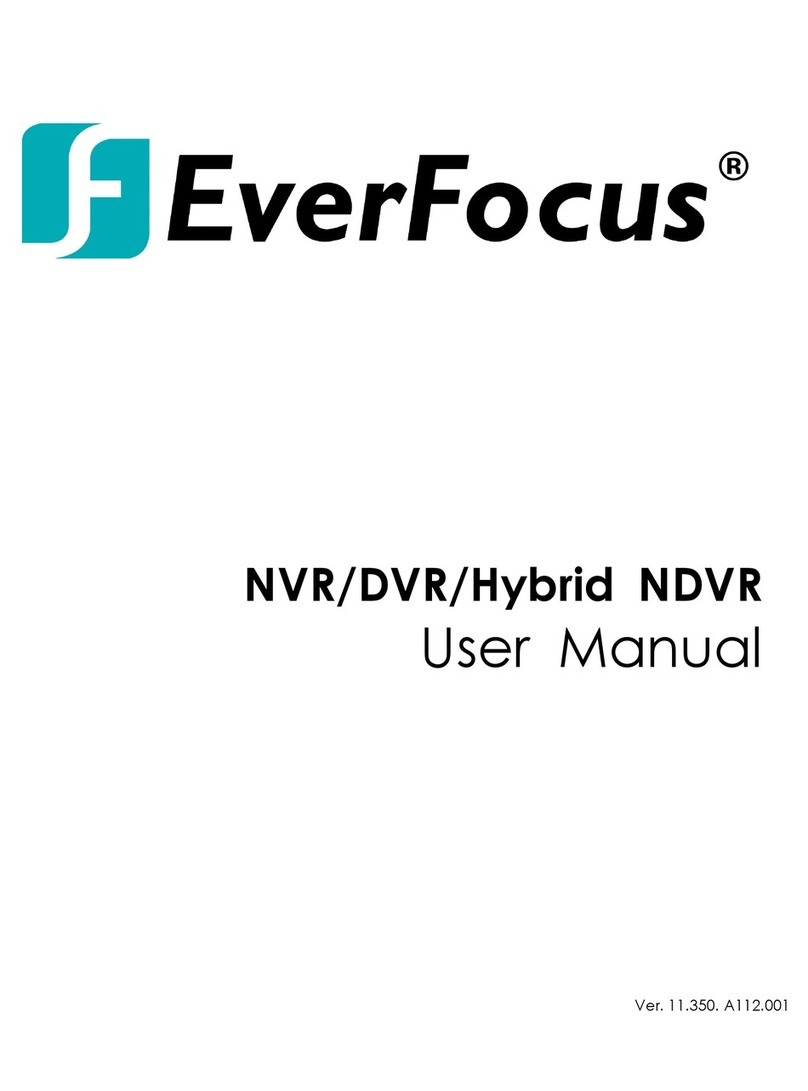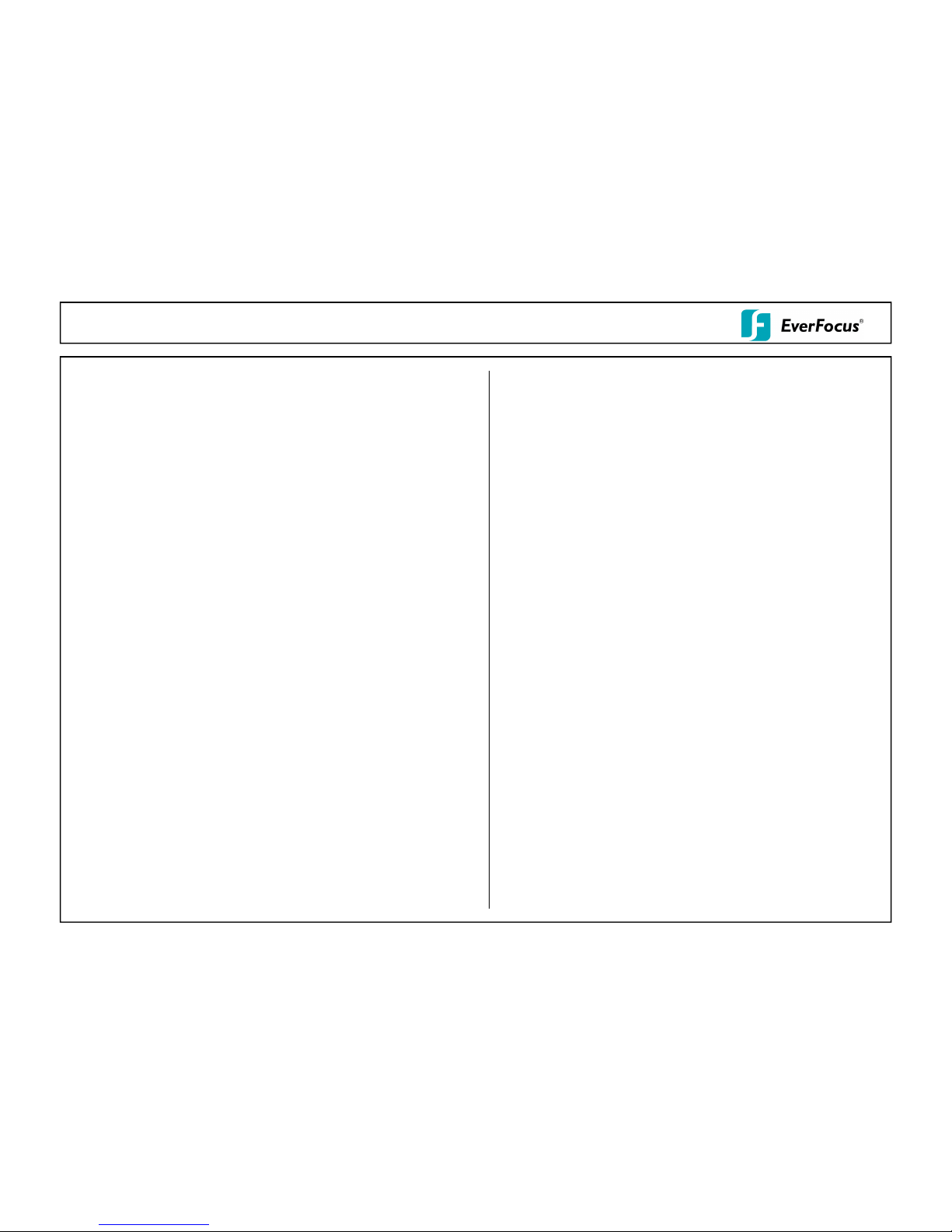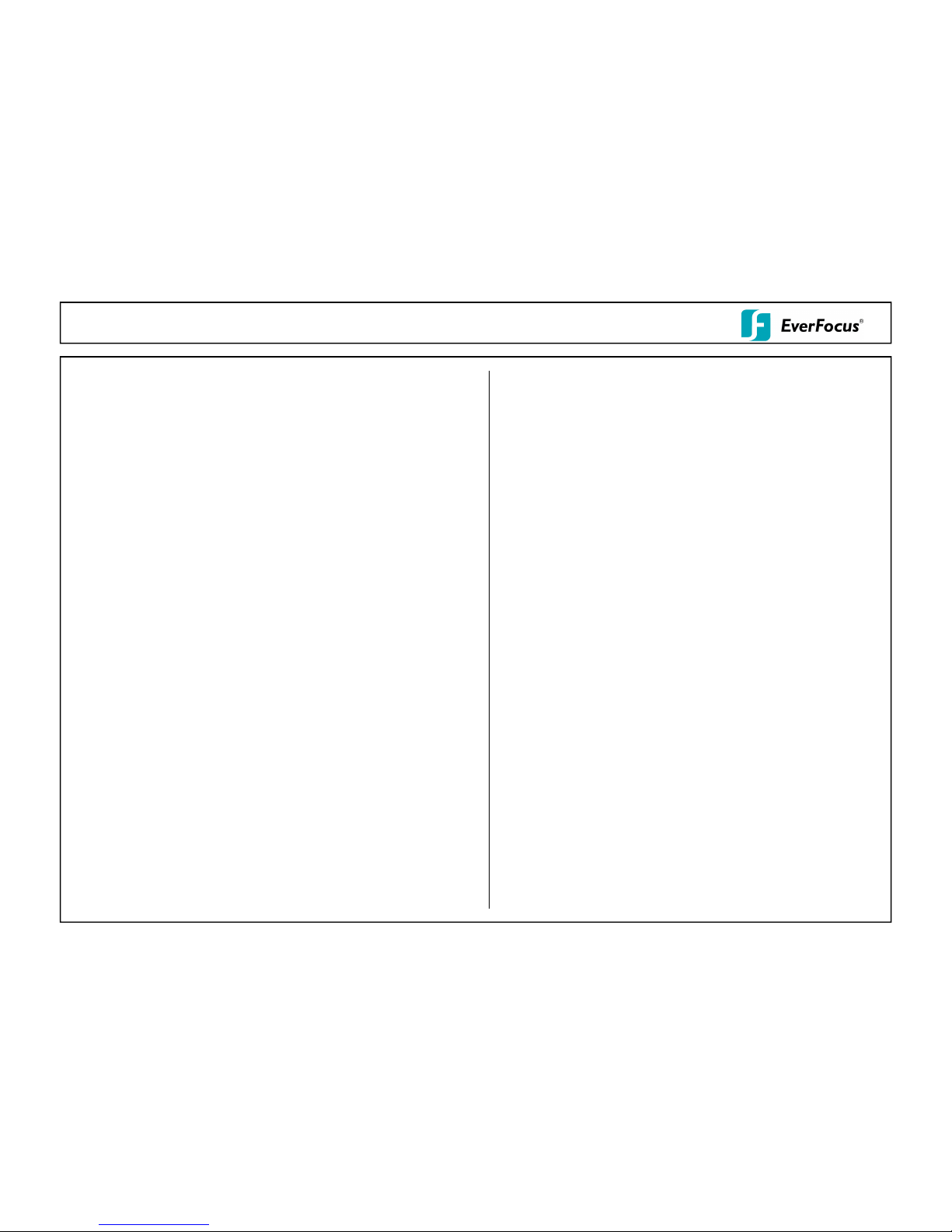
PARAGON Series Quick Reference GuideOperation
1. Monitor display formats
The monitor allows 4x, 6x, 8x, 9x, 10x, 13x, 16x and 32x multiscreen display as well as
sequence view.
Full screen:
Select one of the channel keys 1 ~ 16 resp. or 16~32 (Press CH Switching key to switch
from CH1~16 to CH17~32 or vice versa)
Sequence (automatic switch, available in live mode only)
Press the Seq key to start / stop the automatic switching mode.
2. Menu start
Press the MENU key to access the main menu bar. Use either Shuttle or Jog to switch
between MENU parameters.
3. Brightness – contrast – color
Brightness, contrast and color can individually be set for each video channel. Select the
camera menu (2nd icon) and enter the option „Video adjust“.
7. Playback search
Press the SEARCH key to enter the playback search menu.
From the menu on the left, choose the search method:
- Time search
Enter time and date of the requested recording position and click PLAY.
Upon successful search, the monitor automatically switches to playback mode and
playback starts at the requested position.
-Event search
Select time and date as well as the relevant camera(s). In the “Event“ row, select
the requested event type (alarm, motion, video loss and text) and confirm
your selection by clicking SEARCH. After the search, a list of available events is
displayed. Select the relevant event from the list and click PLAY.
The monitor automatically switches to playback mode and playback starts at the
selected position.
-Smart search
Select time and date as well as the relevant camera(s). Click “Grid Setting“ key to
camera menu (2nd icon) and enter the option „Video adjust“.
4. Recording
Recording starts directly after the recorder has booted; there is no separate LED or
display.
5. Playback
Start the playback at the latest HDD playback position by pressing the PLAY key (Quick
Play function deactivated!).
Fast forward / reverse:
Use the „Fast Forward“ key to play video images forward / reverse
Pause:
Actuate </II or >/II to freeze the current playback position.
6. Archiving video data
To archive to USB, insert a USB stick into the USB socket at the front. To archive to
CD/DVD, insert the CD/DVD into the DVD+RW burner at the front . Press the COPY key
in live mode to display the context menu.
Enter start and end time of the video export as well as the camera number and press
COPY to start the video data export.
If requested, the player software can also be exported to the USB stick or CD/DVD by
activating the checkbox “Player“.
Exit the menu by either pressing the MENU key several times or mouseclick on the cross
in the menu bar (top right corner).
Select time and date as well as the relevant camera(s). Click “Grid Setting“ key to
edit motion grid setup. Confirm your selection by clicking SEARCH. After the search,
a list of available motion is displayed. Select the relevent motions from the list and
click PLAY. The monitor automatically switches to playback mode and playback starts
at the selected position.
- Snapshot search
Select among thumbnail images extracted from the recorded video at a user defined
interval, at a specific date and time, in response to various types of events. Confirm
your selection by clicking SEARCH. After the search, all the snapshots will be
displayed. The result gives user an efficient review of significant activities.
Notes about Hot Swappable model:
1. Please do not remove/insert the HDD frequently whithin a short period of time.
2. Plug-in or take out HDD action has to wait for “ok” from screen.
3. In playback mode, HDD cannot take out of DVR.
4. Hot Swappable HDD model only supports two HDDs.
5. Hot Swappable HDD model does not support eSATA function yet.