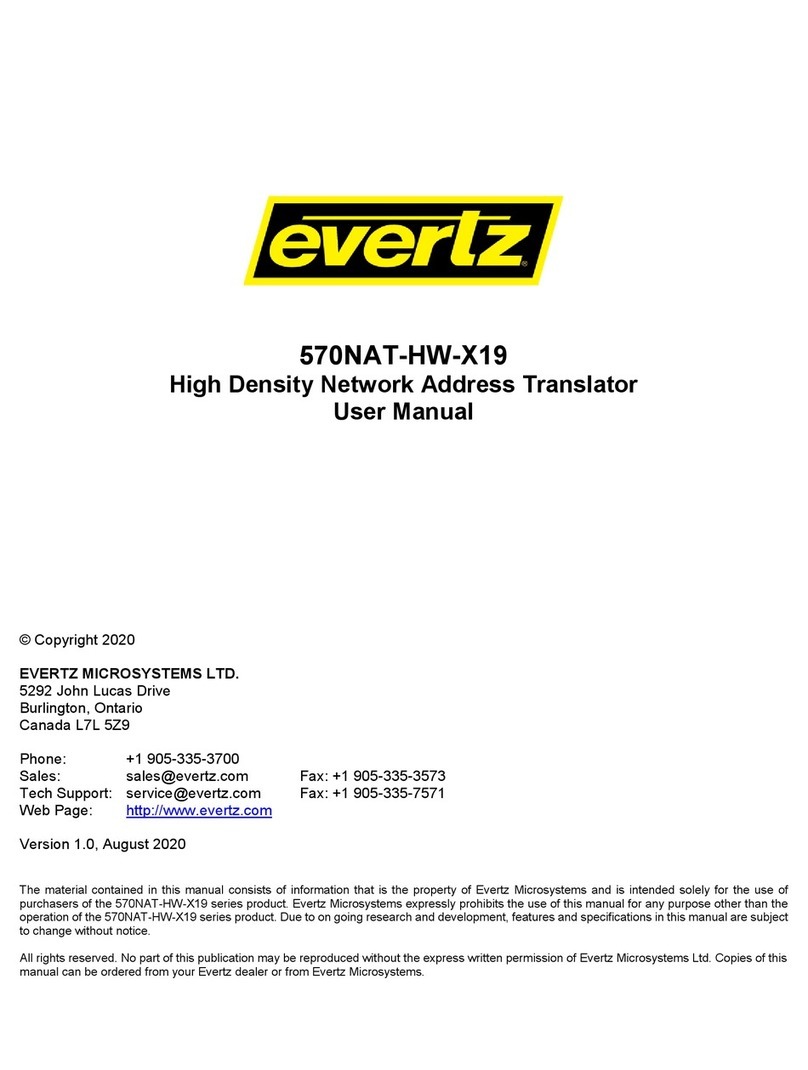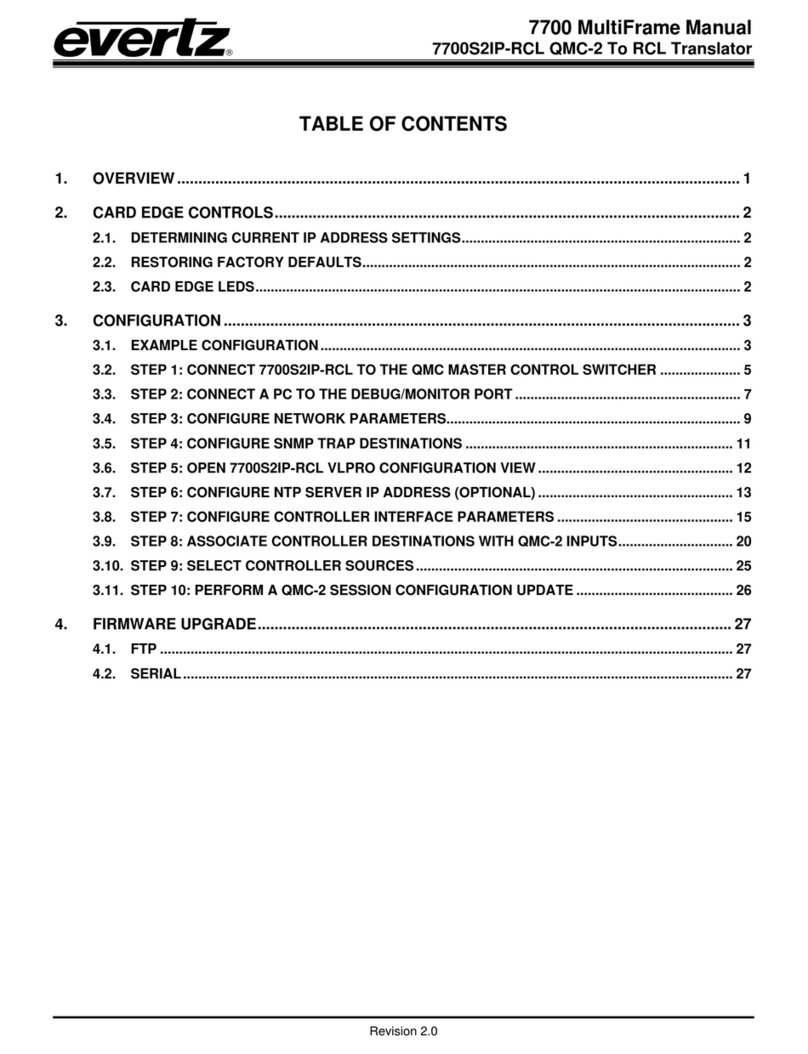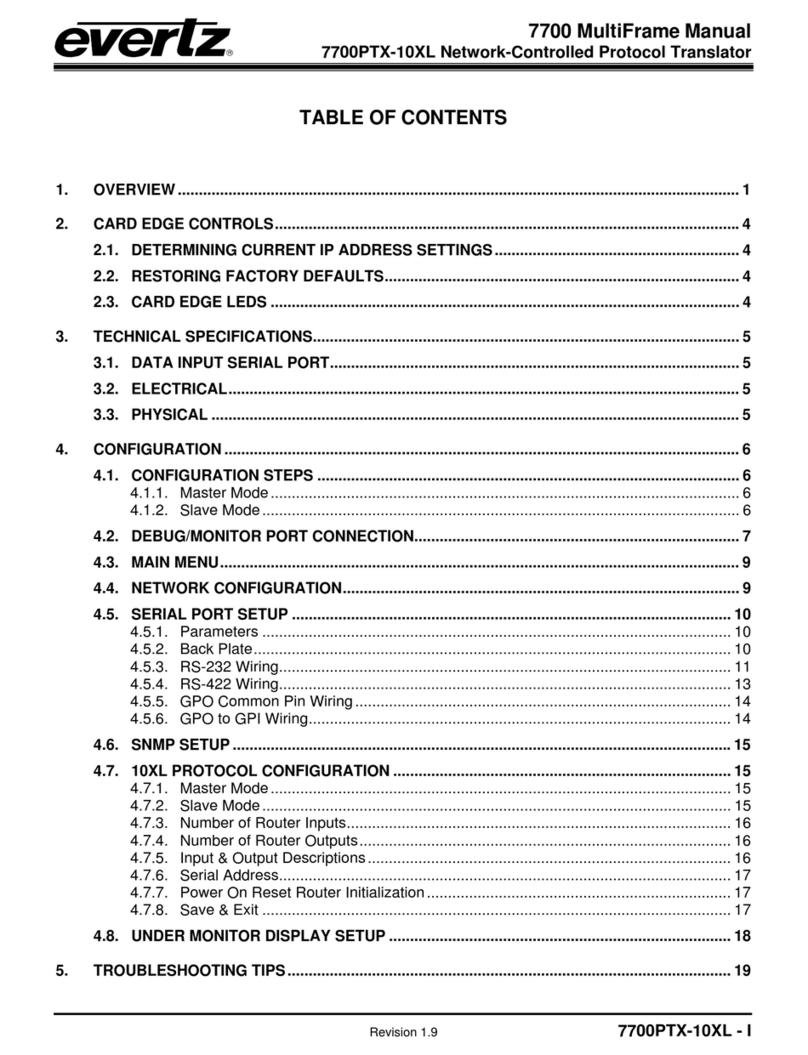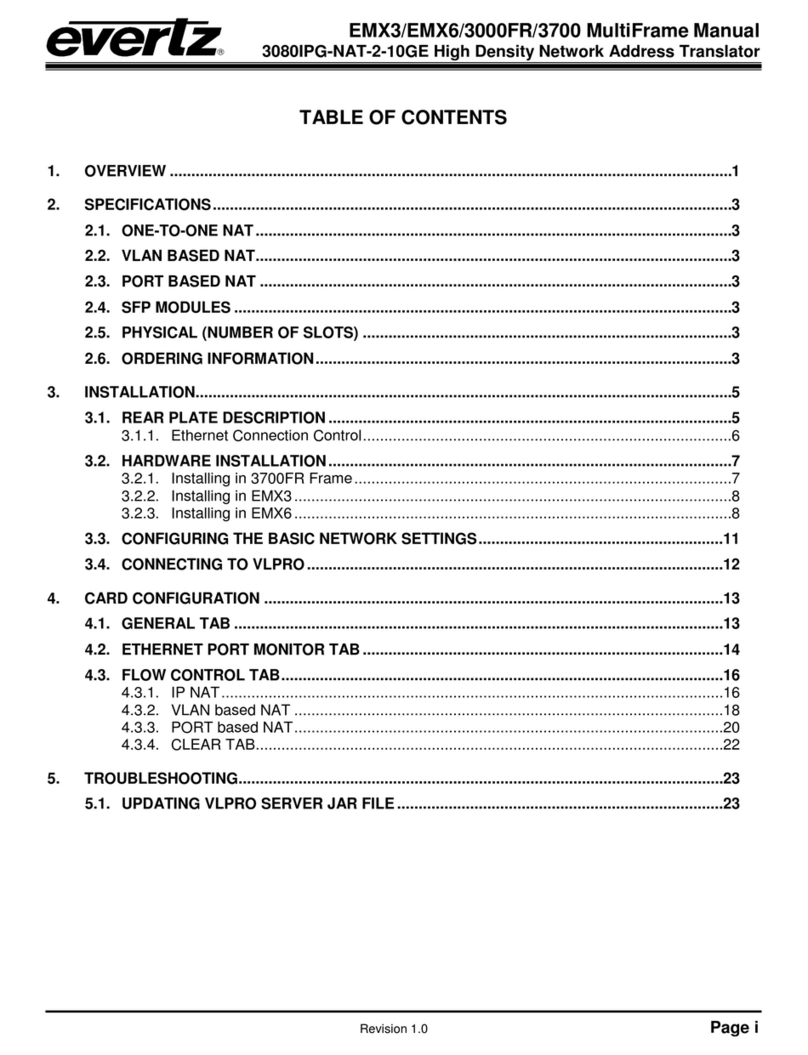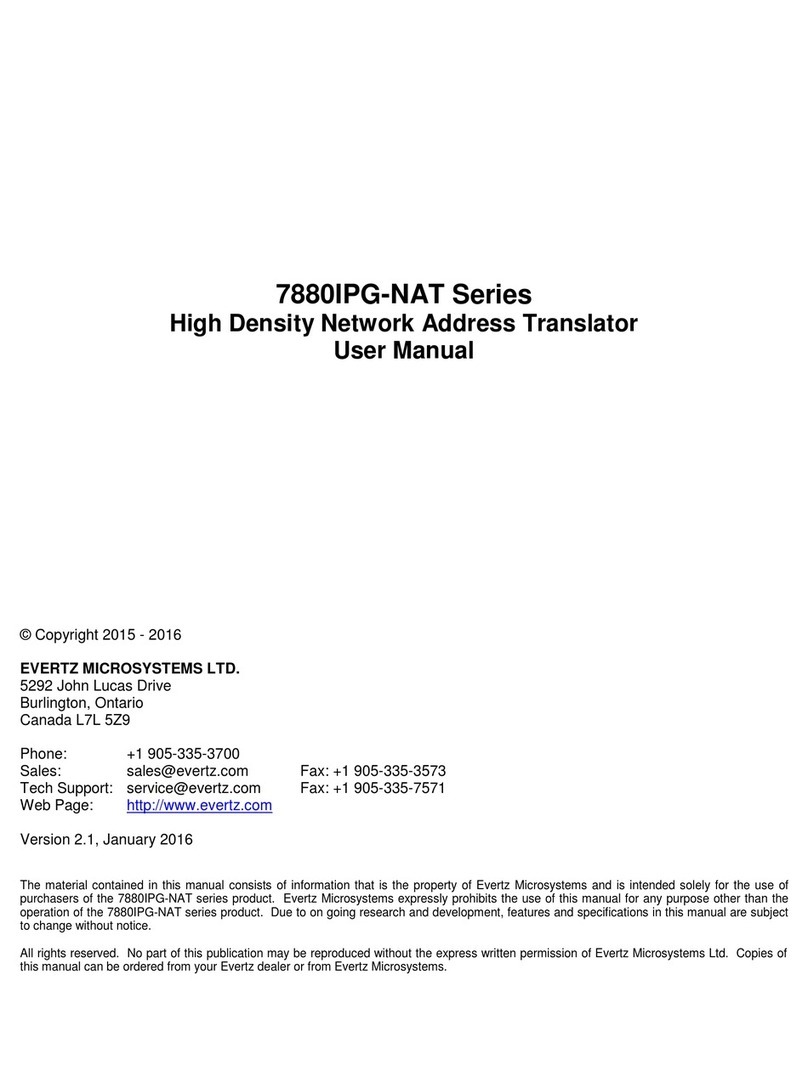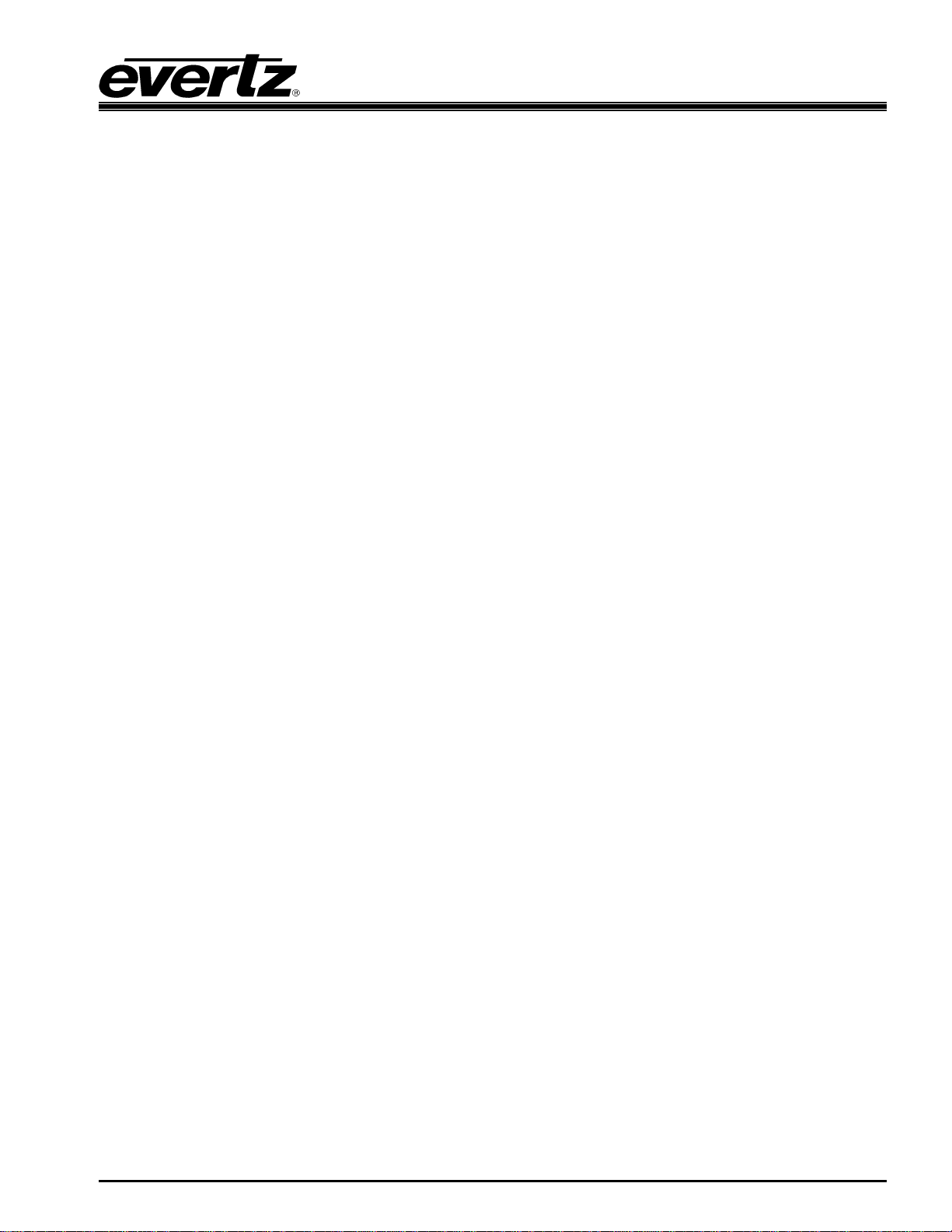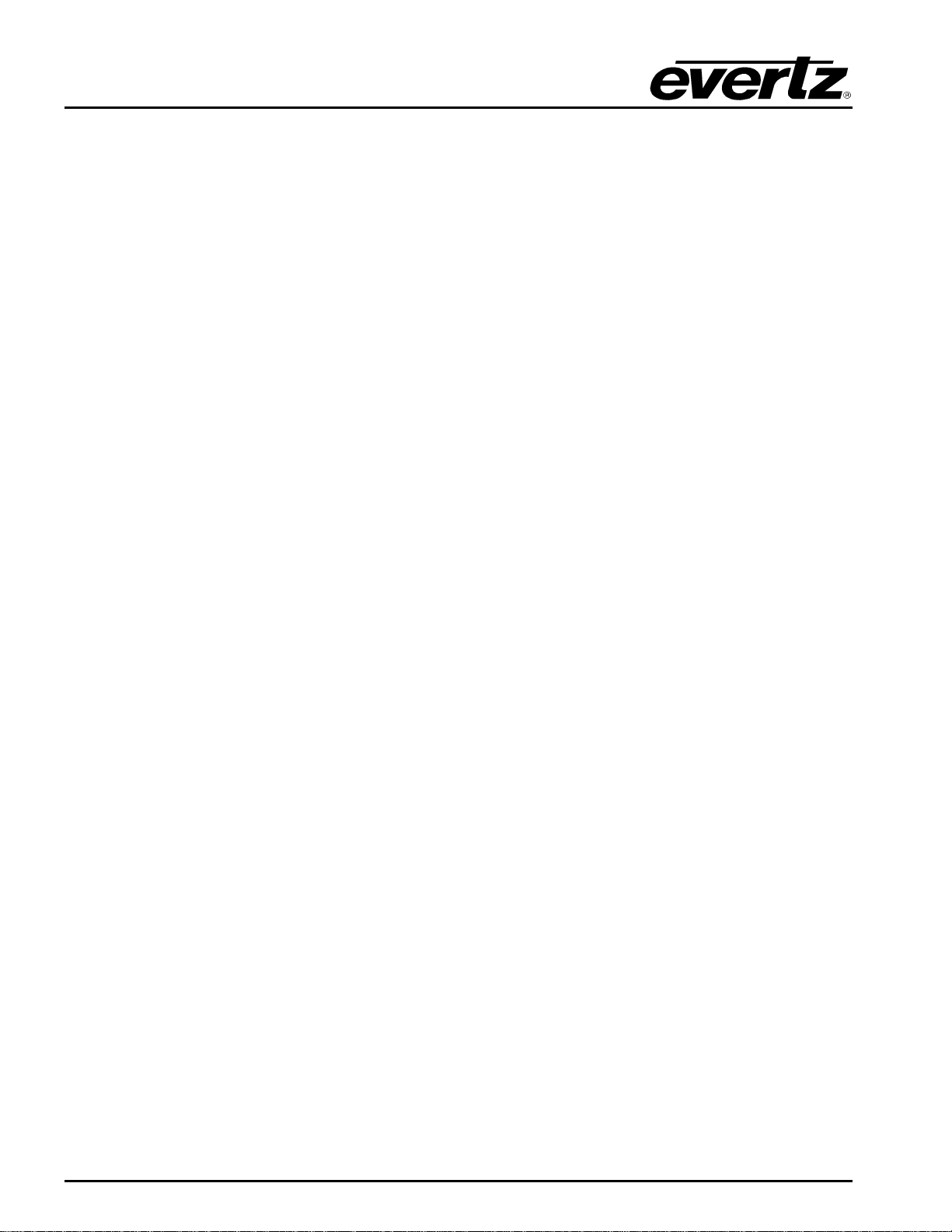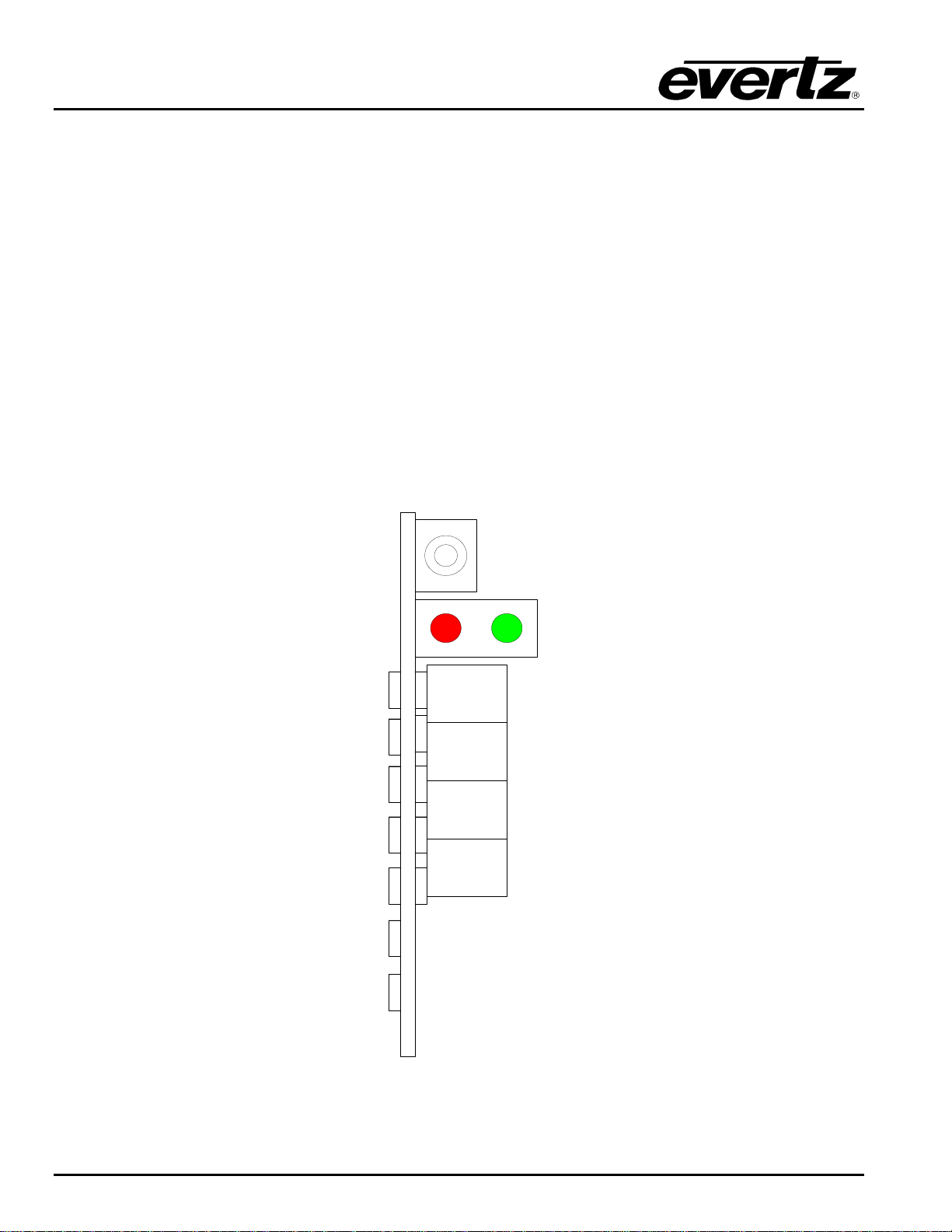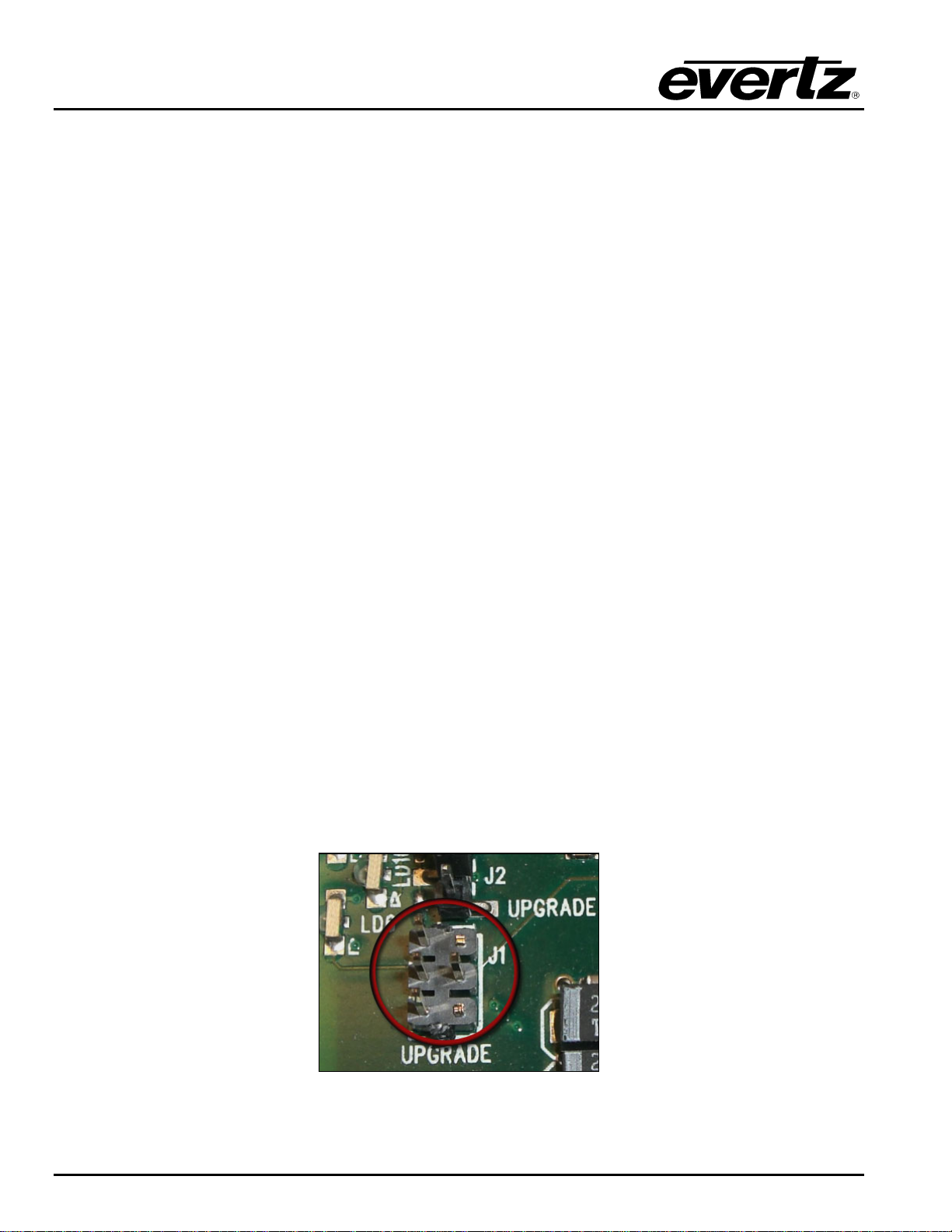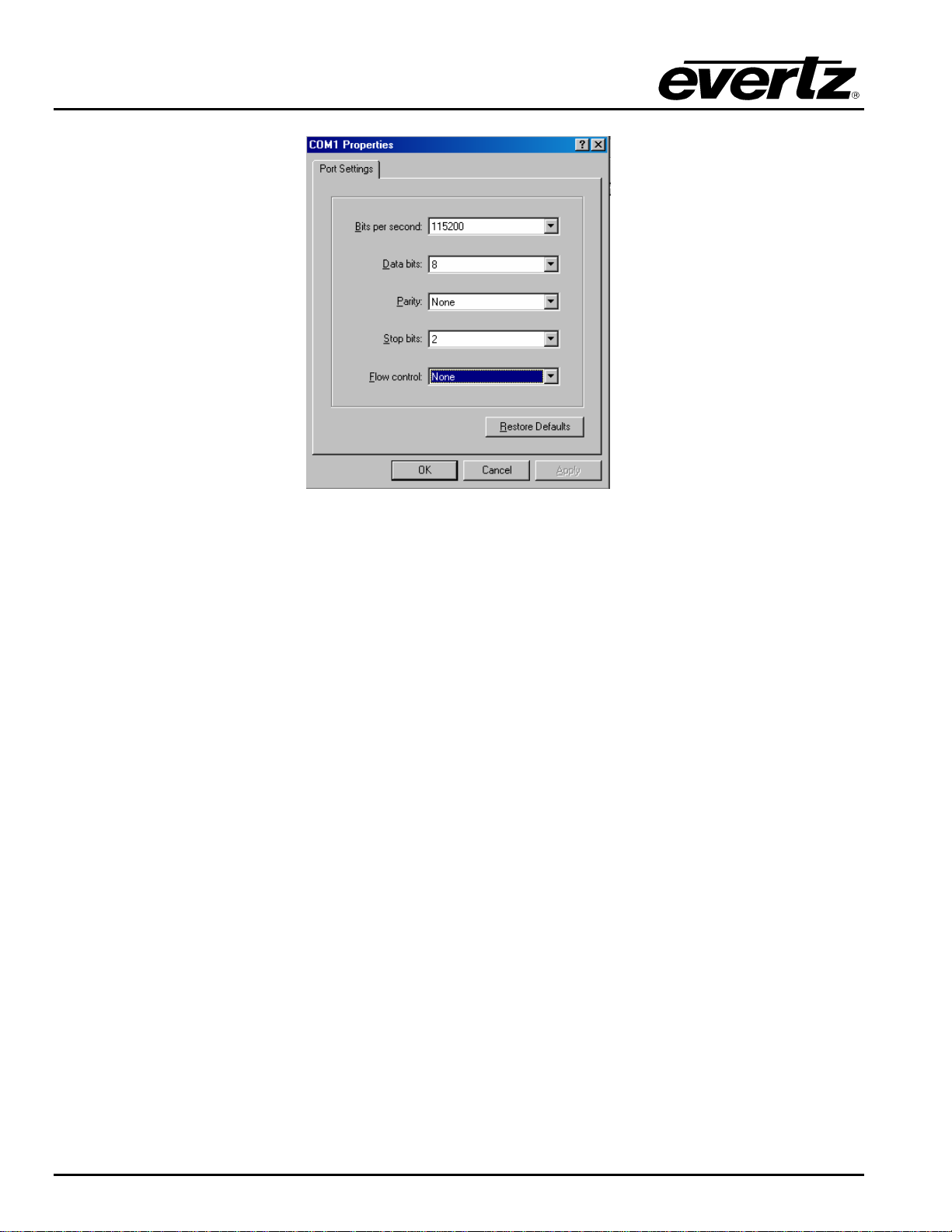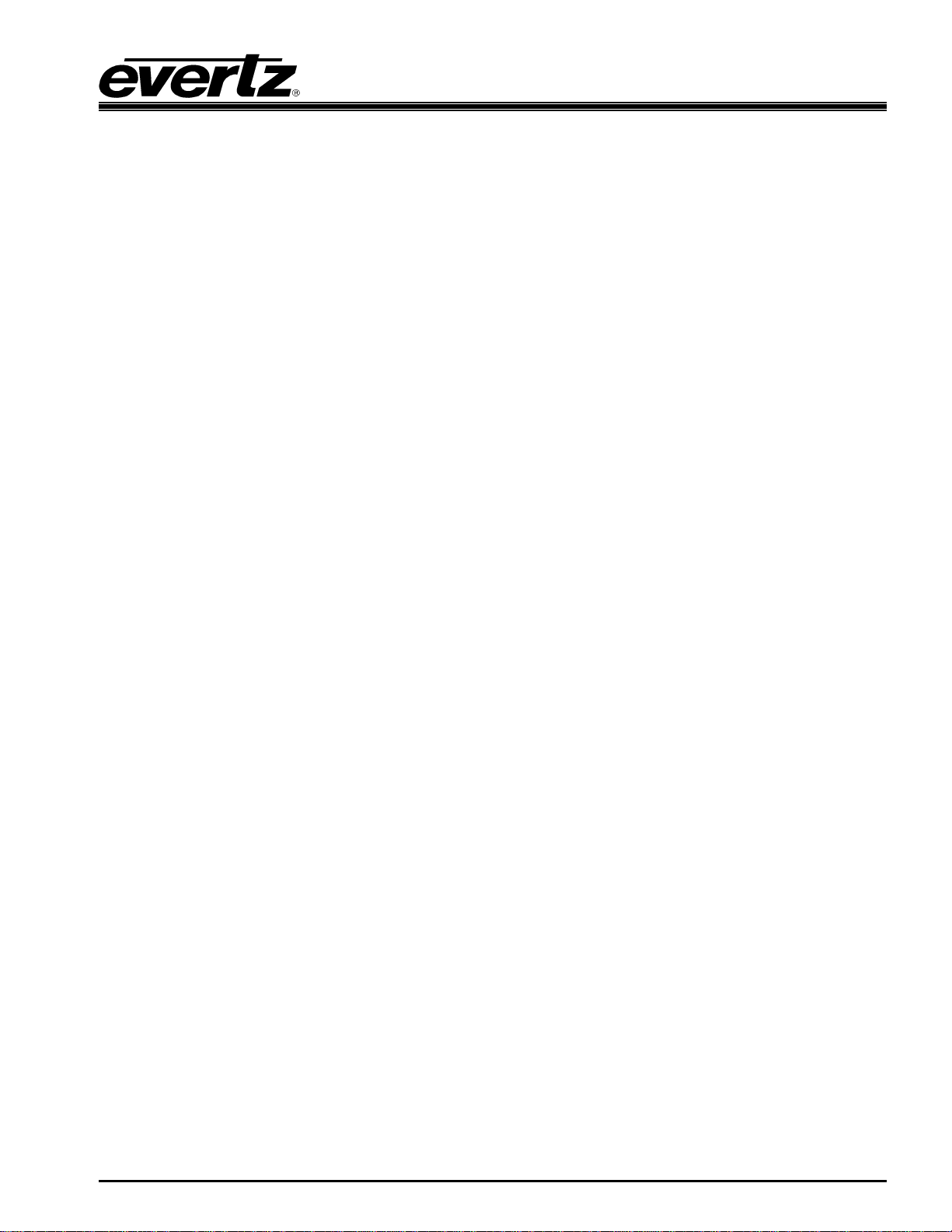
7700 MultiFrame Manual
7700PTX-PB Pro-Bel Protocol Translator
Revision 1.4
TABLE OF CONTENTS
1. OVERVIEW..................................................................................................................................... 1
2. CARD EDGE CONTROLS..............................................................................................................2
2.1. DETERMINING CURRENT IP ADDRESS SETTINGS.......................................................... 2
2.2. RESTORING FACTORY DEFAULTS.................................................................................... 2
2.3. CARD EDGE LEDS ............................................................................................................... 2
3. TECHNICAL SPECIFICATIONS..................................................................................................... 3
3.1. DATA INPUT SERIAL PORT................................................................................................. 3
3.2. ELECTRICAL......................................................................................................................... 3
3.3. PHYSICAL ............................................................................................................................. 3
4. CONFIGURATION.......................................................................................................................... 4
4.1. CONFIGURATION STEPS .................................................................................................... 4
4.2. DEBUG/MONITOR PORT CONNECTION............................................................................. 4
4.3. MAIN MENU........................................................................................................................... 7
4.4. NETWORK CONFIGURATION.............................................................................................. 8
4.5. SERIAL PORT SETUP .......................................................................................................... 8
4.5.1. Parameters .................................................................................................................8
4.5.2. Back Plate...................................................................................................................9
4.5.3. RS-232 Wiring........................................................................................................... 10
4.5.4. RS-422 Wiring........................................................................................................... 11
4.6. PRO-BEL PROTOCOL SETUP........................................................................................... 12
4.6.1. Refresh Cycle Count.................................................................................................12
4.6.2. Display ID Offset.......................................................................................................12
4.6.3. UMD Text Selection..................................................................................................13
4.7. UNDER MONITOR DISPLAY SETUP ................................................................................. 13
5. TROUBLESHOOTING TIPS......................................................................................................... 14
5.1. CHECKING PRO-BEL COMMUNICATION......................................................................... 14
5.2. CHECKING UMD COMMUNICATION................................................................................. 15
6. PERFORMING A FIRMWARE UPGRADE................................................................................... 16
6.1. FTP PROCEDURE............................................................................................................... 16
6.2. SERIAL PROCEDURE ........................................................................................................ 16
7. VISTALINK®REMOTE MONITORING/CONTROL ...................................................................... 18
7.1. WHAT IS VISTALINK®? ...................................................................................................... 18