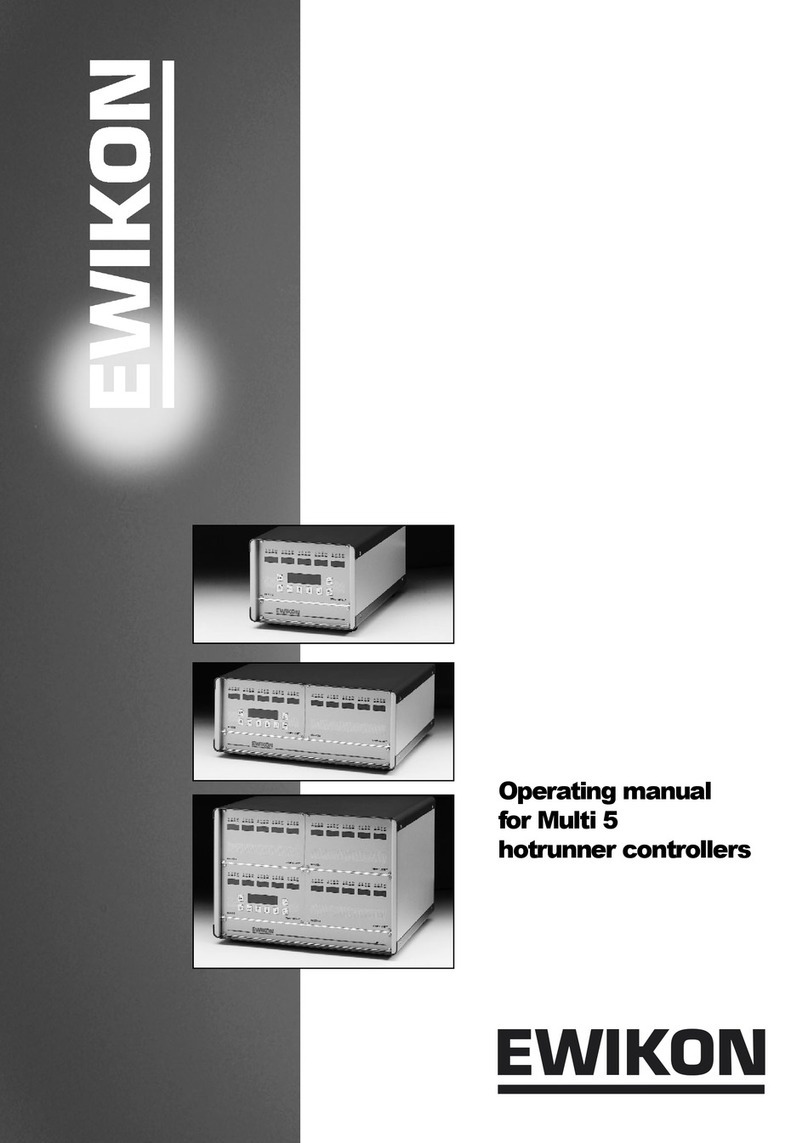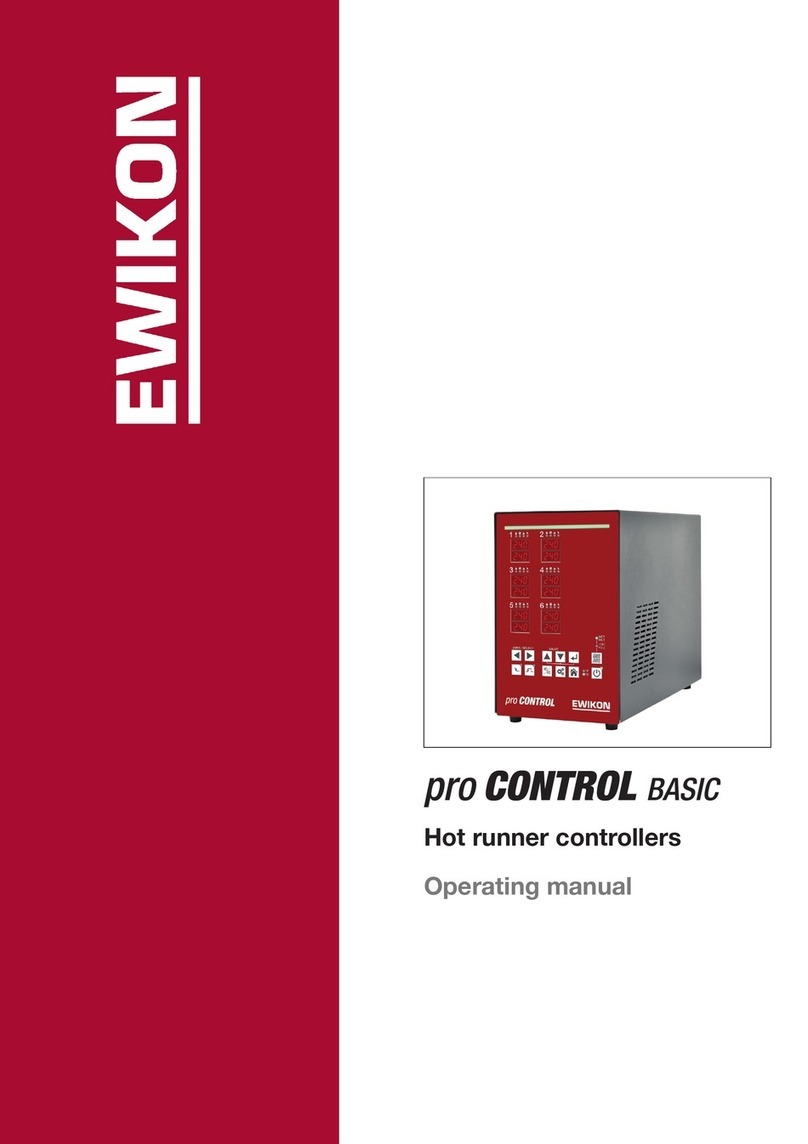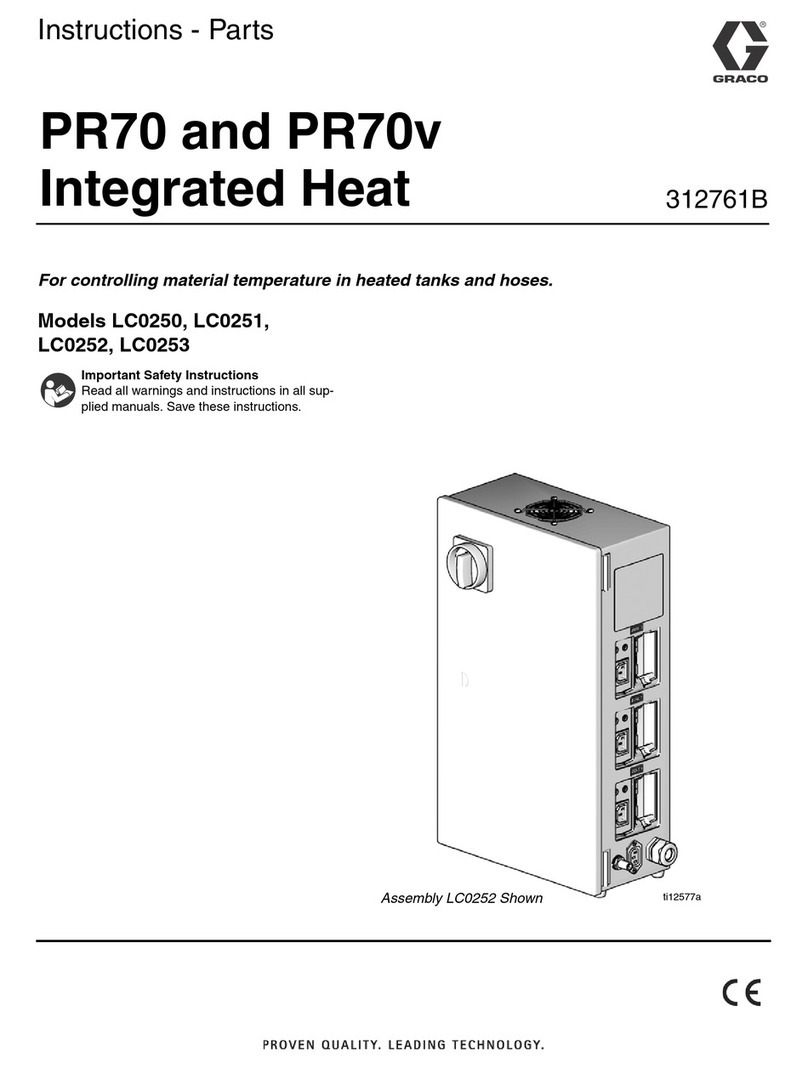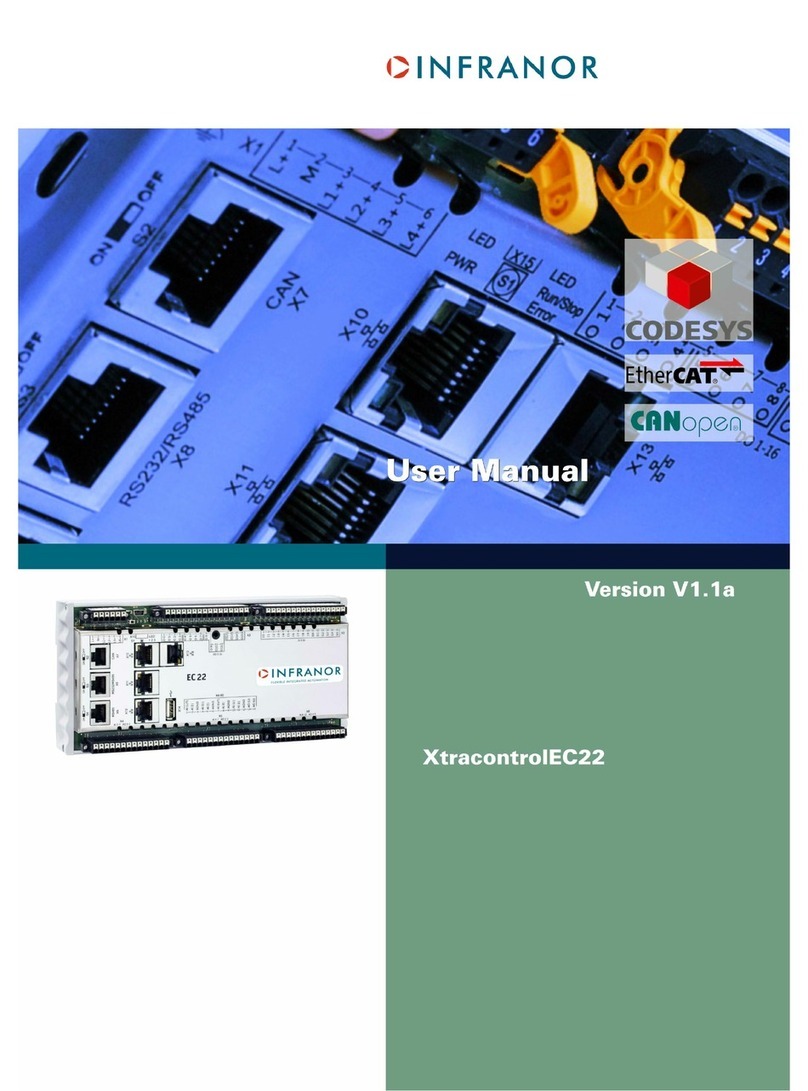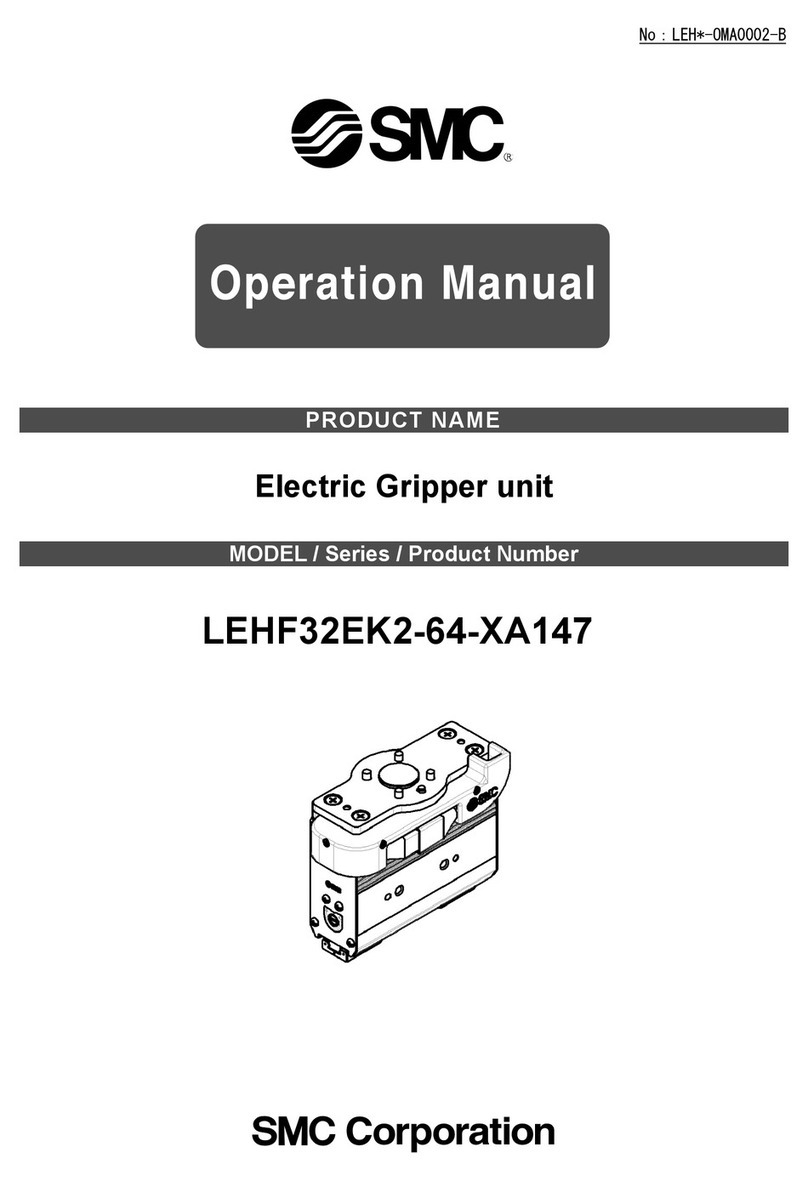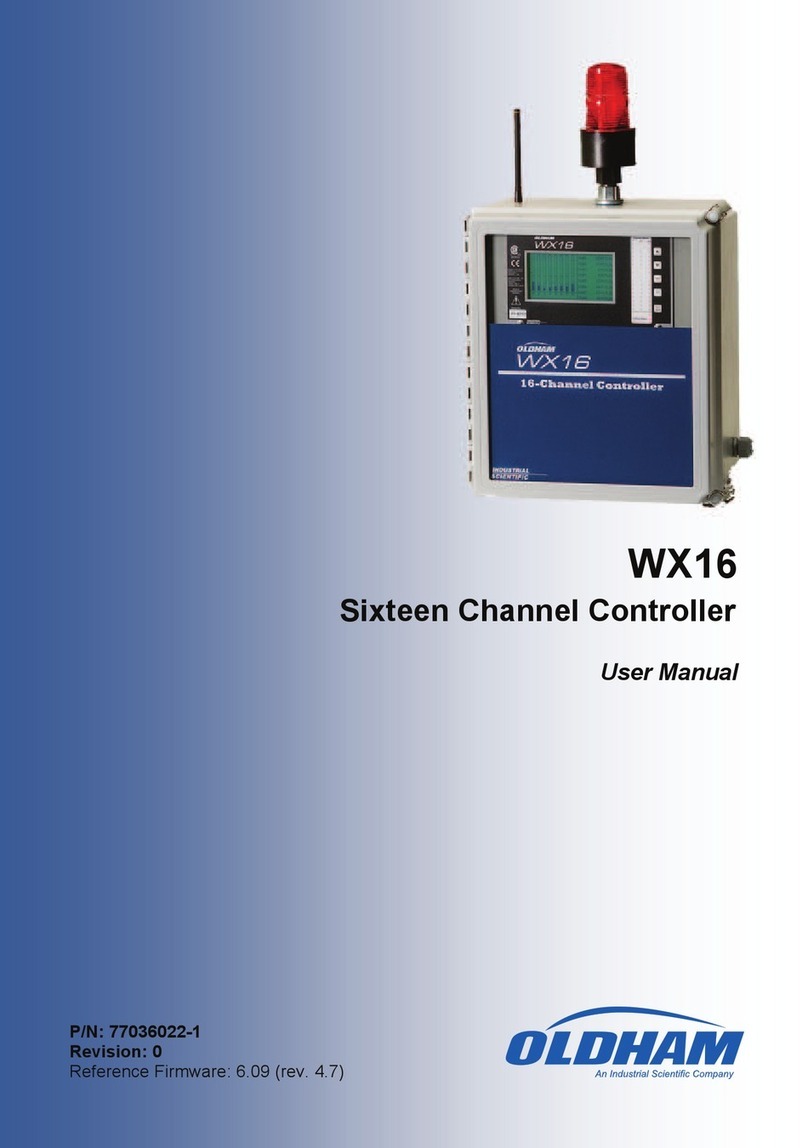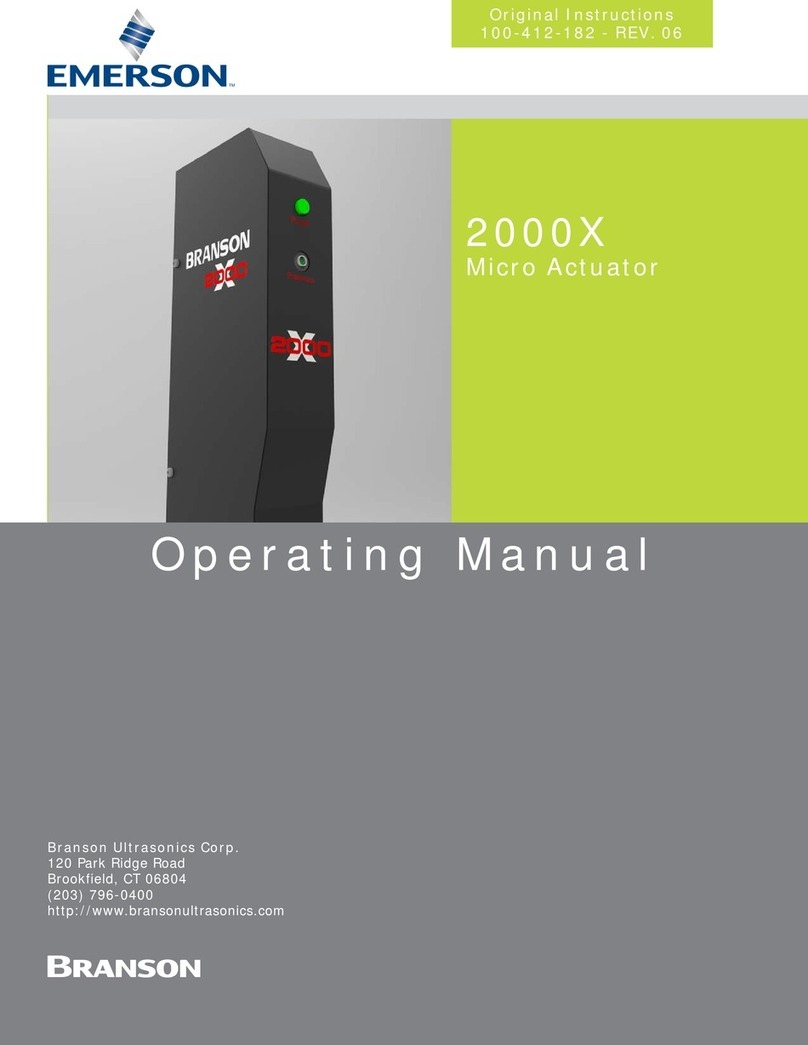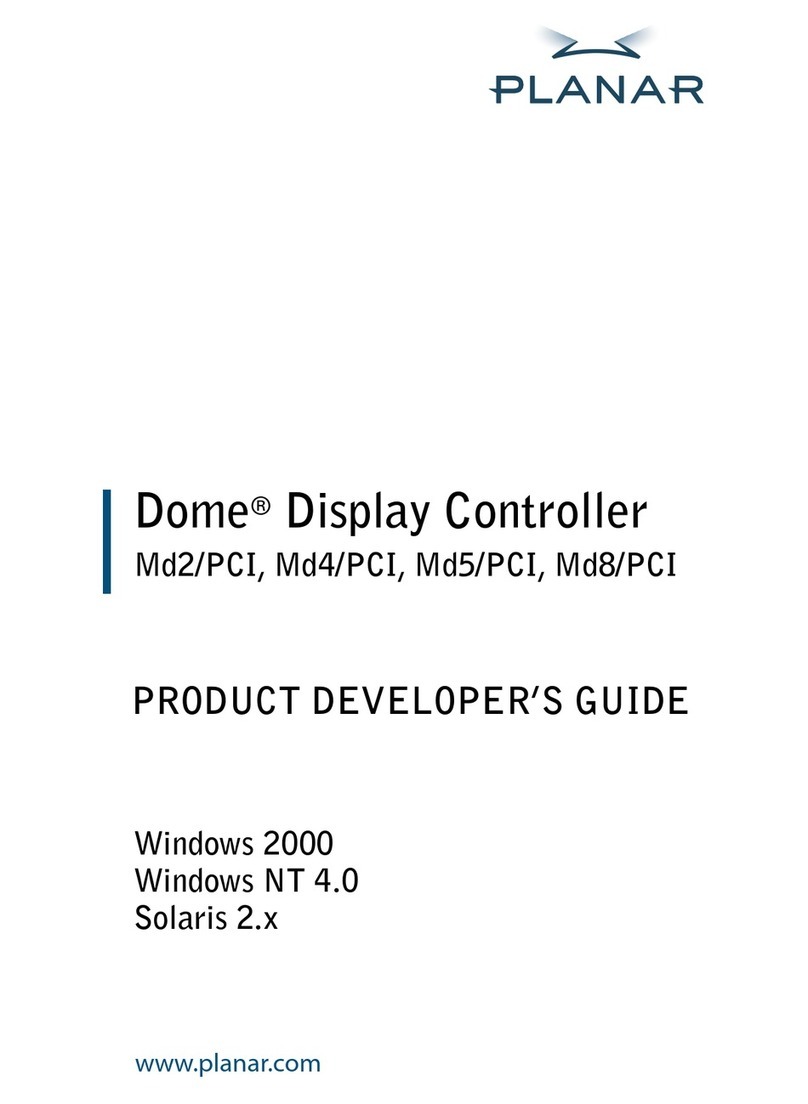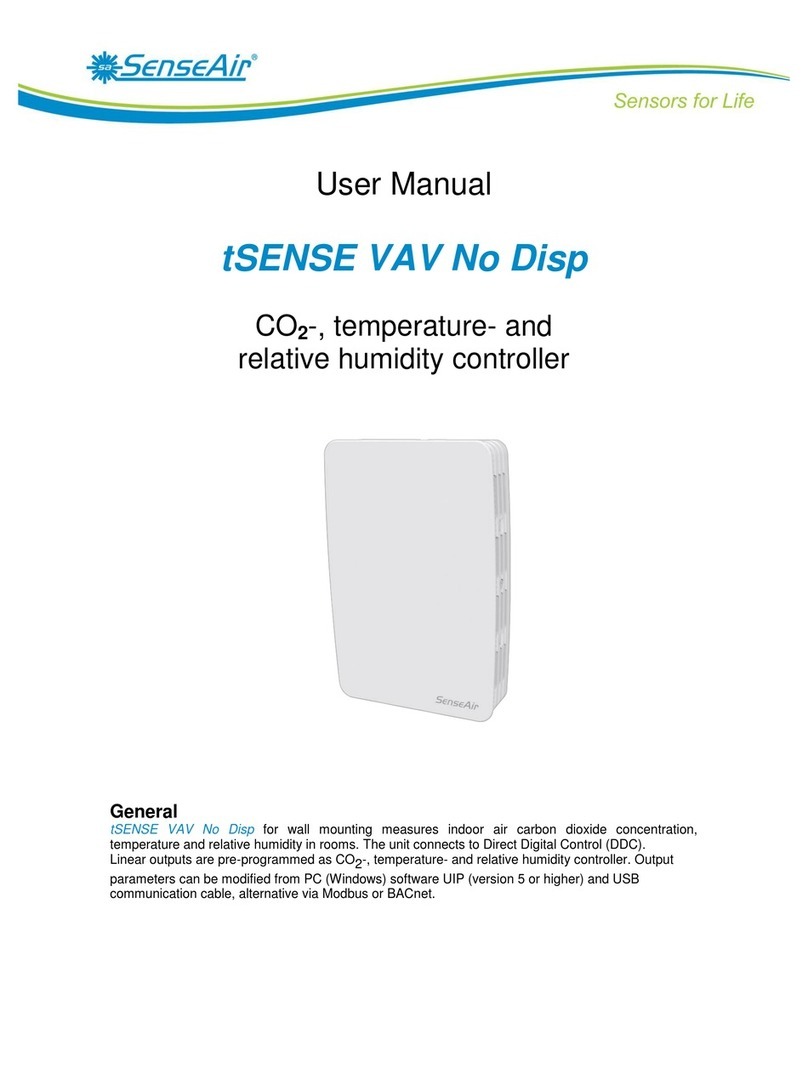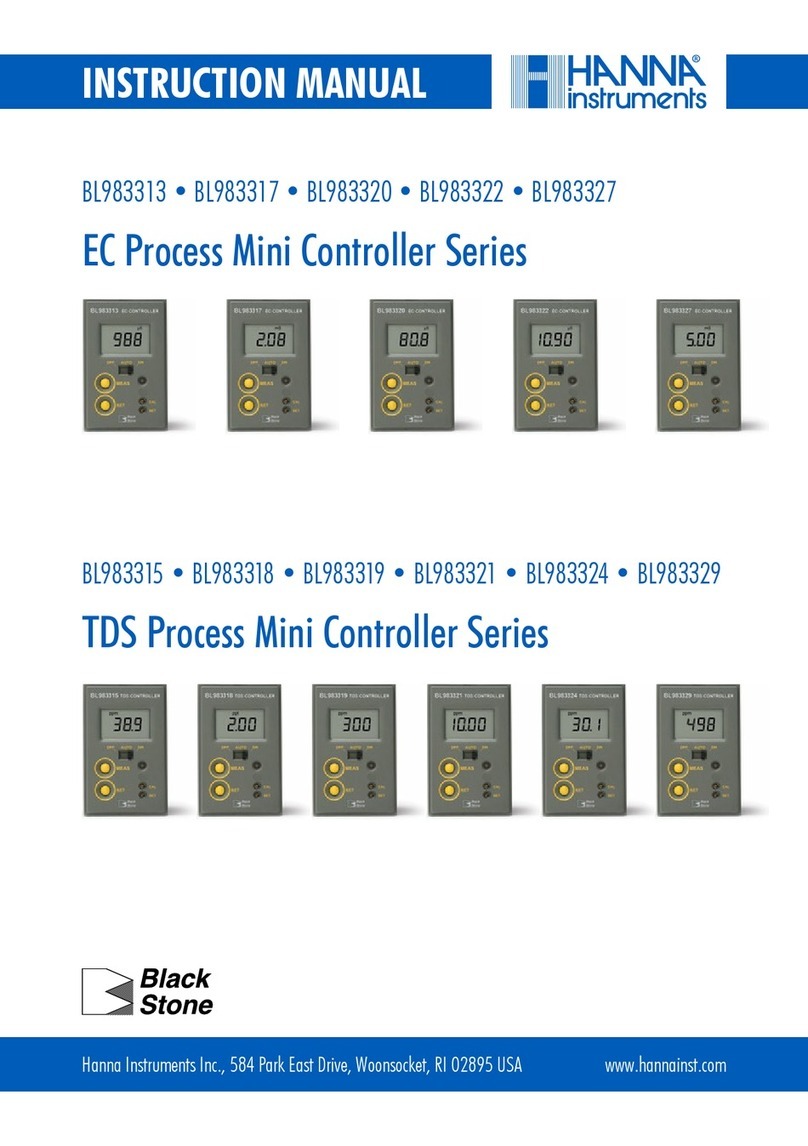EWIKON pro CONTROL basic User manual

Hot runner controllers
Operating manual

pro CONTROL BASIC Manual
page 2
Content
1Introduction ................................................................................................................ 4
1.1 Symbols used 4
1.2 Notations 4
2Safety instructions ..................................................................................................... 4
2.1 Intended use 4
2.2 Information for operators and users 4
3Structure and functionality ....................................................................................... 5
3.1 General information 5
3.2 Structure 5
3.2.1 pro CONTROL BASIC 2 und 6 Zonen 6
3.2.2 Operating front 6
3.2.3 LED-strip 6
3.2.4 Power card 6
3.2.5 Fuses 6
3.2.6 Notification contact / Digital input 7
3.2.7 Identification on the controller 7
3.2.8 Wiring of the plug systems 8
4Commissioning .......................................................................................................... 9
4.1 Electrical connection 9
4.1.1 Mains power supply 9
4.1.2 Mains connection 9
4.1.3 Connection of the mould 9
4.2 Operating and display elements 10
4.2.1 Display elements 11
4.2.1.1 Status display ...................................................................................................... 11
4.2.1.2 Zone display........................................................................................................ 11
4.2.2 Operating elements 12
4.2.2.1 Main switch .......................................................................................................... 12
4.2.2.2 Soft keys............................................................................................................... 12
5Operation .................................................................................................................. 14
5.1 Zone selection 14
5.1.1 Selecting a zone 14
5.1.2 Selecting multiple zones 14
5.1.3 Selecting several consecutive zones 14
5.1.4 Selection of all zones 15
5.2 Operating mode 15
5.3 Setpoints 16
5.4Output rate 17
5.5 Controller outputs 17
5.6 Parameter 18
5.6.1 Zone parameter 18
5.6.2 System parameter 19
5.7 Boost 20
5.8 Standby 20
pro CONTROL BASIC Manual
page 3
6Warning and error messages ................................................................................. 21
6.1 Warnings 21
6.2 Alarms 22
7Functions and parameterization ............................................................................ 25
7.1 Basic settings 25
7.1.1 Access authorizations 25
7.1.2 Fahrenheit display 26
7.1.3 Thermocouple type 26
7.2 Control behaviour 27
7.2.1 Control parameters P I D 27
7.2.2 Output level 27
7.2.3 Maximal output level 27
7.3 Heating 28
7.3.1 Softstart (Gentle heating) 28
7.3.2 Compound heating 28
7.4 Hot runner monitoring 29
7.4.1 Temperature monitoring 29
7.4.2 Average output level 31
7.4.3 Broken sensor 31
7.4.4 Heating current monitoring 31
7.4.5 Triac monitoring 32
7.5 Special functions 32
7.5.1 BOOST 32
7.5.2 STANDBY 33
7.5.3 Default parameter 33
8Parameter overview ................................................................................................. 34
8.1 Zone parameter 34
8.2 System parameter 35
9Technical data .......................................................................................................... 36
10 Spare parts + accessories ...................................................................................... 37
11 Appendix ................................................................................................................... 38
11.1 Terminal bridges of the star-delta supply 38
11.1.1 Terminal jumpers in star network (state at delivery!) 38
11.1.2 Terminal bridges in delta network 38
11.2 Notification contact / Digital input 38
2pro CONTROL BASIC hot runner controllers – Operating manual

pro CONTROL BASIC Manual
page 2
Content
1Introduction ................................................................................................................ 4
1.1 Symbols used 4
1.2 Notations 4
2Safety instructions ..................................................................................................... 4
2.1 Intended use 4
2.2 Information for operators and users 4
3Structure and functionality ....................................................................................... 5
3.1 General information 5
3.2 Structure 5
3.2.1 pro CONTROL BASIC 2 und 6 Zonen 6
3.2.2 Operating front 6
3.2.3 LED-strip 6
3.2.4 Power card 6
3.2.5 Fuses 6
3.2.6 Notification contact / Digital input 7
3.2.7 Identification on the controller 7
3.2.8 Wiring of the plug systems 8
4Commissioning .......................................................................................................... 9
4.1 Electrical connection 9
4.1.1 Mains power supply 9
4.1.2 Mains connection 9
4.1.3 Connection of the mould 9
4.2 Operating and display elements 10
4.2.1 Display elements 11
4.2.1.1 Status display ...................................................................................................... 11
4.2.1.2 Zone display........................................................................................................ 11
4.2.2 Operating elements 12
4.2.2.1 Main switch .......................................................................................................... 12
4.2.2.2 Soft keys............................................................................................................... 12
5Operation .................................................................................................................. 14
5.1 Zone selection 14
5.1.1 Selecting a zone 14
5.1.2 Selecting multiple zones 14
5.1.3 Selecting several consecutive zones 14
5.1.4 Selection of all zones 15
5.2 Operating mode 15
5.3 Setpoints 16
5.4Output rate 17
5.5 Controller outputs 17
5.6 Parameter 18
5.6.1 Zone parameter 18
5.6.2 System parameter 19
5.7 Boost 20
5.8 Standby 20
pro CONTROL BASIC Manual
page 3
6Warning and error messages ................................................................................. 21
6.1 Warnings 21
6.2 Alarms 22
7Functions and parameterization ............................................................................ 25
7.1 Basic settings 25
7.1.1 Access authorizations 25
7.1.2 Fahrenheit display 26
7.1.3 Thermocouple type 26
7.2 Control behaviour 27
7.2.1 Control parameters P I D 27
7.2.2 Output level 27
7.2.3 Maximal output level 27
7.3 Heating 28
7.3.1 Softstart (Gentle heating) 28
7.3.2 Compound heating 28
7.4 Hot runner monitoring 29
7.4.1 Temperature monitoring 29
7.4.2 Average output level 31
7.4.3 Broken sensor 31
7.4.4 Heating current monitoring 31
7.4.5 Triac monitoring 32
7.5 Special functions 32
7.5.1 BOOST 32
7.5.2 STANDBY 33
7.5.3 Default parameter 33
8Parameter overview ................................................................................................. 34
8.1 Zone parameter 34
8.2 System parameter 35
9Technical data .......................................................................................................... 36
10 Spare parts + accessories ...................................................................................... 37
11 Appendix ................................................................................................................... 38
11.1 Terminal bridges of the star-delta supply 38
11.1.1 Terminal jumpers in star network (state at delivery!) 38
11.1.2 Terminal bridges in delta network 38
11.2 Notification contact / Digital input 38
3
pro CONTROL BASIC hot runner controllers – Operating manual

pro CONTROL BASIC Manual
page 4
1 Introduction
1.1 Symbols used
Caution/Warning Information on possible damage to property or personal injury
Information Important information
1.2 Notations
Menu structures between words are indicated by the >symbol and depicted in the same
way on the device.
Interaction with the operator is denoted by the finger symbol.
2 Safety instructions
Please read this document completely and carefully before commissioning or
operating the device.
2.1 Intended use
The hot runner controller is used to control the temperature of heating circuits and is de-
signed for use under precisely defined conditions, such as supply voltage and temperature.
The operator must therefore ensure that the controller is only used under operating condi-
tions that comply with the technical data. The manufacturer is not liable for damage resulting
from non-compliance with the intended use.
The hot runner controller is not suitable for use beyond the limits defined in the technical data
and during its design. In addition, the use of spare parts from third parties and the implemen-
tation of non-described maintenance activities constitute failure to comply with the intended
use.
Alterations, conversions and other modifications are made exclusively at the operator’s own
risk and could pose safety hazards. The manufacturer and distributor of this device cannot
be held liable for direct and indirect damage resulting from improper handling or treatment.
2.2 Information for operators and users
The controllers are operated on the low-voltage network. The relevant safety regulations
must be observed when connecting up the controller and performing maintenance on it. In
addition, the local and general safety regulations must be observed for its installation and
operation. The operator is responsible for compliance with these regulations. The operator
must additionally make this documentation available to the user and provide instruction in the
correct operation of the device. The user must be familiar with this documentation. In order to
ensure reliable and safe operation, the individual user is required to observe the information
and warnings.
The controllers may only be brought into operation by authorized specialist personnel. Under
the terms of these operating instructions, specialist personnel are persons who can recog-
nise and assess the dangers associated with the work entrusted to them on the basis of their
specialist training, their experience and their knowledge of standards.
pro CONTROL BASIC Manual
page 5
The device is checked carefully prior to delivery and has passed the tests specified in the
test plan for its production, in conformity with the manufacturer’s valid quality guidelines. To
prevent any damage to the controller, it must be transported and stored in the correct man-
ner. Further safety-related notices are marked in the individual sections of this
documentation.
3 Structure and functionality
3.1 General information
The pro CONTROL BASIC hot runner controllers are especially suited to the temperature
control of hot runner molds on injection molding machines. In use, the controllers are con-
nected directly to the mold via cables.
During operation, the hot runner controllers deliver electric current to the heating units for an
injection mold. The so-called heating current leads to an adjustable temperature increase in
the heating units and hence in the mold. Continuous temperature monitoring takes place in
parallel via connected thermocouples. In the event of deviations between the actual tempera-
ture recorded and the temperature set on the hot runner controller, the heating current is
automatically adjusted until the two temperatures are identical.
The controllers are available in different variants. These differ solely in terms of the number
of control circuits that are possible –which are also referred to as heating zones. Depending
on the variant, hot runner controllers are available with 2 or 6 heating zones.
3.2 Structure
Housing front: The pro CONTROL BASIC hot runner controller is operated from the housing
front with 12 keys. Furthermore, the front contains all visualization elements. The setpoint
and actual values of the individual zones are displayed via 7-segment displays. If required,
the display can be switched over to heating current and output rate. In addition, status LEDs
provide information about operating modes and messages of the individual zones. The con-
troller status is visualized in color via a fault message display visible from afar. In control
mode this display lights up green. In case of a warning or alarm, the display changes to yel-
low or red (traffic light status). This allows a quick assessment of the controller status even
from a distance. A detailed description of the display and operating functions can be found in
chapters 4.2 and 5.
Back of housing: All connections for the hot runner controllers and the 3-pin main switch for
switching on and off are located on the back of the housing. In addition to the connecting
cable, which is used for connection to the supply voltage, the controllers offer a further con-
nection for a potential-free alarm contact and a 24V digital input for external control of the
set-back operation. The connection to the hot-runner mold is established via plug-in systems.
4pro CONTROL BASIC hot runner controllers – Operating manual

pro CONTROL BASIC Manual
page 4
1 Introduction
1.1 Symbols used
Caution/Warning
Information on possible damage to property or personal injury
Information
Important information
1.2 Notations
Menu structures between words are indicated by the >symbol and depicted in the same
way on the device.
Interaction with the operator is denoted by the finger symbol.
2 Safety instructions
Please read this document completely and carefully before commissioning or
operating the device.
2.1 Intended use
The hot runner controller is used to control the temperature of heating circuits and is de-
signed for use under precisely defined conditions, such as supply voltage and temperature.
The operator must therefore ensure that the controller is only used under operating condi-
tions that comply with the technical data. The manufacturer is not liable for damage resulting
from non-compliance with the intended use.
The hot runner controller is not suitable for use beyond the limits defined in the technical data
and during its design. In addition, the use of spare parts from third parties and the implemen-
tation of non-described maintenance activities constitute failure to comply with the intended
use.
Alterations, conversions and other modifications are made exclusively at the operator’s own
risk and could pose safety hazards. The manufacturer and distributor of this device cannot
be held liable for direct and indirect damage resulting from improper handling or treatment.
2.2 Information for operators and users
The controllers are operated on the low-voltage network. The relevant safety regulations
must be observed when connecting up the controller and performing maintenance on it. In
addition, the local and general safety regulations must be observed for its installation and
operation. The operator is responsible for compliance with these regulations. The operator
must additionally make this documentation available to the user and provide instruction in the
correct operation of the device. The user must be familiar with this documentation. In order to
ensure reliable and safe operation, the individual user is required to observe the information
and warnings.
The controllers may only be brought into operation by authorized specialist personnel. Under
the terms of these operating instructions, specialist personnel are persons who can recog-
nise and assess the dangers associated with the work entrusted to them on the basis of their
specialist training, their experience and their knowledge of standards.
pro CONTROL BASIC Manual
page 5
The device is checked carefully prior to delivery and has passed the tests specified in the
test plan for its production, in conformity with the manufacturer’s valid quality guidelines. To
prevent any damage to the controller, it must be transported and stored in the correct man-
ner. Further safety-related notices are marked in the individual sections of this
documentation.
3 Structure and functionality
3.1 General information
The pro CONTROL BASIC hot runner controllers are especially suited to the temperature
control of hot runner molds on injection molding machines. In use, the controllers are con-
nected directly to the mold via cables.
During operation, the hot runner controllers deliver electric current to the heating units for an
injection mold. The so-called heating current leads to an adjustable temperature increase in
the heating units and hence in the mold. Continuous temperature monitoring takes place in
parallel via connected thermocouples. In the event of deviations between the actual tempera-
ture recorded and the temperature set on the hot runner controller, the heating current is
automatically adjusted until the two temperatures are identical.
The controllers are available in different variants. These differ solely in terms of the number
of control circuits that are possible –which are also referred to as heating zones. Depending
on the variant, hot runner controllers are available with 2 or 6 heating zones.
3.2 Structure
Housing front: The pro CONTROL BASIC hot runner controller is operated from the housing
front with 12 keys. Furthermore, the front contains all visualization elements. The setpoint
and actual values of the individual zones are displayed via 7-segment displays. If required,
the display can be switched over to heating current and output rate. In addition, status LEDs
provide information about operating modes and messages of the individual zones. The con-
troller status is visualized in color via a fault message display visible from afar. In control
mode this display lights up green. In case of a warning or alarm, the display changes to yel-
low or red (traffic light status). This allows a quick assessment of the controller status even
from a distance. A detailed description of the display and operating functions can be found in
chapters 4.2 and 5.
Back of housing: All connections for the hot runner controllers and the 3-pin main switch for
switching on and off are located on the back of the housing. In addition to the connecting
cable, which is used for connection to the supply voltage, the controllers offer a further con-
nection for a potential-free alarm contact and a 24V digital input for external control of the
set-back operation. The connection to the hot-runner mold is established via plug-in systems.
5
pro CONTROL BASIC hot runner controllers – Operating manual

pro CONTROL BASIC Manual
page 6
3.2.1 pro CONTROL BASIC 2 und 6 Zonen
Figure 1 - pro CONTROL BASIC front panel
3.2.2 Operating front
The convenient operation of the pro CONTROL BASIC hot runner controller is carried out on
the front panel (Figure 1 - pro CONTROL BASIC front panel) via 12 keys. The front also con-
tains all visualization elements. The setpoints and actual values of the individual zones are
displayed via 7-segment displays. If required, the display can be switched over to heating
current and degree of operation.
3.2.3 LED-strip
The status of the controller is displayed in color via a strip of LEDs visible from afar. This en-
ables a quick assessment of the current controller or tool status.
3.2.4 Power card
Inside the housing there are power cards which control connected heaters and record meas-
ured temperatures of the thermocouples. Each zone is switched individually via relays on the
power cards, so that individual zones can be switched off separately and a seamless produc-
tion process is always guaranteed.
3.2.5 Fuses
The controllers have three different types of fuses inside the housing. Each zone has two
fuses on the power card. One fuse is used to protect the load output (fuse in the fuse holder
below the heat sink). The second fuse, on the other hand, is required for use in delta net-
works. In addition, another control fuse is located in a terminal on the bottom of the housing.
pro CONTROL BASIC Manual
page 7
3.2.6 Notification contact / Digital input
The pro CONTROL BASIC hot runner controllers have a potential-free message contact and
a digital control input, which are brought out via a 7-pin plug on the rear of the unit. A contact
diagram of the built-in plug is given in chapter 11.2Fehler! Verweisquelle konnte nicht ge-
funden werden..
The control input is PLC-compatible, i.e. it operates over a voltage range of 13…30 VDC with
a typical current consumption of approx. 8.5 mA. The controller can be switched to standby
mode via the input. The controller remains in this mode as long as the signal is present. De-
activation via the standby button on the device is not possible.
The potential-free notification contact is used to transmit the controller status to an injection
molding machine. When warnings or alarms occur, the contact opens. Accordingly, the con-
tact is normally closed (NC) and opens as soon as an alarm or warning is present. Chapter 6
provides an overview of the behavior when messages occur.
3.2.7 Identification on the controller
The type label is mounted on the side of the controller housing. It contains the type designa-
tion with the number of zones, the electrical connection data and the manufacturer’s data.
Typ / Type
pro CONTROL BASIC 6
S/N
20091
Prod. KW / CW
03 / 2020
Code
E7H1-AKB4-C1Z6-87A
Versorgung / Supply
●
Y 230/400 VAC 50/60 Hz
○
∆230 VAC 50/60 Hz
Belastung / Load
3x 16 A
Schutzart / IP Class
IP20
Temp. Fühler / Sensor
Fe-CuNi Type J
EWIKON Heißkanalsysteme GmbH
Made in Germany
Meldebuchse / Message Socket
Pin 1+3
Relay
Sammelmeldung / collective message
Pin 2+6
Steuereingang / Digital input
Figure 2 –Type label
6pro CONTROL BASIC hot runner controllers – Operating manual

pro CONTROL BASIC Manual
page 6
3.2.1 pro CONTROL BASIC 2 und 6 Zonen
Figure 1 - pro CONTROL BASIC front panel
3.2.2 Operating front
The convenient operation of the pro CONTROL BASIC hot runner controller is carried out on
the front panel (Figure 1 - pro CONTROL BASIC front panel) via 12 keys. The front also con-
tains all visualization elements. The setpoints and actual values of the individual zones are
displayed via 7-segment displays. If required, the display can be switched over to heating
current and degree of operation.
3.2.3 LED-strip
The status of the controller is displayed in color via a strip of LEDs visible from afar. This en-
ables a quick assessment of the current controller or tool status.
3.2.4 Power card
Inside the housing there are power cards which control connected heaters and record meas-
ured temperatures of the thermocouples. Each zone is switched individually via relays on the
power cards, so that individual zones can be switched off separately and a seamless produc-
tion process is always guaranteed.
3.2.5 Fuses
The controllers have three different types of fuses inside the housing. Each zone has two
fuses on the power card. One fuse is used to protect the load output (fuse in the fuse holder
below the heat sink). The second fuse, on the other hand, is required for use in delta net-
works. In addition, another control fuse is located in a terminal on the bottom of the housing.
pro CONTROL BASIC Manual
page 7
3.2.6 Notification contact / Digital input
The pro CONTROL BASIC hot runner controllers have a potential-free message contact and
a digital control input, which are brought out via a 7-pin plug on the rear of the unit. A contact
diagram of the built-in plug is given in chapter 11.2Fehler! Verweisquelle konnte nicht ge-
funden werden..
The control input is PLC-compatible, i.e. it operates over a voltage range of 13…30 VDC with
a typical current consumption of approx. 8.5 mA. The controller can be switched to standby
mode via the input. The controller remains in this mode as long as the signal is present. De-
activation via the standby button on the device is not possible.
The potential-free notification contact is used to transmit the controller status to an injection
molding machine. When warnings or alarms occur, the contact opens. Accordingly, the con-
tact is normally closed (NC) and opens as soon as an alarm or warning is present. Chapter 6
provides an overview of the behavior when messages occur.
3.2.7 Identification on the controller
The type label is mounted on the side of the controller housing. It contains the type designa-
tion with the number of zones, the electrical connection data and the manufacturer’s data.
Typ / Type
pro CONTROL BASIC 6
S/N
20091
Prod. KW / CW
03 / 2020
Code
E7H1-AKB4-C1Z6-87A
Versorgung / Supply
●
Y 230/400 VAC 50/60 Hz
○
∆
230 VAC 50/60 Hz
Belastung / Load
3x 16 A
Schutzart / IP Class
IP20
Temp. Fühler / Sensor
Fe-CuNi Type J
EWIKON Heißkanalsysteme GmbH Made in Germany
Meldebuchse / Message Socket
Pin 1+3
Relay
Sammelmeldung / collective message
Pin 2+6
Steuereingang / Digital input
Figure 2 –Type label
7
pro CONTROL BASIC hot runner controllers – Operating manual

pro CONTROL BASIC Manual
page 8
3.2.8 Wiring of the plug systems
The plugs for connecting the temperature sensors and heating elements to a hot runner are
available on the rear of the controller. The customer-specific wiring plan for the plug systems
is located on the side of the controller housing (see Figure 6 for an example).
X1
Load
Sensor
Zone
230 V
+
-
1
1
6
5
10
2
3
8
4
9
Table 1 –2-zone plug
X1
X2
Load
Sensor
Zone
230 V
+
-
1
1
9
1
9
2
2
10
2
10
3
3
11
3
11
4
4
12
4
12
5
5
13
5
13
6
6
14
6
14
Table 2 –6-zone plug
pro CONTROL BASIC Manual
page 9
4 Commissioning
4.1 Electrical connection
Important! Before the device is connected to the supply voltage, a check must
first be performed to ensure that the mains electricity conditions comply with the
specifications on the type plate.
The electrical connections must be performed by a qualified electrician. Com-
missioning and operation while the controller is running are only to be carried
out by authorised qualified personnel!
Switching off all the outputs or individual zones will not protect any of the out-
puts against hazardous voltages. Before working on the connected heating
elements, the associated connections must be unplugged, or the entire device
disconnected from the mains power.
Before the device is opened, it must be disconnected from the mains power!
4.1.1 Mains power supply
Before connecting the device to the supply voltage, a check must be conducted to ensure
that the mains electricity system is correct. The hot runner controllers are prepared by default
for operation in a star network (3x400VAC + N + PE) but can also be operated in a triangular
network (3x230VAC + PE). For operation in a triangular network without a neutral conductor,
it is essential to follow the local regulations for the installation of electrical systems. The ter-
minals in the controller must be bridged accordingly for use in a star or triangular network.
Annex 11.1 contains a clear terminal connection diagram.
4.1.2 Mains connection
To ensure correct operation, the hot-runner controller is connected to the low-voltage mains
by using the connecting cable connected to the unit.
4.1.3 Connection of the mould
To connect the individual control zones to the corresponding injection mold, use must be
made of appropriate leads for the sensor and heating unit connection.
Please note: It must always be ensured that the internal wiring, the wiring of the
cable set and the wiring in the mold are suitably coordinated with each other.
Important! To exclude any effects of potential shifts, the injection molds that are
connected up must be properly earthed in all cases.
8pro CONTROL BASIC hot runner controllers – Operating manual

pro CONTROL BASIC Manual
page 8
3.2.8 Wiring of the plug systems
The plugs for connecting the temperature sensors and heating elements to a hot runner are
available on the rear of the controller. The customer-specific wiring plan for the plug systems
is located on the side of the controller housing (see Figure 6 for an example).
X1
Load
Sensor
Zone
230 V
+
-
1
1
6
5
10
2
3
8
4
9
Table 1 –2-zone plug
X1
X2
Load
Sensor
Zone
230 V
+
-
1
1
9
1
9
2
2
10
2
10
3
3
11
3
11
4
4
12
4
12
5
5
13
5
13
6
6
14
6
14
Table 2 –6-zone plug
pro CONTROL BASIC Manual
page 9
4 Commissioning
4.1 Electrical connection
Important! Before the device is connected to the supply voltage, a check must
first be performed to ensure that the mains electricity conditions comply with the
specifications on the type plate.
The electrical connections must be performed by a qualified electrician. Com-
missioning and operation while the controller is running are only to be carried
out by authorised qualified personnel!
Switching off all the outputs or individual zones will not protect any of the out-
puts against hazardous voltages. Before working on the conne
cted heating
elements, the associated connections must be unplugged, or the entire device
disconnected from the mains power.
Before the device is opened, it must be disconnected from the mains power!
4.1.1 Mains power supply
Before connecting the device to the supply voltage, a check must be conducted to ensure
that the mains electricity system is correct. The hot runner controllers are prepared by default
for operation in a star network (3x400VAC + N + PE) but can also be operated in a triangular
network (3x230VAC + PE). For operation in a triangular network without a neutral conductor,
it is essential to follow the local regulations for the installation of electrical systems. The ter-
minals in the controller must be bridged accordingly for use in a star or triangular network.
Annex 11.1 contains a clear terminal connection diagram.
4.1.2 Mains connection
To ensure correct operation, the hot-runner controller is connected to the low-voltage mains
by using the connecting cable connected to the unit.
4.1.3 Connection of the mould
To connect the individual control zones to the corresponding injection mold, use must be
made of appropriate leads for the sensor and heating unit connection.
Please note: It must always be ensured that the internal wiring, the wiring of the
cable set and the wiring in the mold are suitably coordinated with each other.
Important! To exclude any effects of potential shifts, the injection molds that are
connected up must be properly earthed in all cases.
9
pro CONTROL BASIC hot runner controllers – Operating manual

pro CONTROL BASIC Manual
page 10
4.2 Operating and display elements
The operation as well as all display elements of the hot runner controllers is carried out via
the soft keys on the front of the housing. The following illustration shows the front view of a 6-
zone controller, from which all operating and display elements are shown.
Figure 3 –Operating and display elements
pro CONTROL BASIC Manual
page 11
4.2.1 Display elements
4.2.1.1 Status display
The status of the controller is indicated by a LED strip in the front. In control mode, this indi-
cator lights up green. In case of a warning or alarm, the display changes to yellow or red
(traffic light status).
Green signals all is well. The controller operates in
normal mode.
Yellow indicates warning messages that indicate a
deviation from the normal state.
Red indicates alarms. Depending on the fault, outputs
of corresponding zones are also deactivated.
4.2.1.2 Zone display
Each heating zone has two 7-segment displays and four LEDs for status indication. The 7-
segment displays show either the setpoint and actual value or the heating current and de-
gree of operation. In addition, the four LEDs can also be used to display the states shown
below.
Figure 4 –Zone display
10 pro CONTROL BASIC hot runner controllers – Operating manual

pro CONTROL BASIC Manual
page 10
4.2 Operating and display elements
The operation as well as all display elements of the hot runner controllers is carried out via
the soft keys on the front of the housing. The following illustration shows the front view of a 6-
zone controller, from which all operating and display elements are shown.
Figure 3 –Operating and display elements
pro CONTROL BASIC Manual
page 11
4.2.1 Display elements
4.2.1.1 Status display
The status of the controller is indicated by a LED strip in the front. In control mode, this indi-
cator lights up green. In case of a warning or alarm, the display changes to yellow or red
(traffic light status).
Green signals all is well. The controller operates in
normal mode.
Yellow indicates warning messages that indicate a
deviation from the normal state.
Red indicates alarms. Depending on the fault, outputs
of corresponding zones are also deactivated.
4.2.1.2 Zone display
Each heating zone has two 7-segment displays and four LEDs for status indication. The 7-
segment displays show either the setpoint and actual value or the heating current and de-
gree of operation. In addition, the four LEDs can also be used to display the states shown
below.
Figure 4 –Zone display
11
pro CONTROL BASIC hot runner controllers – Operating manual

pro CONTROL BASIC Manual
page 12
4.2.2 Operating elements
4.2.2.1 Main switch
The main switch is located on the back of the hous-
ing. The switch must be operated to switch the
controller on and off.
4.2.2.2 Soft keys
Operating element
Description
Selection of zones
Each time the arrow keys are pressed, the display jumps
one zone further.
Change in value
Confirm button / Acknowledge error
Boost
Standby
Change operating mode
Parameterization / System information
Basic view: Display of all zones / Reject input
pro CONTROL BASIC Manual
page 13
Shift key for the zone display
Display: Actual value (ACT) and setpoint (SET)
Display: Current (I[A]) and output level (Y[%])
Activating / deactivating the controller outputs
Temperature unit of the display
12 pro CONTROL BASIC hot runner controllers – Operating manual

pro CONTROL BASIC Manual
page 12
4.2.2 Operating elements
4.2.2.1 Main switch
The main switch is located on the back of the hous-
ing. The switch must be operated to switch the
controller on and off.
4.2.2.2 Soft keys
Operating element
Description
Selection of zones
Each time the arrow keys are pressed, the display jumps
one zone further.
Change in value
Confirm button / Acknowledge error
Boost
Standby
Change operating mode
Parameterization / System information
Basic view: Display of all zones / Reject input
pro CONTROL BASIC Manual
page 13
Shift key for the zone display
Display: Actual value (ACT) and setpoint (SET)
Display: Current (I[A]) and output level (Y[%])
Activating / deactivating the controller outputs
Temperature unit of the display
13
pro CONTROL BASIC hot runner controllers – Operating manual

pro CONTROL BASIC Manual
page 14
5 Operation
5.1 Zone selection
5.1.1 Selecting a zone
Step
Operation
Description
1.
Each time the arrow keys are pressed, the display jumps
one zone further.
All other zones that are not selected are hidden.
5.1.2 Selecting multiple zones
Step
Operation
Description
1.
Select zone
2.
Press confirmation key
... repeat 1. and 2. To select any zones
5.1.3 Selecting several consecutive zones
Step
Operation
Description
1.
Selection of the 1st zone to be selected
2.
Keep confirmation key pressed
3.
With each keystroke a zone is added to the selection
4.
Release the confirmation key
pro CONTROL BASIC Manual
page 15
5.1.4 Selection of all zones
Step
Operation
Description
1.
The basic rule is:
In the basic view, all zones can be operated and are
virtually already selected for a value change.
"The Zones that you see can also be operated."
5.2 Operating mode
Step
Operation
Description
1.
Select the zone(s) as described in 5.1
2.
Selection of the operating mode
The display switches between
Manual mode
Control mode
Zone off
Note: The display flashes and must be confirmed within 5
seconds.
3.
Confirm the entry
The display stops flashing
4.
Press the Home button to return to the overall display of all
zones.
14 pro CONTROL BASIC hot runner controllers – Operating manual

pro CONTROL BASIC Manual
page 14
5 Operation
5.1 Zone selection
5.1.1 Selecting a zone
Step
Operation
Description
1.
Each time the arrow keys are pressed, the display jumps
one zone further.
All other zones that are not selected are hidden.
5.1.2 Selecting multiple zones
Step
Operation
Description
1.
Select zone
2.
Press confirmation key
... repeat 1. and 2.
To select any zones
5.1.3 Selecting several consecutive zones
Step
Operation
Description
1.
Selection of the 1st zone to be selected
2.
Keep confirmation key pressed
3.
With each keystroke a zone is added to the selection
4.
Release the confirmation key
pro CONTROL BASIC Manual
page 15
5.1.4 Selection of all zones
Step
Operation
Description
1.
The basic rule is:
In the basic view, all zones can be operated and are
virtually already selected for a value change.
"The Zones that you see can also be operated."
5.2 Operating mode
Step
Operation
Description
1.
Select the zone(s) as described in 5.1
2.
Selection of the operating mode
The display switches between
Manual mode
Control mode
Zone off
Note: The display flashes and must be confirmed within 5
seconds.
3.
Confirm the entry
The display stops flashing
4.
Press the Home button to return to the overall display of all
zones.
15
pro CONTROL BASIC hot runner controllers – Operating manual

pro CONTROL BASIC Manual
page 16
5.3 Setpoints
Step
Operation
Description
1.
Select the zone(s) as described in 5.1
2.
Use the buttons to set the setpoint to the desired value.
The display flashes, indicating that the value has not yet
been accepted.
3.
Confirm the entry
The display stops flashing
4.
Press the Home button to return to the overall display of all
zones.
pro CONTROL BASIC Manual
page 17
5.4 Output rate
Step
Operation
Description
1.
Select the zone(s) as described in 5.1
2.
Selection of the operating mode.
Operate until manual mode is displayed.
3.
Confirm selection
4.
Switching the zone display to
Current (I) and output rate (Y)
5.
Use the buttons to set the output level to the desired value.
The display flashes, indicating that the value has not yet
been accepted.
6.
Confirm the entry.
The display stops flashing.
7.
Press the Home button to return to the overall display of all
zones.
5.5 Controller outputs
Step
Operation
Description
1.
Activating / deactivating the controller outputs either
switches on all heating zones in control mode and manual
operation or switches off all zones.
16 pro CONTROL BASIC hot runner controllers – Operating manual

pro CONTROL BASIC Manual
page 16
5.3 Setpoints
Step
Operation
Description
1.
Select the zone(s) as described in 5.1
2.
Use the buttons to set the setpoint to the desired value.
The display flashes, indicating that the value has not yet
been accepted.
3.
Confirm the entry
The display stops flashing
4.
Press the Home button to return to the overall display of all
zones.
pro CONTROL BASIC Manual
page 17
5.4 Output rate
Step
Operation
Description
1.
Select the zone(s) as described in 5.1
2.
Selection of the operating mode.
Operate until manual mode is displayed.
3.
Confirm selection
4.
Switching the zone display to
Current (I) and output rate (Y)
5.
Use the buttons to set the output level to the desired value.
The display flashes, indicating that the value has not yet
been accepted.
6.
Confirm the entry.
The display stops flashing.
7.
Press the Home button to return to the overall display of all
zones.
5.5 Controller outputs
Step
Operation
Description
1.
Activating / deactivating the controller outputs either
switches on all heating zones in control mode and manual
operation or switches off all zones.
17
pro CONTROL BASIC hot runner controllers – Operating manual

pro CONTROL BASIC Manual
page 18
5.6 Parameter
5.6.1 Zone parameter
Step
Operation
Description
1.
Select the zone(s) as described in 5.1
2.
Press key to change to the parameterization level
3.
Select parameter.
Each time the arrow keys are pressed, the parameter is
incremented or decremented.
4.
Use the buttons to set the value of the selected parameter
to the desired value.
Note! Password entry required before parameterization
(default "22"). Set the current password with the keys and
confirm. The parameter can then be changed
The display flashes. This means that the value has not yet
been accepted.
5.
Confirm the entry.
The display stops flashing.
6.
Press the Home button to return to the overall display of all
zones.
pro CONTROL BASIC Manual
page 19
5.6.2 System parameter
Step
Operation
Description
1.
… 2s
Press and hold for 2s.
The display changes to the system parameter level.
This level contains system information that cannot be
changed:
System Information
However system parameters and system functions can be
changed. The representation is made as or :
System Parameter
System Function
2.
Select system parameters.
3.
Set the value of the selected parameter to the desired
value using the arrow keys.
Note! Password entry required before parameterization
(default "22"). To do this, set the current password with the
keys and confirm. The parameter can then be changed
The display flashes, indicating that the value has not yet
been accepted.
Example: System parameter with value 500
4.
Confirm the entry.
The display stops flashing.
5.
Press the Home button to return to the overall display of all
zones.
18 pro CONTROL BASIC hot runner controllers – Operating manual

pro CONTROL BASIC Manual
page 18
5.6 Parameter
5.6.1 Zone parameter
Step
Operation
Description
1.
Select the zone(s) as described in 5.1
2.
Press key to change to the parameterization level
3.
Select parameter.
Each time the arrow keys are pressed, the parameter is
incremented or decremented.
4.
Use the buttons to set the value of the selected parameter
to the desired value.
Note! Password entry required before parameterization
(default "22"). Set the current password with the keys and
confirm. The parameter can then be changed
The display flashes. This means that the value has not yet
been accepted.
5.
Confirm the entry.
The display stops flashing.
6.
Press the Home button to return to the overall display of all
zones.
pro CONTROL BASIC Manual
page 19
5.6.2 System parameter
Step
Operation
Description
1.
… 2s
Press and hold for 2s.
The display changes to the system parameter level.
This level contains system information that cannot be
changed:
System Information
However system parameters and system functions can be
changed. The representation is made as or :
System Parameter
System Function
2.
Select system parameters.
3.
Set the value of the selected parameter to the desired
value using the arrow keys.
Note! Password entry required before parameterization
(default "22"). To do this, set the current password with the
keys and confirm. The parameter can then be changed
The display flashes, indicating that the value has not yet
been accepted.
Example: System parameter with value 500
4.
Confirm the entry.
The display stops flashing.
5.
Press the Home button to return to the overall display of all
zones.
19
pro CONTROL BASIC hot runner controllers – Operating manual

pro CONTROL BASIC Manual
page 20
5.7 Boost
Step
Operation
Description
1.
Select the zone(s) as described in 5.1
2.
Pressing the Boost button increases the setpoint value for
the selected zones by the value stored in the zone param-
eters.
The duration of the boost process is stored in parameters.
If necessary, the standby mode is ended by the boost.
The setpoint display SET flashes alternating with the dis-
play
„bSt“.
5.8 Standby
Step
Operation
Description
1.
Pressing the standby button lowers the setpoint to the
value stored in zone parameters.
Confirming again deactivates the standby mode.
The standby mode terminates the boosting if necessary.
The standby mode can also be activated via the digital 24V
control input.
The setpoint display SET flashes alternating with the dis-
play „Stb“.
pro CONTROL BASIC Manual
page 21
6 Warning and error messages
The pro CONTROL BASIC controllers provide information about the current status via status
and 7-segment display. Warnings and alarms are shown as abbreviations in the 7-segment
display. In addition, the LED band indicates the controller status in green, yellow and red. In
the standard state, the LED band lights up green. An existing warning is displayed in yellow.
Warning messages alert the plant operator to possible problems. However, production
operation is continued. A suddenly occurring alarm is displayed in red. If it occurs, the plant
operator must intervene. For critical alarms, an error acknowledgement or a device restart
may be necessary. The following subchapters contain a detailed list of all warnings and
alarms.
6.1 Warnings
Warnings are shown in yellow by the status display (LED stripe).
7 segm.
display
•Description / Causes
Notification
contact
Positive temperature deviation
•The actual value of the sensor is above the tol-
erance band set as zone parameter .
Warning is
displayed
- Tolerance band (zone parameter )too small,
if oscillation occurs due to the process.
Negative temperature deviation
•The actual value of the sensor is below the toler-
ance band set as zone parameter .
Warning is
displayed
- Controller is in the heat-up phase
- Tolerance band (zone parameter )too small
- Heat output may not be sufficient
- Heating could be defective
- Sensor not in contact with this zone
Broken sensor
•No connection to the sensor.
Warning is not
displayed
- No sensor connected
- Sensor cables / connecting cable defective
- Sensor plug connections defective
Zone operates with the average output level in
manual mode
20 pro CONTROL BASIC hot runner controllers – Operating manual
Other manuals for pro CONTROL basic
1
This manual suits for next models
1
Table of contents
Other EWIKON Controllers manuals