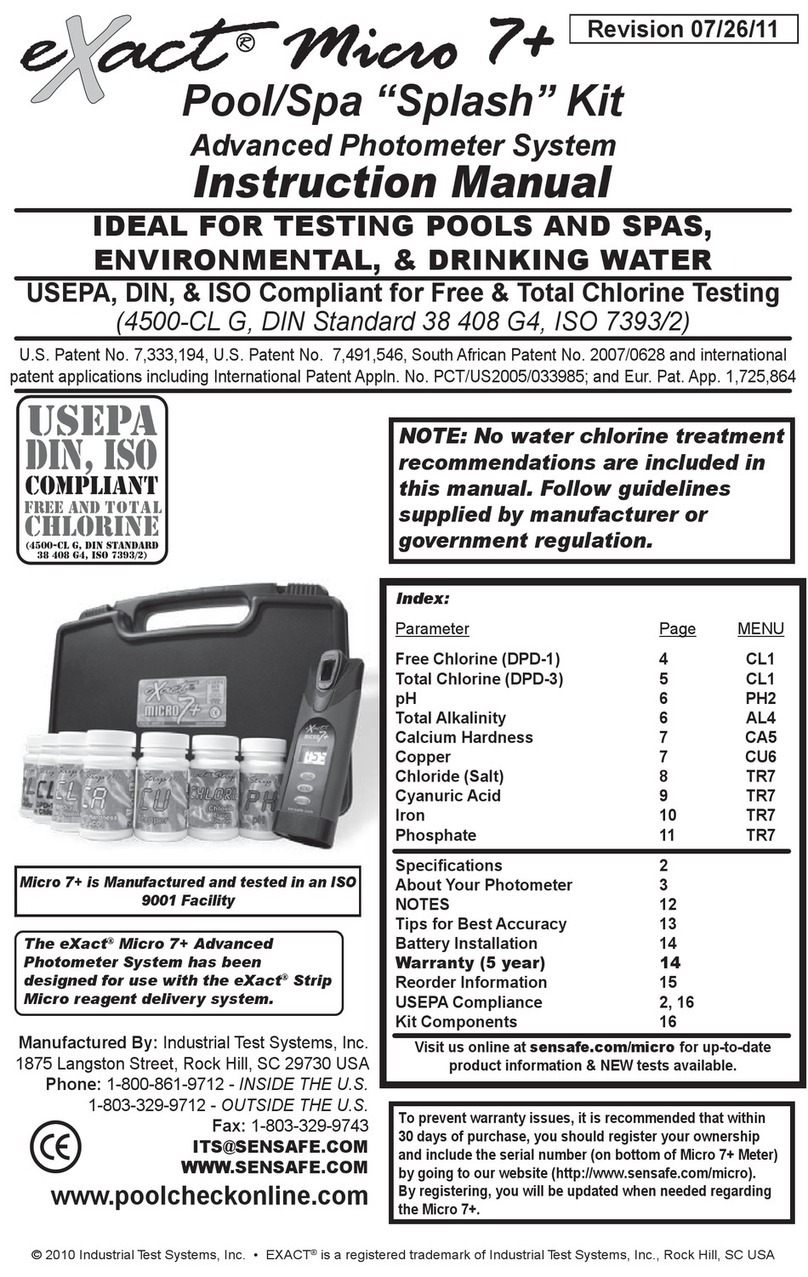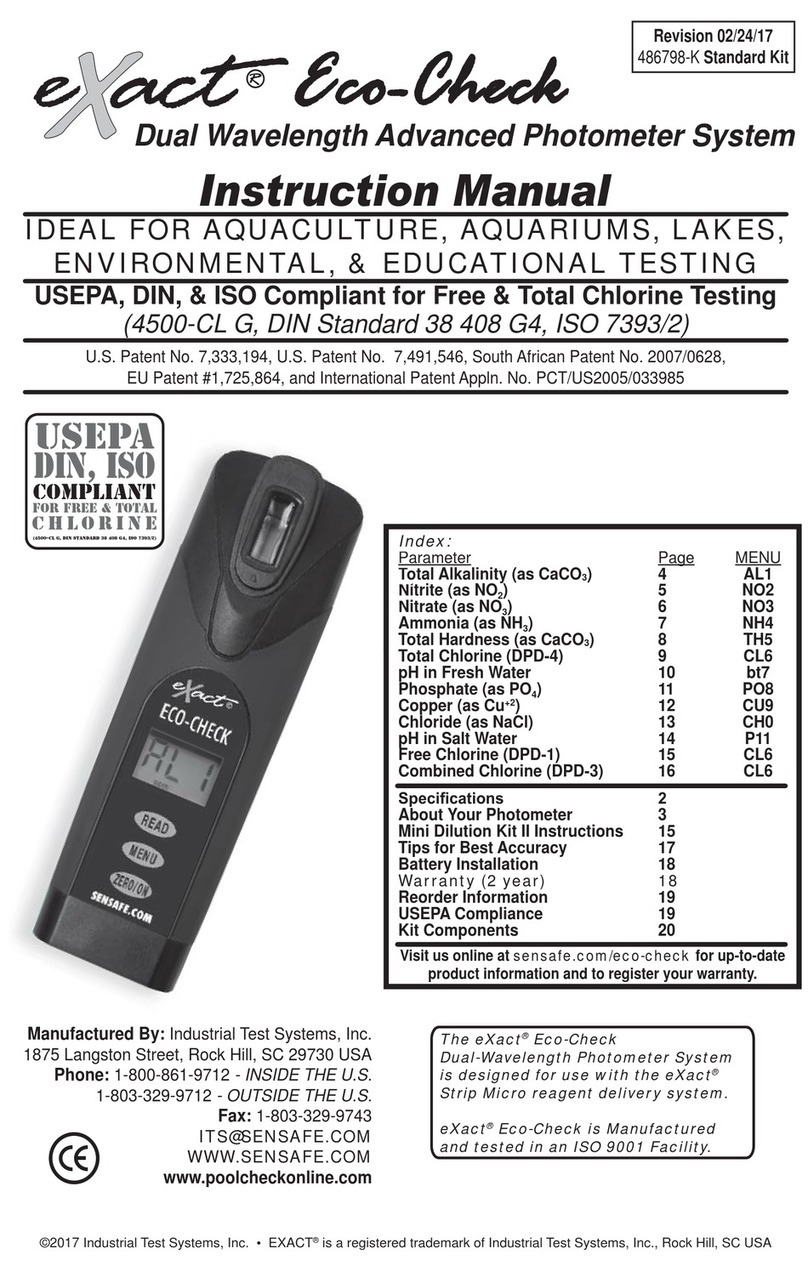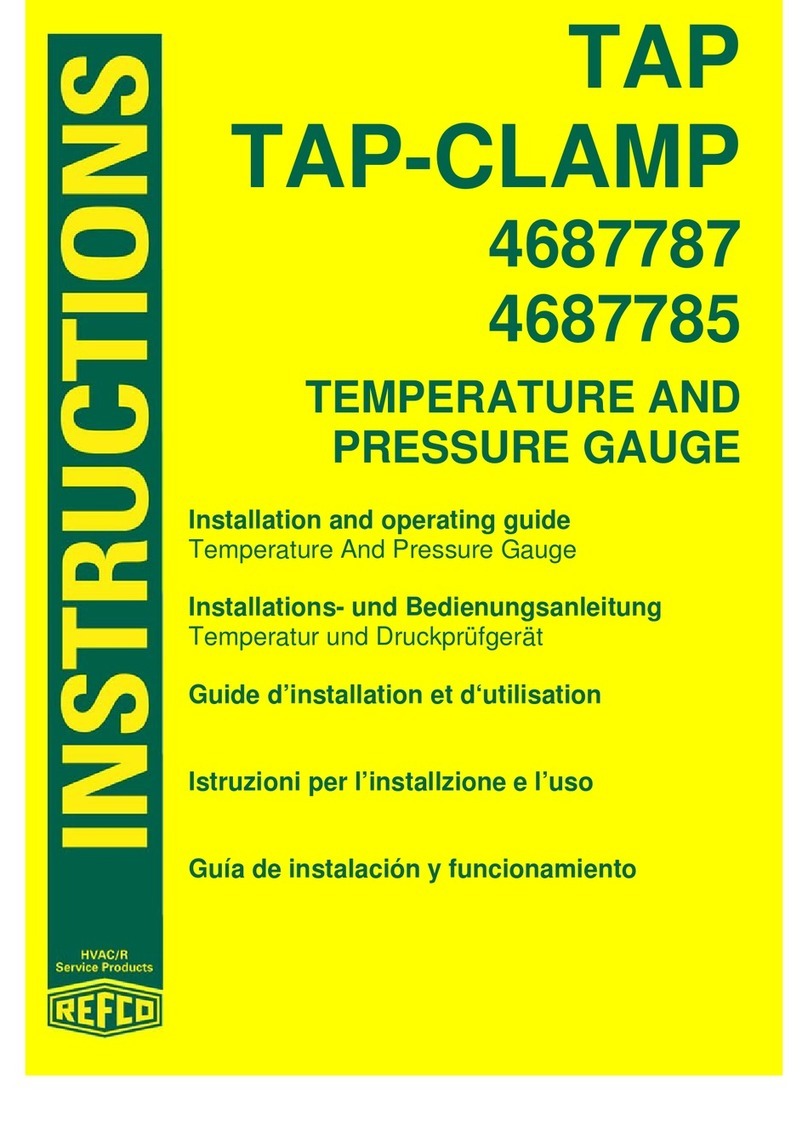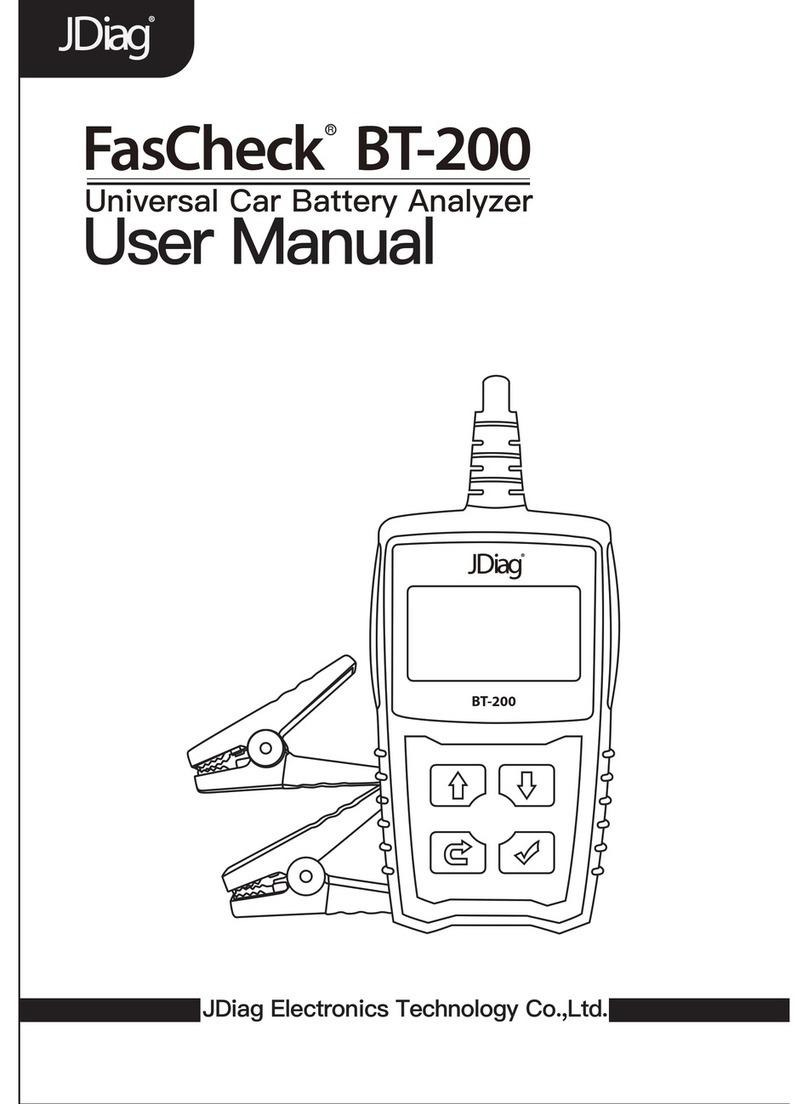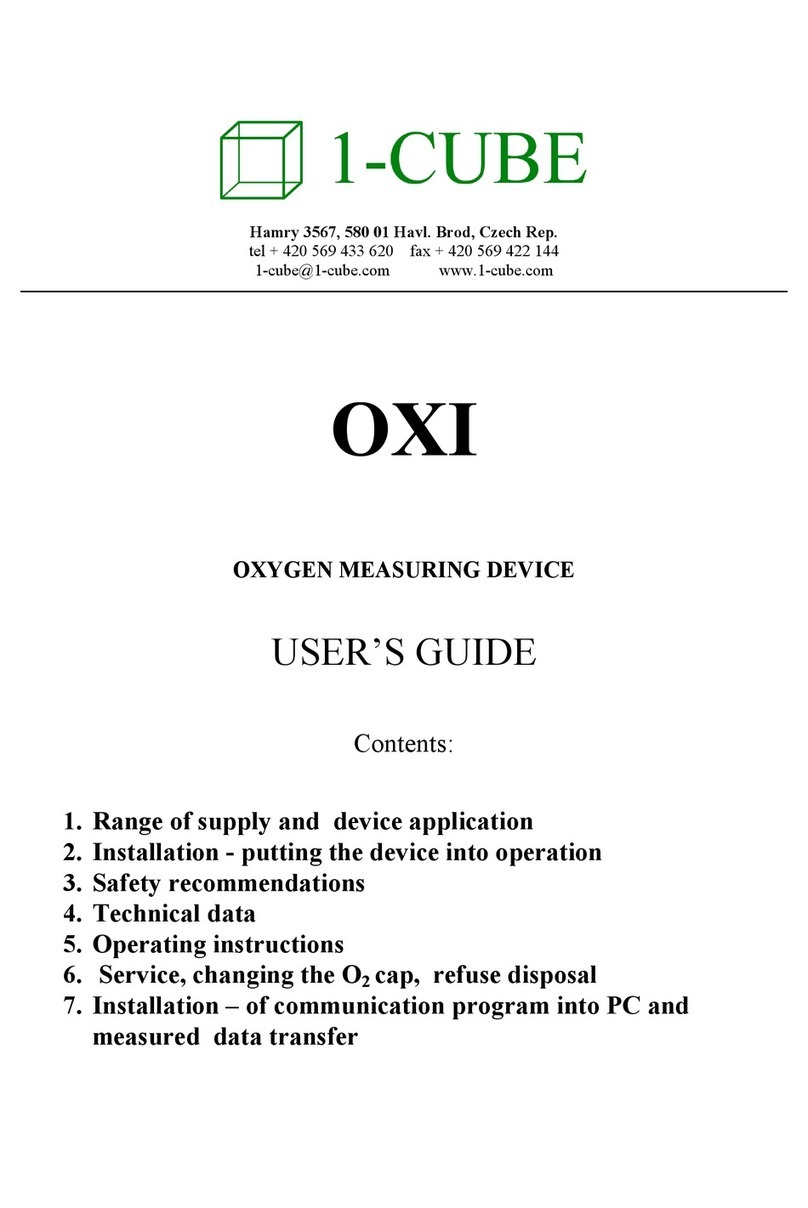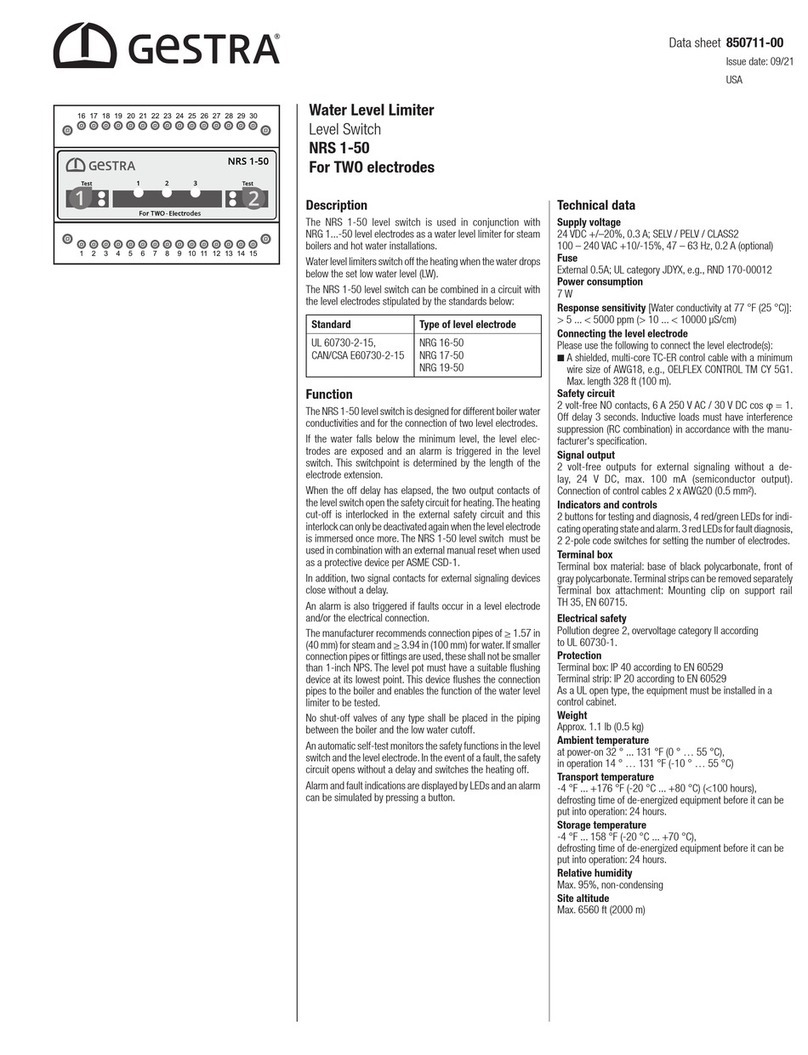eXact Smart Photometer System iDip User manual

®
SMART GUIDE

2
©2019, Industrial Test Systems, Inc. Printed in USA
CONTENTS
Welcome.......................................3-4
Patents and Warranty (2 years)..................... 4
For Best Accuracy................................ 5
eXact iDip®Photometer Overview ................... 6
Install “AAA” Batteries .......................... 6
Getting Started
Download the App............................... 7
Purchase Additional Tests ......................... 7
Compatible Smart Devices ......................... 8
Troubleshooting/Technical Support ................. 9
eXact iDip®App Overview......................... 10
Using the eXact iDip®App
Menu........................................ 11
Settings...................................... 11
About ....................................... 11
Test ......................................... 11
History ...................................... 12
Customers ................................... 12
Calendar..................................... 13
Store ........................................ 13
Results ...................................... 13
Prole ....................................... 14
Preferred Units of Measure....................... 14
Archiving .................................... 14
Instructions and Videos .......................... 15
Select, Fill, Dip, Read - Test Procedure
Select Customer............................... 16
Power on eXact iDip®........................... 16
Select Bluetooth®Test .......................... 17
Connect eXact iDip®............................ 17
Fill Cell ...................................... 18
Select Test ................................... 18
Zero Meter ................................... 18
Dip Strip and Press Read........................ 19
Acrylic Calibration Key.......................... 20
Auto Calculations .............................. 21
Apple Watch Procedure ......................... 22
Managing Data
Save/Send/Share ............................23-25
About
eXact®Strip Micro CL Interferences................ 26
Bluetooth®SMART Technology .................. 26
Built-in Sample Cell ............................ 26
Making Calls.................................. 26
Compliance Testing (USEPA) ..................... 27
R&D 100 Award ............................... 27
eXact iDip®Accuracy........................... 28
Method Verication Ready Snap®................. 28
Kits and Accessories
Starter Kits ................................... 28
Easy Rell Box ................................ 29
MAHC and NSF/ANSI 50 Certication ............... 30
eXact iDip®Tests & Reagents ....................31-32

3
exactidip.com
WELCOME TO YOUR NEW EXACT IDIP®
SMART PHOTOMETER SYSTEM®.
Thank you for your eXact iDip®purchase! This guide will quickly
walk you through the technical details of your new eXact iDip®.
This guide includes initial set-up, downloading the app, test
procedures, and tips. You are on your way to smart digital water
testing! Currently we offer two iDip®models: eXact iDip®(525nm)
and eXact iDip®570 (570nm). Please ensure you purchase the
compatible premium tests and strips/reagents according to the
iDip®model you are using.
YOUR EXACT IDIP®COMES WITH
:
•Cleaning Brush
•Smart Guide (this booklet)
•24 foil packet strips (6 of each): Free Chlorine (DPD-1),
Combined/Total Chlorine (DPD-3), pH-II, and Total Alkalinity
Note: The iDip®Starter Kits include eXact®Strip/Reagent
bottles with 25 tests each (reagents vary with each kit) and
not individual foil packets listed above.
WHAT YOU WILL NEED TO GET STARTED:
•Four (4) AAA batteries
•#4 Phillips head screwdriver
• eXact iDip®app – Visit exactidip.com to download the app, or
see page 7 for download instructions
•Compatible smart device
For a list of compatible smart devices,
see page 8
.
We are constantly adding new devices to this list. View the
most up-to-date list at sensafe.com/idip-compatible-devices.
WELCOME
US Designed and US and International Patent-Protected by Industrial Test Systems, Inc. 1875 Langston Street, Rock Hill,
SC USA.
EXACT®, IDIP®, EXACT IDIP®, SMART PHOTOMETER SYSTEM®, SMART DIGITAL WATER TESTING®, and READY SNAP®are
registered trademarks and SMART BREW™is a trademark of Industrial Test Systems, Inc. Rock Hill, SC USA. Apple, the Apple logo, iPad,
iPhone, and iPod touch are trademarks of Apple Inc., Android, Google, and Google play are trademarks of Google Inc., Registered in the
U.S. Bluetooth®word mark and logos are owned by Bluetooth SIG and any use of such marks is under license. MarketWatch and R&D 100
are registered trademarks of each.
eXact iDip
®
570
Part #486107
exactidip570.com
eXact iDip
®
Part #486101
exactidip.com

4
©2019, Industrial Test Systems, Inc. Printed in USA
PATENTED
SMART PHOTOMETER SYSTEM®
Using eXact®Micro reagents in combination with the
app and photometer completes the eXact iDip®Smart
Photometer System®. Each test will require the use of one or
more of the testing methods outlined in this manual.
This system’s unique and innovative technologies have
earned the eXact iDip®US and international patents (US
Patents #7,333,194, #7,491,546, and #9,429,553; Euro
Pat No. 1 725 864 DE FR UK, and South African Patent
#2007/0628) for underlying technology, and currently patent
pending in Europe technical features relating to two-way
data communication between a photometer and a smart
device.
Note:
This system has been manufactured only for use with
our eXact®Micro reagents.
WARRANTY (2 YEARS)
Registration of your eXact iDip
®
photometer must be received within
30 days from date of purchase to activate the warranty. Registration
is available over the phone (+1-803-329-9712 Ext. 0) or online at
sensafe.com/micro/warranty/ (Personal data is kept condential).
The eXact iDip
®
photometer is warranted to be free from defects in
materials and workmanship for a period of two (2) years from the
date of purchase by the customer. ITS will repair or replace, at its
discretion, product which is deemed to be faulty due to manufacturing
defect. Warranty does not cover product damage caused by abuse
(such as crushing a tablet in the cell), battery corrosion damage, or
improper use. If the meter is faulty or otherwise defective contact
describe the problem and obtain a return authorization form before
returning the photometer to ITS. Damage caused by improper packing
of the photometer for return shipment to ITS will not be covered by
the warranty. Customer is responsible for shipping charges to ITS. ITS
pays postage when photometer is returned to customer. A maximum
processing fee of $75 will be charged for repair or replacement
of non-registered photometers and damages not covered by this
warranty. The repair or replacement of the photometer will not extend
or renew the period of guarantee. This warranty does not affect your
statutory rights. The warranty is not transferable.
WELCOME

5
exactidip.com
FOR BEST ACCURACY
All tests that begin with 570 are only for use with the eXact iDip
®
570 photometer.
Test procedures can vary from test to test. Visit exactidip.com or exactidip570.
com to read full instructions and watch instructional video for each test.
The meter has a default 5 minute automatic shutoff timer. You can change
the duration in the ‘Settings’ menu located within the eXact iDip
®
app.
Test immediately after lling the cell with the water sample.
Due to the strip slitting process, you may nd one or two strips that are
noticeably smaller or larger in width than the normal strips in the bottle.
These should be discarded. Using these strips may give unreliable results.
When testing pH, it is recommended to run the pH test prior to running
Chlorine. If you choose to run the pH after Chlorine, ensure you thoroughly
clean the cell with water and the brush provided.
To obtain optimal accuracy when testing outdoors (sunlight), use the Cell
Cover when zeroing and reading the sample.
Meter is not compatible for use with powder pillows, tablets, and liquids from
other manufacturers.
Dip strip for entire countdown.
Each eXact
®
Strip Micro is valid for ONLY ONE TEST. Discard strip after use.
Dry the outside of the meter before storage.
Remove batteries before storing for prolonged periods.
Store the meter and test materials out of direct sunlight and away from
chemical storage areas.
Minimize exposure of meter and test reagents to heat above 90°F (32°C).
When installing batteries, make sure that the O-ring is still attached to the
screw before tightening. DO NOT OVERTIGHTEN.
To pair the eXact iDip
®
photometer with your smart device, open the app
and connect through the app. You CANNOT connect the devices in the
settings section of your smart device.
All results must be saved from the results page to history in order to
permanently save to your smart device.
The eXact iDip
®
photometer may experience Bluetooth
®
disconnection when
submerged in water too deep. To avoid this, collect water sample in a small
container/cup and pour or pipette (contact us for ordering) the water into the
Sample Cell.
To ensure lab quality results, it is recommended to clean the cell with the
brush provided after every test. Use Distilled White Vinegar to clean the
cell after testing for Phosphate or Iron to remove reagent deposits from
the cell wall.
Even if all pads are not immersed in water, DO NOT BEND THE STRIP.
Make sure the strip touches the bottom of the CELL while dipping the
strip for 20 seconds.

6
©2019, Industrial Test Systems, Inc. Printed in USA
EXACT IDIP®PHOTOMETER OVERVIEW
YOUR NEW EXACT IDIP®PHOTOMETER IS IDEAL FOR TESTING
AND MAINTAINING DRINKING WATER, POOLS, SPAS, PONDS,
AQUARIUMS, FOOD PROCESS WATER, ENVIRONMENTAL
WATERS, BREWING, AND MORE!
SAMPLE CELL - 4 ML
Built-in plastic 4mL cell
for collecting your water
sample
LCD DISPLAY
Displays results
and test name
LIGHT SOURCE
Uses 525nm or
570nm wavelength,
depending on model
purchased, and
11mm path-length
for testing
READ BUTTON
Starts test timer
BASE
Install/replace batteries here
(IP67 rated waterproof)
RESULT
UNITS
LOW
BATTERY
BLUETOOTH
CONNECTED
LCD DISPLAY
ZERO/ON BUTTON
Powers on the
meter and creates
a baseline for your
water testing
CELL COVER
Covers the cell for
mixing and bright
light situations
Protected against the effects
of immersion in water to depth
between 15 cm and 1 meter
SCREW
Unscrew to
remove base
Part no. 486101
INSTALL “AAA” BATTERIES (NOT INCLUDED)
1. Use a #4 Phillips head screwdriver to remove the screw from
the base of your eXact iDip®.
2. Remove the base.
3. Install Four (4) new AAA batteries as illustrated inside your
iDip’s battery compartment. We recommend using high
quality batteries.
4. Replace the base rmly with pressure while tightening the
screw. The meter will turn on automatically.
5. Tighten the screw with #4 Phillips head screwdriver. BE
SURE NOT TO OVER TIGHTEN.

7
exactidip.com
DOWNLOAD THE APP
Using your Smart Device, download the eXact iDip®
app. The eXact iDip®app is the brain for this system;
download the latest update to ensure you are using
the current version with up-to-date tests and features.
To see if your smart device is compatible, reference
our table on page 8 of this manual.
We are constantly improving the eXact iDip
®
app
and welcome your suggestions. Visit exactidip.com
PURCHASE ADDITIONAL TESTS
The app comes pre-installed with tests for Total Alkalinity,
Free Chlorine, Combined Chlorine, and pH. Ensure you
have any additional tests you need by visiting the Store in
the eXact iDip®app. All tests that begin with 570 are for
use with the eXact iDip®570 photometer only. If, after
purchasing a test, the test doesn’t appear on the Select Test
drop-down, return to the Store and press the refresh button
in the top right. Additional instructions on using the Store
can be found on page 13.
ALLOW ACCESS
Upon opening, and while using the eXact iDip®app, pop-
ups will appear that ask for access to different functions of
your phone; Location, Contacts, Calendar, and Cellular
Data. In order to get full functionality of the app, be sure to
allow access to all of these functions.
GET IT ON
APP STORE
GOOGLE PLAY
Note: If using an Apple
®
iPad
™
, select ‘iPhone only app’ when
searching from the App Store, or scan the QR code above.
GETTING STARTED

8
©2019, Industrial Test Systems, Inc. Printed in USA
COMPATIBLE SMART DEVICES
SMART PHONE COMPATIBILITY Updated
05/2019
APPLE SAMSUNG SONY MOTOROLA HTC
iPhone 4s AND UP Galaxy Ace Style Xperia E1 Moto E Desire 610
iPhone SE Galaxy Alpha Xperia M2 Moto G Desire 816
iPod touch 5th AND UP
Galaxy Core II Xperia T2 Ultra Moto X One
Galaxy Core Prime Xperia XA One Max
LG Galaxy Express J1 Xperia Z LENOVO One Mini
F70 Galaxy Express Prime Xperia Z ULTRA Vibe X2 One Mini 2
G Pro2 Galaxy Grand 2 Xperia Z1 Vibe Z2
G2 AND UP Galaxy Grand Duos Xperia Z2 Vibe Z2 Pro MEIZU
Optimus Exceed 2 Galaxy Grand Neo Xperia Z3 MX4
Optimus Fuel Galaxy J Xperia ZL ZTE MX4 Pro
Optimus G (E975) Galaxy Mega 6.3 Xperia ZR Nubia X6
Optimus G Pro Galaxy Mega 2 Nubia Z7 Max OPPO
Optimus L40 Galaxy S3 Neo MOTOROLA DROID A37
Optimus L65 Galaxy S4 AND UP Maxx HUAWEI F1S
Optimus L70 Galaxy Xcover 3 Mini Ascend Mate 7 R9S
Optimus L80 Galaxy Young II Duos Razr HD Ascend P7
Optimus L90 Razr HD Maxx Ascend P8 XIAOMI
Optimus Zone 2 GOOGLE Razr M Honor 3C (4G) Mi Max
Volt Nexus 4
AND UP
Turbo Honor 6 Mi3
Pixel Ultra Honor 6 Plus Redmi 3
Pixel V1
Redmi Note (4G)
Pixel V2
Pixel XL
TABLET COMPATIBILITY
APPLE SAMSUNG LG SONY GOOGLE
iPad (3rd) AND UP Galaxy Note II AND UP G Pad Xperia Tablet Z Nexus 7 (2013)
iPad Pro AND UP Galaxy Tab 3 AND UP Xperia Tablet Z2 Nexus 9
iPad Mini AND UP
This list is current as of April, 2017. To view the most up-to-date list of compatible
devices, please visit sensafe.com/idip-compatible-devices.
VIEW INSTRUCTIONAL VIDEO

9
exactidip.com
TROUBLESHOOTING
Listed below are possible situations that may arise while testing.
Please contact one of our knowledgeable customer service
representatives if you require further assistance
.
Subject Cause Solution
No response
from eXact iDip
®
Low battery Replace batteries
Chip failure Contact ITS
Dim screen on
eXact iDip
®
Low battery Replace batteries
“Er1” on
eXact iDip
®
LCD
No result sent to
eXact iDip
®
from app
Close & restart app
.
Reconnect to eXact iDip
®
“Er2” on
eXact iDip
®
LCD
No connection
to app
Connect eXact iDip
®
Lost connection
to app
Reconnect to eXact iDip
®
“LO” on eXact iDip
®
LCD while zeroing
Low battery Replace batteries
Dirty cell Clean cell
Cloudy sample Dilute sample or use lter
Bad LED Contact ITS
“HI” on eXact iDip
®
LCD while reading
Result above
detection level
Rerun test to verify result
“LO” on eXact iDip
®
LCD while reading
Result below
detection level
Rerun test to verify result
“AbS” on
eXact iDip
®
LCD
Start-up screen Continue with testing
App not
responding
Communication
error between device
and app
Force close app
and restart
Bluetooth
®
connection lost
eXact iDip
®
submerged too far
in water
Collect water sample in
container and transfer
to cell or use Dry Case
while testing
Test not available in
Store
Conguration les
are out of date
Open slide-out menu,
tap Settings, tap Refresh
Conguration les
TECHNICAL SUPPORT
Please visit exactidip.com or exactidip570.com for the latest
technical information and how-to-videos. For additional technical
Industrial Test Systems, Inc.
1875 Langston Street
Rock Hill, SC 29730
(800) 861-9712 or (803) 329-9712
its@sensafe.com | exactidip.com
ITS Europe, Ltd. (ITS DISTRIBUTION CENTER)
The UK Centre for Homeland Security
Building 7, Chilmark, Salisbury,
Wiltshire SP3 5DU UK +44 1722 717911
itseurope@sensafe.com | www.itseurope.co.uk
I
n
d
u
s
t
r
i
a
l
T
e
s
t
S
y
s
t
e
m
s
,
I
n
c
.
th
2929
8
8
Manufacturing qualit products inc 1989

10
©2019, Industrial Test Systems, Inc. Printed in USA
HISTORY:
Accesses
saved results
which can be
sorted, edited,
and emailed.
Also accesses
History Map
CALENDAR:
Displays your
schedule/
appointments
PROFILE:
Changed
preferred Units
of Measure
and activate
Archiving
NEWS:
Icon will turn
red to indicate
updates and
changes to
the app
STORE:
Opens store
to unlock
additional tests
CUSTOMERS:
Attaches
results to
people and/or
locations from
your
smart
device contacts
TEST:
Initiates water
testing
RESULTS:
Accesses temporary
results that have
not been saved to
history
MENU:
Opens
slide-out for
easy access to
all app features
BLUETOOTH
DEVICE
TESTING
PARAMETER
TEST RESULT
HOME SCREEN
TEST RESULT SCREEN
TEST
ABBREVIATION
PARAMETER
UNIT OF MEASURE DOTS INDICATE
MULTIPLE UNITS OF MEASURE
Swipe unit of measure values.
(Available for some tests)
EXACT IDIP®APP OVERVIEW

11
exactidip.com
The Menu slide-out is available from any screen within
the app. The Menu allows you to access any of the
app’s features with ease.
INSTRUCTIONS
ln the Instructions screen, tap on the test to be run and
choose between Test Procedure and Video. For more
instructional and educational videos, visit and subscribe
to our youtube channel at youtube.com/itssensafe.
SETTINGS
TIMEOUT
The timeout setting is used to turn off the eXact iDip®photometer.
The default setting is 5 minutes, however this can be adjusted. To do
this, tap either ‘+’ or ‘–’.
Note: You may need to change the Auto-
Lock time on your smart device to allow for testing time.
CURRENT LOCATION
You can view your current GPS coordinates and/or refresh your
current location. In order to take advantage of the GPS feature,
make sure to allow eXact iDip®app to access your location.
CONFIGURATION FILES
Refreshing the conguration les can help resolve issues with tests
not appearing correctly in the app (see Troubleshooting on page 9).
ABOUT
Access the End-User License Agreement and contact information
to reach our ofces in the USA and Europe from the About
section, located in the Menu slide-out. In the About section you
can nd the version of the app you are running. Be sure to check
your smart device’s app store for updates and install the latest
version before running a test as we are constantly updating and
adding more features to the app!
FAQS
Here you will nd videos, downloads, links, and answers to the
most frequently asked questions.
TEST
You can utilize two different testing methods
under Test: Manual Entry or Bluetooth Device.
BLUETOOTH TEST
Tests will be performed with your eXact iDip®photometer
using Instructions and Videos that are unique to each test. See
Instructions & Videos above for details.
MANUAL TEST
This feature allows you to utilize other testing methods and manually
enter your results into the app. Begin by selecting ‘Test’, ‘Manual
Entry’,and select your desired test. Enter the value obtained. Once
nished, tap ‘SAVE’ at the top left. If the test you need to enter is not
available on the list, tap ‘Custom*’. Enter the type of test that was
run, the value obtained, and the unit of measure used. Then, tap
‘SAVE’ at the top left (see bottom of page 21).
USING THE EXACT IDIP®APP

12
©2019, Industrial Test Systems, Inc. Printed in USA
USING THE EXACT IDIP®APP
HISTORY
The History stores all your saved test result
information and allows you to sort by date,
customer name, or test type.
HOW TO SORT BY CUSTOMER
To sort by Customer begin by selecting ‘History’, then
‘Sort by’, ‘Customer’.You can then scroll through your list of
customers by name, to nd a specic test result.
HOW TO SORT BY DATE
To sort by Date begin by selecting ‘History’ then ‘Sort by’,
‘Date’. You can then scroll through a list of tests performed by
date. You can also set a specic date range by selecting ‘Date
range’. Then set your From and To dates.
HOW TO SORT BY TEST
To sort by Test begin by selecting ‘History’ then ‘Sort by’,
‘Test’.You can then scroll through a list of tests sorted in
alphabetical order.
HOW TO EMAIL AND SHARE DATA
See page 23 for instructions on how to utilize these features
HOW TO ACCESS HISTORY MAP
The History Map stores GPS locations of testing sites.
See page 24 for instructions on how to utilize this feature.
CUSTOMERS
Customers attaches results to people and/or
locations in your smart device. In order to fully
utilize the features and capabilities of the app, each test
result will need to be stored (linked) to a prole.You can add
customers in two ways. 1. By adding from your existing contact
list on your smartphone/tablet or 2. You can create a new contact.
HOW TO ADD EXISTING CONTACTS
To add current contact information already stored on your
device, begin by selecting ‘Customers’ then ‘Add customers
from contacts’ (access to Contacts must be allowed on your
device).
HOW TO CREATE A NEW CONTACT
To create a new contact, select ‘Customers’,tap the ‘+’,then
enter all of the customers contact information. Once nished,
tap ‘Done’.

13
exactidip.com
USING THE EXACT IDIP®APP
CALENDAR
Never miss an appointment! With the app’s
Calendar feature, you can access your device’s
calendar directly from the app. View by date range
to see past entries or future appointments.
STORE
The eXact iDip
®
app comes pre-installed with tests
for Total Alkalinity, Free Chlorine, Combined Chlorine,
and pH. You can purchase and unlock over 50
additional tests (bundles available) from the Store
located in the app (eXact
®
Strips/reagents not included).
To purchase additional tests, begin by selecting ‘Store’,
scroll to the test you would like to purchase, and tap ‘Buy’
(this will unlock the test in the app). When purchasing tests in
the app, be sure to select the appropriate test for your eXact
iDip®photometer (see page 7). If, after purchasing a test,
the test doesn’t appear on the Select Test drop-down, return
to the Store and press the refresh button in the top right. To
order eXact®Strips/reagents, contact your local supplier or
order online (see pages 31-32 for a list of available reagents).
RESULTS
You can view details for tests that have not been
saved to History, add notes, or clear recent test
history from the Results section.
HOW TO ADD NOTES
To add notes begin by selecting ‘Results’ then select the test
result you would like to add notes to. Tap inside the blue note
section of the Results screen and add your notes. The app
will automatically save the information you enter.
Tap ‘Results’ to return to the previous screen.
HOW TO CLEAR PREVIOUS TEST RESULTS
To clear ALL recent test results, tap ‘Results’, then ‘Reset’.A
notication screen will display ‘Reset data results’.“Are you sure
you want to reset all the results and notes?” Tap ‘Yes’ to clear.
If no entries are visible in the app, you may need to allow the
app to access your calendar. You can do this in the settings and
security section of your smartphone/tablet (instructions for each
will vary by make/model).
TIP

14
©2019, Industrial Test Systems, Inc. Printed in USA
USING THE EXACT IDIP®APP
PROFILE
The Prole section of the app can be used to set
your preferred units of measure for your tests.
Another feature located in the Prole section is
Archiving. To access the Prole section of the app, tap
the person icon that appears in the top right of the screen
throughout the app.
PREFERRED UNITS OF MEASURE
In this section, you are able to select the appropriate unit
of measure for your testing needs. To do so, tap Preferred
Unit of Measure. Then, scroll until you nd the appropriate
test parameter (ex. Alkalinity, Total). Lastly, scroll through the
various Unit of Measure options until you nd the one that
works for your needs (ex. dKH). Select that option and tap
OK. The test parameter will now show the new preferred unit
of measure.
ARCHIVING
After creating an account, the archiving function gives you
the opportunity to upload your test results to the Cloud from
which they can be accessed at a later date
(https://www.idipdata.com). This is a helpful feature if you
notice that the app is behaving slowly due to data overload.
Images taken and saved with test results will also upload
to the cloud when archived. Once signed in with your new
account, you can begin archiving your results from the
History page. While on the History page, tap the Select
button at the top left, select the tests to archive, and press the
Archive button at the top of the screen.

15
exactidip.com
INSTRUCTIONS AND VIDEOS
TAP TEST NAME
Tap the test name that appears in the test result window. A pop-
up will display showing options for Instructions and Video.
TAP INSTRUCTIONS
Tap Instructions in the pop-up displayed. A screen will appear
with step-by-step instructions and pictures for the selected test.
Read through instructions thoroughly before running the test.
TAP VIDEO
Tap Video in the pop-up displayed. Your browser will open
and load the video instructions for the selected test. Watch the
instructions completely before running the test.
Test procedures can vary from test to test. Read full instructions
and watch instructional video for each test as detailed below.

16
©2019, Industrial Test Systems, Inc. Printed in USA
SELECT, FILL, DIP, READ
SELECT CUSTOMER
a. Select
‘Customers’
from the
‘Home’
screen.
b. Tap
‘Add customer from contacts’.
c. Select a contact from your list. After selecting a
contact, tap on the customer's address if shown.
Android users: If no address is found, tap "No
addresses found"
d. Verify customer has been selected.
Note:
In order to take full advantage of the GPS and Data Storage
features, each test result is linked to a contact.
STANDARD STRIP METHOD
POWER ON EXACT IDIP®
Press the button to power on the eXact iDip
®
.
Before you begin, ensure you have downloaded the app and all necessary tests you require.
For helpful tips regarding test procedures, refer to tips “FOR BEST ACCURACY” on page 5.
After adding a customer, a test will need to be conducted
and a result saved in order for the customer’s information to
display in the app’s customers list.
TIP
You can also choose to complete this step after testing.
TIP
b
d
c
a
Apple
b
d
c
a
Android

17
exactidip.com
SELECT, FILL, DIP, READ
SELECT
BLUETOOTH®TEST
Tap the menu slide out ‘ ’
and select
‘Bluetooth Test’
from the choices shown.
CONNECT EXACT IDIP®
The eXact iDip
®
app will automatically connect to the
most recently used eXact iDip
®
photometer. If not,
select your eXact iDip
®
from the bottom of the screen.
Note: Ensure you always connect your eXact iDip®photometer
via the Bluetooth®connection within the app. To verify connection
look for the Bluetooth icon in the upper right corner of your
photometer.
If you experience an issue connecting your device, check to
ensure that your smartphone/tablet’s Bluetooth®function is
turned on and your device is compatible.
Refer to the back of your
eXact iDip
®
to determine the
serial number for your device.
This will also be the name for
the Bluetooth
®
connection.
Bluetooth®SMART is a low–power
wireless networking standard which
uses short radio waves to allow
electronic devices to communicate with each other. For more
information regarding Bluetooth®SMART, see page 26.
TIP
Easily verify your device.
Date/Time Sync Successful
Check LCD display for Bluetooth icon.

18
©2019, Industrial Test Systems, Inc. Printed in USA
SELECT, FILL, DIP, READ
5
FILL CELL
Before testing, rinse CELL and clean with brush
thoroughly. Finally rinse the cell 3 times with the
water sample to be tested and FILL to the top to
begin test.
6
SELECT TEST
Tap
‘Select Test’
at the top (e.g. Alkalinity, Total). The
eXact iDip
®
and app will both display the test being
run. If using the eXact iDip
®
570, all available tests
will begin with 570 (see below).
Alkalinity, Total AL
Bluetooth Test
Alkalinity,Total AL Selected
7
ZERO METER
Place the Cell Cover onto the CELL and press
and the iDip®display reads 0PPM indicating
the meter is ready for testing.

19
exactidip.com
SELECT, FILL, DIP, READ
8
REMOVE STRIP
Remove one eXact®Strip Micro (e.g. Total Alkalinity) and
set in a dry, convenient place. Replace cap on bottle.
9
DIP STRIP AND PRESS READ
Press to initiate a 20 second countdown and
simultaneously DIP the eXact®strip by submerging
all pads in the sample. Use a gentle constant back
and forth motion (2 strokes per second) until the timer
displays
‘1’
. Remove and discard the strip. Wait for
count-up time if required. See page 5 for important tips.
10
READ RESULTS
READ result displayed on the iDip®and in the app. To
run additional tests, repeat steps 5-9. To save, send,
and share results, proceed to page 23 prior to closing
the app.
TIP
On the Test Result Screen, swipe the result to the left,
or right, to view alternative units of measure.

20
©2019, Industrial Test Systems, Inc. Printed in USA
ACRYLIC CALIBRATION KEY
READ RESULT & RECORD
Result is displayed on the eXact
iDip®and in the app. Record
value. For additional tests, repeat
steps 5-9.
Expect the result to be within 0.15
units from previous calibration.
If variation is greater, please
re-check your ZERO procedure
(steps 5-7) and be sure to use clean water (deionized or
distilled if necessary).
The Acrylic Calibration Key is a tool for verifying the
calibration of your eXact iDip
®
Photometer compared to
its original factory settings. Run this test immediately upon
receipt and record value for future reference. Follow steps
1-5 on pages 16 -18. Then, follow the remaining steps below.
DIP KEY AND PRESS READ
Place the Acrylic Calibration
Key into the water sample in the
center of the CELL. Be sure the
key is positioned upright (vertical)
and to the bottom of the CELL.
Press READ.
ZERO METER
Press and the eXact iDip®
display reads 0PPM indicating the
meter is ready for testing.
SELECT TEST
Tap SELECT TEST at
the top and select the
Calibration Key test.
This manual suits for next models
3
Table of contents
Other eXact Measuring Instrument manuals

eXact
eXact Smart Photometer System iDip 570 User manual
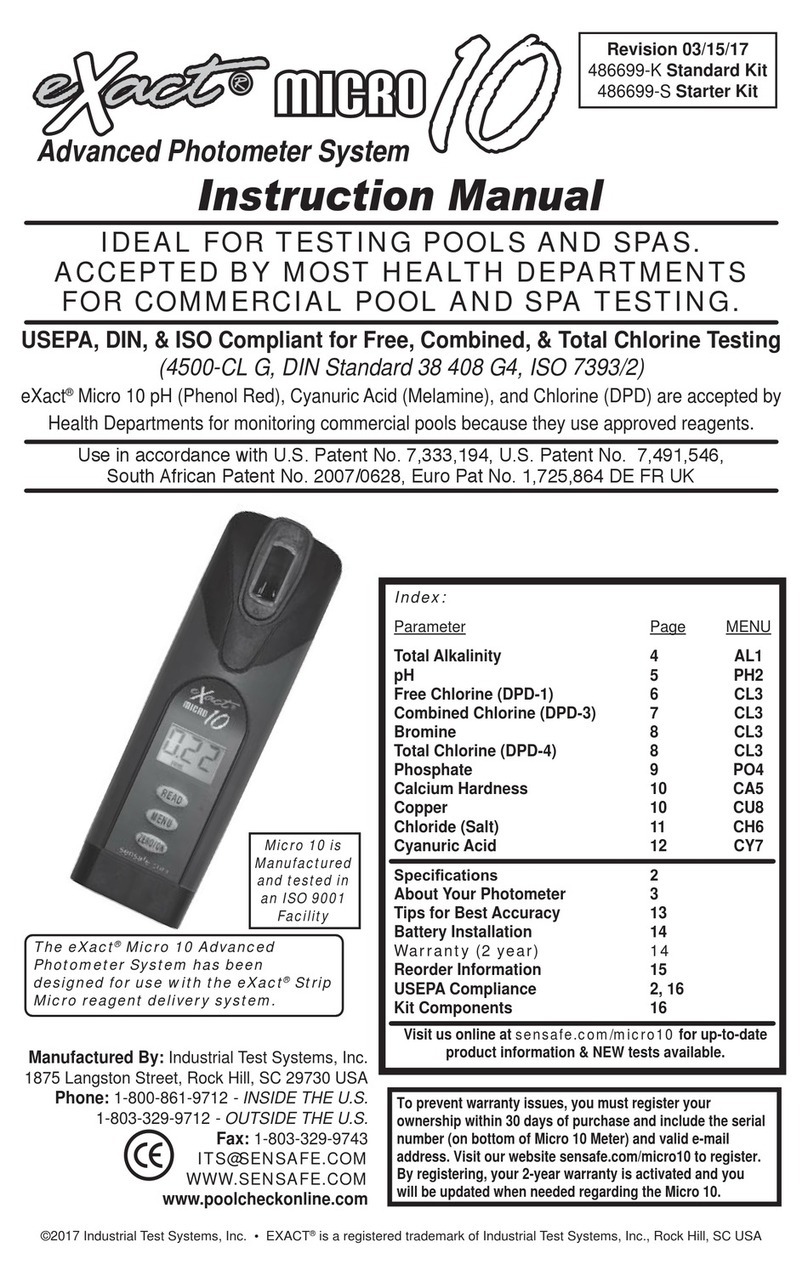
eXact
eXact Micro 10 User manual

eXact
eXact idip User manual

eXact
eXact Chlorine Plus User manual

eXact
eXact 486201 User manual

eXact
eXact Micro 7+ User manual
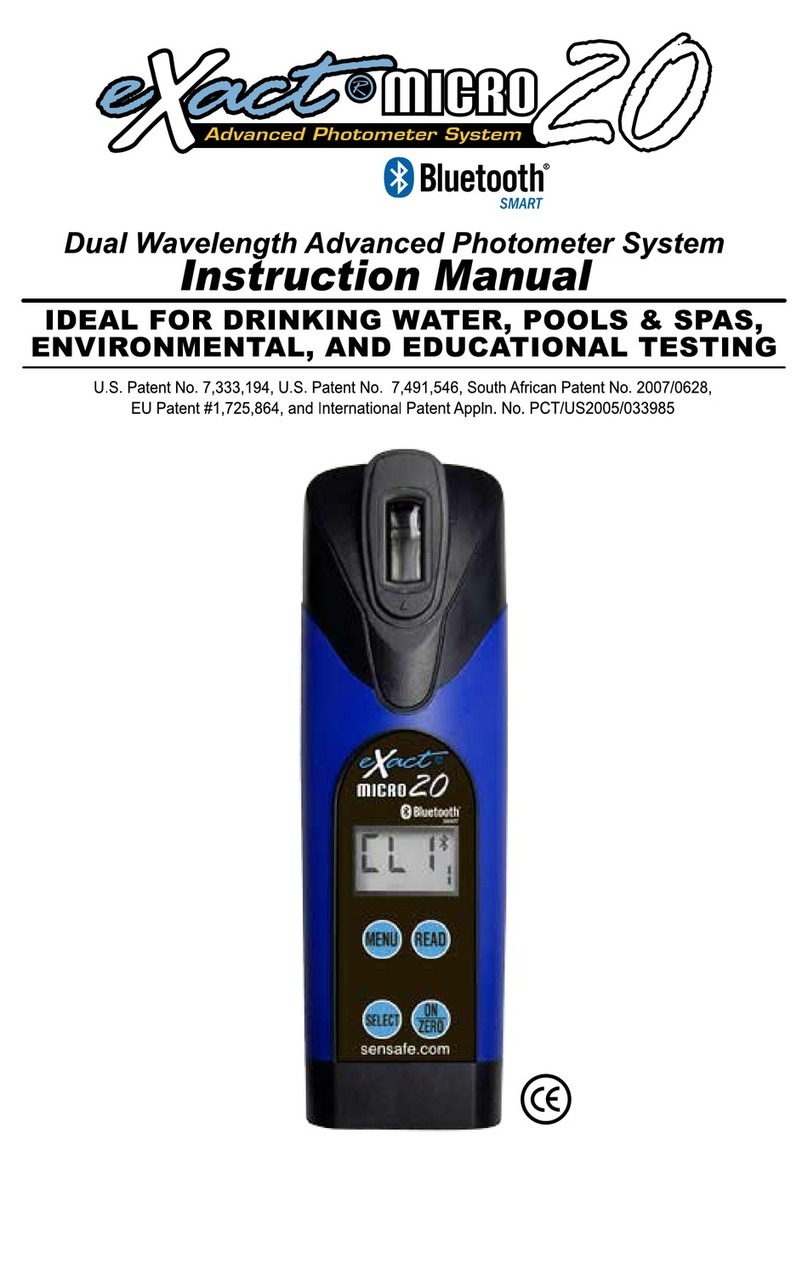
eXact
eXact eXact Micro 20 User manual

eXact
eXact pH+ User manual

eXact
eXact idip User manual

eXact
eXact Well EZ User manual