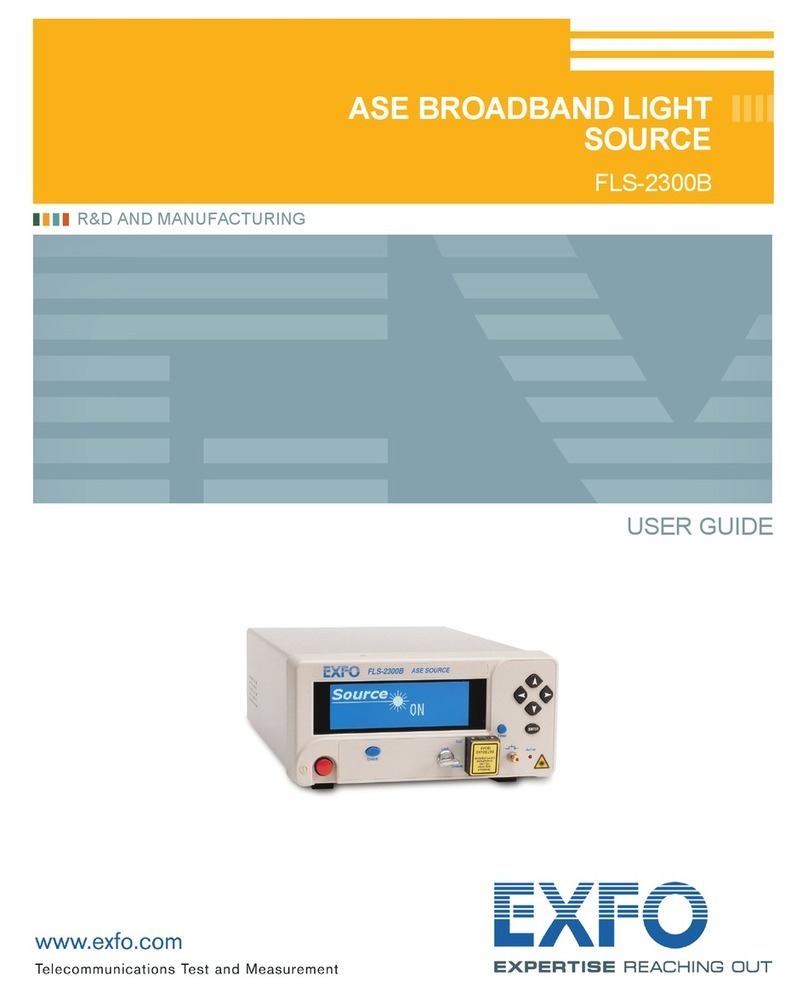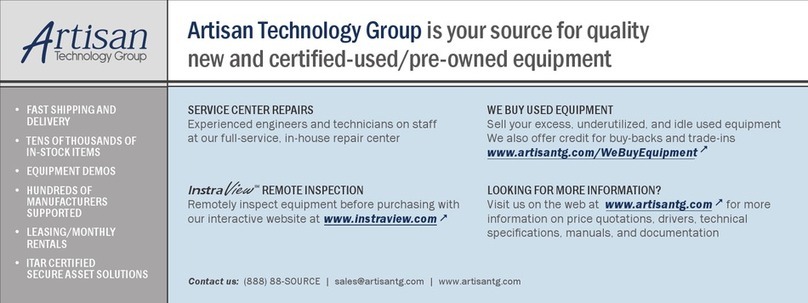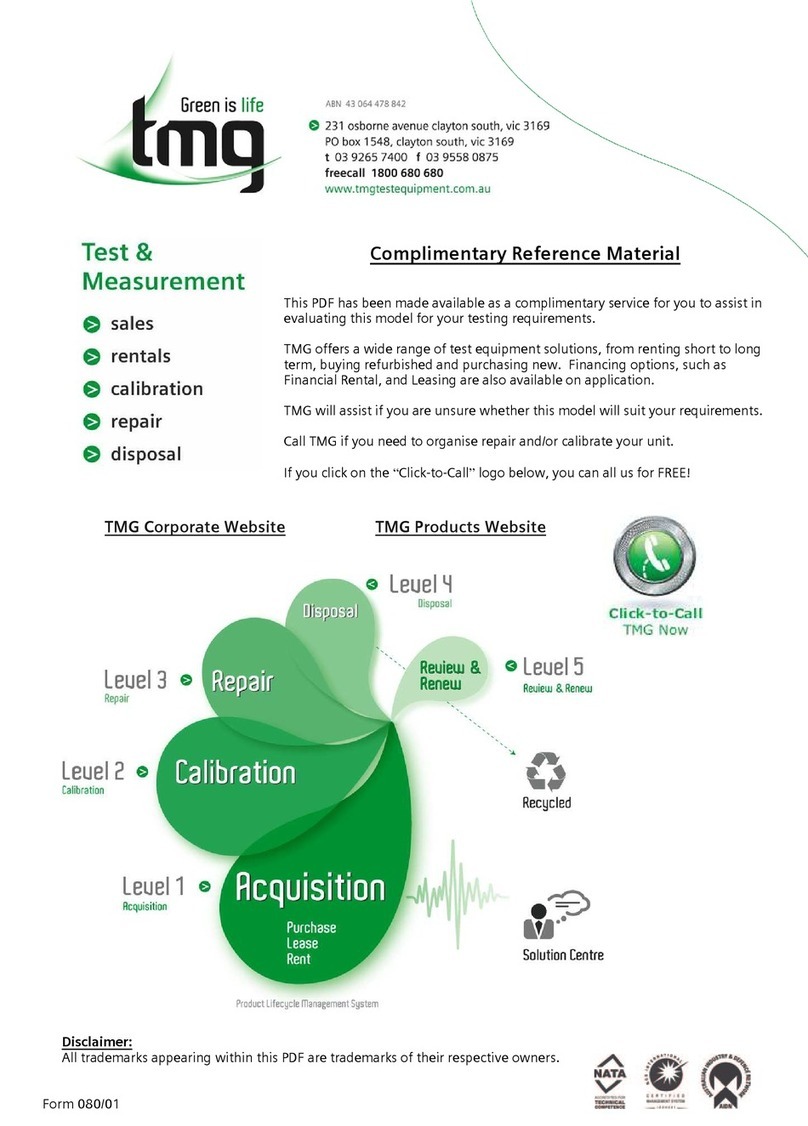Modular Tunable Laser Source Platform
IQS-636
IQS-636 (v4.2) 1
Certification Information
North America Regulatory Statement
This unit was certified by an agency approved in both Canada and the United States of America. It
has been evaluated according to applicable North American approved standards for product safety
for use in Canada and the United States.
Electronic test and measurement equipment is exempt from FCC part 15, subpart B compliance in
the United States of America and from ICES-003 compliance in Canada. However, EXFO Inc. makes
reasonable efforts to ensure compliance to the applicable standards.
The limits set by these standards are designed to provide reasonable protection against harmful
interference when theequipment is operated in a commercialenvironment.This equipment
generates, uses, and can radiate radio frequency energy and, if not installed and used in accordance
with the user guide, may cause harmful interference to radio communications. Operation of this
equipment in a residential area is likely to cause harmful interference in which case the userwill be
required to correct the interference at his own expense.
Changes or modifications not expressly approved by the party responsible for compliance could
void the user’s authority to operate the equipment.
NOTE: This equipment has been tested and found to comply with the limits for a Class B digital
device, pursuant to Part 15 of the FCC Rules. These limits are designed to provide reasonable
protection against harmful interference in a residential installation. This equipment generates,
uses and can radiate radio frequency energy and, if not installed and used in accordance with
the instructions, maybe cause harmful interference to radio communications. However, there is
no guarantee that interference will not occur in a particular installation. If this equipment does
cause harmful interference to radio or television reception, which can be determined by turning
the equipment off and on, the user is encouraged to try to correct the interference by one or
more of the following measures:
-Reorient or relocate the receiving antenna.
-Increase the separation between the equipment and receiver.
-Connect the equipment into an outlet on a circuit different form that to which the
receiver is connected.
-Consult the dealer or an experienced radio/TV technician for help.
Conventions
Before using the instrument described in this manual, you should understand the following
conventions:
ARNING
Indicates a potentially hazardous situationwhich, if not avoided,could
result in death or serious injury. Do not proceed unless you understand and
meet the required conditions.
AUTION
Indicates a potentially hazardous situationwhich, if not avoided,may result
in minor or moderate injury. Do not proceed unless you understand and
meet the requiredconditions.