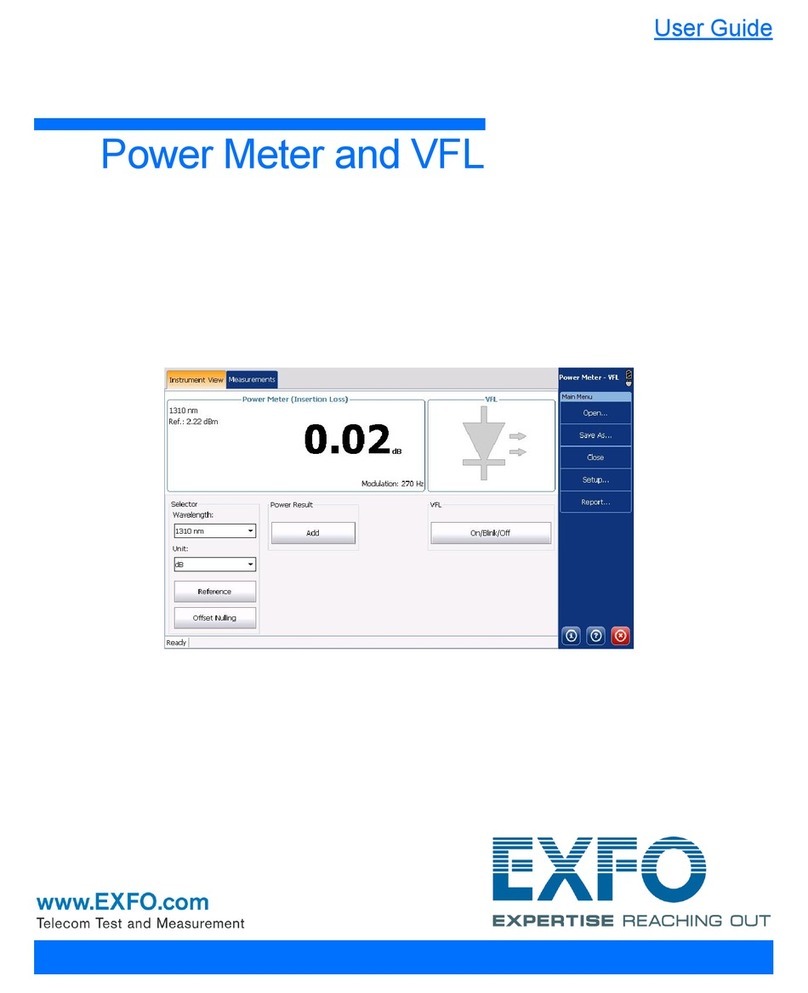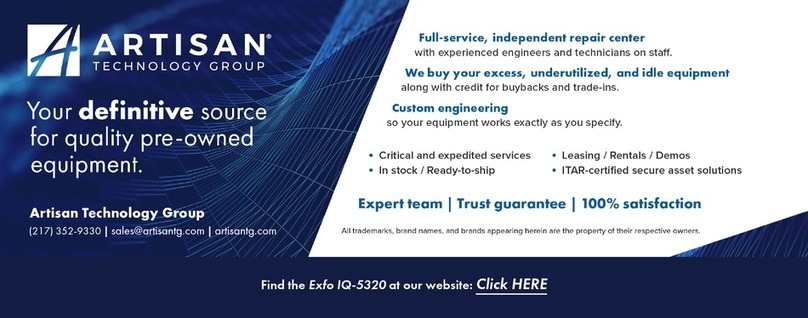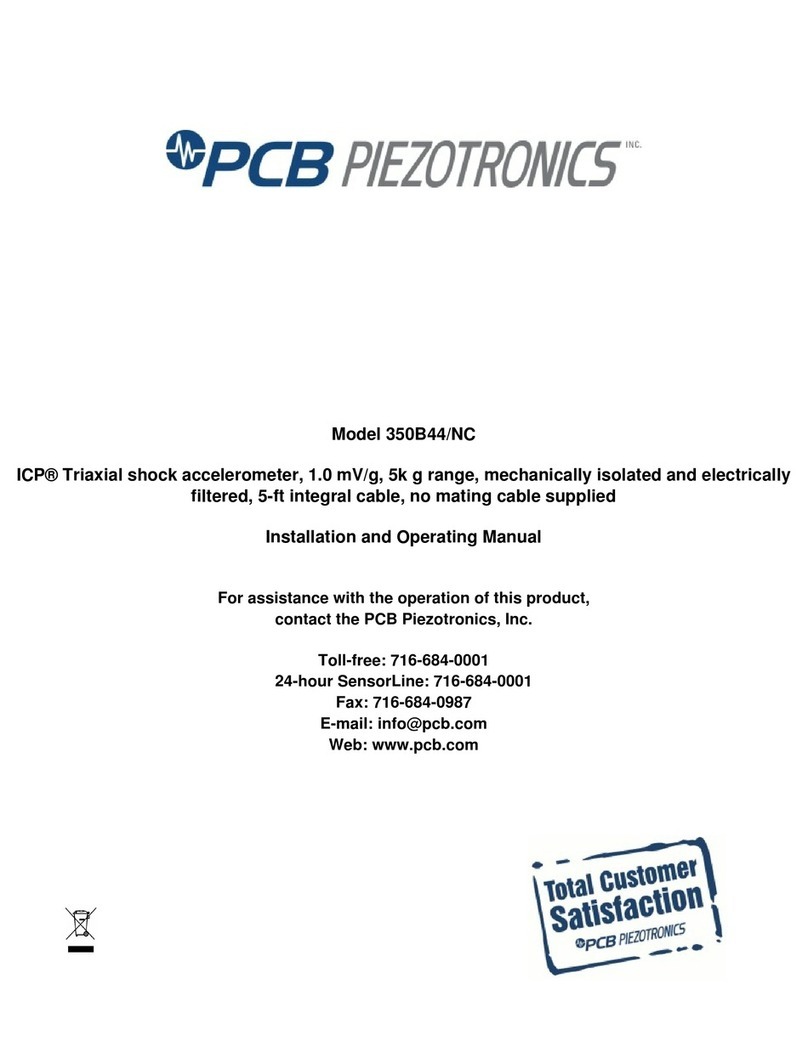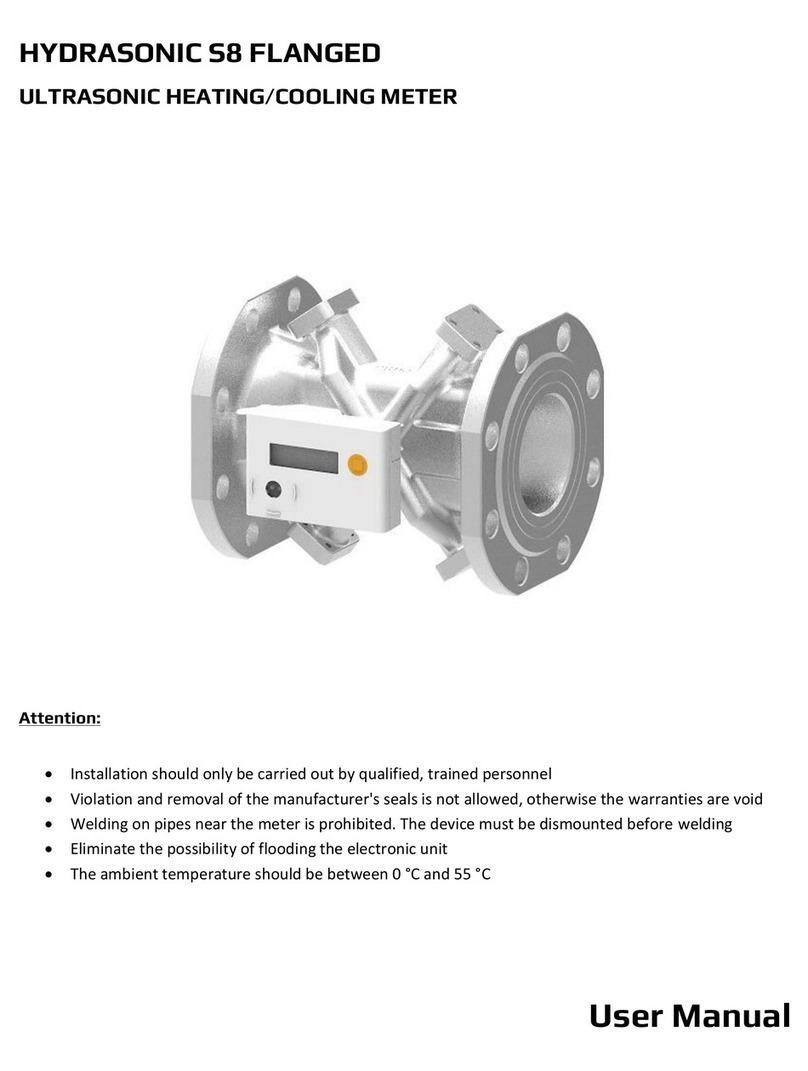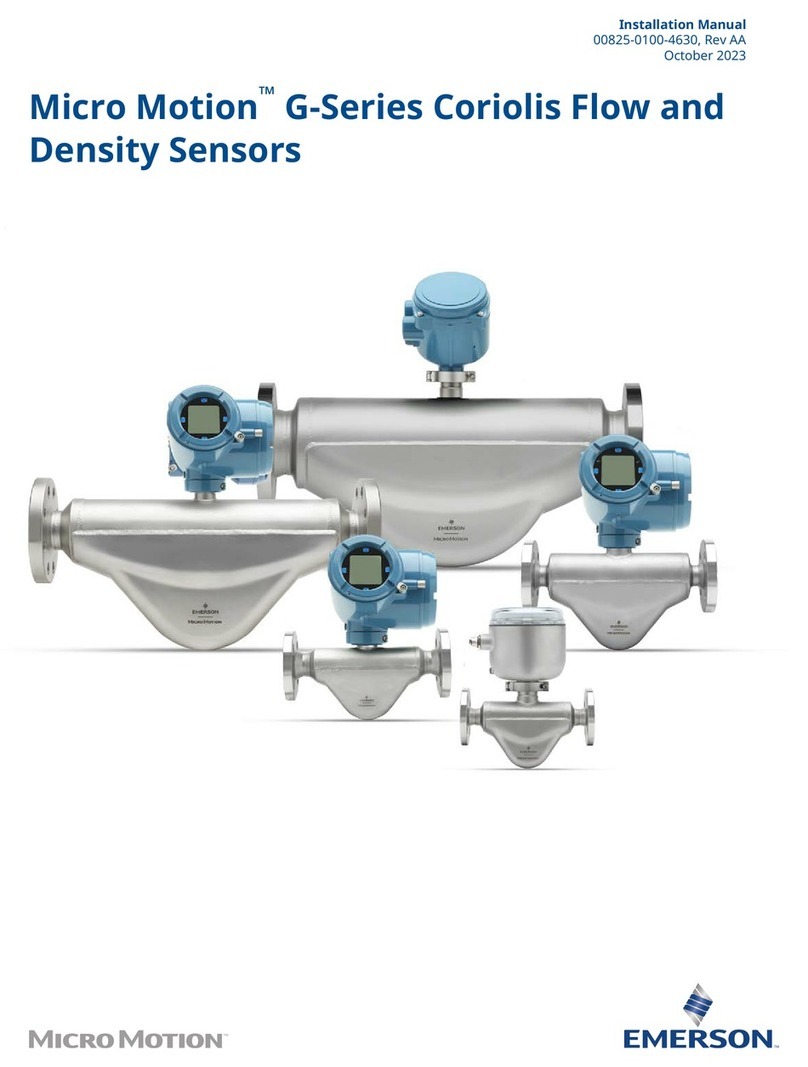EXFO IQ-1200 User manual

-~
ARTISAN
®
~I
TECHNOLOGY
GROUP
Your definitive source
for
quality
pre-owned
equipment.
Artisan Technology
Group
Full-service,
independent
repair
center
with
experienced
engineers
and
technicians
on staff.
We
buy
your
excess,
underutilized,
and
idle
equipment
along
with
credit
for
buybacks
and
trade-ins
.
Custom
engineering
so
your
equipment
works
exactly as
you
specify.
•
Critical
and
expedited
services
•
Leasing
/
Rentals/
Demos
• In
stock/
Ready-to-ship
•
!TAR-certified
secure
asset
solutions
Expert
team
ITrust
guarantee
I
100%
satisfaction
All
tr
ademarks,
br
a
nd
names, a
nd
br
a
nd
s a
pp
earing here
in
are
th
e property of
th
e
ir
r
es
pecti
ve
ow
ner
s.
Find the Exfo IQ-1203 at our website: Click HERE

IQ-12004-Channel Power Meter
InstructionManual
November 1995
PIN: MAN-059-1
.
I
AN
First Edition
Software Version 1.0

All rights reserved. No part of this publication may be reproduced, stored in a
retrieval system ortransmitted, in any form by any means, electronic,
mechanical, photocopying, recording or otherwise, without the prior written
permission of EXFO E.O. Engineering Inc.(EXFO).
Information provided by EXFO is believed to be accurate and reliable.
However, no responsibility is assumed by EXFO for its use nor for any
infringements of patents or other rights of third parties which may result from
its use. No license is granted by implication or otherwise under any patent
rights of EXFO.
EXFO's Commerce And Government Entities (CAGE) code under the North
Atlantic Treaty Organization (NATO) is
OL8C3.
The information contained in this document is subject to change without
notice.
O
1995
EXFO Electro-Optical Engineering Inc.
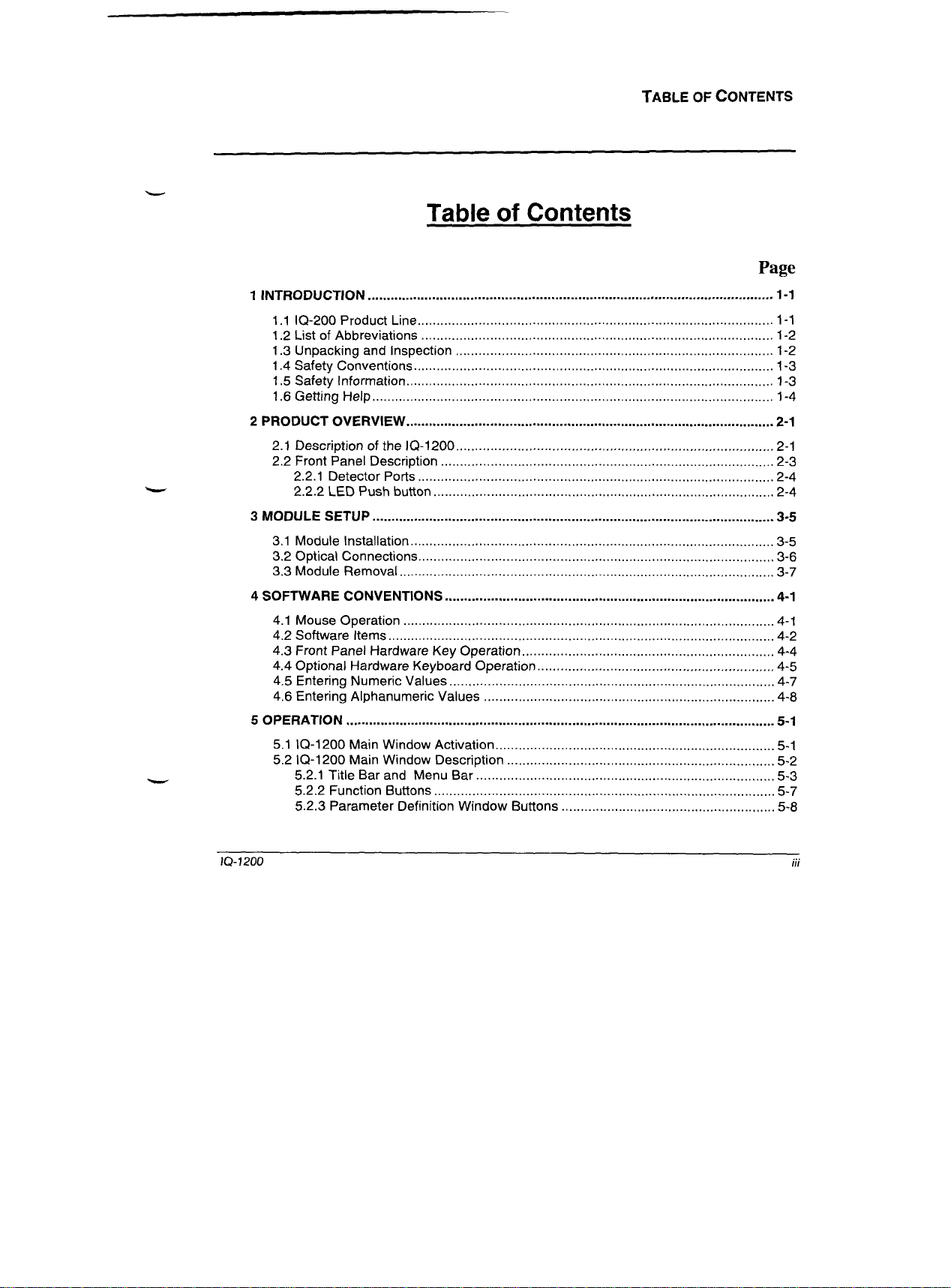
Table
of Contents
Page
1
INTRODUCTION
........................................................................................................
1-1
1.1 IQ-200 ProductLine
.............................................................................................
1-1
1.2List of Abbreviations
............................................................................................
1-2
1.3 Unpackingand Inspection
.................................................................................
1-2
1.4Safety Conventions
..............................................................................................
1-3
1.5Safety Information
................................................................................................
1-3
.........................................................................................................
1.6GettingHelp 1-4
2
PRODUCTOVERVIEW
...............................................................................................
2-1
2.1 Descriptionof the IQ-1200
................................................................................
2-1
2.2 Front PanelDescription
.......................................................................................
2-3
2.2.1 DetectorPorts
.............................................................................................
2-4
2.2.2
LED
Pushbutton
.........................................................................................
2-4
3
MODULE SETUP
.........................................................................................................
3-5
3.1 Module Installation
...............................................................................................
3-5
3.2 OpticalConnections
.............................................................................................
3-6
3.3 Module Removal
..................................................................................................
3-7
4
SOFTWARECONVENTIONS
......................................................................................
4-1
4.1 Mouse Operation
.................................................................................................
4-1
4.2 SoftwareItems
.....................................................................................................
4-2
4.3 Front PanelHardware Key Operation
.................................................................
4-4
4.4 OptionalHardware KeyboardOperation
............................................................
4-5
4.5 EnteringNumeric Values
....................................................................................
4-7
4.6 EnteringAlphanumeric Values
............................................................................
4-8
................................................................................................................
5
OPERATION
5-1
5.1 IQ-1200MainWindow Activation
.........................................................................
5-1
5.2 IQ-1200MainWindow Description
......................................................................
5-2
..............................................................................
5.2.1 Title Bar and Menu Bar 5-3
.........................................................................................
5.2.2 FunctionButtons
5-7
5.2.3 ParameterDefinitionWindow Buttons
......................................................
5-8

9.3 Exclusions
..........................................................................................................
9-2
..........................................................................................................
9.4 Certification 9-3
.................................................
9.5
Serviceand Repairs(Under Warranty or Other) 9-3
.................................................................................
9.6
Transportationand Storage
9-5
10
CUSTOMER COMMENTS
.......................................................................................
10-1
10.1
IQ
Comments
..................................................................................................
10-1
11
INDEX
......................................................................................................................
11-1

Figure6.2
.
Setup for Takinga Reference Measurement
.............................................
6-3
Figure
6.3
.
Testing InsertionLoss
..................................................................................
6-4
...............................................................
Figure 6.4
.
Multi-deviceInsertion LossTesting 6-5
............................................................................
.
.
Table 5.1 IQ-1200 Function Buttons
5-7
...........................................
Table
5.2
.
IQ-1200
.
Parameter DefinitionWindow Buttons
5-8
Table
5.3
.
IQ-1200
.
Dataand Status Boxes
...............................................................
5-10
.
.............................................................................
Table 5.4 DataAcquisition Triggers 5-32

10-200
Product
Line
1.1
IQ-200
Product Line
EXFO E.O. Engineeringhc.(EXFO) is pleased to introduce the
IQ-1200
4-
Channel Power Meter module as part of the
IQ-200
Integrated
PCMNDOWSTMmodular test system family. The
IQ-200
product line
consistsof the
IQ-203
Optical Test System mainframe, the
IQ-206
Expansion
Unit, and the
IQ
Seriesmodules such as the
IQ-1200
4-Channel Power Meter.
Refer to the
IQ-203
and
IQ-206
instruction manuals for specific operating
instructions on these products.
EXFO's commitmentto superiordesign in all its fiber-optic instrumentationis
respected throughoutthe industry and is based on four goals:
1.
Simple operation.
2.
Extensive features.
3.
Reliable performance.
4. Dedicated interest in customerneeds.
The
IQ-1200
4-ChannelPower Meter will provide many years of reliable
operation.In order to benefit fully from the many features offered by the IQ-
1200,
it is importantto read the contents of this instruction manual carefully.

INTRODUCTION
Safety Conventions
1.4
Safety
Conventions
WARNING,
CAUTION,
and
IMPORTANT
The followingconventions shouldbe clearly understood before operating
theunit:
WARNING
CAUTION
IMPORTANT
Refers to a potential personal hazard. It requires a procedure
which, if not correctly followed, may result in bodily harm or
injury. Do not proceed beyond a
WARNING
unless the
required conditions are fully understood and met.
Refers to a potential product hazard. It requires a procedure
which, if not correctly followed, may result in irreparable
component damage. Do not proceed beyond a
CAUTION
unless the required conditions are fully understood and met.
Refers to any information regarding the operation of the
product which should not be overlooked.
1.5
Safety Information
Although the
IQ-1200
does not contain a fiber-optic source, laser radiation
may be encountered while connecting fiber-optic cables and test jumpers.
WARNING
Never lookdirectly into a livefiber and ensure thatyour eyes areprotected
atall times.

Description
of
the
IQ-1200
2.1
Description
of
the
IQ-1200
The IQ-1200is a four independent channel sensitive and accurate optical
power meter that is available with either, Silicon (Si), Indium Gallium
Arsenide (InGaAs), Germanium (Ge), or high power Germanium (GeX)
optical detectors.
It is designed for laboratory and industry applications using the IQ-203 Optical
Test System mainframe (orIQ-206 Expansion Unit).
The operation of the IQ-1200is controlled using the WINDOWS compatible
software already installed on the IQ-203. This software provides a user-
friendly interface offering flexible
4
channel power meter operation. The
following features are offered by the IQ-1200power meter and its associated
software:
Four optical channels plus a virtual channel
Channel identification and selection
Independent channel configuration
Power displayed in dB, dBm, or watt (pW, nW,
pW,
or mW) at a user-
defined or automatic resolution
Absolute, reference, and offset display modes
Multiple operating wavelengths at
1
nm resolution
Timed and conditional (trigger) data acquisition and storage
Ability to save multiple customized configurations
IQ-
1200
2-
1

Front Panel Description
-
2.2
Front Panel Description
Figure
2-2
illustrates the front panel of the
IQ-1200
4-Channel Power Meter
module.
,
NOTE:
DEPENDINGONTHE
OPTIONSSELECTED, THE
ACTUAL CONNECTORS MAY
DIFFER FROMTHOSE
DEPICTEDINTHE
ILLUSTRATION
DETECTOR PORTS
e
Figure
2-2.
IQ-1200
Power Meter
IQ-
1200
2-3

MODULE
SETUP
Module Installation
3.1
Module Installation
CAUTION
NEVER INSERT ORREMOVE ANY MODULE WHEP
i
THEIQ-203.
IQ-206MAINFRAME/EXPANSION UNIT
ZS
POWERED ON. THIS
WILLRESULT IN IMMEDIATE IRREPARABLE DAMAGE TO THE
MODULE AND THEIQ-203/IQ-206.
To install the module:
1.
Power
OFF
the IQ-203lIQ-206.
2. Insert the IQ module into any available slot. The IQ-203/IQ-206will
automaticallyrecognizethe selected slot.
IMPORTANT
Be
sure to insert the module all the way to the back of the
IQ-203/IQ-206
so
as to ensure that the backplaneconnectorsareproperly mated. The module
is correctlyinserted when the modulefront panel isflush with the
IQ-
203/IQ-206
front panel.

MODULE
SETUP
Module
Removal
3.3
Module Removal
CAUTION
NEVER INSERT ORREMOVE ANY MODULE WHEN THEZQ-203/
ZQ-206 IS POWEREDON. THIS WILLRESULT IN ZMMEDZA
TE
IRREPARABLE DAMAGE TO
THE
MODULE AND THEZQ-203/ZQ-206.
To
remove
the
module:
1.
Power
OFF
the
IQ-203fiQ-206.
2.
Place fingers under the bottom groove (Figure
3-
1)
of the module front
panel and
firmly
pull module outward.
Figure
3-
1.
IQ-
1200
Bottom
Groove
IQ-
1200
3-
7

Mouse
Operation
4.1
Mouse
Operation
"Click," "Choose,"
and
"Double Click"
are used throughout this manual
when referring to software operation.
"Click"
signifies that, after placing the cursor on the desired object using
the desktop or
IQ-203
front panel mouse (see
IQ-203
instruction manual)
orkeyboard, the user shall press once on the left mouse key to begin the
specific operation related to the object.
"Choose"
signifiesthat, after placing the cursor on the desired software
button using the mouse orkeyboard, the user shall press once on the left
mouse key to begin the specific operation related to the button.
"Double-click"
signifies that, after placing the cursor on the desired
object using the mouse or keyboard, the user shall press twice on the left
mouse key to begin the specific operation related to the object.
IQ-
1200
4-
I

Software
Items
Figure
4-3.
List
Box
Radio Buttons
Radio buttons are grouped in boxes and provide a choice between two or more
options. Only oneradiobutton may be selected at any time. Figure
4-4
illustrates
a
typical examplewhere three possible options are available.
-Mode
2
Timer
3
Trigger
%
Delay
Figure
4-4.
Radio
Buttons
Check
Boxes
Check boxes offer the possibility of selectingmultiple options at once. Figure
4-5
illustrates an exampleof a checkbox.
Figure
4-5.
Check
Box
IQ-
1200
4-3

SOFTWARECONVENTIONS
Optional Hardware Keyboard Operation
To select a radio button:
until the desired radio button box is highlighted.
or key, select the new radio button.
To selecta check box option:
I.
Press until the desired check box is highlighted.
2.
Press to select the option.
4.4
Optional Hardware Keyboard Operation
The optional hardware keyboard can also be used to access the software items.
To choosea software button:
1.
Press
<
TAB> until the desired button is highlighted.
2.
Press
<SPACE
BAR> or <ENTER> to press the button.
To
changethe value insidean edit box:
1.
Press
<
TAB>
until
the cursor is
in
the desired edit box.
2.
Type the new value.
3.
Press
<
ENTER
>
to confirm the value.
IQ-
1200
4-5

SOFTWARE
CONVENTIONS
Entering Numeric Values
4.5
Entering NumericValues
To
enter
a
numeric
value
into
any
edit box:
1.
Double-click the edit box, using the
right
mouse key, to open the
KEYPAD
window shown in Figure
4-6.
F~eld
name Attenuabon
Figure
4-6.
Keypad
Window
2.
Choosethe appropriate buttons corresponding to the desired value.
Enter a positive ornegative value using the or keys.
Choose
a
toerase a digit.
Choose to enter time indications.
3.
Choose to confirm the selection and return to the previous
window.
Note:
Choose
VJ
to leave the
KEYPAD
window without updating the
value.

IQ-
1200
Main
Window
Activation
The many features of the IQ-12004-Channel Power Meter are controlledusing
the WINDOWS compatiblesoftware already installed on the
IQ-203.
Please
operating system and front panel operation.
5.1
IQ-1200
Main Window Activation
refer to the IQ-203 Instruction Manual for information regardingthe I
1200Main win1
In order to operate or control the power meter, the
be open.
Toopen
the
IQ-1200
Main window:
Press the
LED
push button on the front face of the module,
or
!-203
ow
must
Double-clickon the IQ-1200 icon in the EXFO OpticalTest System main
window.
Use
<TAB>
to choosethe IQ-2100 icon in the IQ-203 Optical Test System
main window and press
<ENTER>
to open the 14-2100Main window.
Activatingthe window loads the IQ-1200 application software.
IQ-
1200
5-
1

IQ-1200
Main WindowDescription
5.2.1
Title Bar and Menu Bar
-Title
bar
Figure
5-2.
IQ-1200
-
Title Bar and Menu Bar
Title Bar:
The Title Bar shown in Figure
5-2
indicates power meter type.
Menu Bar:
Three pull down menus are accessible from the menu bar:
File
-
Display
-
Help
-

OPERATION
IQ-1200
Main WindowDescription
To return to the
IQ-1200
Main window, double-click anywhere in the
Channel
ID
-
Wavelength
-
Reference
-
Measuredpowel
monitor window or push the
IQ-1200
push button.
channel
1
I
1310 nm Ref: -25.010 dBm
I
-10.025
dB
channel
3
I
850 nm Ref: -22.843 dBm
-4.327
dB
channel
2
1550 nm Ref: -15.364 dBm
-1.525
dB
channel
4
1302 nm Ref: -18.293 dBm
-14.329
dB
Figure
5-5.
IQ-
1200
Monitor Window
Note:
IQ-1200
function buttons can be accessed, while in monitor window mode, by
positioning the cursor inside the monitor window and clicking the right mouse key. The
function button keypad will appear to the left of the monitor window.
Help
menu:
-
Figure
5-6.
Help Menu
Select
Contents
...
to open the
IQ-1200
application Help file.

OPERATION
IQ-1200
Main WindowDescription
5.2.2
Function Buttons
The
function buttons, located on the left side of the
IQ-1200
Main window, are
used for direct control of the
IQ-
1200
Power Meter.
fable
5-
1
provides
a
quick reference guide to these controls.
DESCRIPTION
For the selected channel, switches to the next wavelength as
defined by the contents of the
h
list box (refer to Section
5.6,
Setting Wavelength).
For the selected channel, takes a reference power measurement
for the current wavelength (refer to Section
5.7.2,
Setting a
Reference /Relative Display
Mode).
For the selected channel, switches to Relative display mode
where the value displayed is equal to the absolutepower minus
the reference power. (refer to Section
5.7.2,
Setting a Reference
/
Relative Display
Mode).
-
--
For the selected channel, switches to Absolute mode displaying
power values in dBm (refer to Section
5.7.1,
Absolute Mode).
-
For the selected channel, switches to Absolute mode displaying
power values in
pW,
nW,
pW,
or
mW
(refer to Section
5.7.1,
Absolute Mode).
Switchesto the next channel.
Transfers control to the
IQ-203
front panel function keys (refer
to the
IQ-203
Instruction Manual).
Table
5-
1.
IQ-
1200
-
FunctionButtons
This manual suits for next models
4
Table of contents
Other EXFO Measuring Instrument manuals
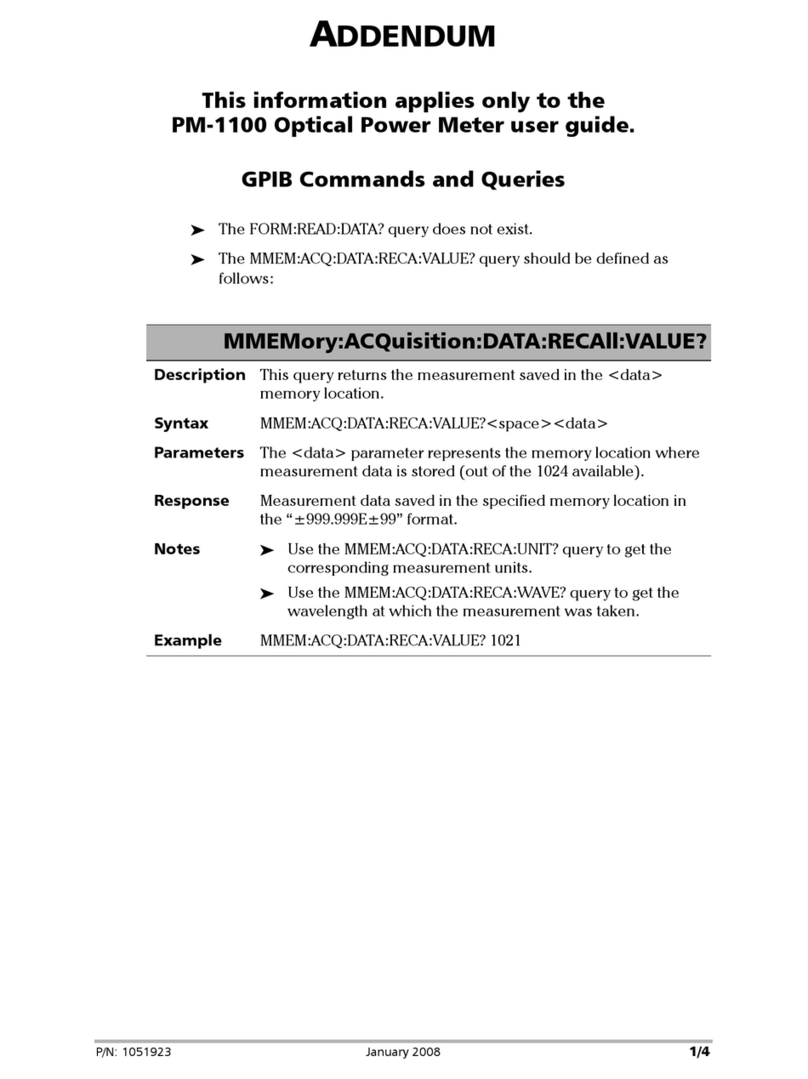
EXFO
EXFO PM-1100 User manual

EXFO
EXFO USER GUIDE User manual
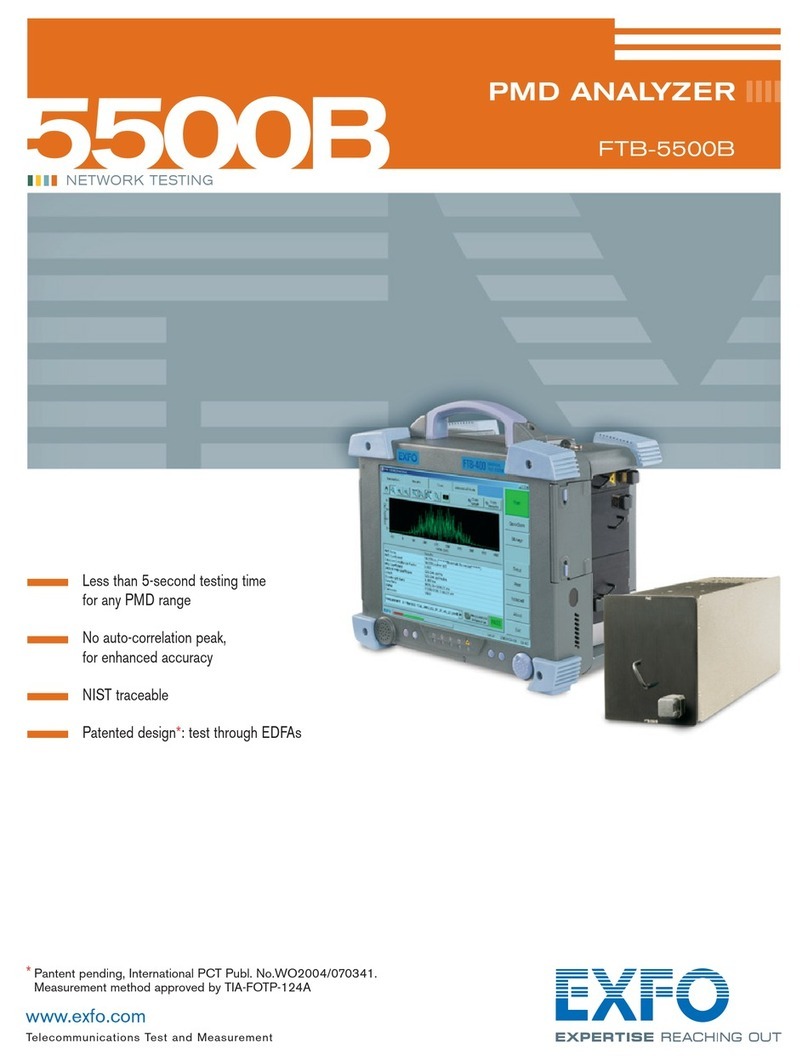
EXFO
EXFO PMD Analyzer 5500B User manual

EXFO
EXFO PPM1 User manual
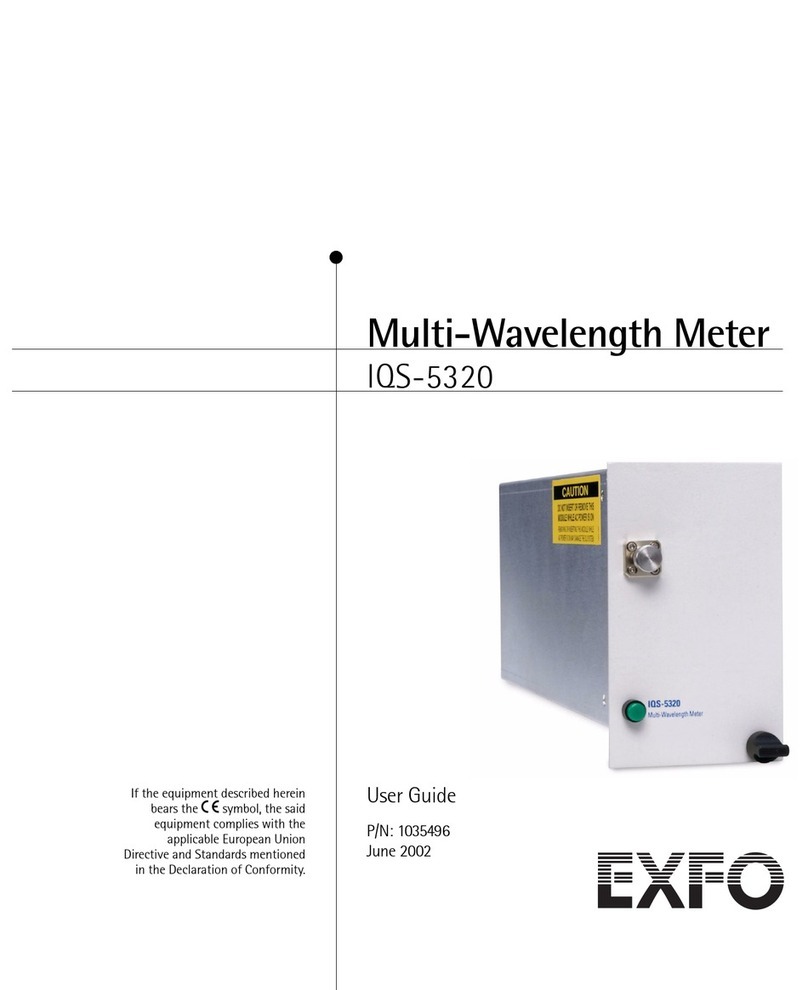
EXFO
EXFO IQS-5320 User manual

EXFO
EXFO FTB-5800 User manual

EXFO
EXFO FTB-2 Operation and maintenance manual

EXFO
EXFO OSA20 User manual

EXFO
EXFO T100S-HP Series User manual

EXFO
EXFO FTB-5240S User manual