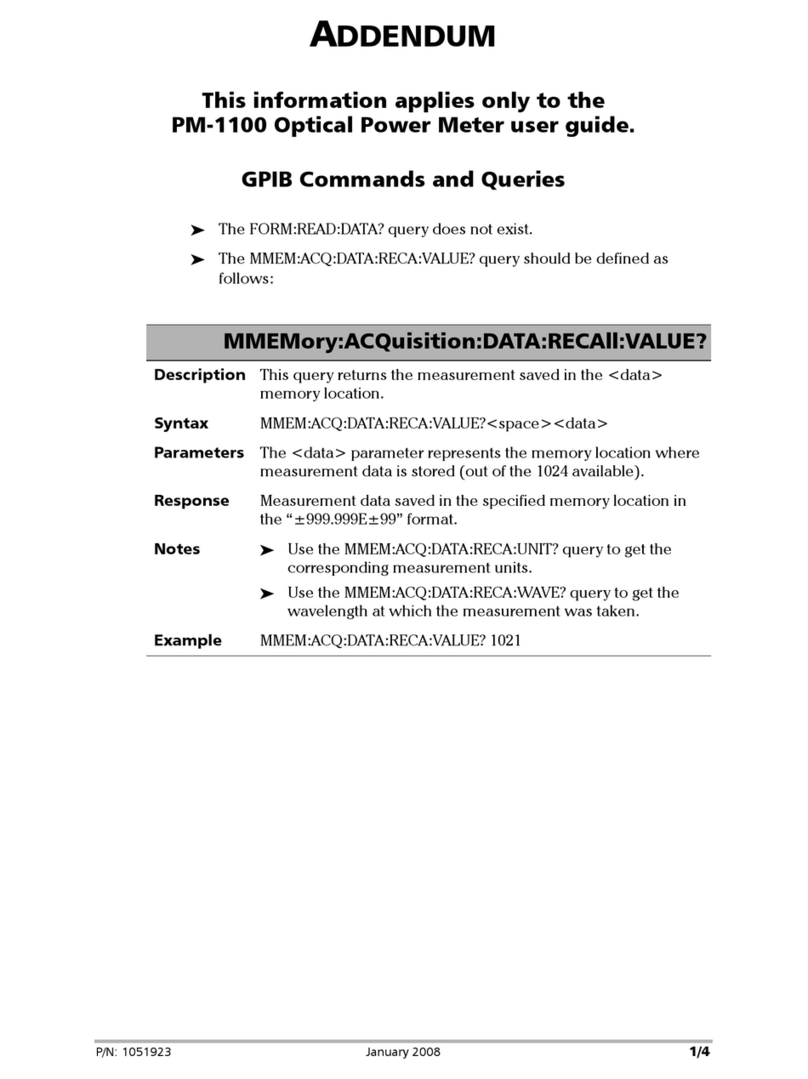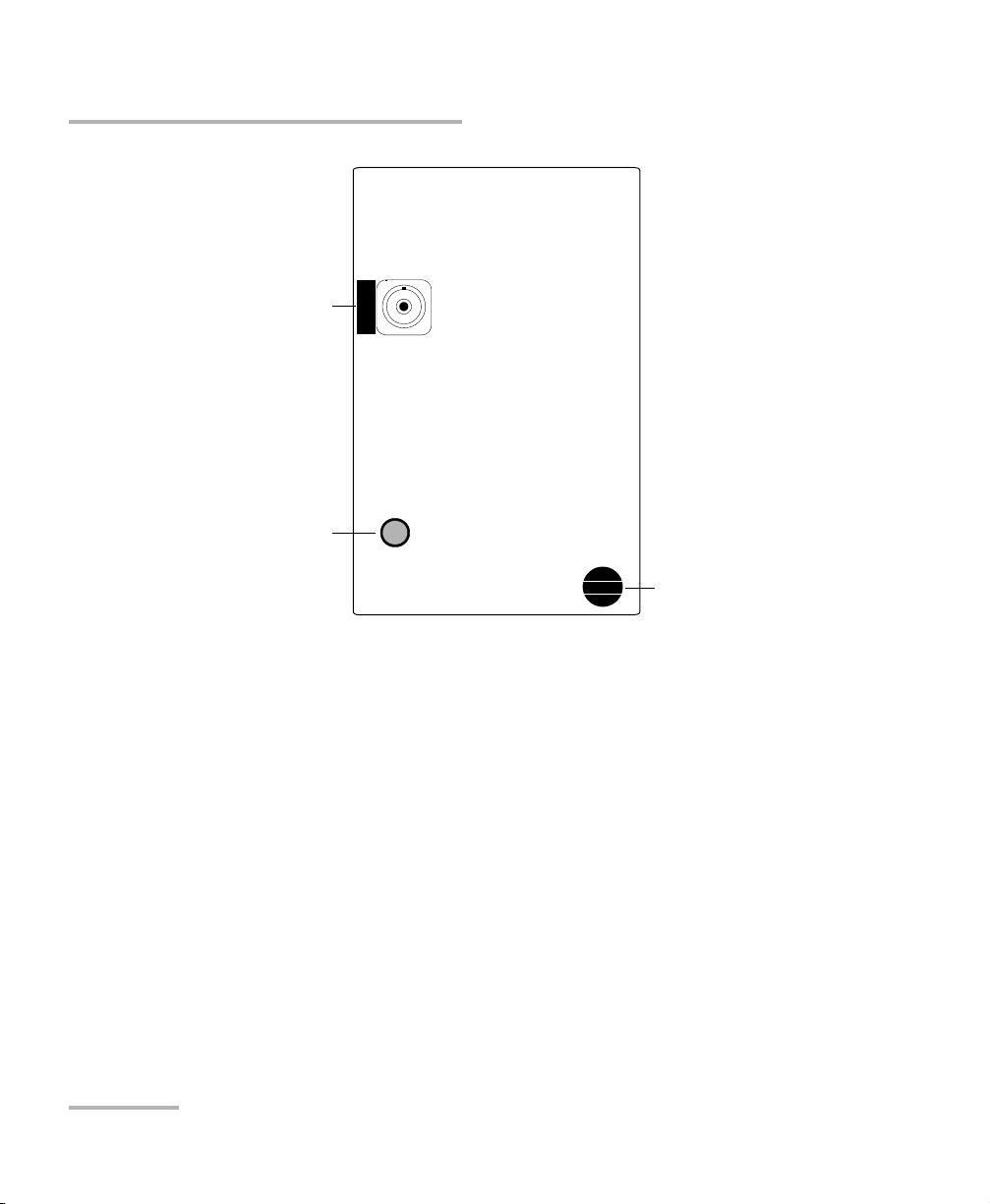Contents
iv IQS-5320
6 Taking Measurements in WDM Mode ........................................................49
Performing WDM Mode Measurements ................................................................................50
Selecting a Graph Type in WDM Mode .................................................................................52
Viewing WDM Mode Measurement Results ..........................................................................54
Viewing Trace Information ....................................................................................................56
Viewing Detailed Trace Measurements .................................................................................57
Adjusting Trace Display Resolution .......................................................................................59
7 Taking Measurements in Drift Mode .........................................................61
Performing Drift Mode Measurements .................................................................................61
Selecting a Graph Type in Drift Mode ...................................................................................63
Viewing Drift Mode Measurement Results ............................................................................65
Viewing Trace Information ....................................................................................................67
Viewing Detailed Trace Measurements .................................................................................68
Adjusting Trace Display Resolution .......................................................................................70
8 Managing Traces .........................................................................................71
Saving a Trace .......................................................................................................................72
Recalling a Trace ...................................................................................................................73
Exporting a Trace to ASCII Format ........................................................................................74
Deleting a Trace ....................................................................................................................75
Clearing a Trace from the Display .........................................................................................76
Renaming a Trace .................................................................................................................76
Defining the Default Storage Location ..................................................................................78
Defining a File Autonaming Format ......................................................................................80
Viewing Results from Existing Trace Files ..............................................................................81
9 Generating Reports .....................................................................................83
Entering Report Information .................................................................................................84
Using Report Templates ........................................................................................................87
Printing a Report ..................................................................................................................89
10 Maintenance ................................................................................................91
Cleaning the Front Panel .......................................................................................................91
Cleaning Fixed Connectors ....................................................................................................92
Cleaning Connectors Equipped with EUI/EUA Adapters ........................................................94
Cleaning Detector Ports ........................................................................................................98
Recalibrating the Unit ...........................................................................................................99