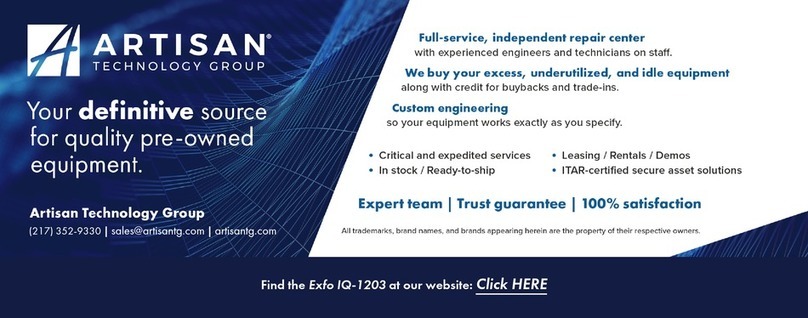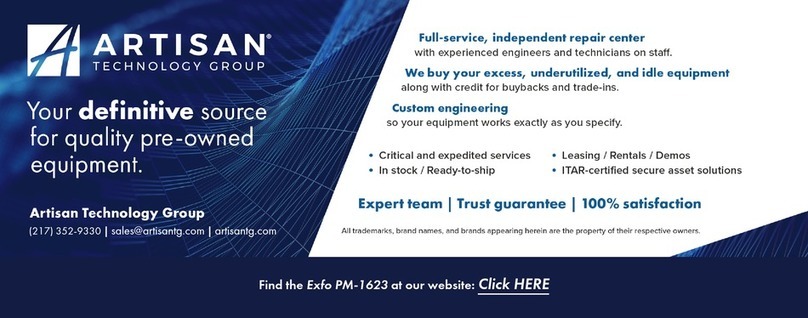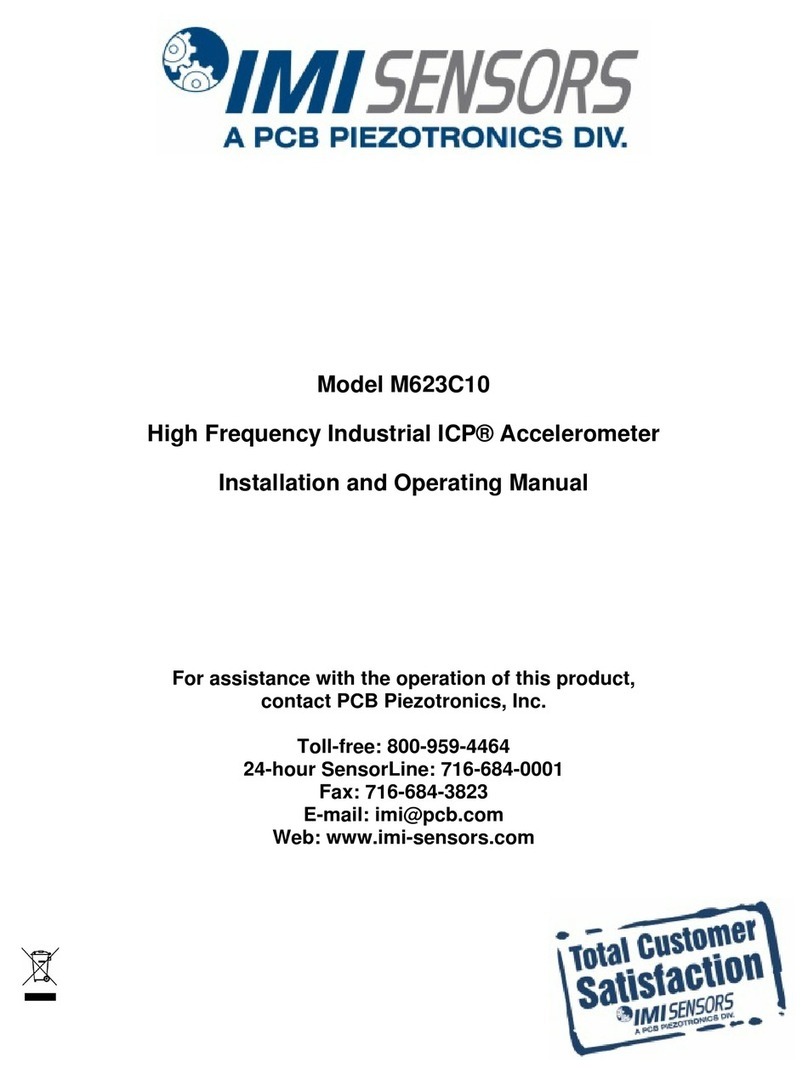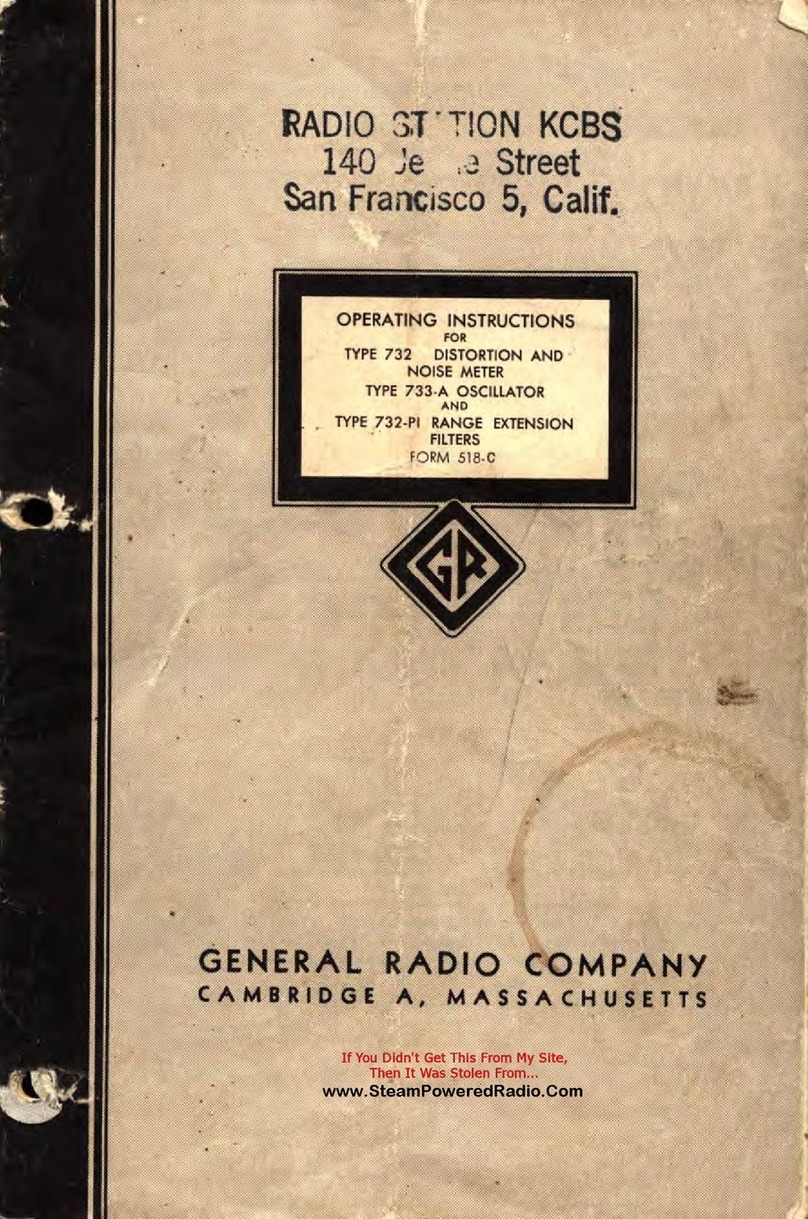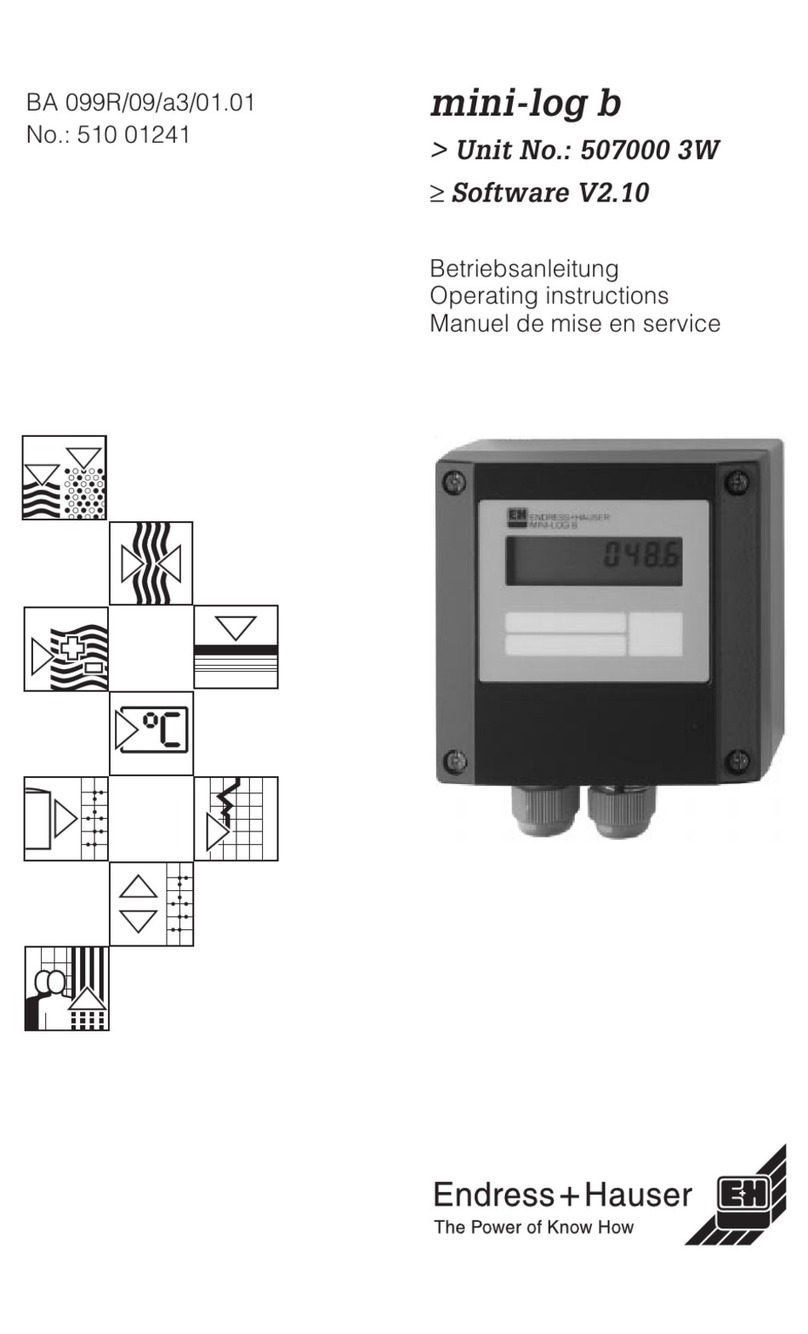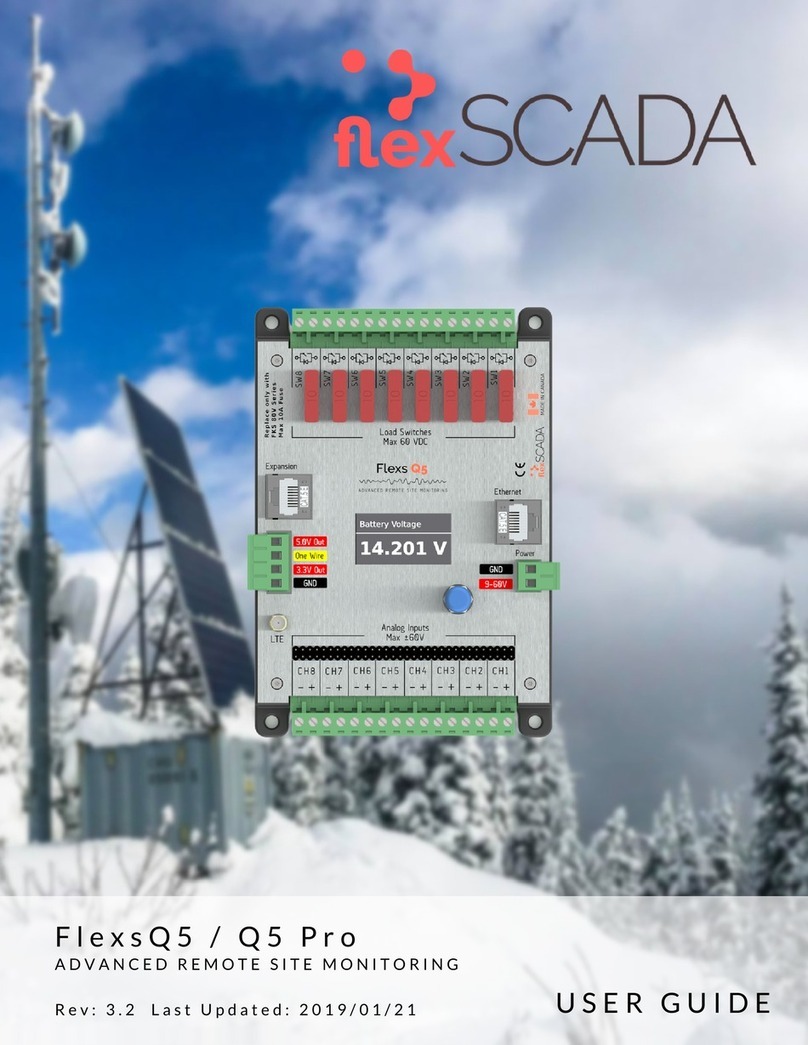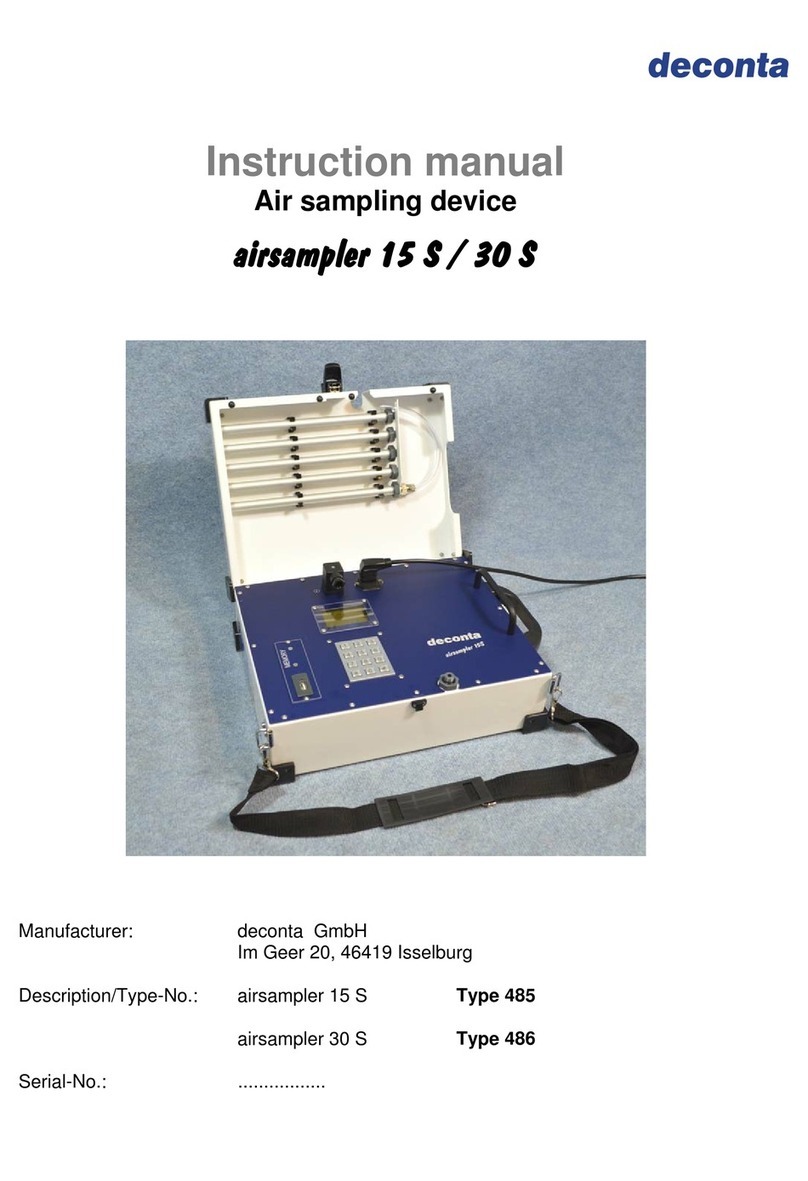Contents
Power Meter and VFL iii
Contents
1 Introducing the Optional Power Meter and VFL ....................................... 1
Conventions ............................................................................................................................1
Safety Information ..................................................................................................................2
Certification Information ........................................................................................................2
2 Using the Optional Power Meters and VFL ................................................. 3
Nulling Offsets ........................................................................................................................4
Setting Thresholds and Correction Factors ..............................................................................5
Setting Reference Values on Your Power Meter ......................................................................9
Measuring Power or Insertion Loss .......................................................................................10
Saving Results Files ...............................................................................................................17
Opening Result Files .............................................................................................................18
Clearing Measurements from the Display .............................................................................19
Adding Information to Your Results ......................................................................................20
Generating Result Reports ...................................................................................................21
Identifying Fiber Faults Visually with the VFL ........................................................................23
3 Maintenance and Troubleshooting ........................................................... 25
Viewing Online Documentation ............................................................................................25
Installing a Unit You Have Purchased Separately ...................................................................25
Recalibrating the Unit ...........................................................................................................26
Contacting the Technical Support Group ..............................................................................28
Transportation ......................................................................................................................28
4 Warranty ..................................................................................................... 29
General Information .............................................................................................................29
Liability .................................................................................................................................30
Exclusions .............................................................................................................................31
Certification ..........................................................................................................................31
Service and Repairs ...............................................................................................................32
EXFO Service Centers Worldwide ..........................................................................................33
Index ................................................................................................................ 35