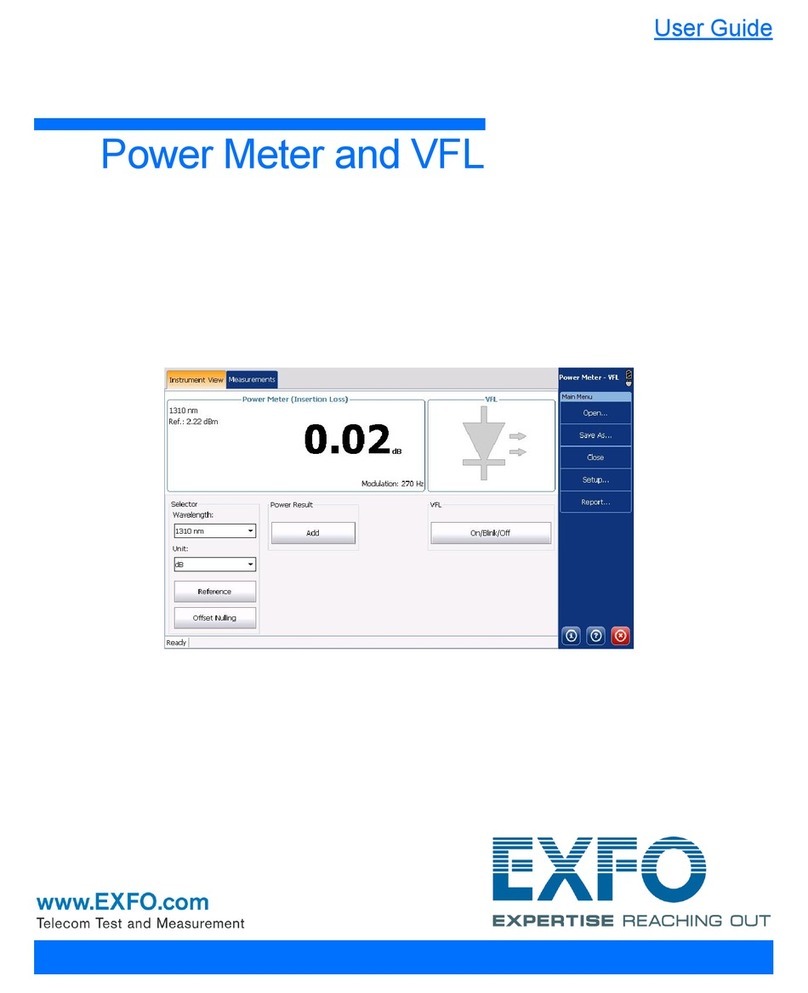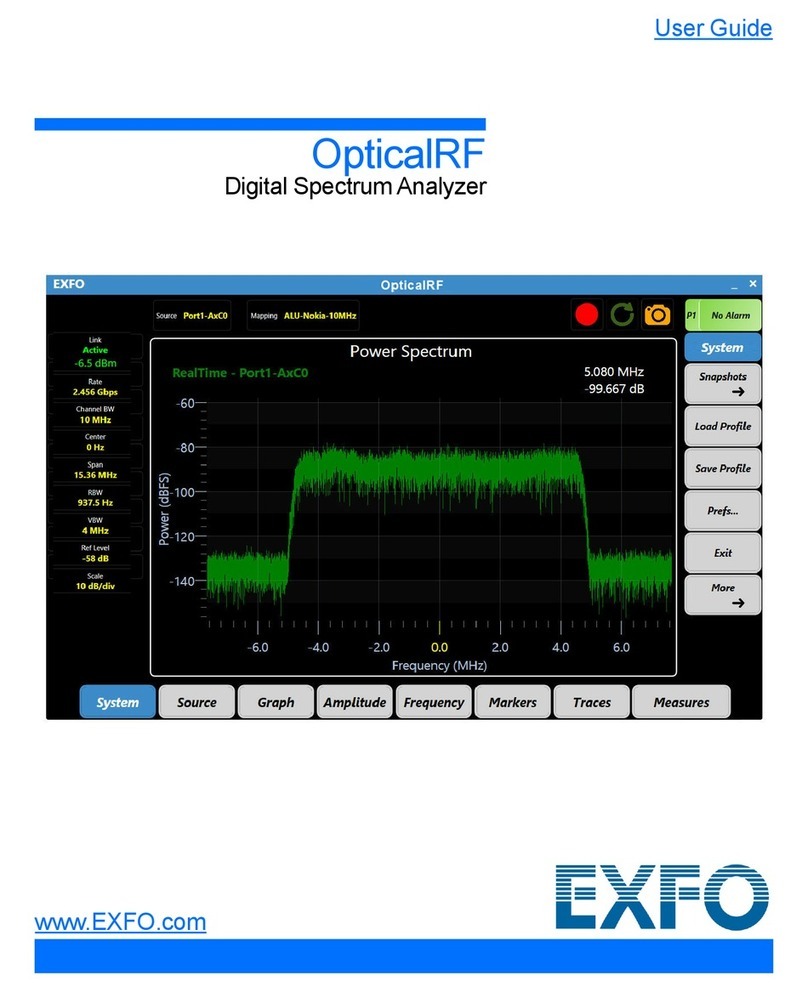iv FTB-5230S/-OCA
9 Managing Files and Test Configurations .................................................155
Using the Discover Feature .................................................................................................155
Managing Measurement Files .............................................................................................158
Opening Other Test Mode Files in WDM Mode ...................................................................162
Managing Favorites ............................................................................................................163
Importing a Configuration from the Current Trace .............................................................173
Using a Restore Point ..........................................................................................................173
10 Managing Results .....................................................................................175
Managing WDM Test Results ..............................................................................................176
Managing Drift Test Results ................................................................................................185
Managing OCA Test Results ................................................................................................196
Adjusting the Display Size ...................................................................................................201
Viewing WDM Graph in Full-Screen Mode ..........................................................................203
Using Zoom Controls ..........................................................................................................204
Managing Markers .............................................................................................................206
Managing Trace Information ..............................................................................................210
Generating Reports .............................................................................................................214
11 Maintenance ..............................................................................................217
Cleaning EUI Connectors ....................................................................................................217
Recalibrating the Unit .........................................................................................................220
Recycling and Disposal (Applies to European Union Only) ..................................................221
12 Troubleshooting ........................................................................................223
Viewing Online Documentation ..........................................................................................223
Contacting the Technical Support Group ............................................................................224
Transportation ....................................................................................................................226
13 Warranty ....................................................................................................229
General Information ...........................................................................................................229
Liability ...............................................................................................................................230
Exclusions ...........................................................................................................................231
Certification ........................................................................................................................231
Service and Repairs .............................................................................................................232
EXFO Service Centers Worldwide ........................................................................................233
A Technical Specifications ............................................................................235
Index ...............................................................................................................237