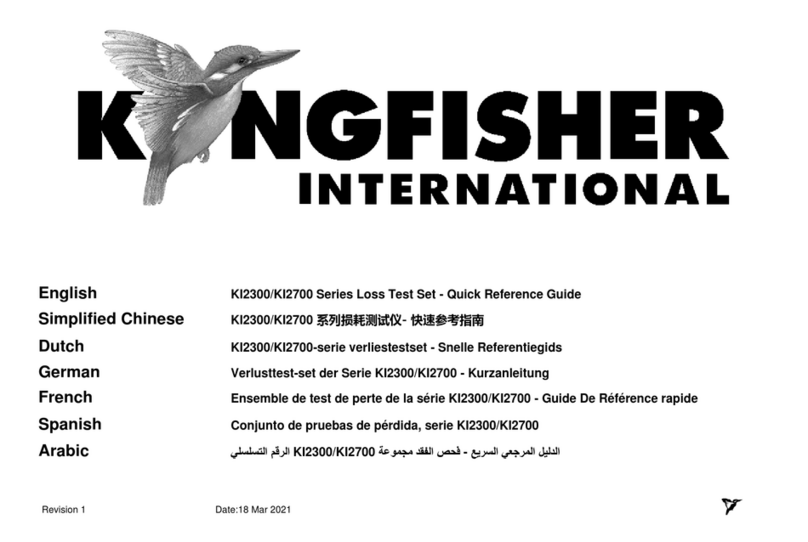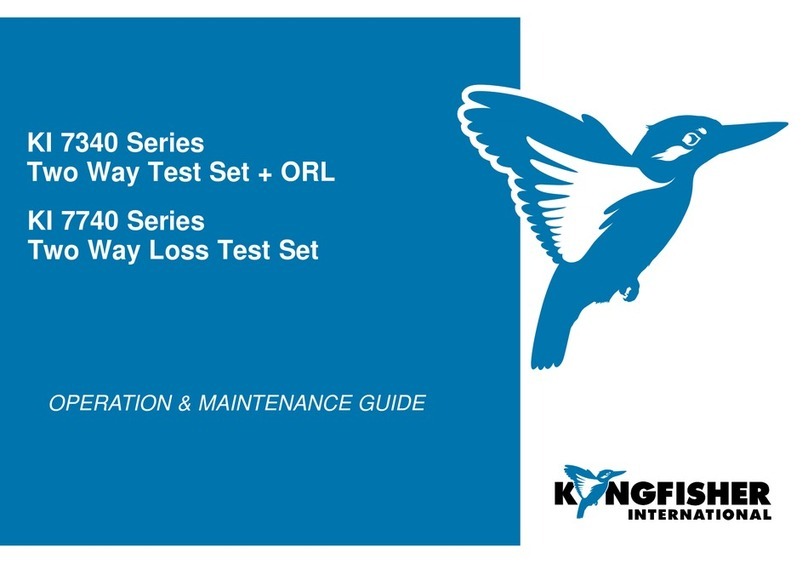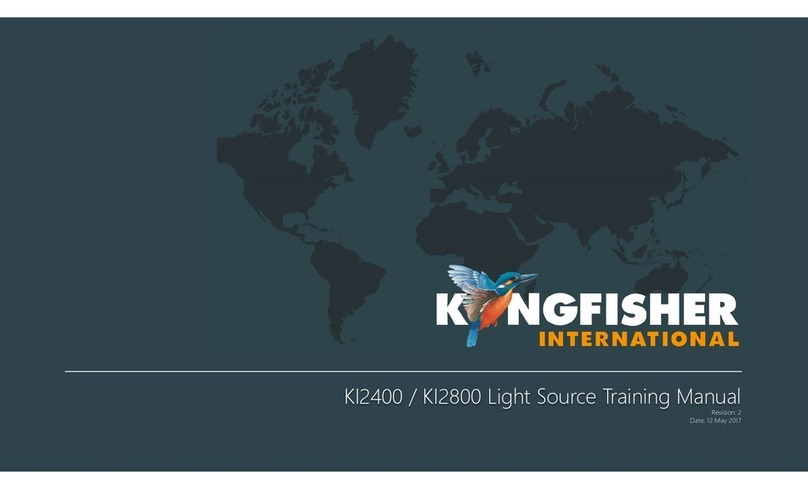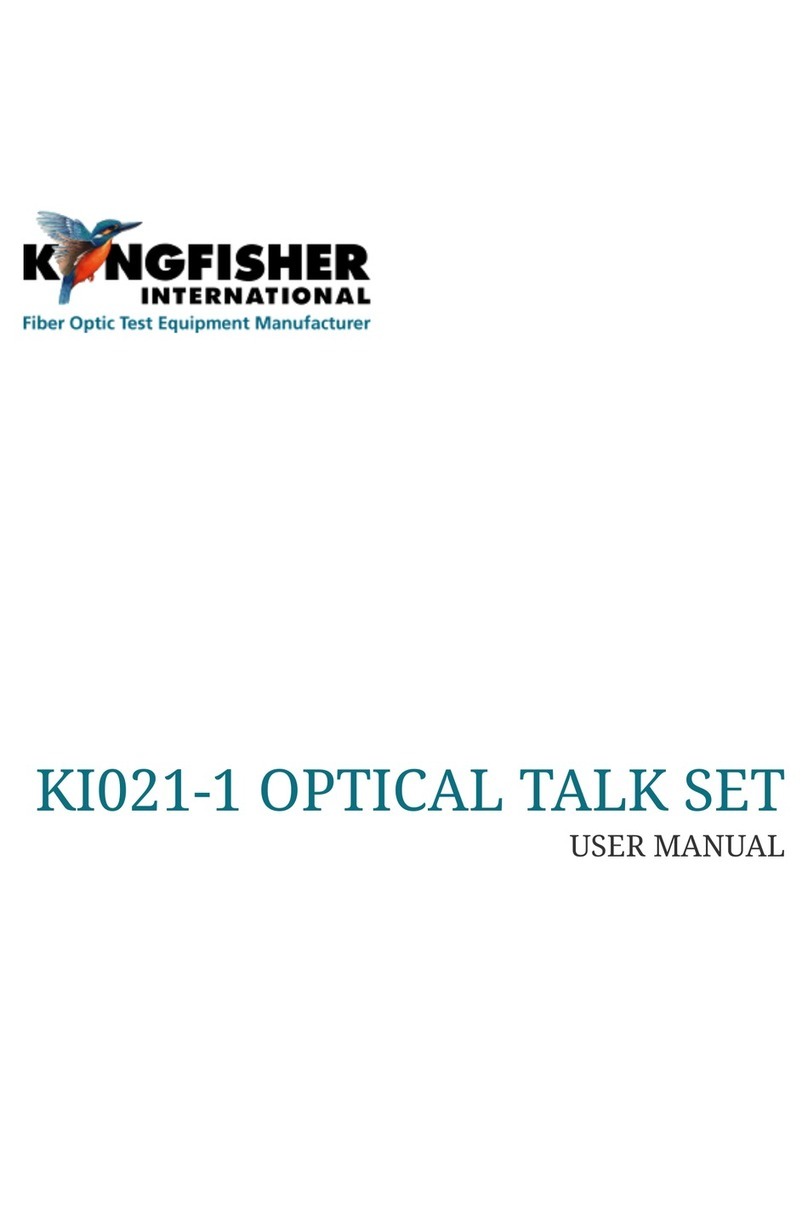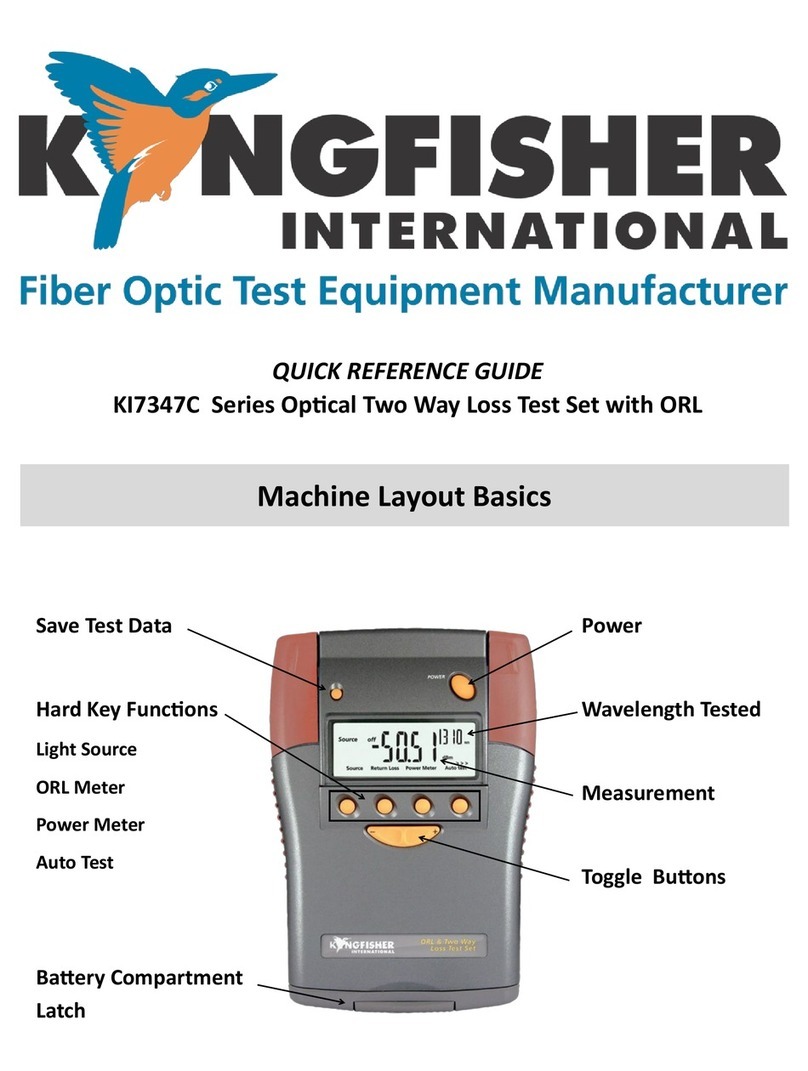KI 9000 UM-10 45
QUICK REFERENCE GUIDE –KI 9800 Series Optical Light Source
To remove interchangeable connector adaptor, press
the button on the front of the instrument and pull off
adaptor.
To defeat auto power-off, press and hold [POWER] for
3 seconds during turn on. ‘Perm’ is displayed on the top
right of the LCD.
Low battery is indicated with a battery symbol.
During instrument turn on:
-to view all display segments, press and hold [].
-to display firmware version, press and hold
[LEVEL].
-to turn buzzer off, press and hold [].
To enable source emitter, press [] or [] after
turning on instrument. Operating wavelengths will be
shown in the top corner on the right hand side and
source power level on the left hand side. Do not enable
a laser when there is no fibre attached to the optical
output connector.
To scroll wavelength, press [] or [].
ToneMode:
Modulation is active only while the source emitter is
enabled. To select a modulation tone, press [MOD] to
scroll through available settings.
Press and hold [MOD], then press [] to step down
or [] to step up the modulation tone or fiber ID
number.
Press and hold [MOD], then press [] for 3 seconds
to turn off modulation.
Press and hold [MOD], then press [] for 3 seconds
to advance to ID12.
To exit, press [MOD] for 3 seconds. Alternatively, press
[POWER] while holding [MOD].
Laser Output Power Adjustment (not available on LED source)
To decrease the laser output power, turn the laser ‘on’,
then press [LEVEL].
Press and hold [LEVEL], then press [] to step down
or [] to step up the output power.
Press and hold [LEVEL], then press [] for 3
seconds to set output power to the lowest level.