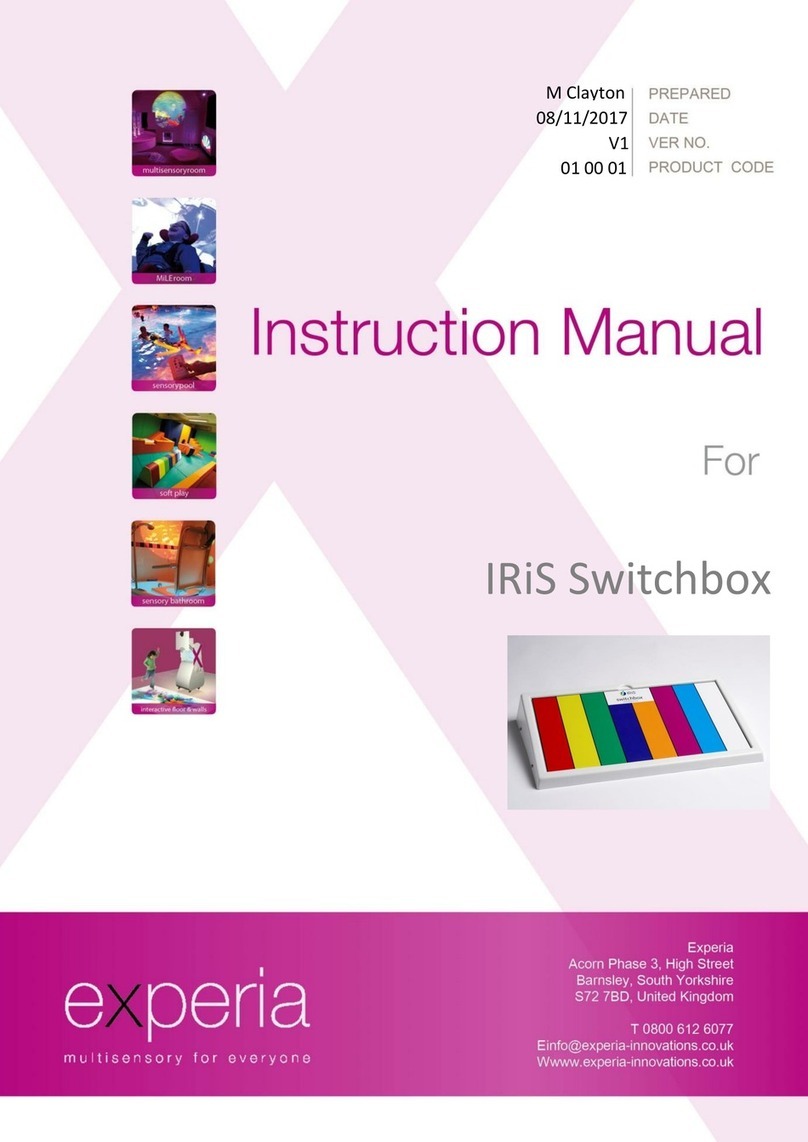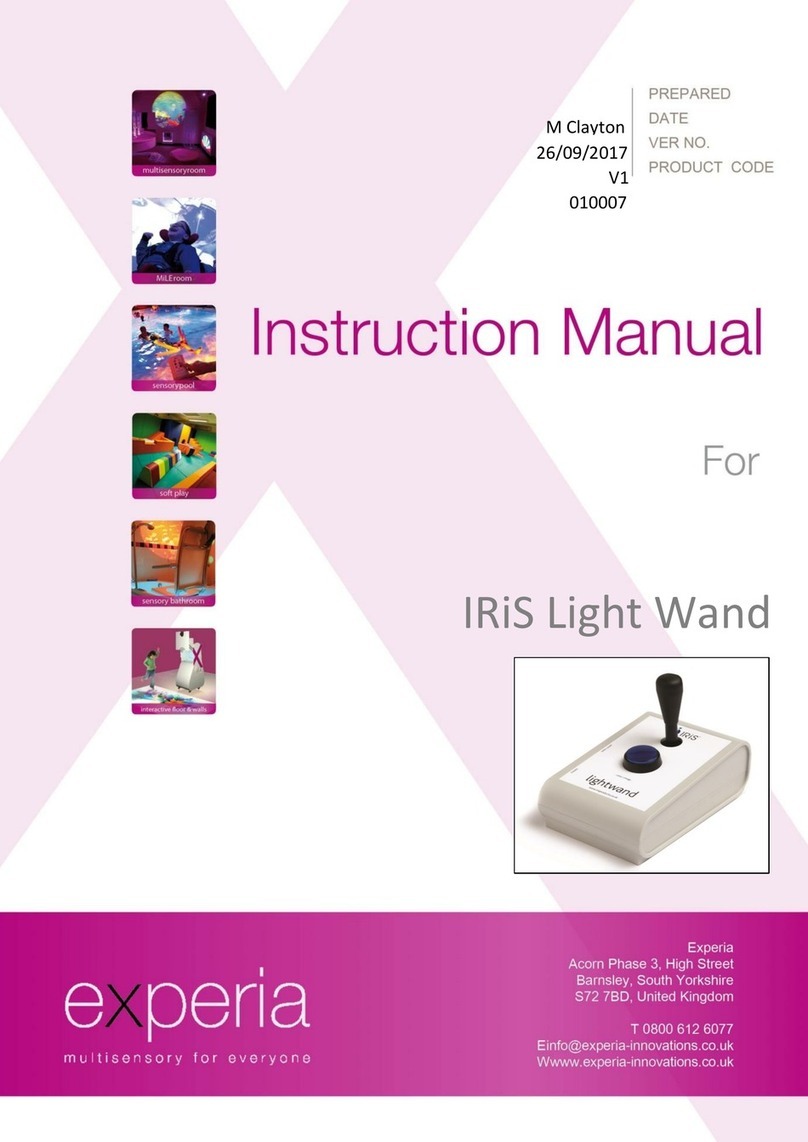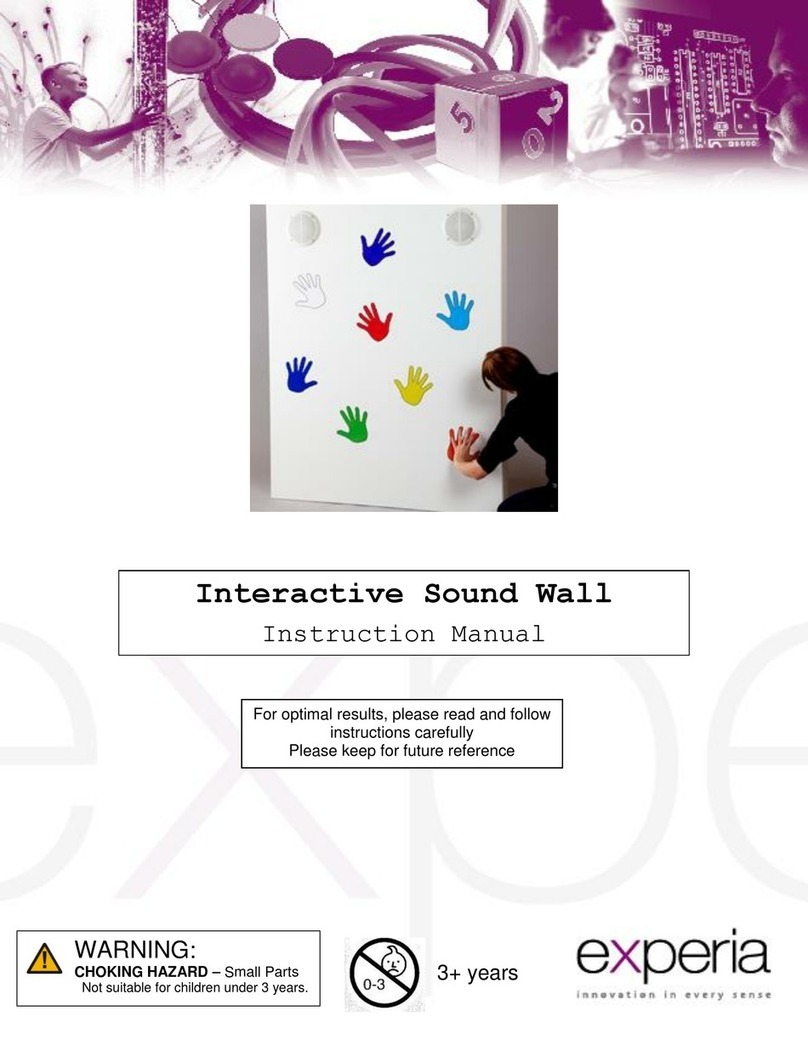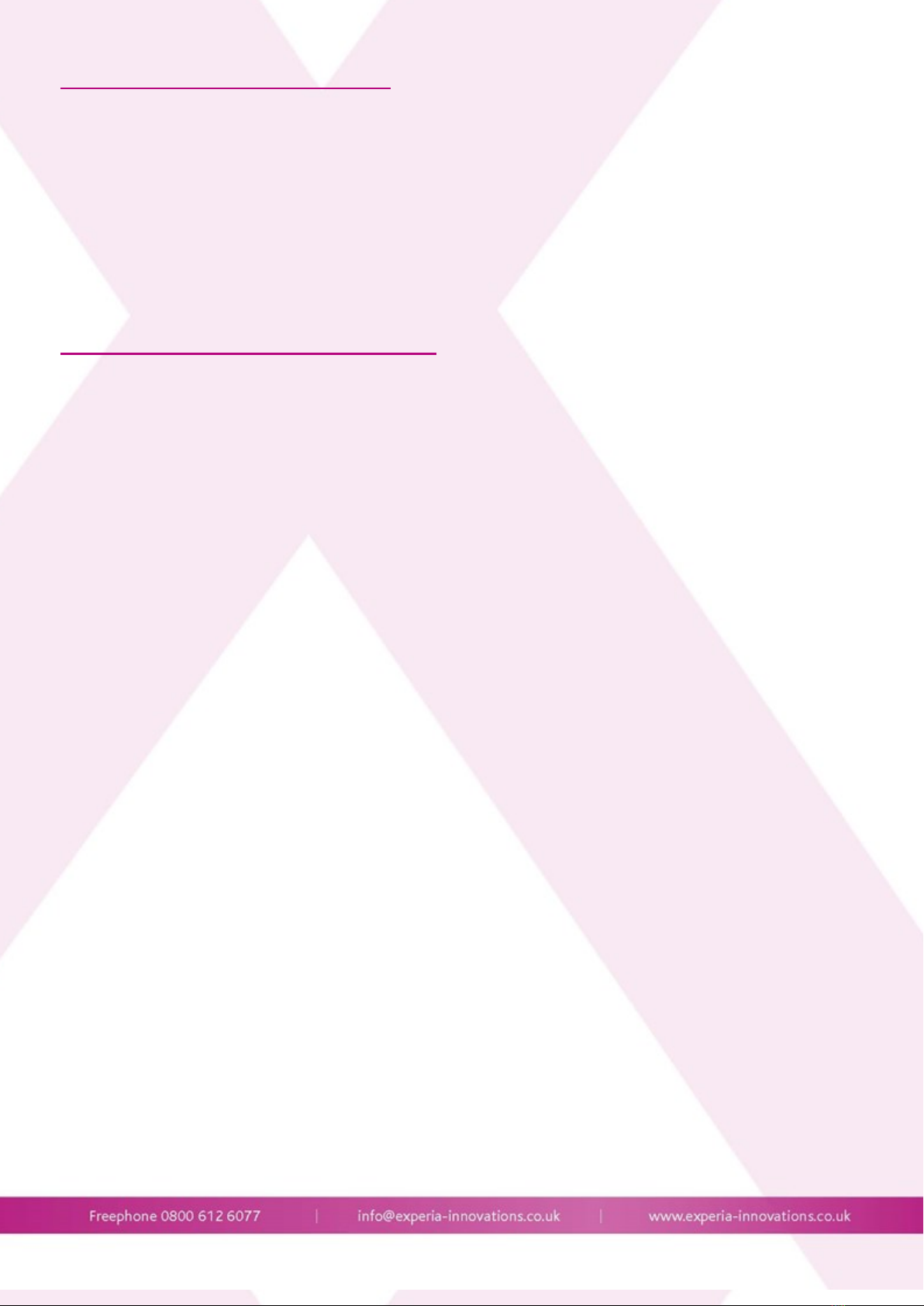Congratulations on the purchase of an Interactive Keyboard.
The Interactive Keyboard has been designed specifically for people with special needs and should, if used in ac-
cordance with these guidelines, offer years of use.
The Interactive Keyboard offers endless opportunities to develop agility, cause & effect and balance skills in a fun
way.
Please ensure you read and follow these Instructions carefully before installing or operating the unit.
Please keep this manual for future reference.
Heed all warnings on the product and within this manual. If upon receipt of this product, the user suspects that the
product is defective, and/or requires service or repair due to malfunction or damage to the product, please contact
the manufacturer immediately. Please be aware that improper installation and/or use or misuse of this product
may result in injury, death, or adverse reactions to its user. This product is intended to be installed and/or used by
a trained professional. Failure to comply with these precautions or with specific warnings elsewhere in this manual
violates safety standards of design, manufacture, and intended uses of the product.
Features
Includes 64 pre-recorded sounds
16 user recordable sounds
10 channels of 8 sounds in total
8 coloured switch pads with a different sound reward
Wireless Recordable Speaker
Mains Voltage transformed to low voltage
Easy upgrade/maintenance
Durable
Easy to use
3 Year manufacturers warranty guarantee
Pack contents
1 x Wireless Speaker
1 x Keyboard floor pad
1 x Power Supply
1 x Product Manual
1 x Fixing kit
Batteries for the floor pad
Unpacking your Interactive Keyboard
Check packaging for signs of damage before opening.
Do not use sharp objects during unpacking.
Check the parts received against the Pack Contents.
Read the product manual before use.