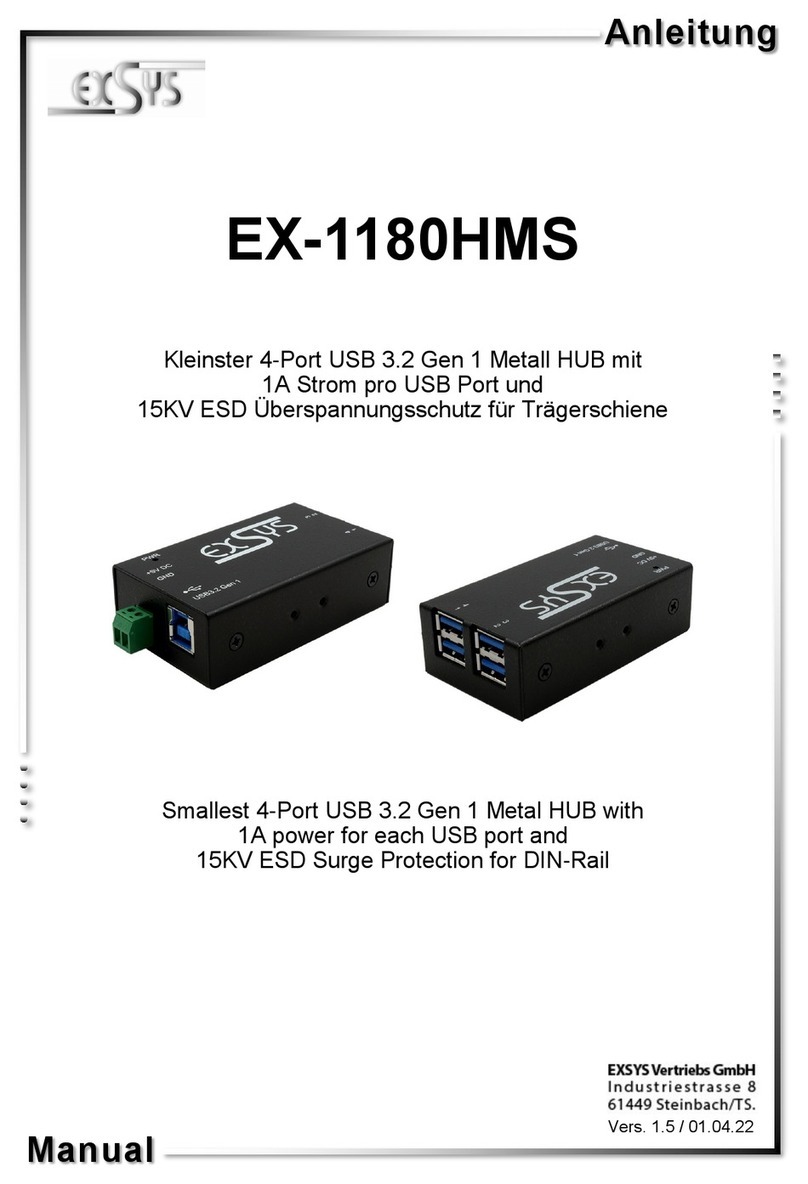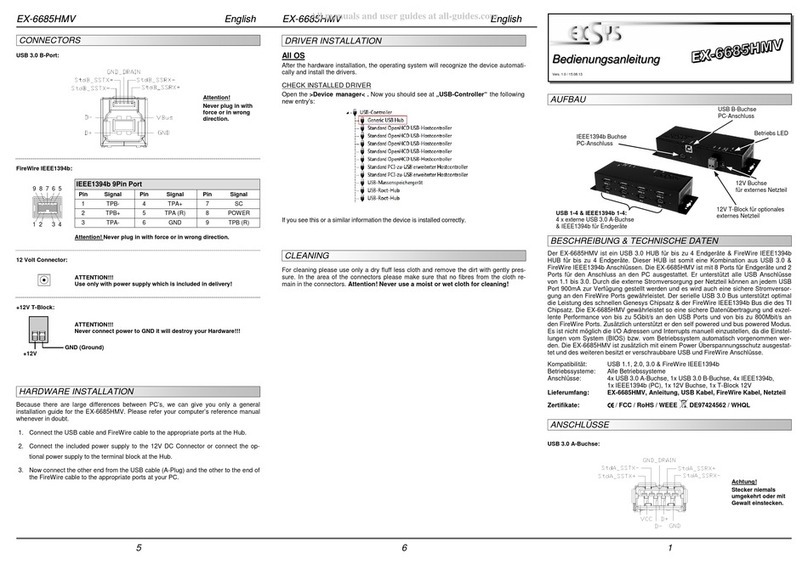234
ANSCHLÜSSE
USB B-Buchse:
USB 2.0 B-Buchse
Pin Signal Pin Signal
1VCC 3DATA+
2DATA- 4GND
TREIBER INSTALLATION
Alle Betriebssysteme
Nach Abschluss der Hardwareinstallation erkennt das Betriebssystem den EX-1178 automa-
tisch und installiert diesen.
ÜBERPRÜFEN DES INSTALLIERTEN TREIBER
Öffnen Sie den >Geräte-Manager<. Jetzt müssten Sie unter „ USB-Controller“ folgende
Einträge sehen:
Sind diese oder ähnliche Einträge vorhanden, ist die EX-1178 richtig installiert.
REINIGUNG
Zur Reinigung des Gerätes verwenden Sie bitte ausschließlich ein trockenes nicht faserndes
Tuch und entfernen Sie die Verschmutzung mit leichtem Druck. Im Bereich der Anschlüsse bitte
darauf Achten, dass keine Fasern des Tuchs in der Buchse hinterlassen werden. Verwenden
Sie bitte zu Reinigung in keinem Fall ein feuchtes oder nasses Tuch!
Beachten Sie bitte die folgenden Installationshinweise. Da es große Unterschiede zwischen
PC‘s gibt, können wir Ihnen nur eine generelle Anleitung zum Einbau der EX-1178 geben. Bei
Unklarheiten halten Sie sich bitte an die Bedienungsanleitung Ihres Computersystems.
1. Verbinden Sie das mitgelieferte USB Kabel mit der USB B-Buchse des Hub´s.
2. Stecken Sie jetzt den Stromanschluss des mitgelieferten Netzteils an die 5Volt Buchse des
Hub´s an und stecken Sie den Netzstecker des Netzteils in eine Steckdose. Falls Sie die EX-
1178 über den 4 Pin Anschluss mit Strom versorgen wollen, dann schließen Sie jetzt den 4
Pin Stecker des PC-Netzteil an den 4 Pin Anschluss der EX-1178 an.
3. Verbinden Sie nun das andere Ende (A-Stecker) des mitgelieferten USB Kabels mit der A
-Buchse an Ihrem PC.
HARDWARE INSTALLATION
The EX-1178 is a plug & play high-speed USB 2.0 metal hub for 7 USB devices. The EX-1178
provides 7 ports for USB devices and 1 uplink port for PC. It supports all USB connections from
1.1 to 2.0. The power over the included power supply or the PC power supply provides a
maximum of power on each USB port of 500mA. The EX-1178 design fully utilize the Renesas
chipset, which represents the latest in high speed USB interface technology. It uses data
transfer rates up to 480Mbit/s. It provides a secure and very high data transfer on each single
port. The EX-1178 support the Self Powered and Bus Powered mode. It is not possible to
change the address or IRQ settings manually, they will be obtained automatically by the system
(BIOS) and operating system.
DESCRIPTION & TECNICAL INFORMATION
Compatibility: USB 1.1 & 2.0
Operating system: All OS
Connectors: 7x USB A-Port, 1x USB B-Port, 1x 5V Connector, 1x 4 Pin Connector
Extent of delivery: EX-1178, Manual, USB Cable, Power Supply
Certificates: CE / FCC / RoHS / WEEE DE97424562 / WHQL
CONNECTORS
ATTENTION!!!
Use only with power supply which is included in delivery!
5 Volt Connector:
USB 1-7:
USB 2.0 A-Port
Pin Signal Pin Signal
1VCC 3DATA+
2DATA- 4GND
4 Pin Connector:
1 +5V
2 GND
3 GND
4 +12V
Please make sure you connect the plug in the right direction!
Never connect or release the plug while the PC power is on!
Manual
Vers. 1.0 / 22.10.15
EX-1178
Power LED
USB 1-7: 7x external USB 2.0 A-Port for Devices
5V Connector for
Power Supply
USB B-Connector
for PC
LAYOUT
4 Pin Power Connector