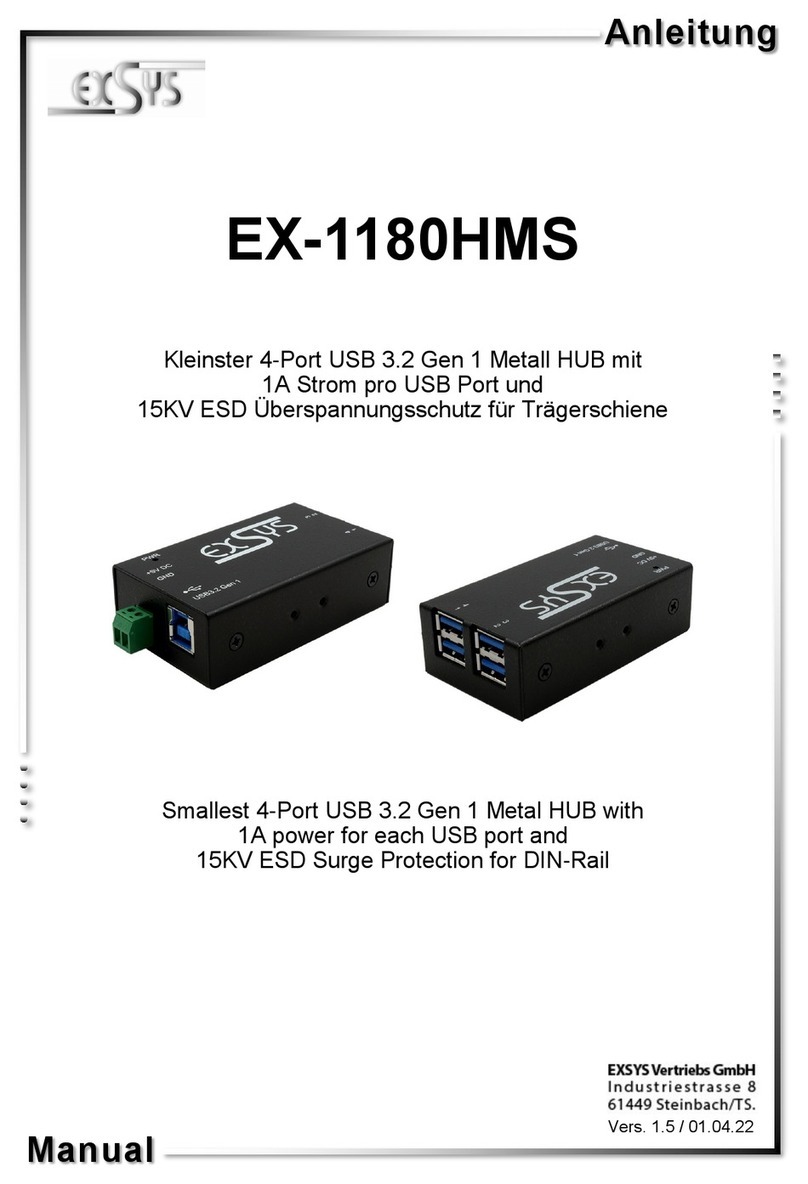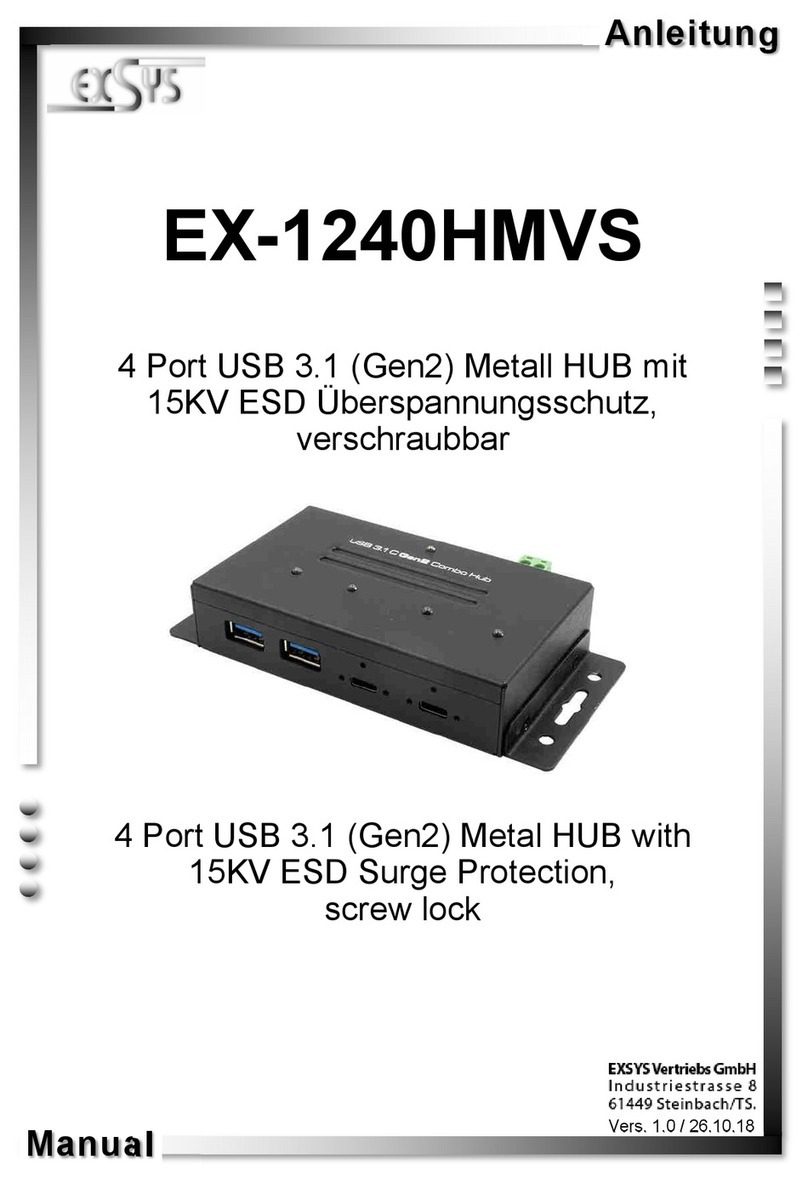2 3 4
EX
EX
EX-
-
-1183HMVS
1183HMVS
1183HMVS-
-
-W
W
W
Deutsch
Deutsch
Deutsch
EX
EX
EX-
-
-1183HMVS
1183HMVS
1183HMVS-
-
-W
W
W
Deutsch
Deutsch
Deutsch
DESCRIPTION & TECHNICAL INFORMATION
Compatibility: USB 2.0 & 3.0
Operating system: All OS
Connectors: 4x A-Port, 1x B-Port, 1x T-Block 7-24V, 1x 12V Connector
Extent of delivery: EX-1183HMVS-W, Manual, USB Cable, Power supply
Certificates:
CE
CECE
CE / FCC / RoHS / WEEE DE97424562 / WHQL
LAYOUT
JUMPER SETTING & CONNECTORS
HARDWARE INSTALLATION
Beachten Sie bitte die folgenden Installationshinweise. Da es große Unterschiede zwischen PC‘s
gibt, können wir Ihnen nur eine generelle Anleitung zum Einbau der EX-1183HMVS-W geben. Bei
Unklarheiten halten Sie sich bitte an die Bedienungsanleitung Ihres Computersystems.
1. Verbinden Sie das mitgelieferte Kabel mit der USB B-Buchse des Hub´s.
2. Schließen Sie jetzt den Stromanschluss des optionalen Netzteils an den T-Block oder an die
Buchse des Hub´s an und stecken Sie den Netzstecker des Netzteils in eine Steckdose.
3. Verbinden Sie nun das andere Ende (A-Stecker) des mitgelieferten USB Kabels mit der A-
Buchse an IhremPC.
JUMPER EINSTELLUNG & ANSCHLÜSSE
TREIBER INSTALLATION
Alle Betriebssysteme
Nach Abschluss der Hardware Installation erkennt das Betriebssystem den EX-1183HMVS-W
automatisch und installiert diesen.
ÜBERPRÜFEN DES INSTALLIERTEN TREIBER
Öffnen Sie z.B. den >Geräte-Manager<. Jetzt müssten Sie unter „USB Geräte“ folgende Einträ-
ge sehen: <USB Hub>.
Sind diese oder ähnliche Einträge vorhanden, ist die EX-1183HMVS-W richtig installiert.
USB 3.0
B-Buchse:
REINIGUNG
ATTENTION !!!
Never connect power to GND it will destroy your Hardware!!!
+7V ~ 24V T-Block:
+7V ~ 24V GND (Ground)
JP1:
Self = Strom über Terminal block Netzteil 7V - 24V (Standard)
Bus = Strom über USB Bus 5V
Self
Bus
User Manual
User Manual
Vers. 1.0 / 16.09.14
Zur Reinigung des Gerätes verwenden Sie bitte ausschließlich ein trockenes nicht faserndes
Tuch und entfernen Sie die Verschmutzung mit leichtem Druck. Im Bereich der Anschlüsse bitte
darauf Achten, dass keine Fasern des Tuchs in der Buchse hinterlassen werden.
Verwenden Sie bitte zu Reinigung in keinem Fall ein feuchtes oder nasses Tuch!
Achtung!
Stecker niemals
umgekehrt oder mit
Gewalt einstecken.
USB 3.0
A-Buchse:
Achtung!
Stecker niemals
umgekehrt oder mit
Gewalt einstecken.
The EX-1183HMVS-W is a plug & play high-speed USB 3.0 hub for 4 USB devices. The EX-
1183HMVS-W provides 4 ports for USB devices and 1 uplink port for PC. It uses data transfer
rates up to 5Gbit/s. The EX-1183HMVS-W design fully utilize the Genesys chipset, which
represents the latest in high speed USB interface technology. It provides a secure and very
high data transfer on each single port. Via a external power supply it is possible to provide a
maximum of 1,5A on each USB port. This allows you charging an iPhone, iPad, Smartphone
and Tablet. Additionally it provides screw lock and bus powered or self powered mode. It is not
possible to change the address or IRQ settings manually, they will be obtained automatically by
the system (BIOS) and operating system. The EX-1183HMVS-W is additionally equipped with a
USB peak power surge protection.
ATTENTION!!!
Use only with power supply which is included in delivery!
12 Volt Connector:
Power LED
USB 1-4:
4 x external USB 3.0 A-Port
for devices
7-24V T-Block for
optional external
power supply
USB 3.0 B-Port
for Host PC
12V Connector for
power supply