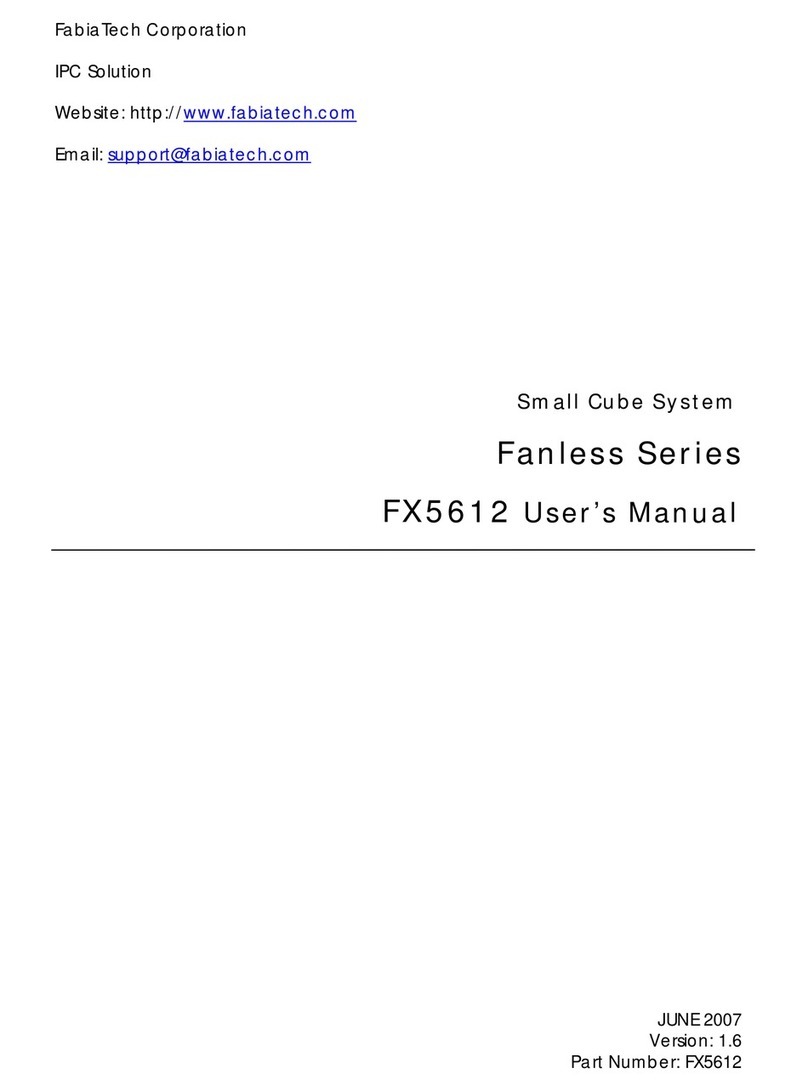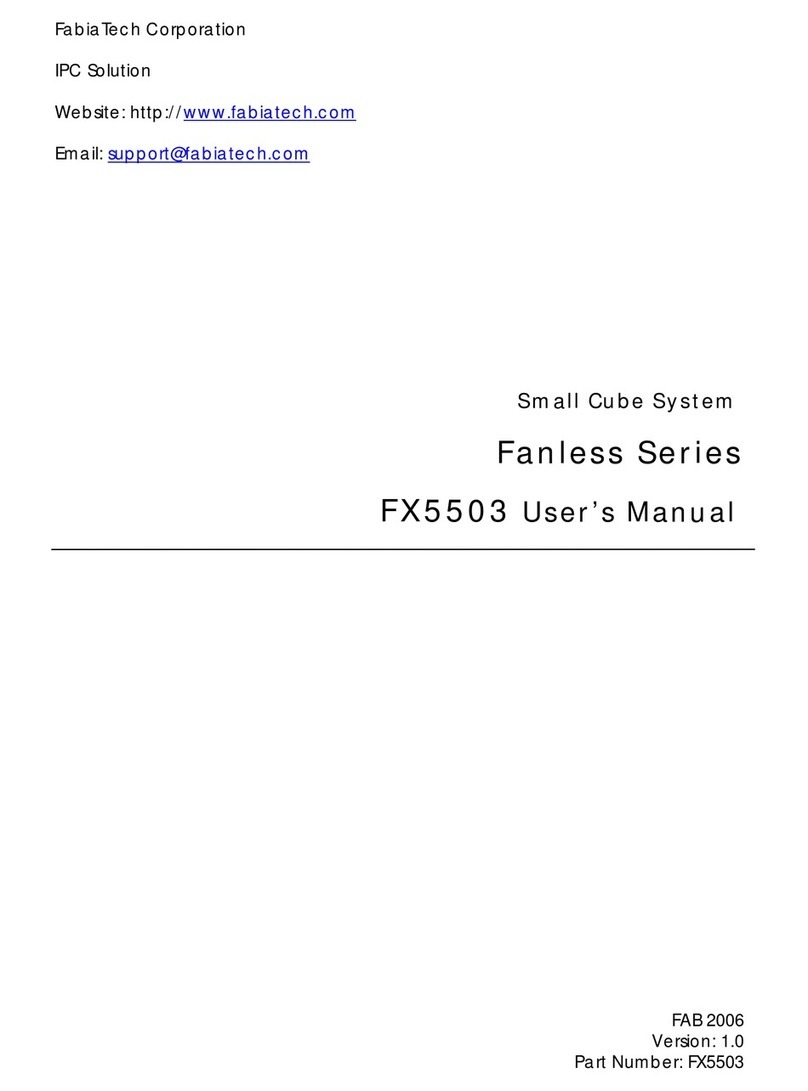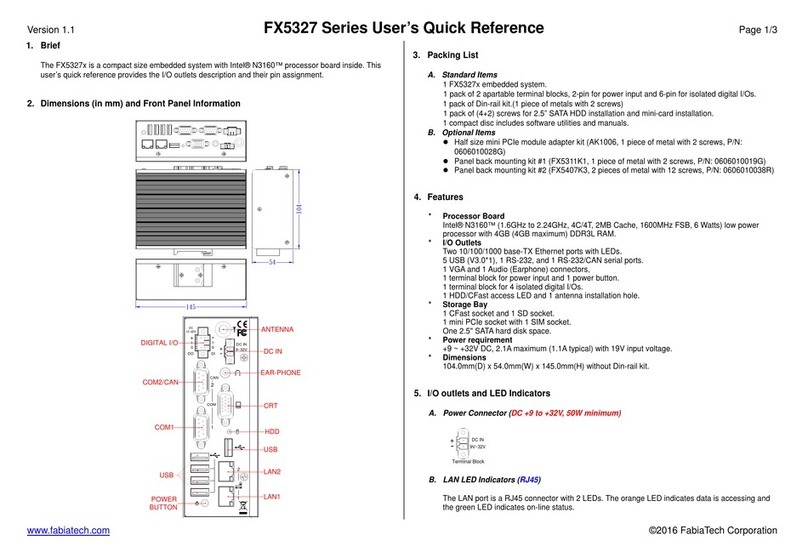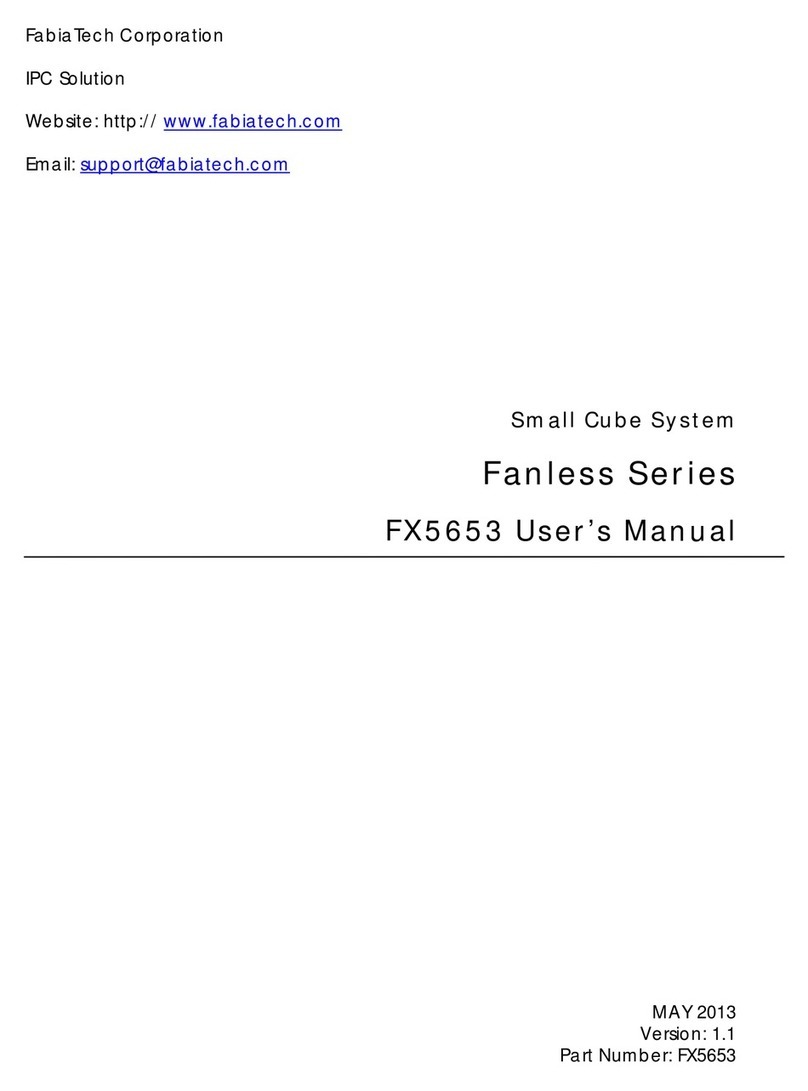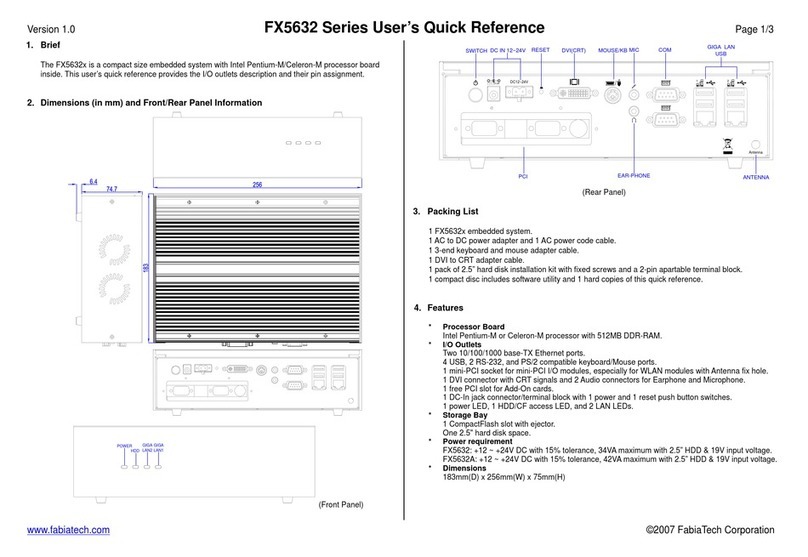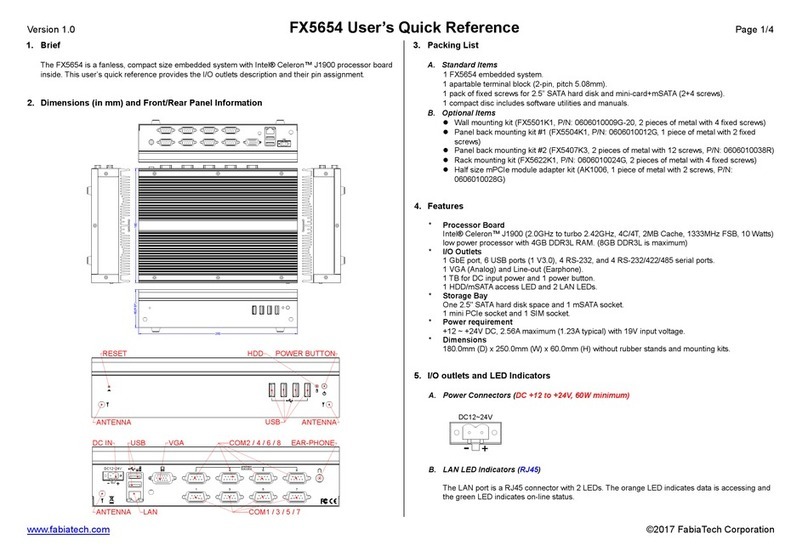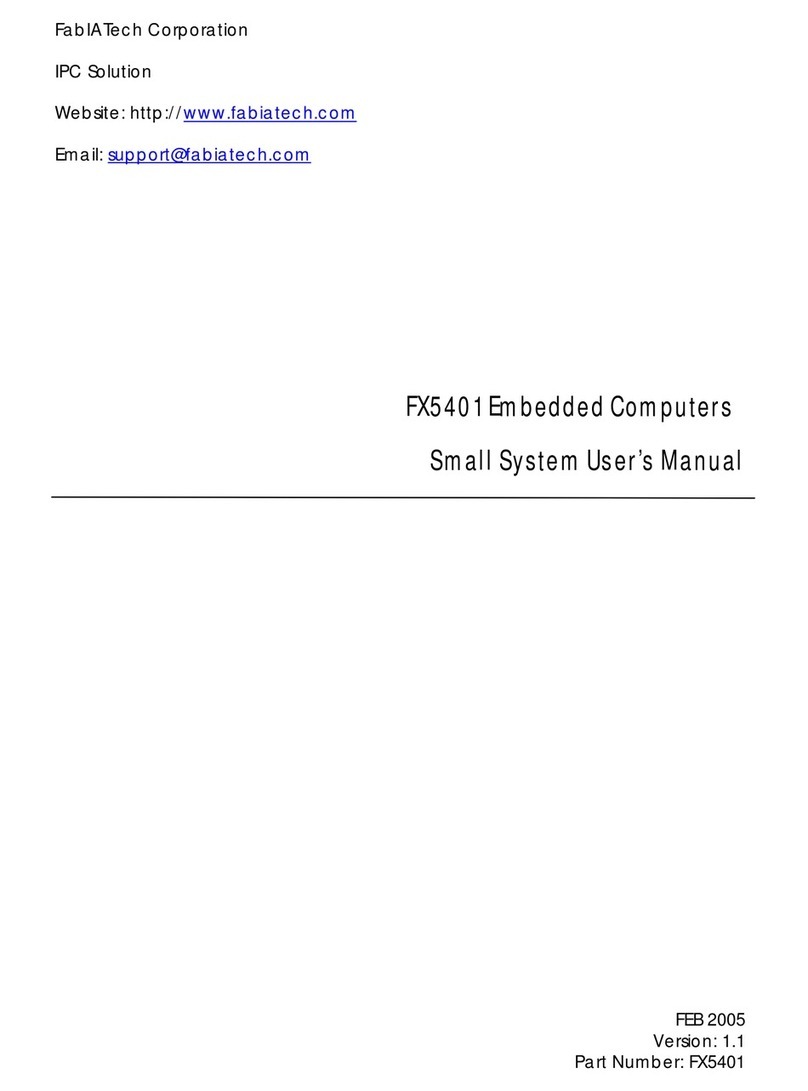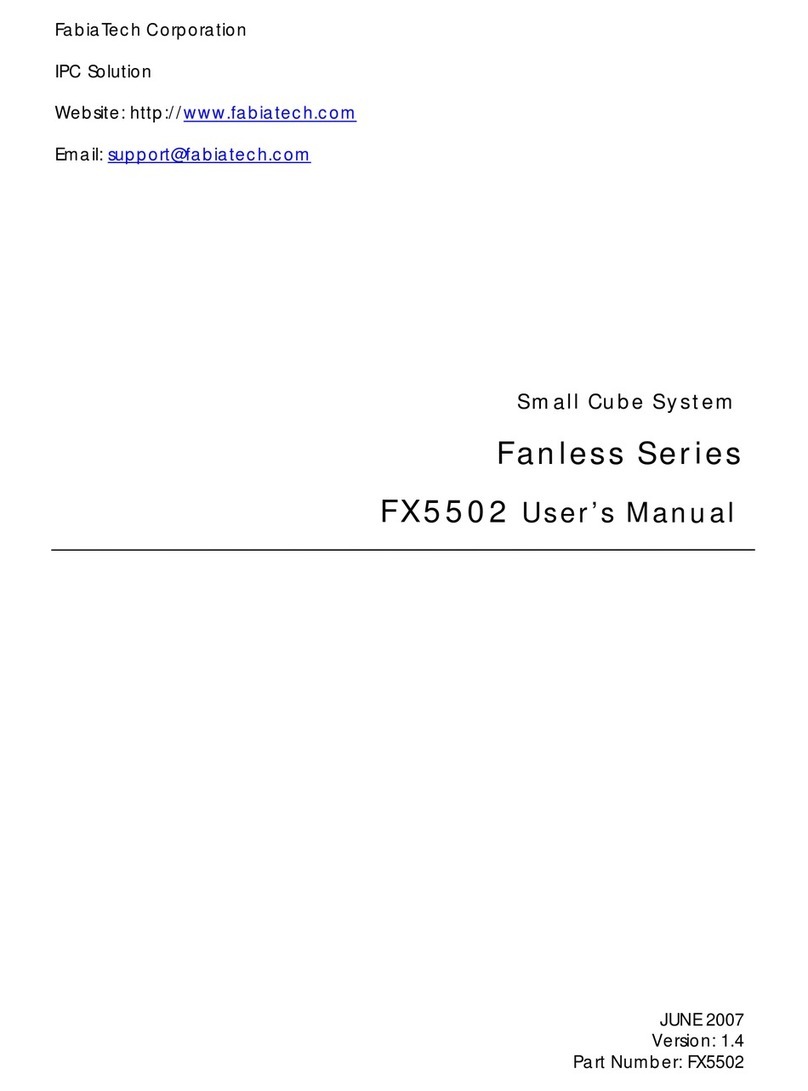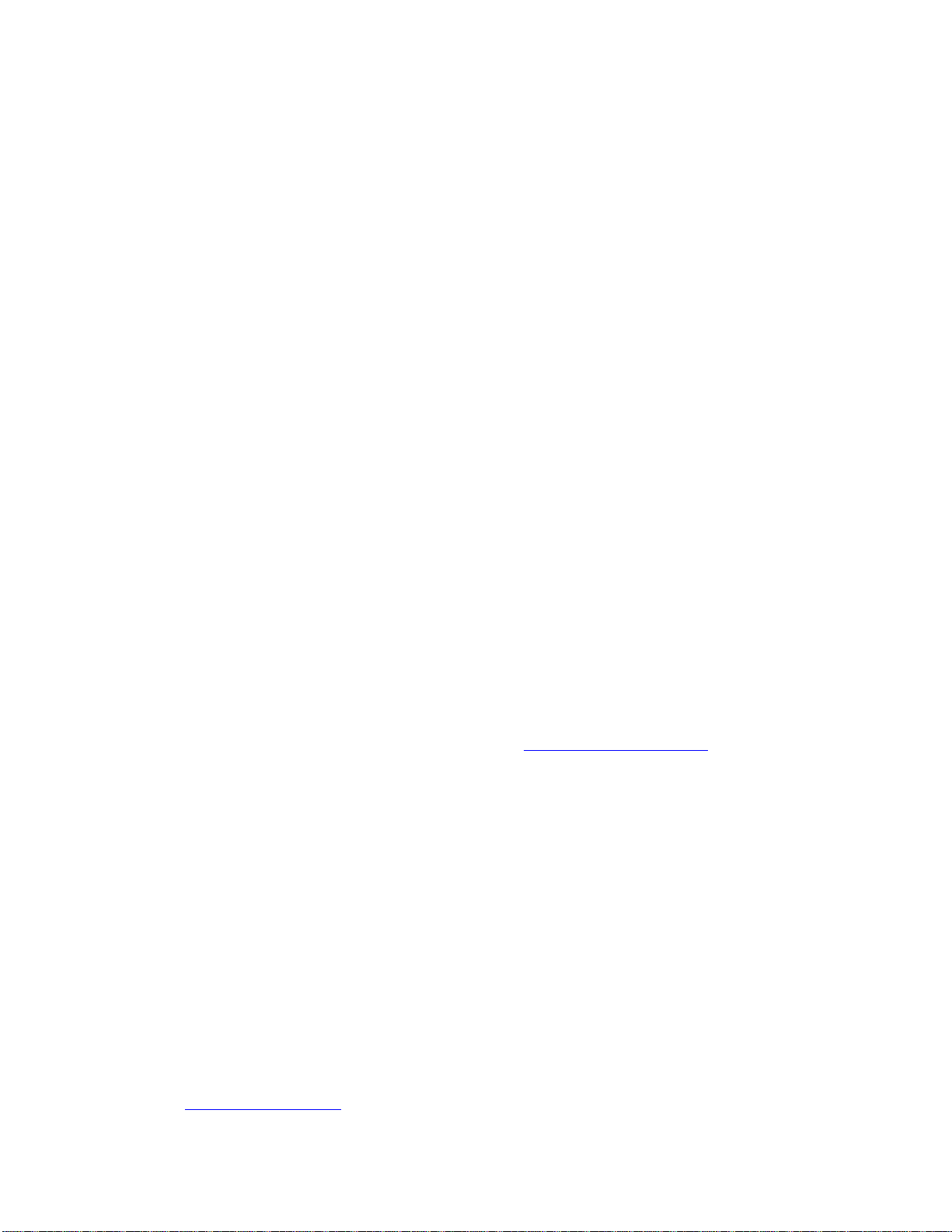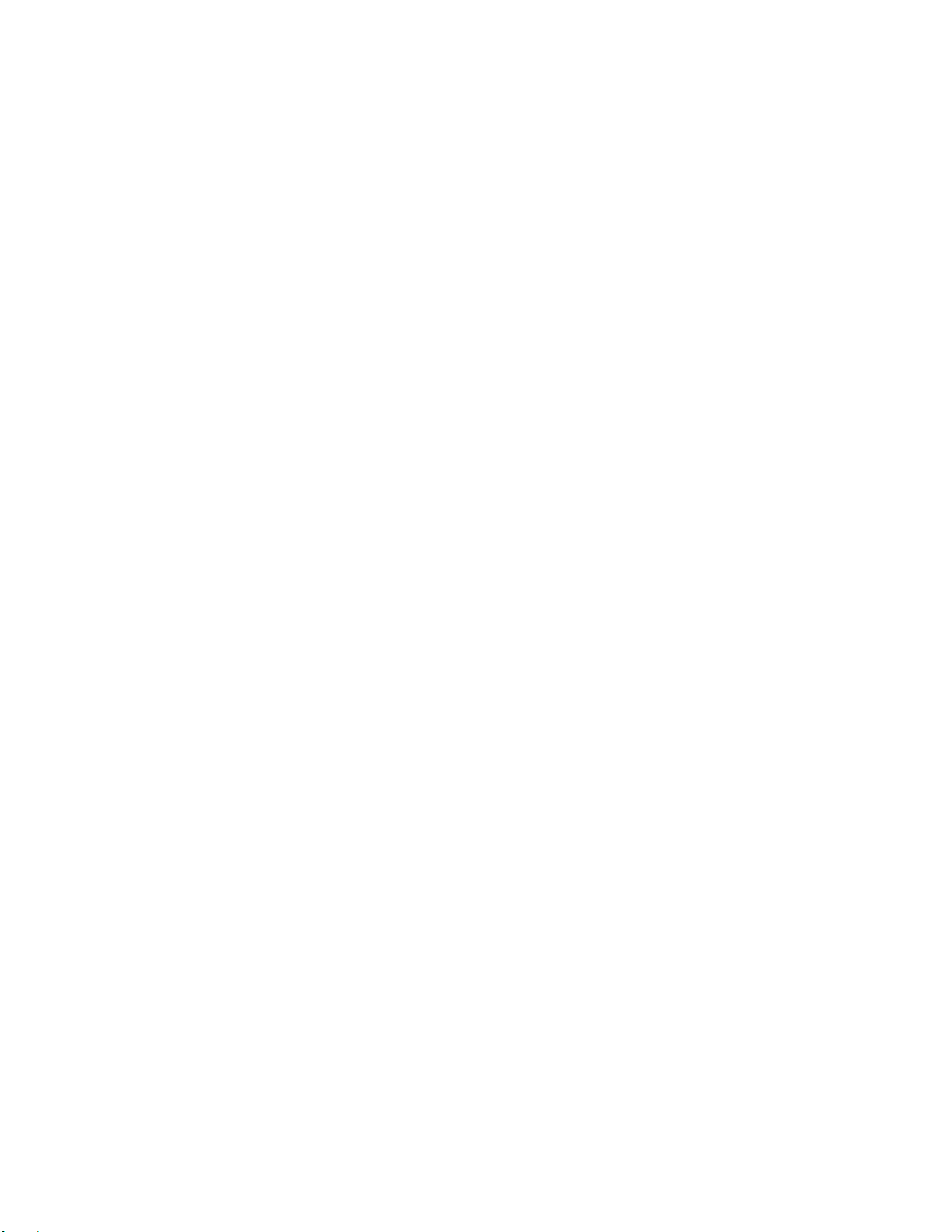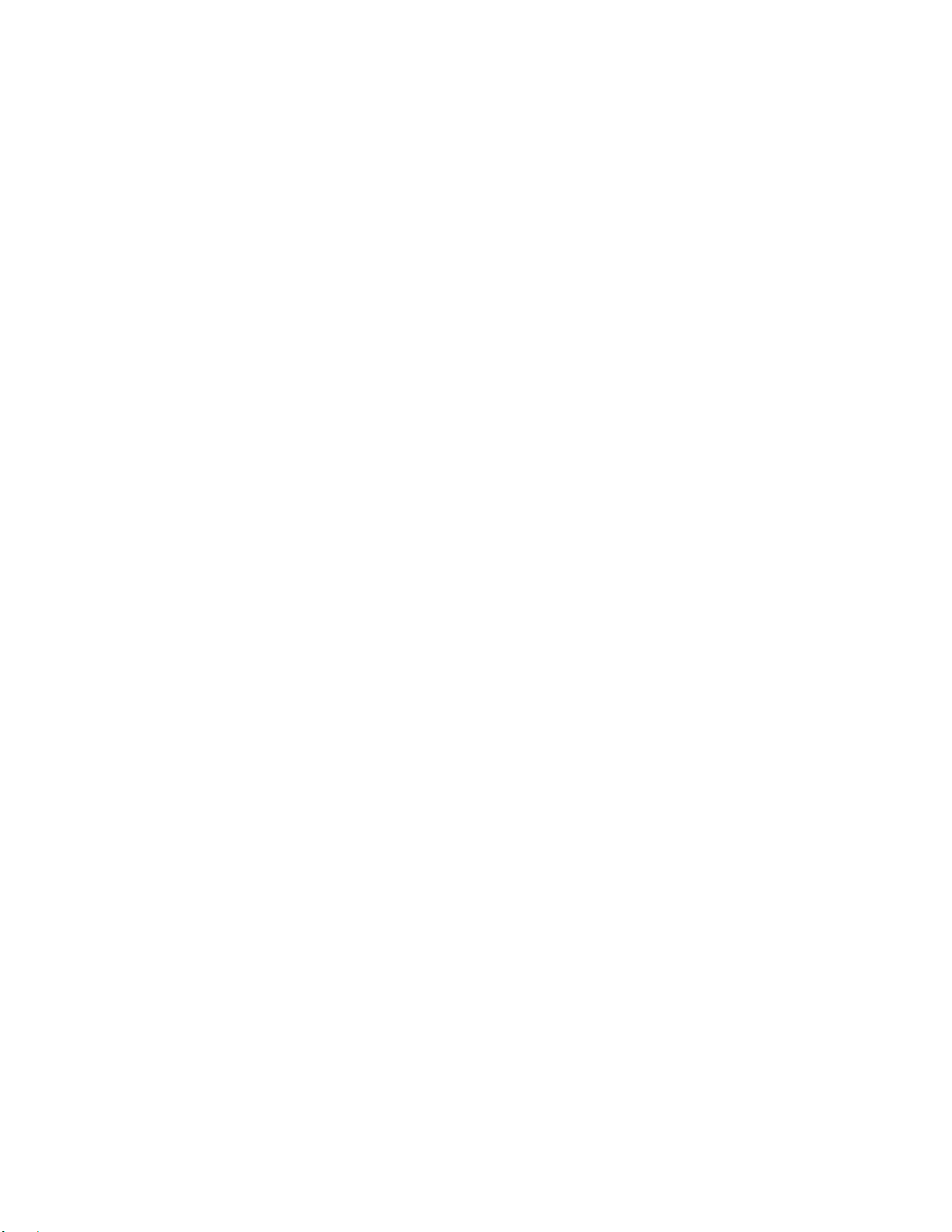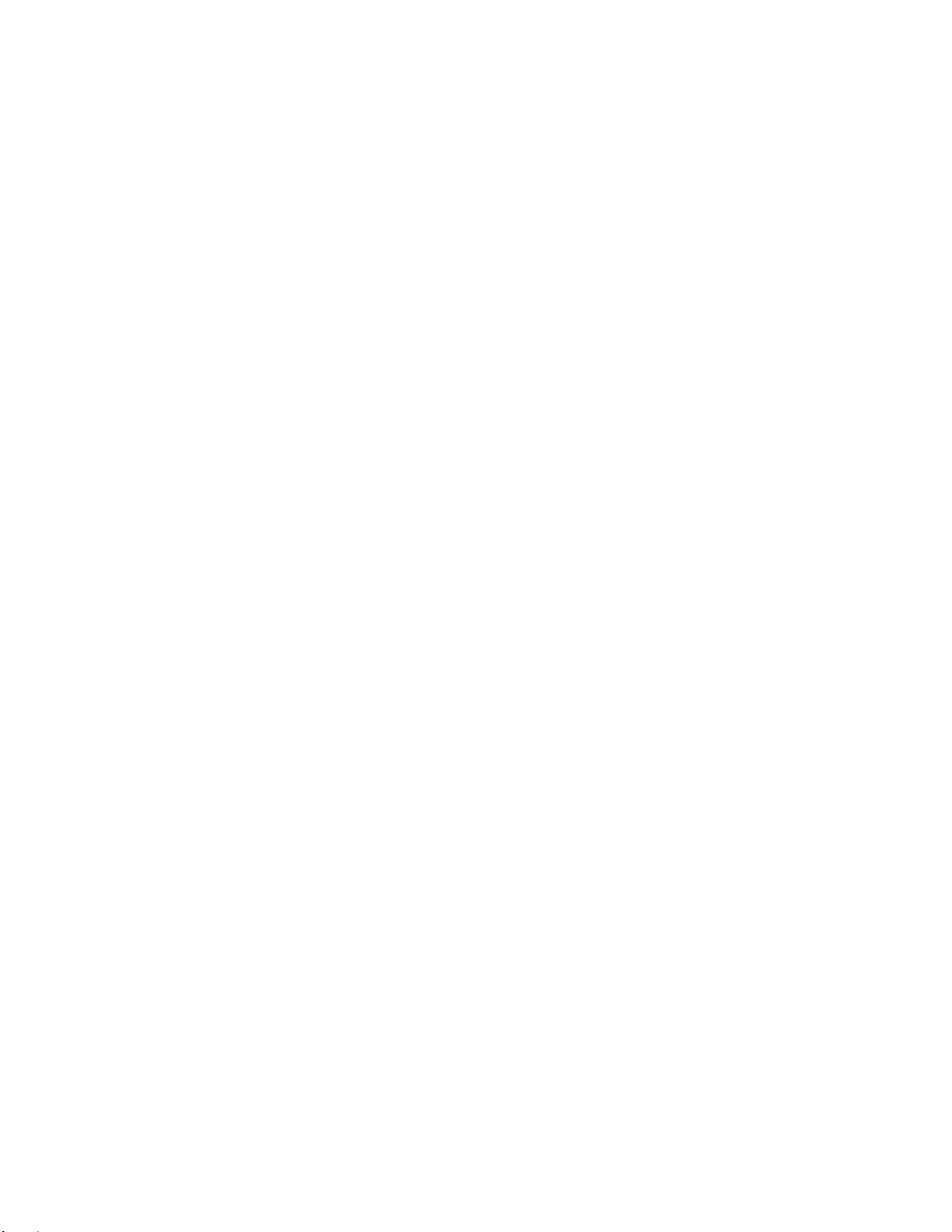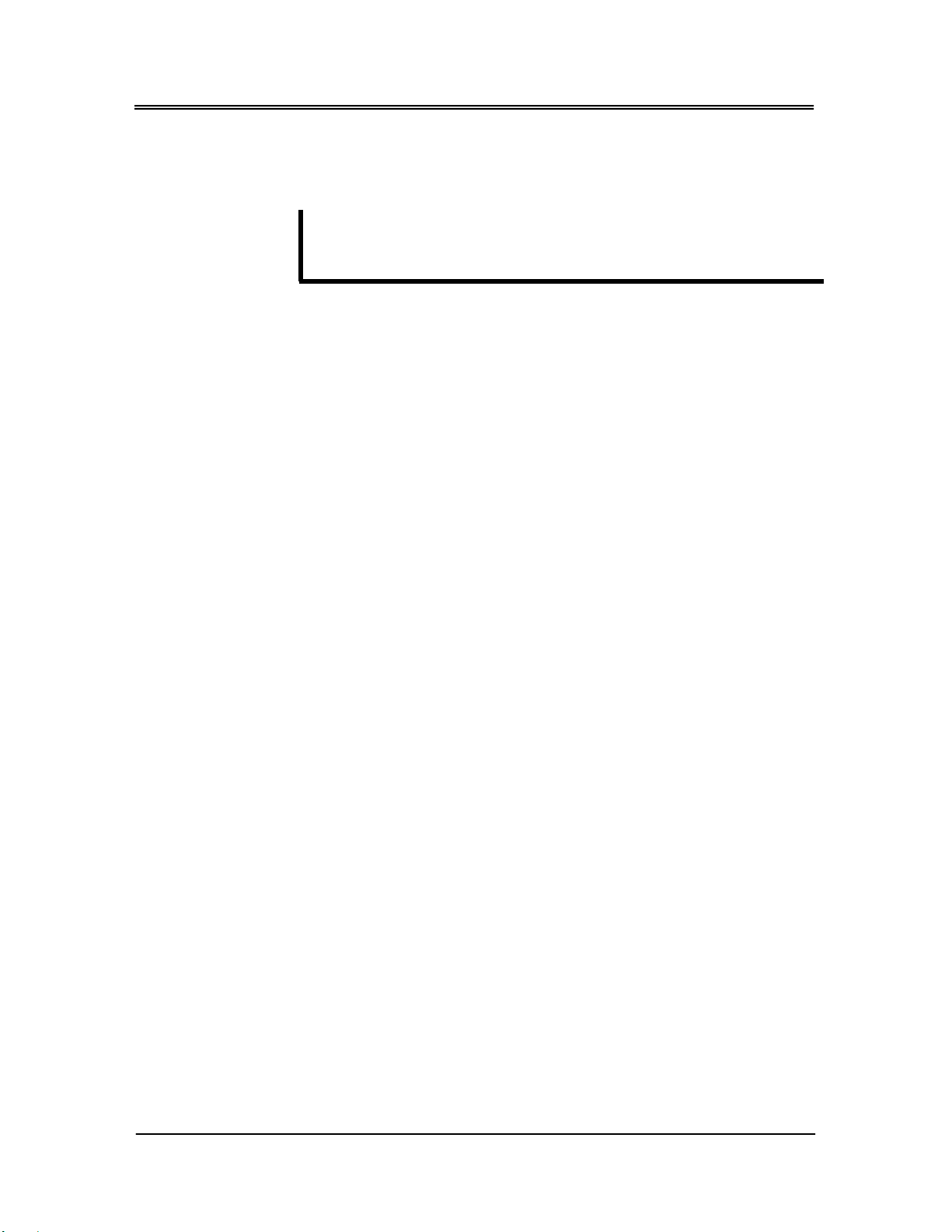Password Setup.....................................................................................................................32
Chapter 4 Software Installation ............................................................................................... 33
VGA Drivers ...........................................................................................................................33
WINDOWS XP Driver..........................................................................................33
LAN Utility & Driver................................................................................................................33
Audio Drivers .........................................................................................................................34
WINDOWS XP Driver..........................................................................................34
AES Drivers .............................................................................................................................34
WINDOWS XP Driver..........................................................................................34
BIOS Flash Utility.....................................................................................................................34
Watchdog Timer...................................................................................................................35
Watchdog Timer Setting..................................................................................36
Watchdog Timer Enabled ...............................................................................37
Watchdog Timer Trigger ..................................................................................37
Watchdog Timer Disabled...............................................................................38
Programming RS-485............................................................................................................39
Chapter 5 Technical Reference .............................................................................................. 43
Trouble Shooting for Post Beep and Error Messages.......................................................43
POST BEEP...........................................................................................................43
Error Message....................................................................................................43
Technical Reference............................................................................................................46
Physical and Environmental............................................................................46
Real-Time Clock and Non-Volatile RAM .......................................................46
CMOS RAM Map...............................................................................................48
I/O Port Address Map.......................................................................................49
Interrupt Request Lines (IRQ)...........................................................................50
DMA Channel Map..........................................................................................51
DMA Controller 2........................................................................................................51
Serial Ports..........................................................................................................52
RS485 and RS422 Hardware Setup.....................................................................................56
JP2: RS485 Terminal Select and RS422 or RS485 Port Selected..................56
Appendix................................................................................................................................... 57
Dimension A ..........................................................................................................................57
v