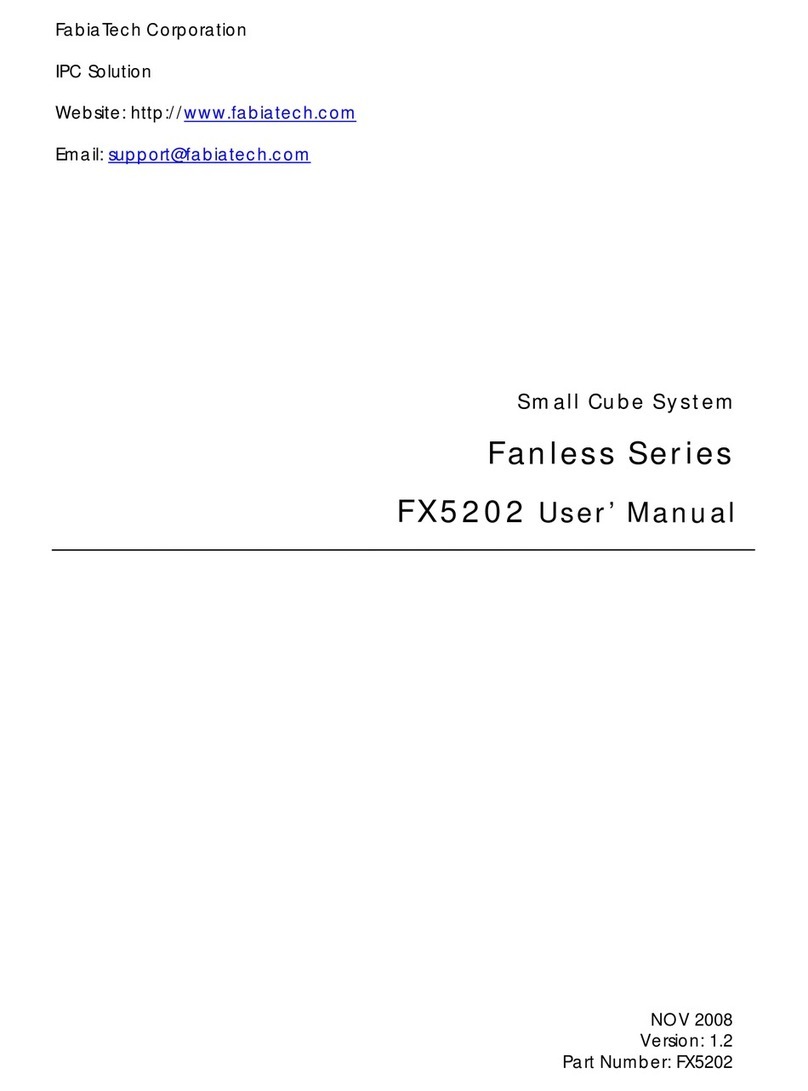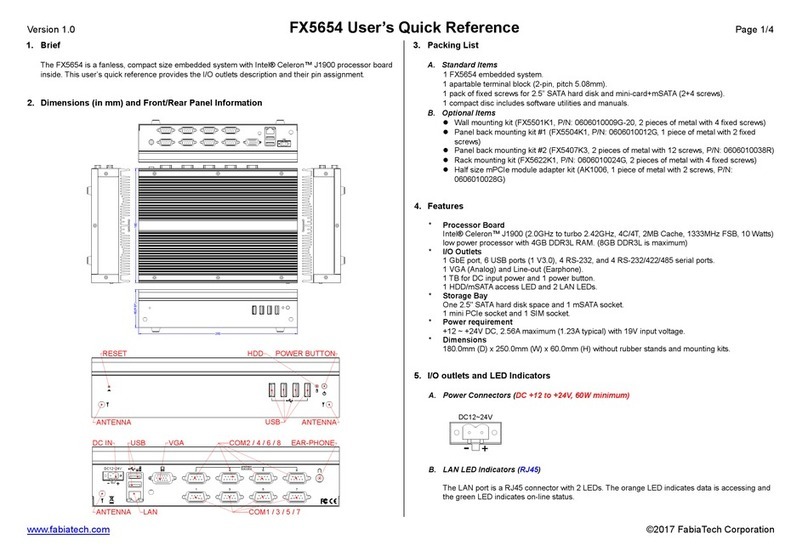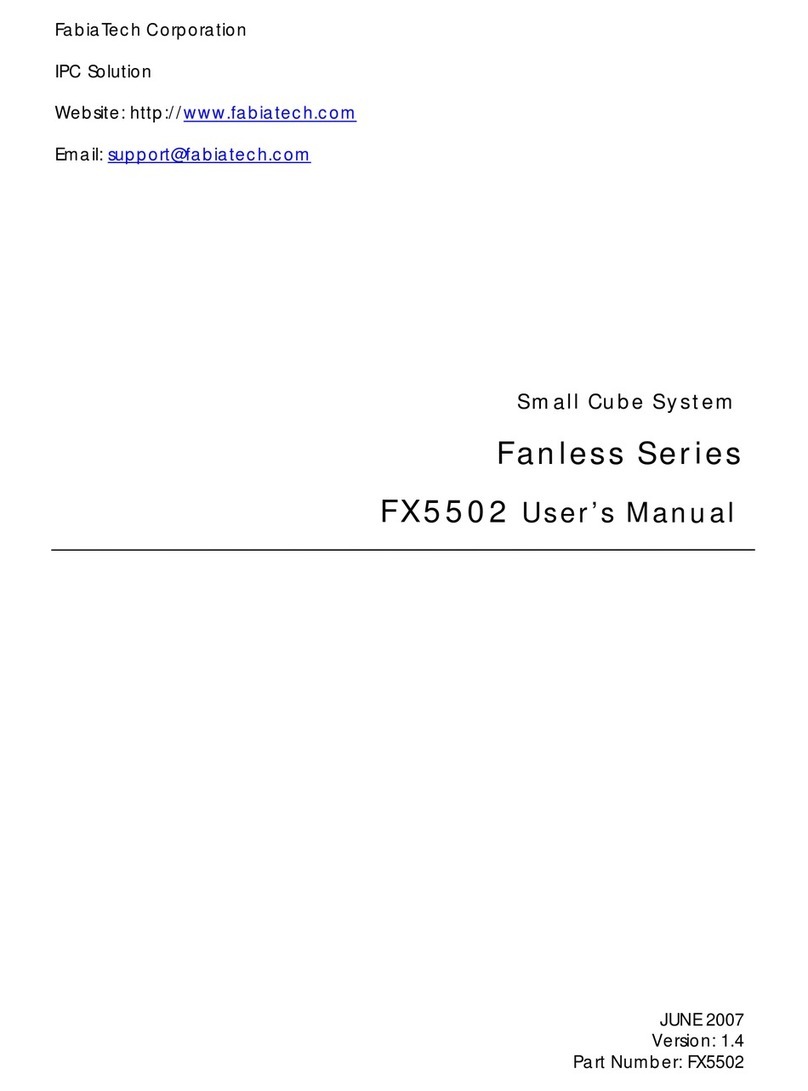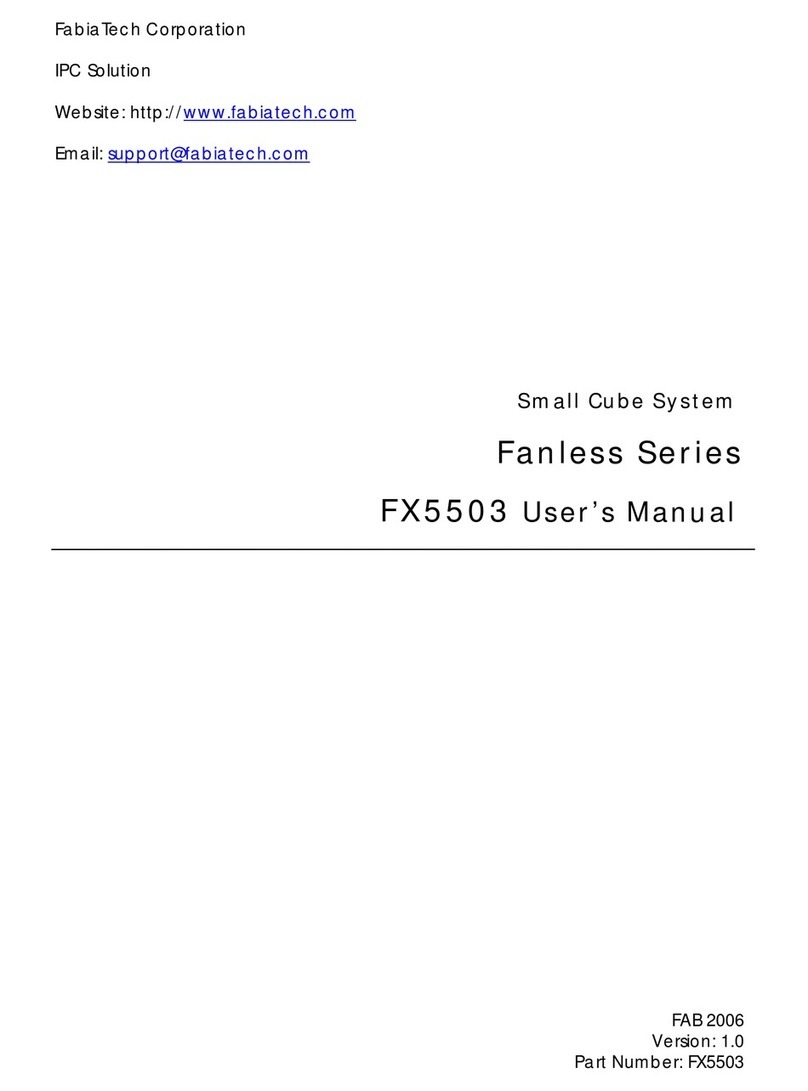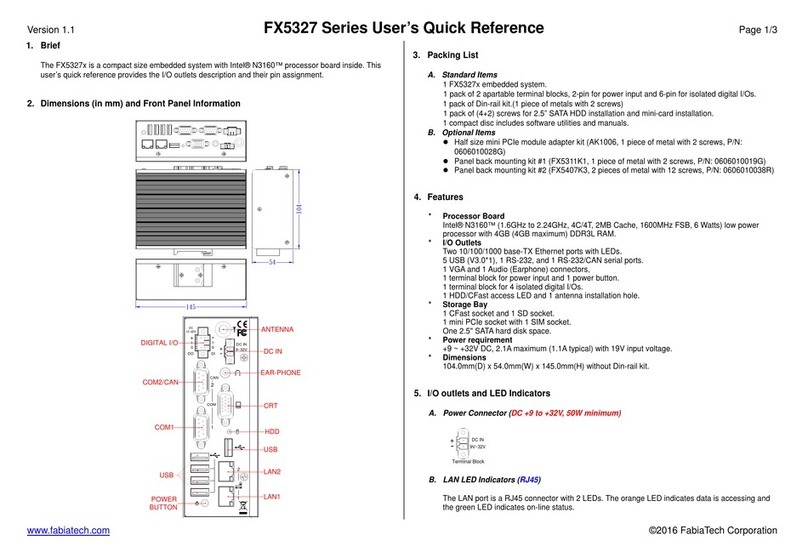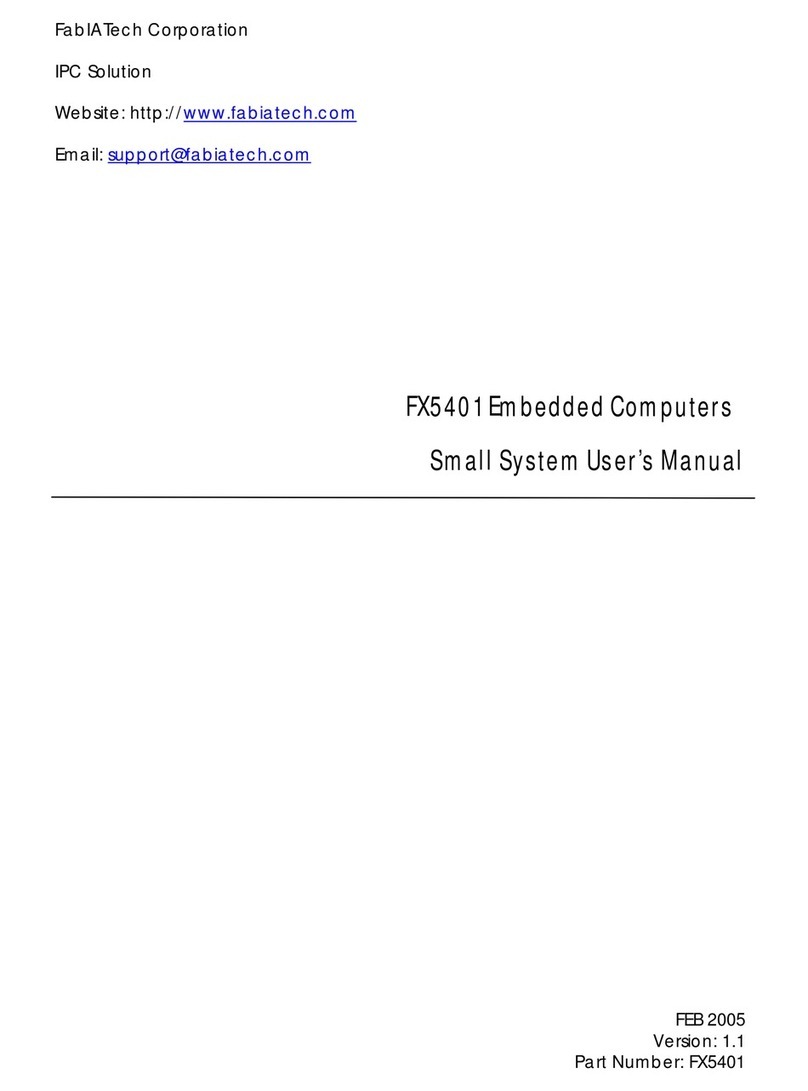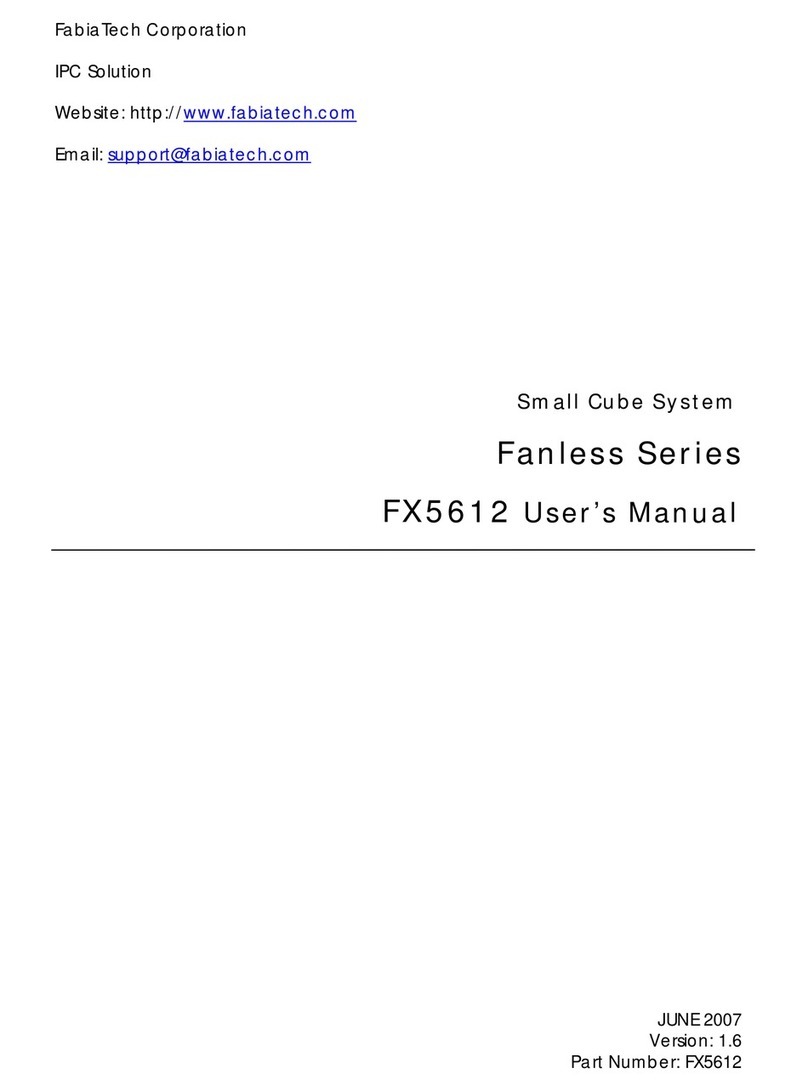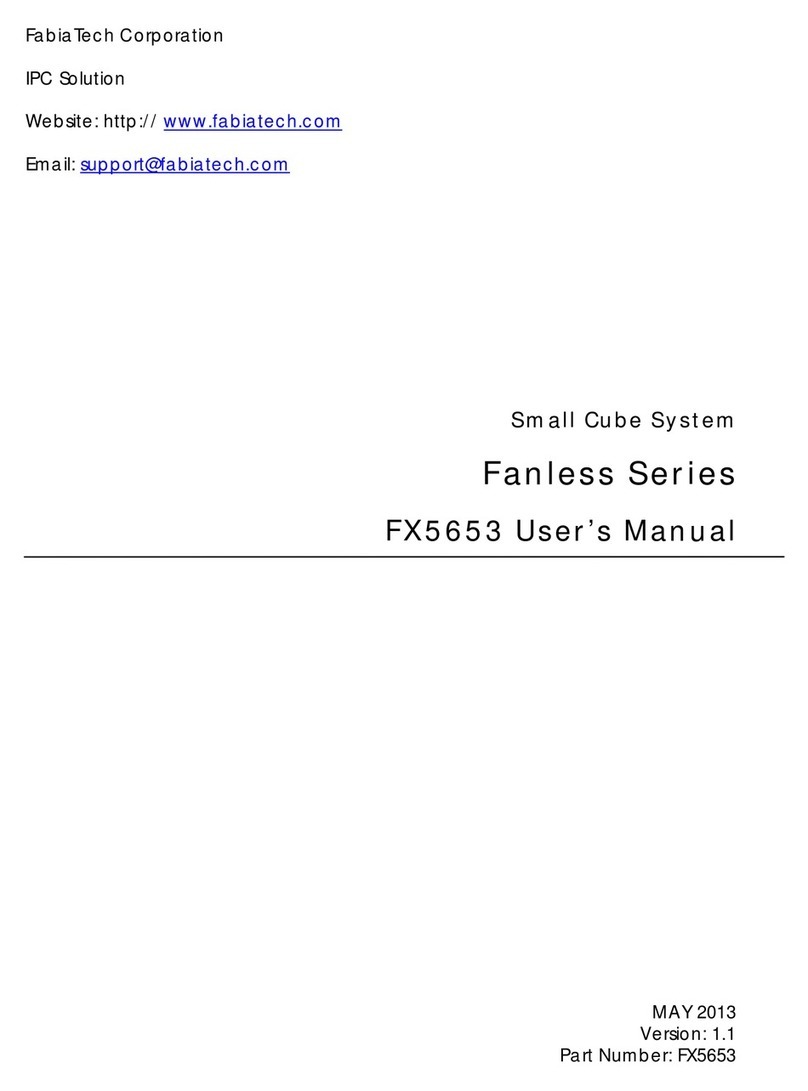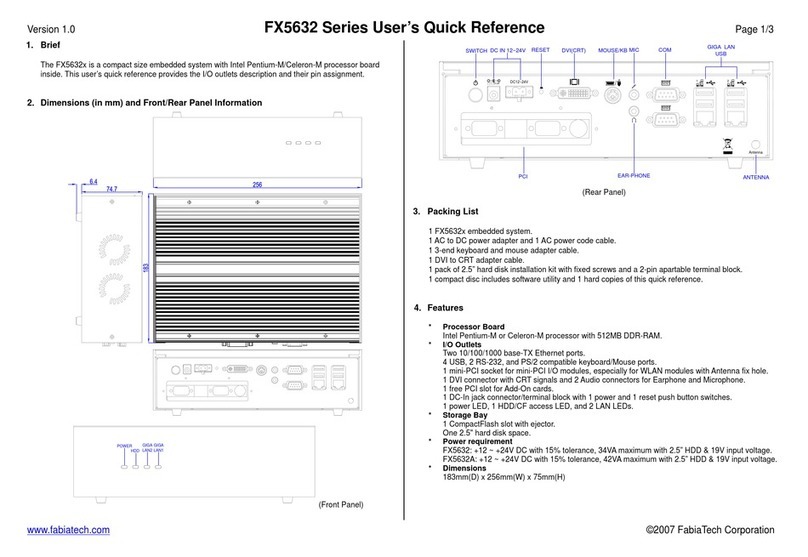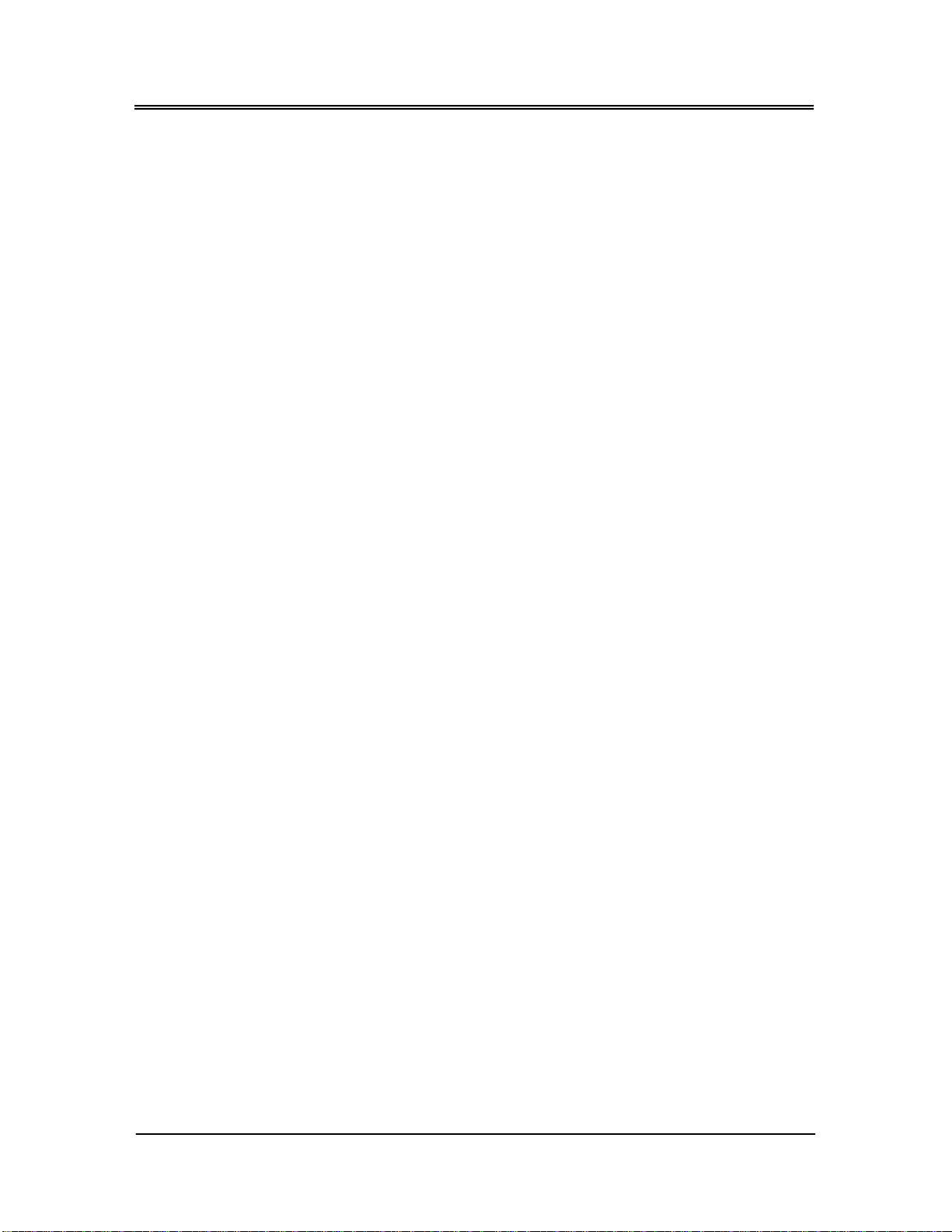Hard Disk Drives.................................................................................................39
Security setup........................................................................................................................40
Chipset Setup........................................................................................................................42
North Bridge Configuration.............................................................................43
South Bridge Configuration.............................................................................45
Chapter 4 Software Installation ............................................................................................... 47
System Driver.........................................................................................................................47
Windows XP/7- System Driver...................................................................................47
VGA Driver.............................................................................................................................48
WIN XP/7 Driver...........................................................................................................48
Audio Driver...........................................................................................................................48
WIN XP/7 Driver...........................................................................................................48
LAN Driver (RTL 8111C).........................................................................................................49
WINXP/7 Driver............................................................................................................49
BIOS Flash Utility.....................................................................................................................49
Watchdog Timer...................................................................................................................50
Watchdog Timer Setting...........................................................................................51
Watchdog Timer Enabled ........................................................................................52
Watchdog Timer Trigger ...........................................................................................52
Watchdog Timer Disabled........................................................................................53
Programming RS-485............................................................................................................54
Send out one character (Transmit).........................................................................55
Send out one block data (Transmit – the data more than two characters)...55
Receive data..............................................................................................................55
Basic Language Example.........................................................................................55
Chapter 5 Technical Reference .............................................................................................. 57
Trouble Shooting for Post Beep and Error Messages.......................................................57
Technical Reference............................................................................................................60
Physical and Environmental.....................................................................................60
Real-Time Clock and Non-Volatile RAM ................................................................60
CMOS RAM Map........................................................................................................62
I/O Port Address Map................................................................................................63
Interrupt Request Lines (IRQ)....................................................................................64
DMA Channel Map ...................................................................................................65
iv