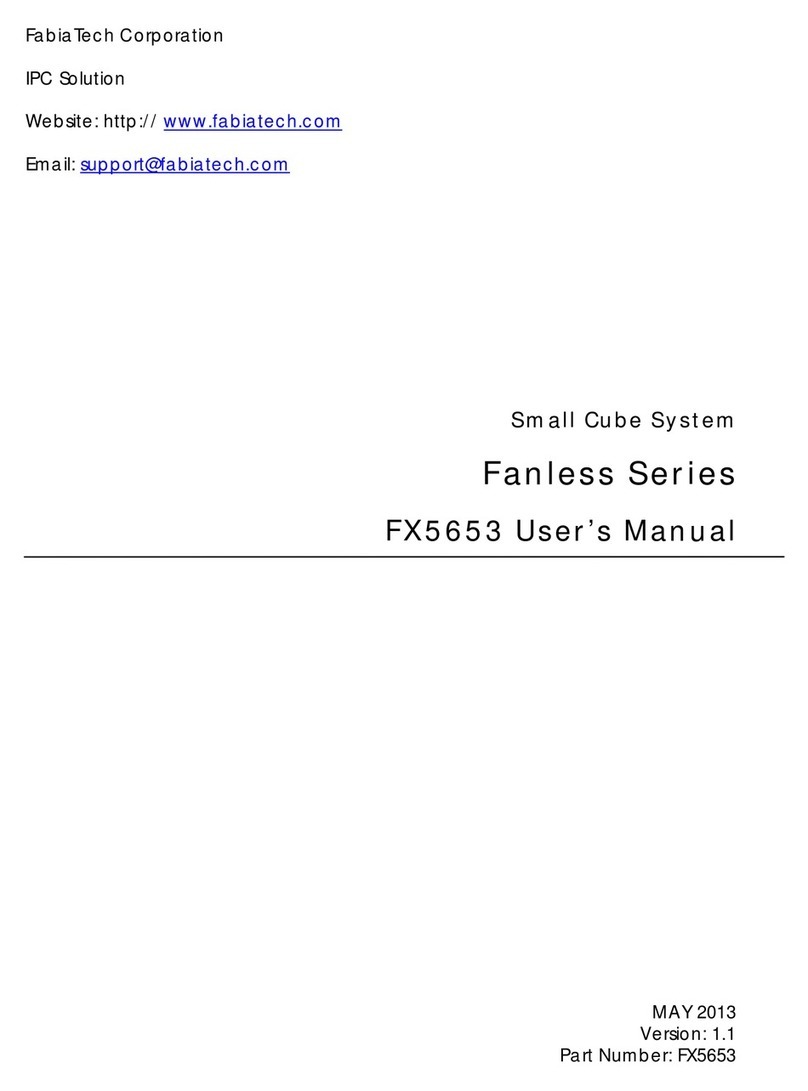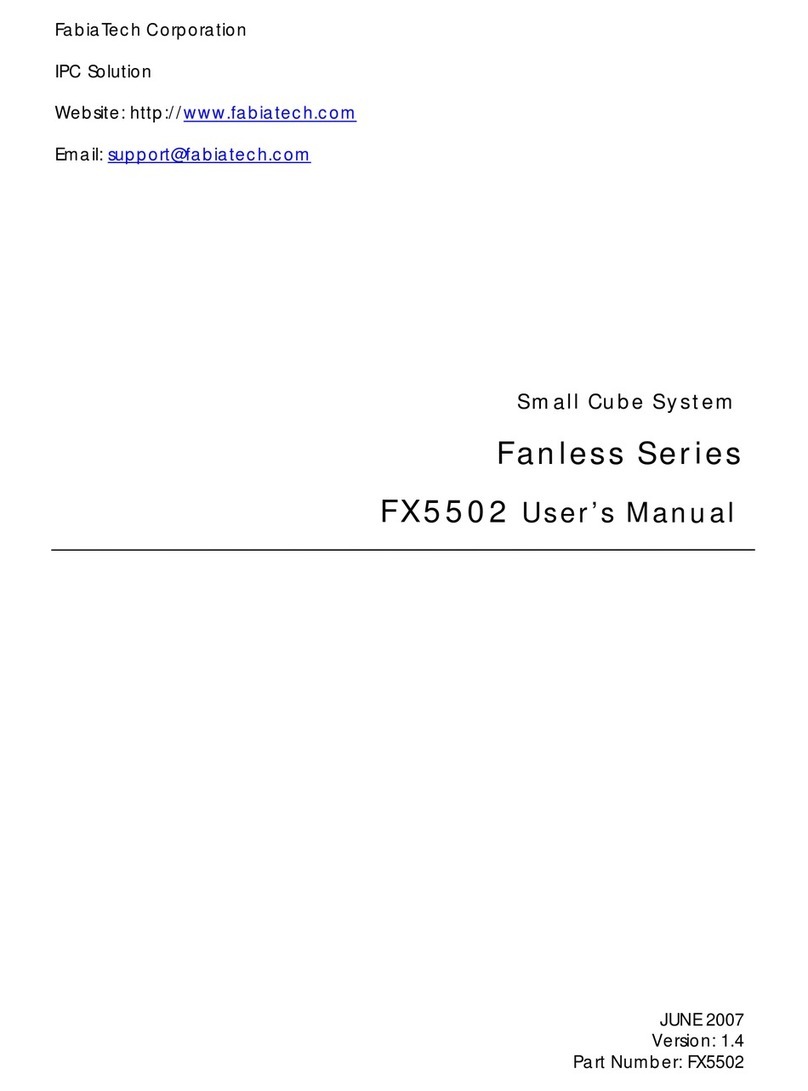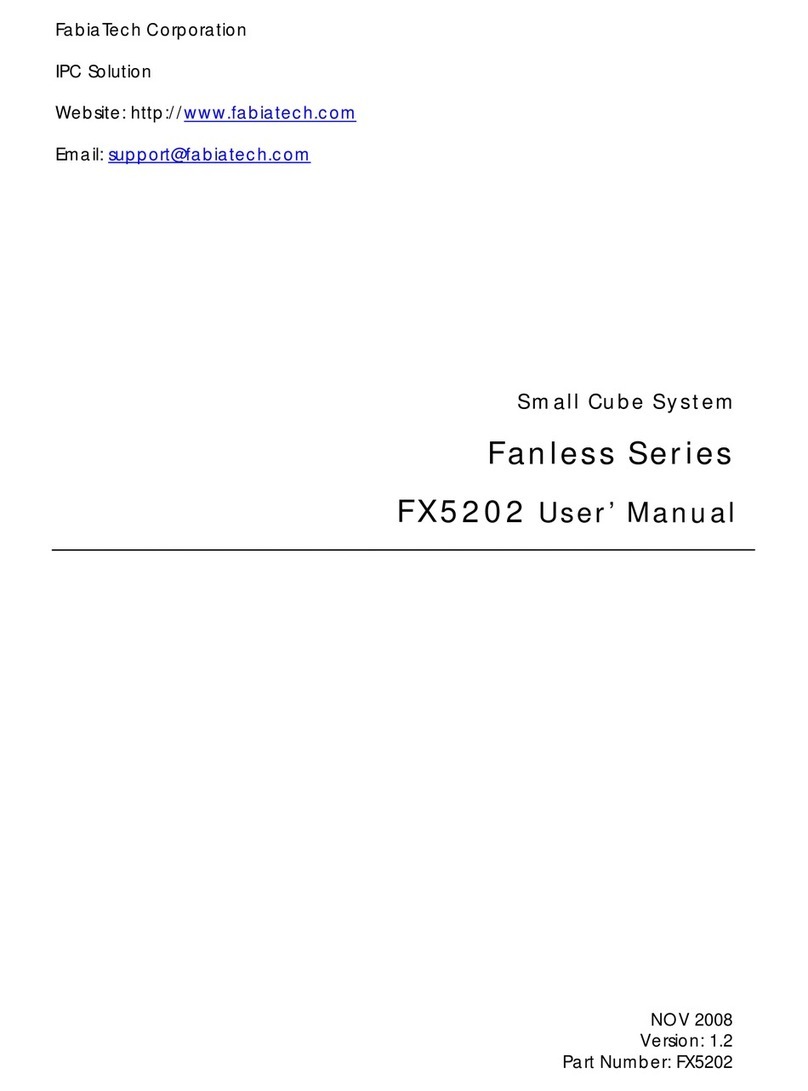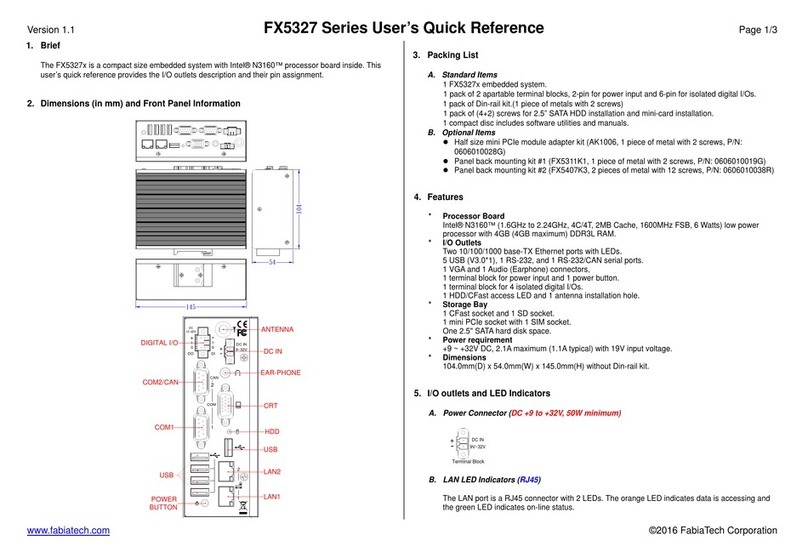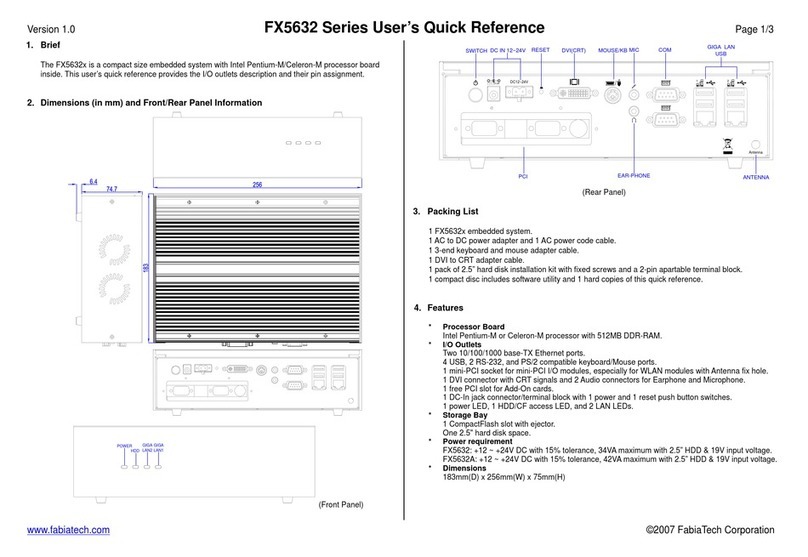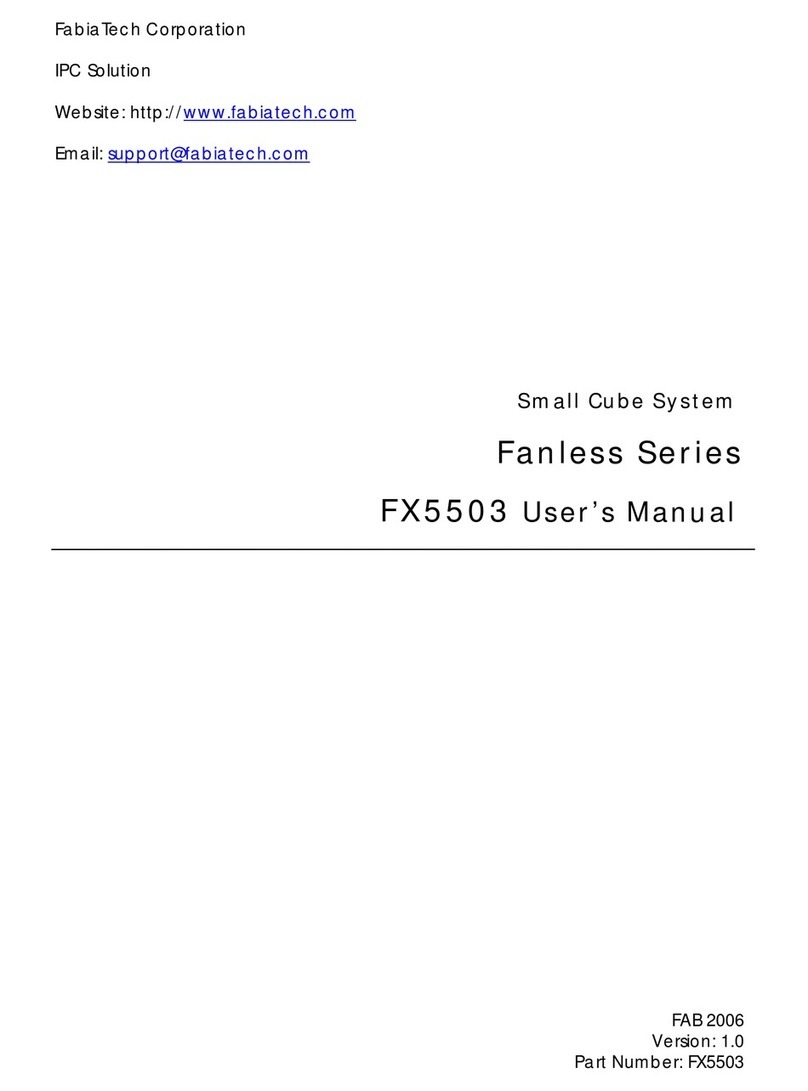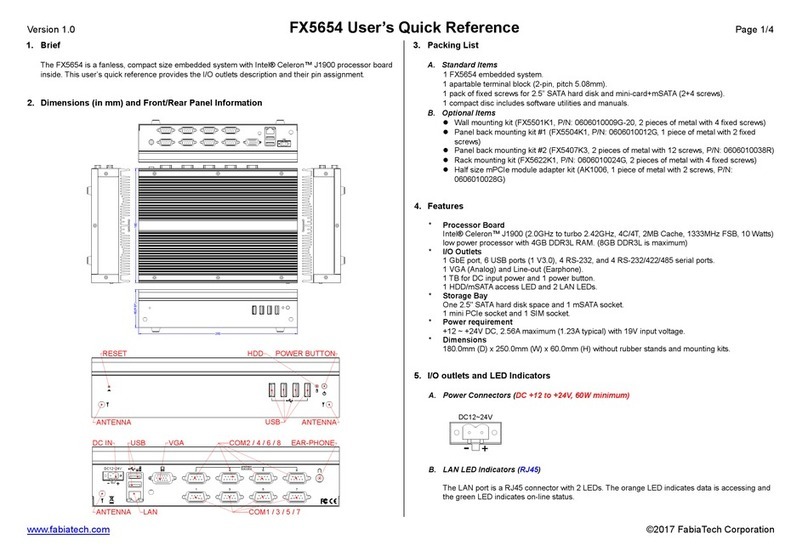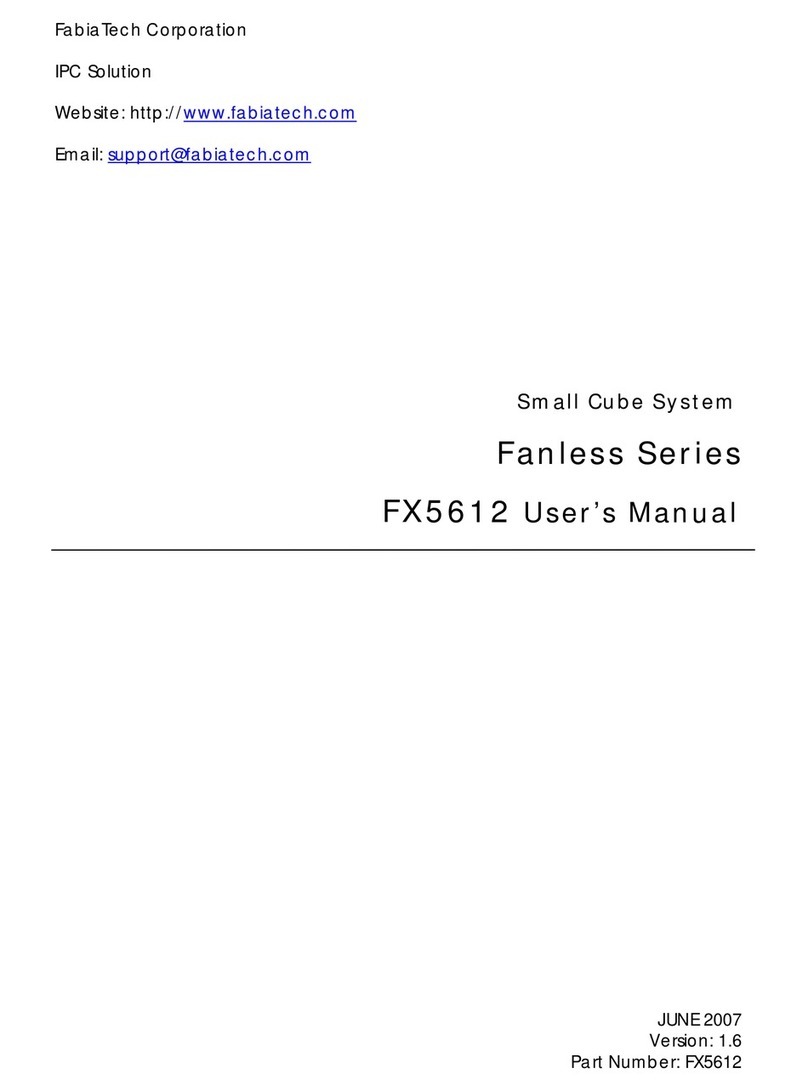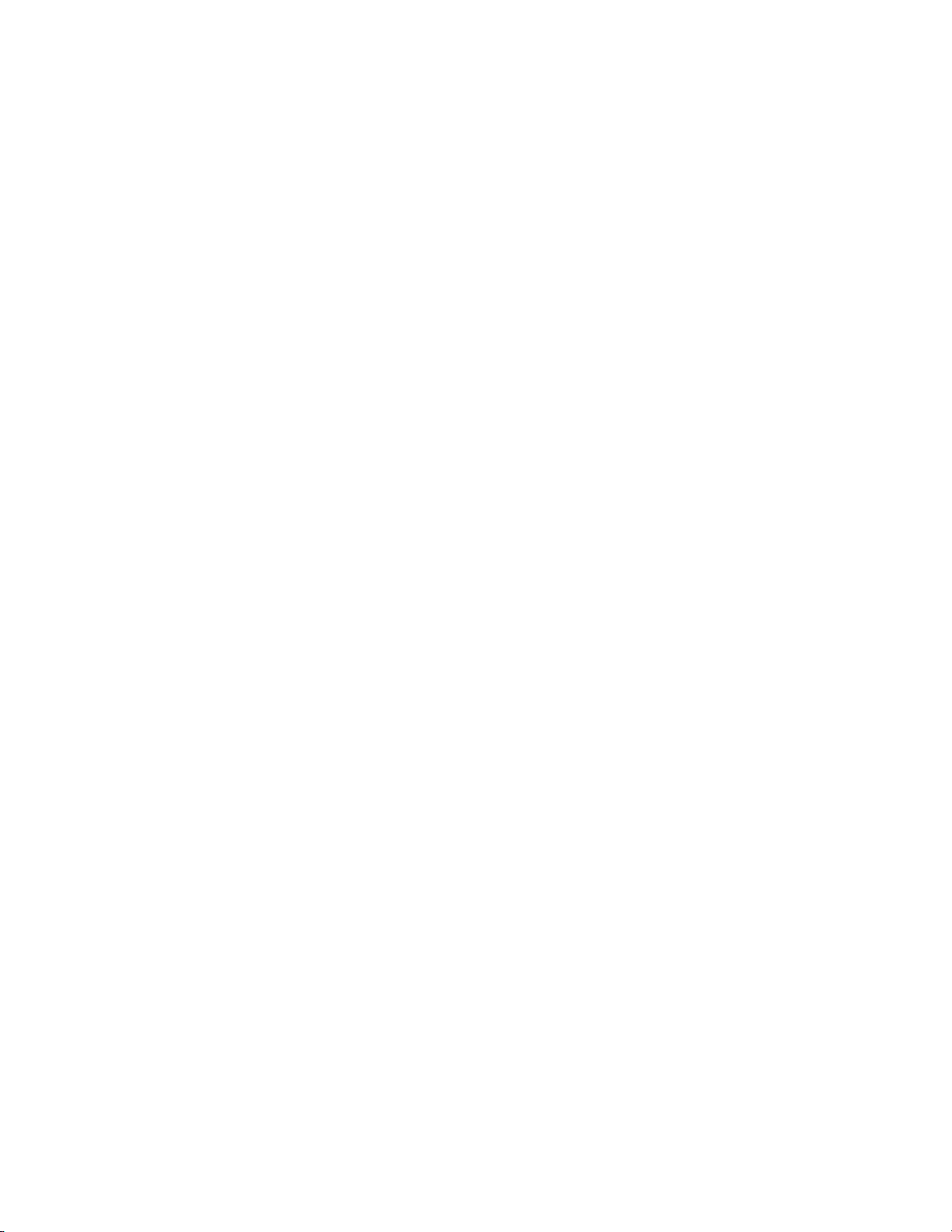iii
Table of Contents
FX5401 Embedded Computers....................................................................................................i
Small System User’s Manual.........................................................................................................i
Chapter 1 Introducing the FX5401 System ............................................................................... 1
Overview..................................................................................................................................1
Series Comparison Table.......................................................................................................2
Layout.......................................................................................................................................3
Specifications..........................................................................................................................4
Packing List..............................................................................................................................5
Chapter 2 Hardware Installation ............................................................................................... 7
Before Installation...................................................................................................................7
Removing Covers –Installing HDD or Compact Flash....................................8
Connecting the Monitor, Keyboard, Mouse...................................................9
Connecting the COM ports and Parallel Port ..............................................10
Connecting the LAN ports and USB Ports......................................................11
Connecting the DC Power Jack and Power Switch ...................................13
Connecting the Audio Microphone In/ Speak Out.....................................13
Chapter 3 BIOS Setup............................................................................................................... 15
Overview................................................................................................................................15
BIOS Functions ............................................................................................................16
Keyboard Convention ..............................................................................................17
Standard CMOS Setup........................................................................................................18
BIOS Features Setup.............................................................................................................21
Chipset Features Setup........................................................................................................25
Power Management ...........................................................................................................28
PCI/Plug and Play ................................................................................................................30
Peripheral Setup ...................................................................................................................32
Password Setup.....................................................................................................................35
Chapter 4 Software Installation ............................................................................................... 37
Installation WIN 95/98...........................................................................................................37
VGA Drivers ...........................................................................................................................37
WIN98/WIN95 Driver...................................................................................................37
LAN Utility & Driver...............................................................................................................38