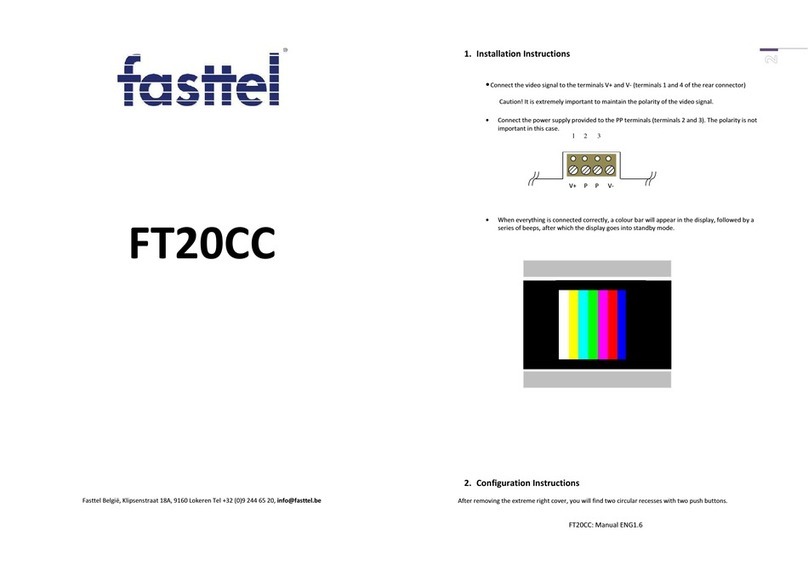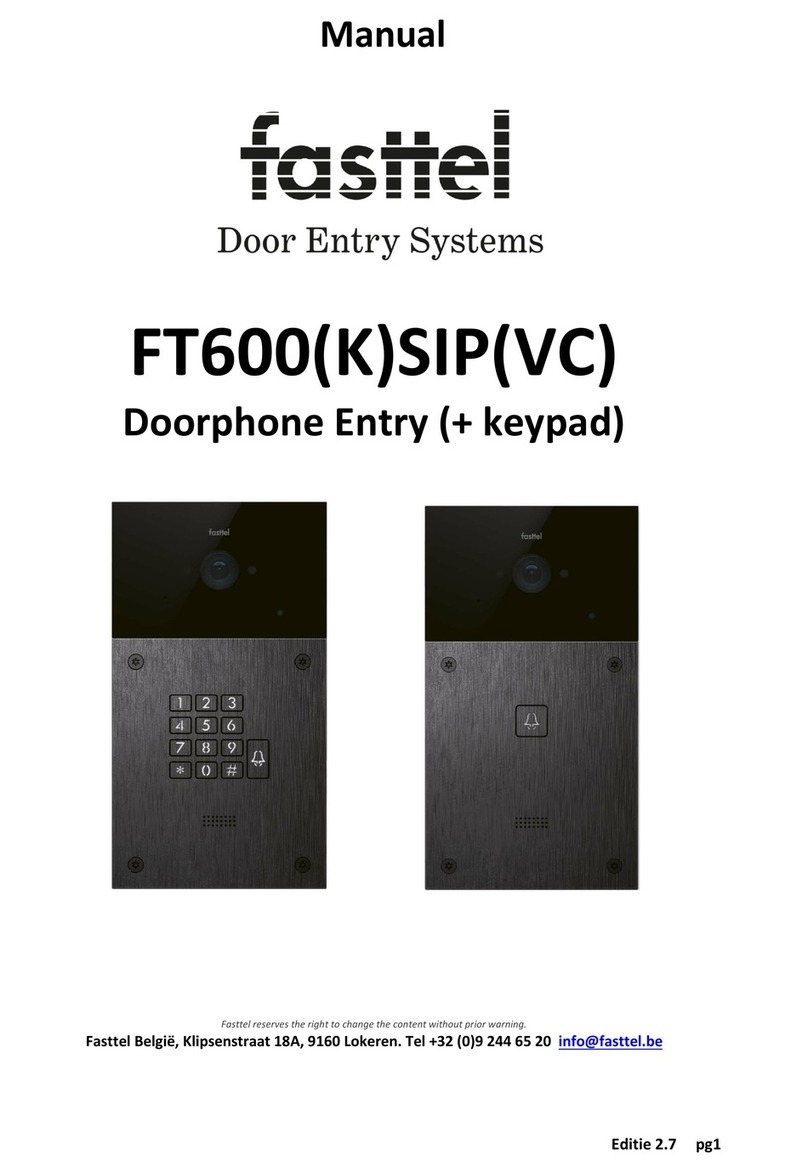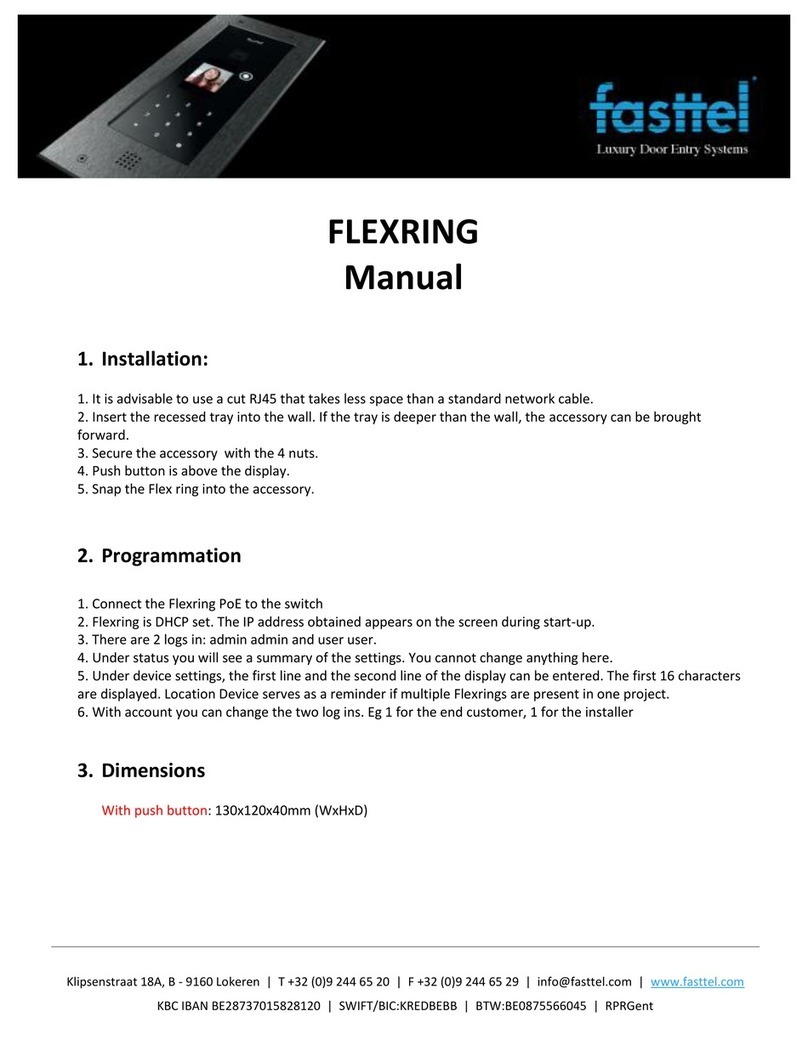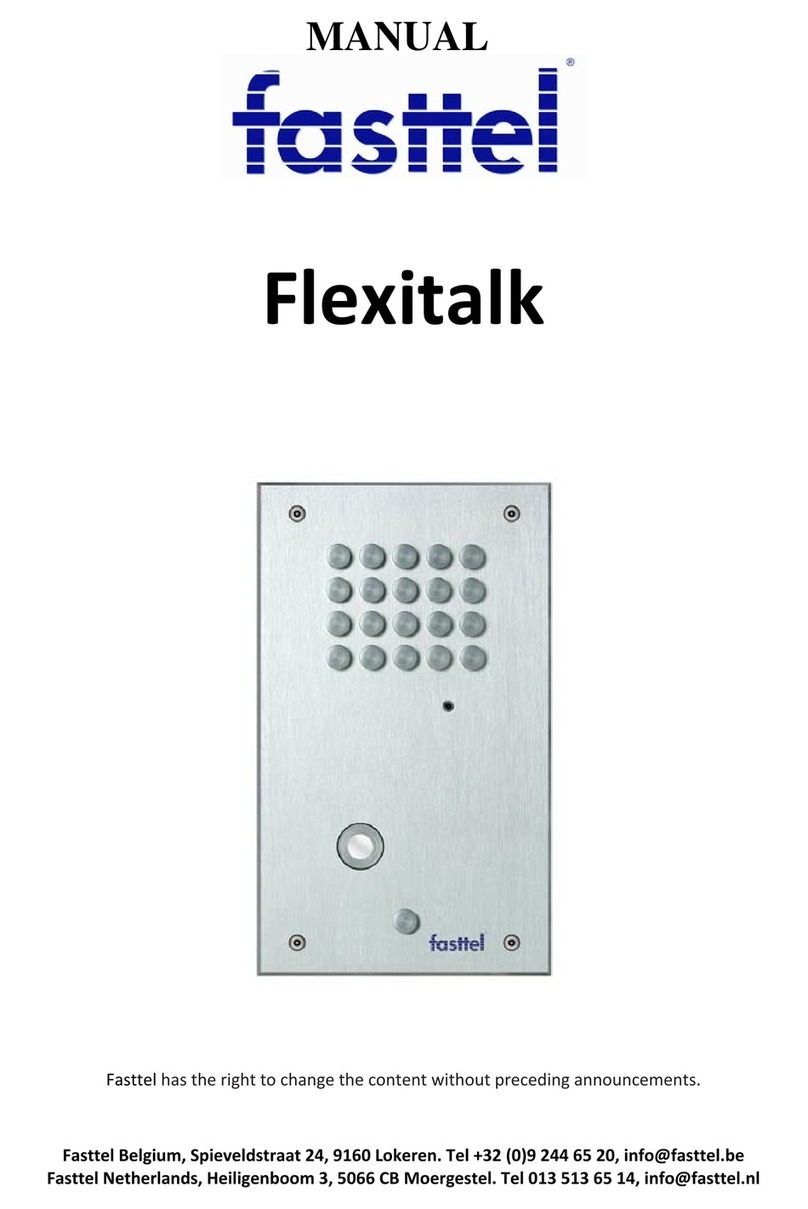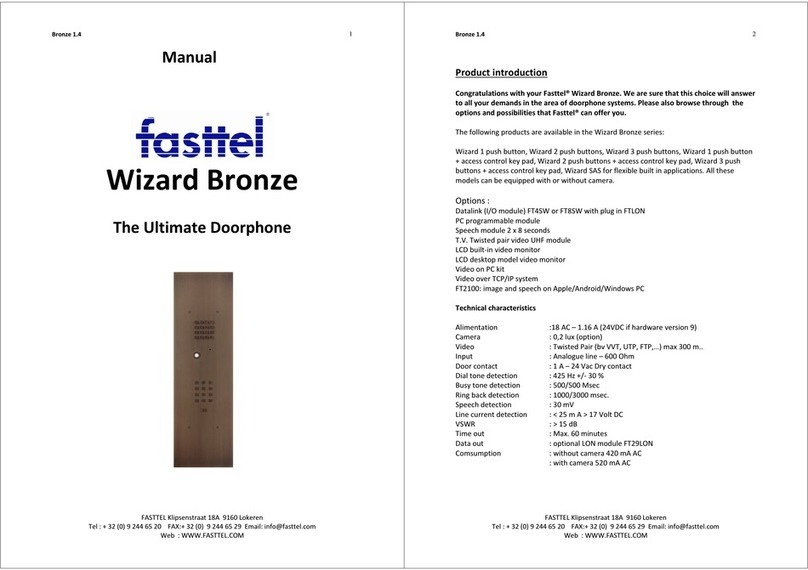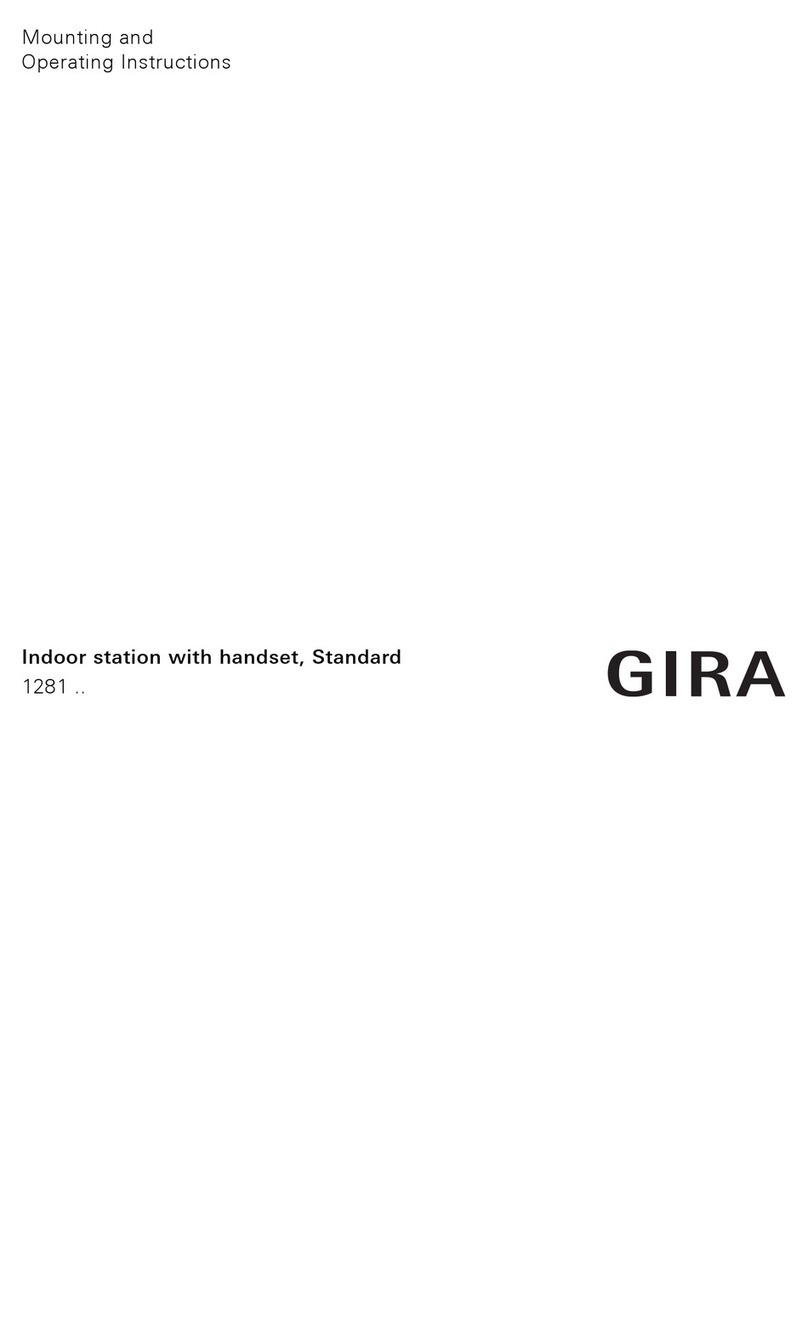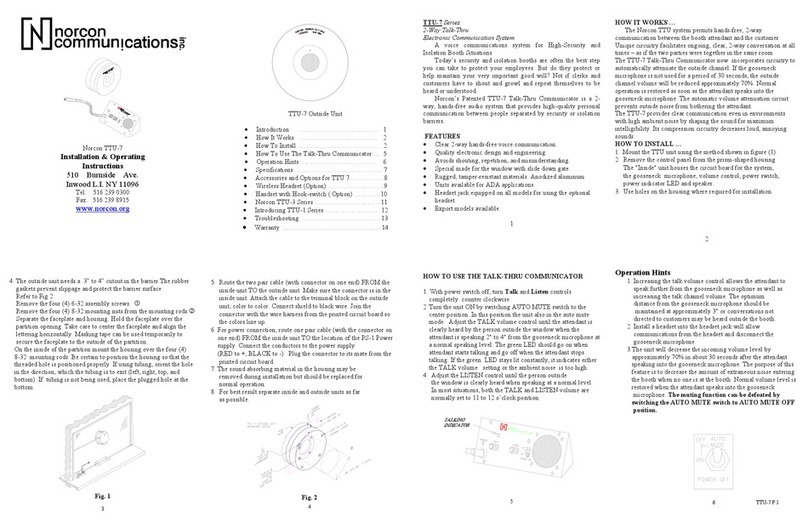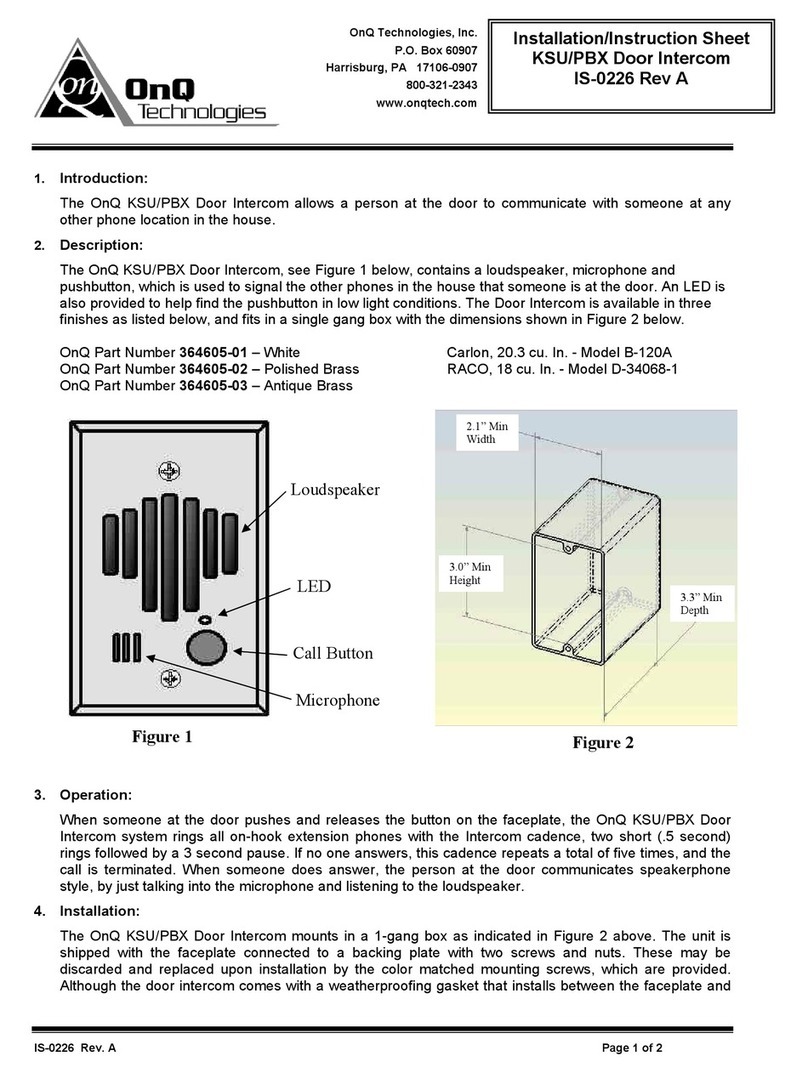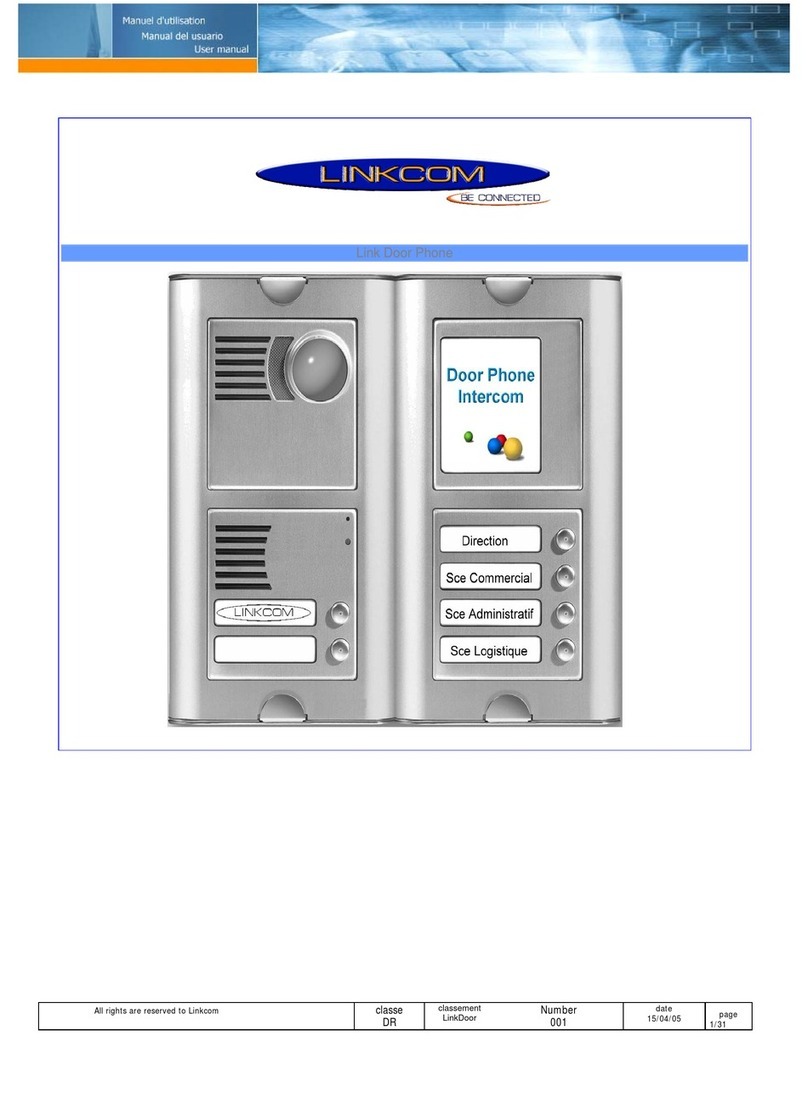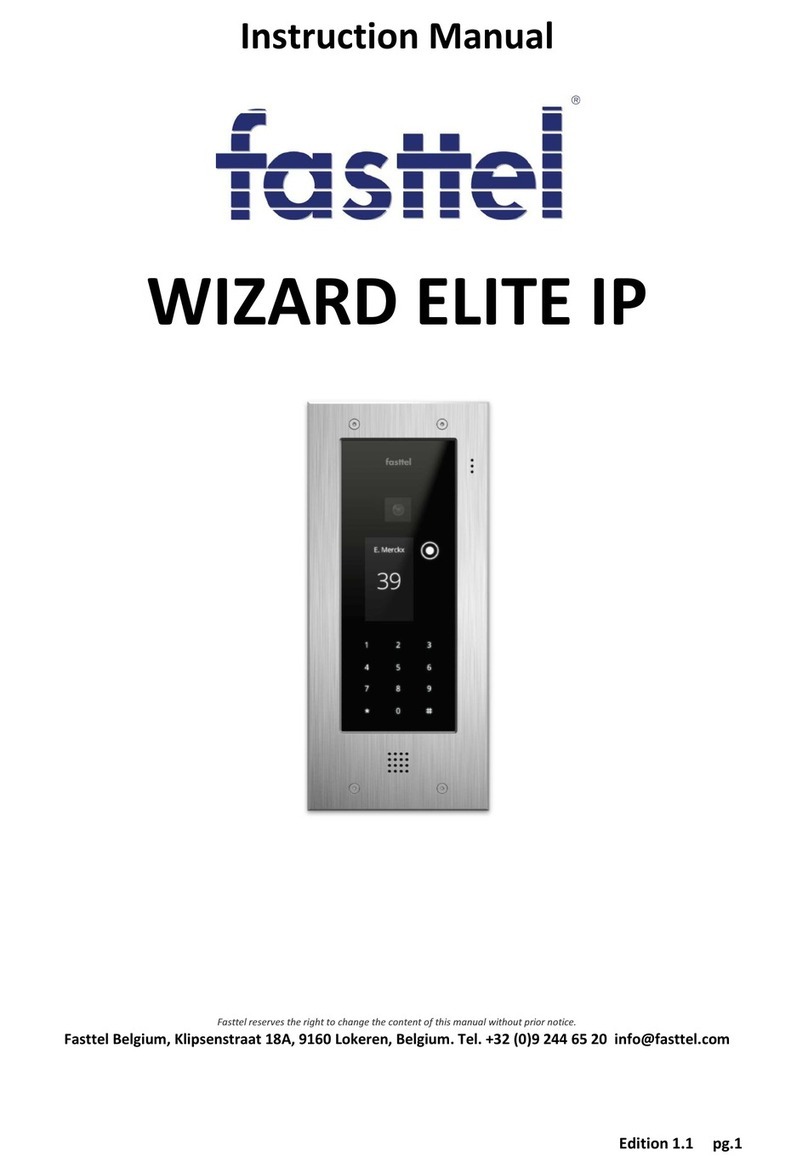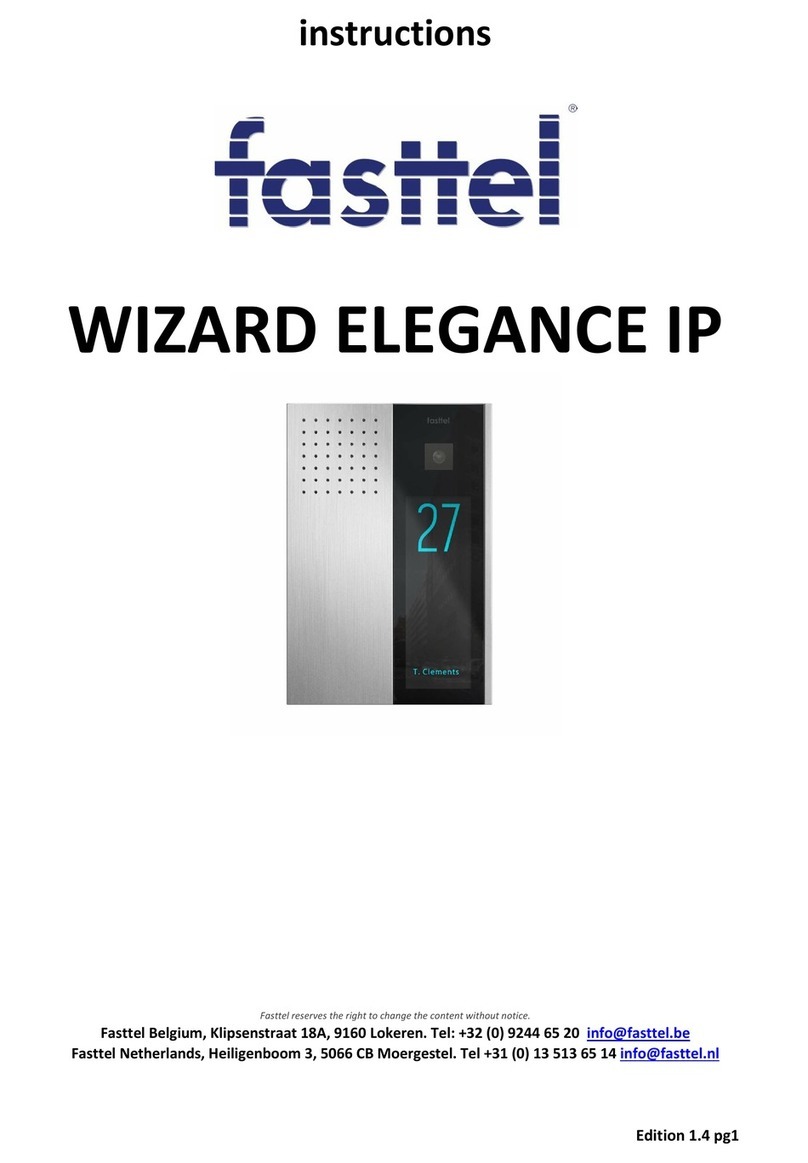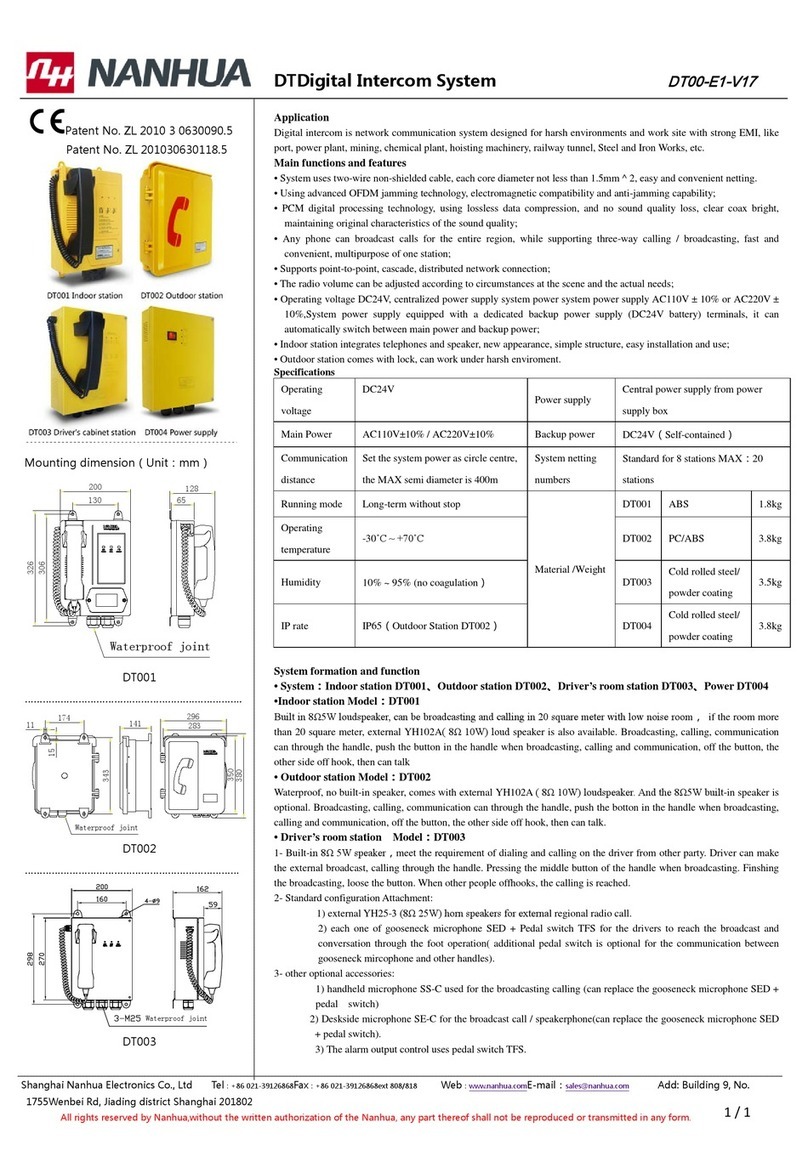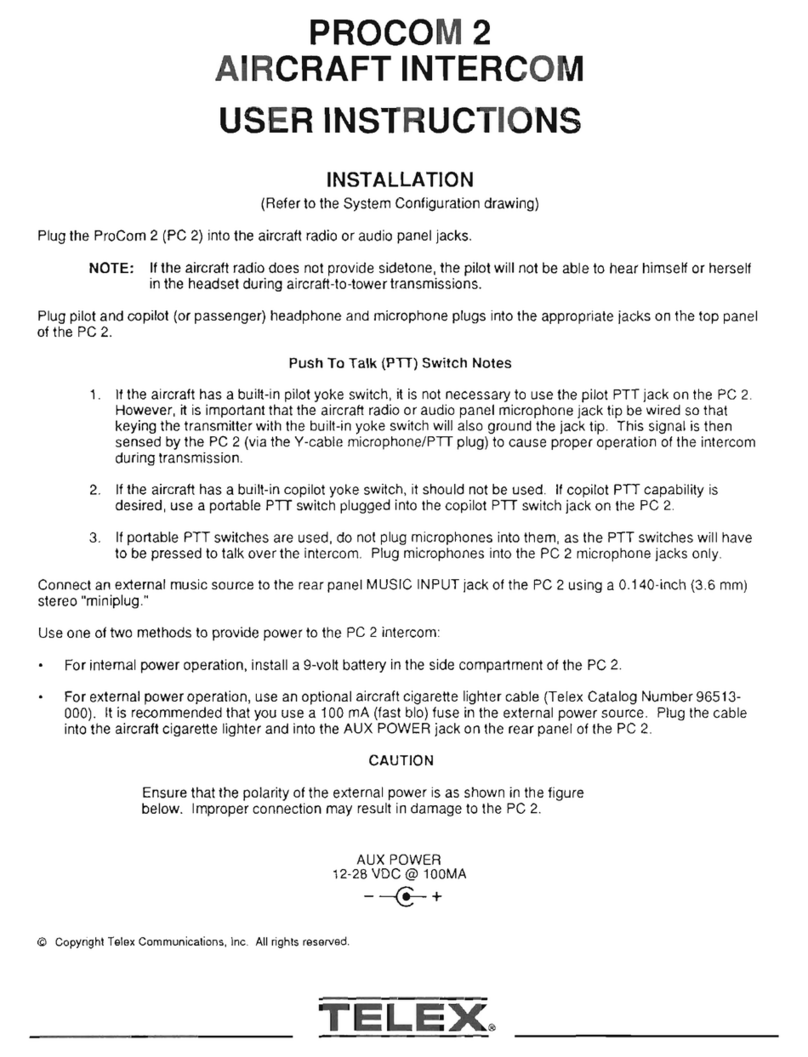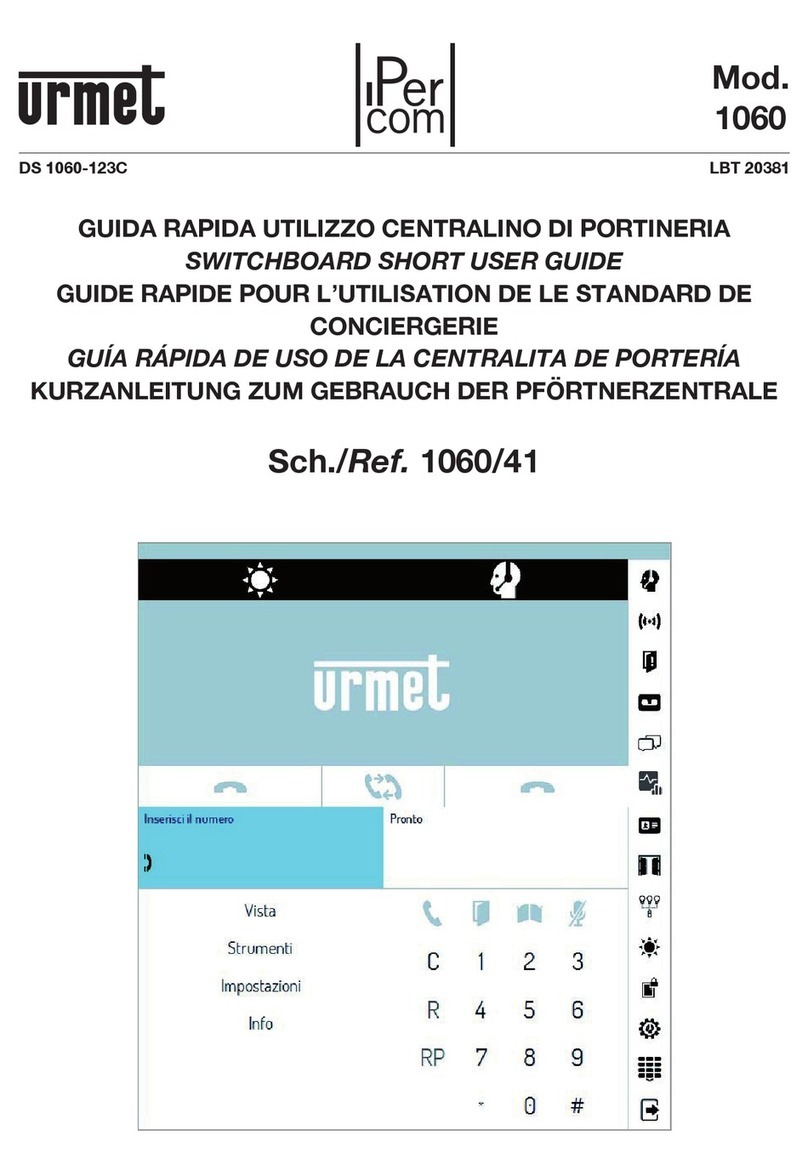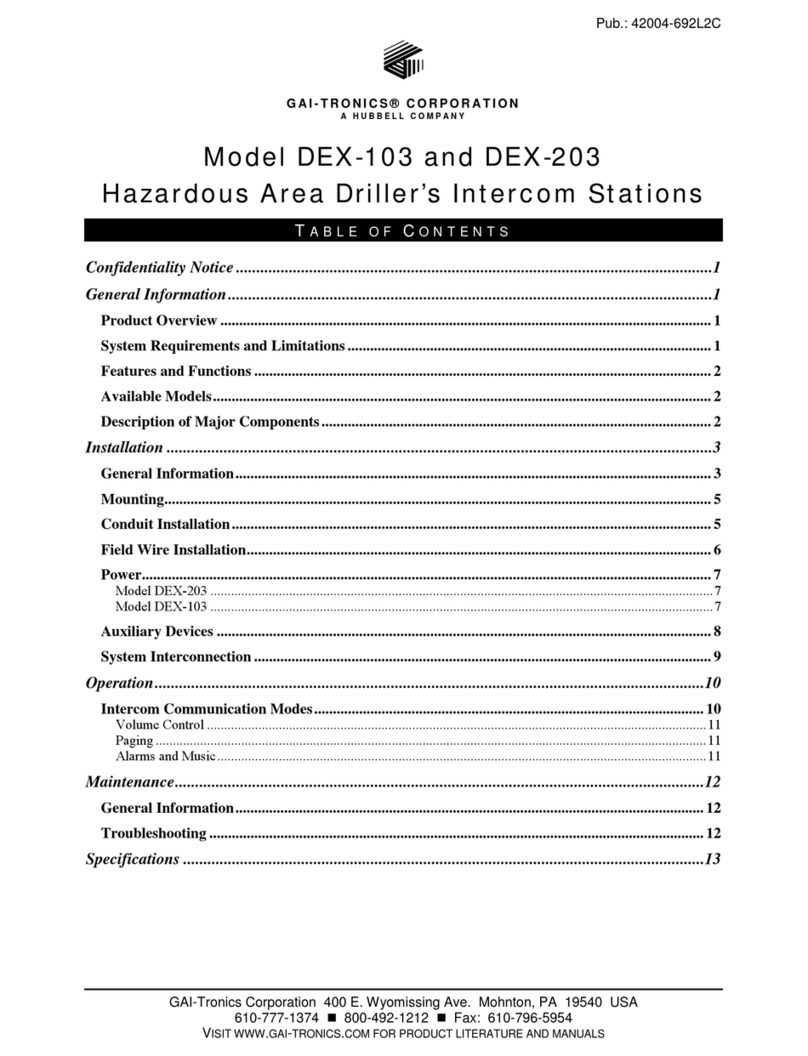9.3.6. Auto Answer.............................................................................. 31
9.3.7. Multicast.................................................................................... 31
9.3.8. Configure Maximum Call Duration.......................................... 32
9.3.9. Maximum Dial Duration ........................................................... 33
9.3.10. Hang Up After Open Door ....................................................... 34
10. Audio& Video Codec Configuration ...................................................... 34
10.1. Audio Codec Configuration.............................................................. 34
10.2. Video Codec Configuration.............................................................. 35
10.3. Video Codec Configuration for IP Direct Calls ............................... 36
10.4. Configure DTMF Data Transmission............................................... 37
11. Relay Setting ........................................................................................... 37
11.1. Relay Switch Setting......................................................................... 37
11.2. Select Speed Dial triggered Relay ................................................... 39
11.3. Web Relay Setting............................................................................. 40
11.4. Configure White List for Door Relay................................................ 41
12. Door Access Schedule Management.................................................... 42
12.1. Configure Door Access Schedule ................................................... 42
12.1.1. Manage Relay Schedule.......................................................... 42
12.1.2. Create Door Access Schedule................................................ 43
12.2. Door Unlock Configuration .............................................................. 44
12.3. Configure Open Relay via HTTP for Door Unlock........................... 44
12.4. Configure Exit Button for Door Unlock............................................ 45
12.5. Configure PIN Code for Door Unlock .............................................. 46
12.6. Configure Public Code for Door Unlock.......................................... 46
12.6.1. Configure Private PIN Code on the Web Interface ............... 47
13. Security.................................................................................................... 48
13.1. Tamper Alarm Setting ...................................................................... 48
13.2. Client Certificate Setting.................................................................. 49
13.2.1. Configure Action of Input........................................................ 49
13.2.2. Web Server Certificate ............................................................ 50
13.2.3. Client Certificate...................................................................... 50
13.3. Security Notification Setting............................................................ 51
13.3.1. Email Notification Setting....................................................... 51
13.3.2. FTP Notification Setting ......................................................... 52
13.3.3. SIP Call Notification Setting ................................................... 53
13.3.4. Call Event Notification............................................................. 53
13.3.5. HTTP URL Notification Configuration.................................... 54
13.4. Security Action Configuration.......................................................... 54
13.4.1. Configure Action of Call.......................................................... 54
13.5. Voice Encryption............................................................................... 55
13.6. User Agent......................................................................................... 55
14. Monitor and Image.................................................................................. 56
14.1. RTSP Stream Monitoring.................................................................. 56
14.1.1. RTSP Basic Setting.................................................................. 56