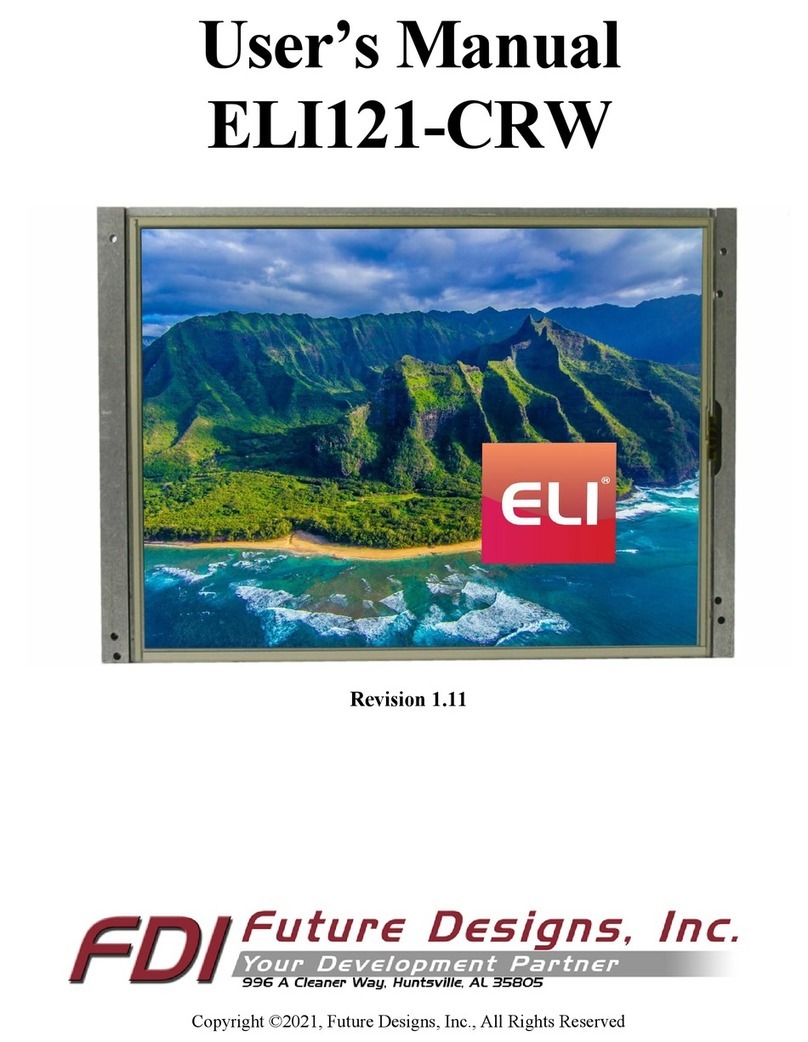Introduction
About ELI (the Easy LCD Interface)
ELI®is Future Designs, Inc.’s family of long-life, plug-and-play embedded displays. ELI products
are true modular embedded display solutions that require no engineering or lead-time. All ELI
products are compatible with a wide range of single board computers including Raspberry Pi,
Beagle Bone Black and Windows-based units. FDI designed ELI as an embedded display option
that requires minimal development time to help customers reach production quickly. Once a
product is in production, FDI’s minimum 10-year ELI product availability guarantee helps ensure
production schedules without the risk of expensive or time-consuming redesigns. Learn more about
ELI at TeamFDI.com/ELI.
ELI Compatibility
ELI products are compatible with most Single Board Computers (SBCs), PCs and operating
systems. See the compatibility tab at https://www.teamfdi.com/product-details/eli101-iphw for the
results of FDI’s compatibility tests with popular operating systems and platforms. Our results, as
indicated in the table, demonstrate ELI versatility but the table is not exhaustive. ELI products are
designed to work with any single board computer that has an HDMI or DVI output. To submit a
question about ELI compatibility with a platform or operating system that is not included in the
Your ELI Experience
Share your experience connecting ELI devices to various SBCs at:
http://www.teamfdi.com/edid/#edidform.
Recommended Accessories (Purchased Separately)
•12V DC +/-5% 2A Power Supply with a center positive barrel plug
o2.1mm I.D. x 5.5mm O.D. x 9.5mm
oAll ELI units operate from +12V DC so this is the recommended power supply input
voltage for the entire Family.
oSee Section 8, Power Details, for more info.
•USB Type A to Mini Type B Cable (For touch)
•HDMI Cable (Type A Male)
•Lengths for the USB and HDMI cables will be determined by the ELI mounting location and
position in each user application.