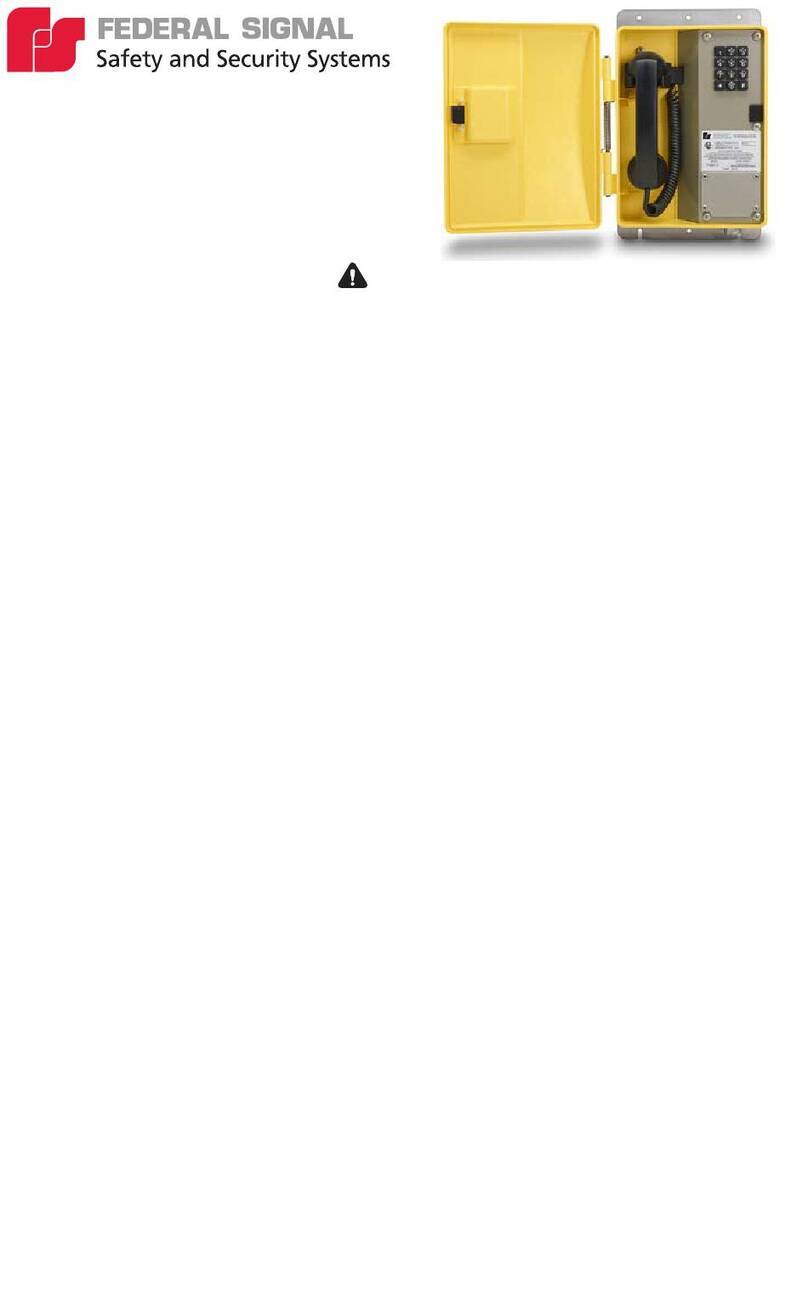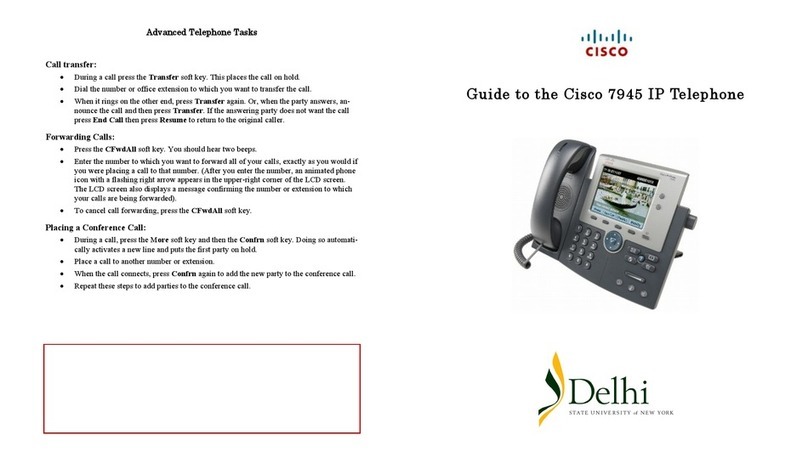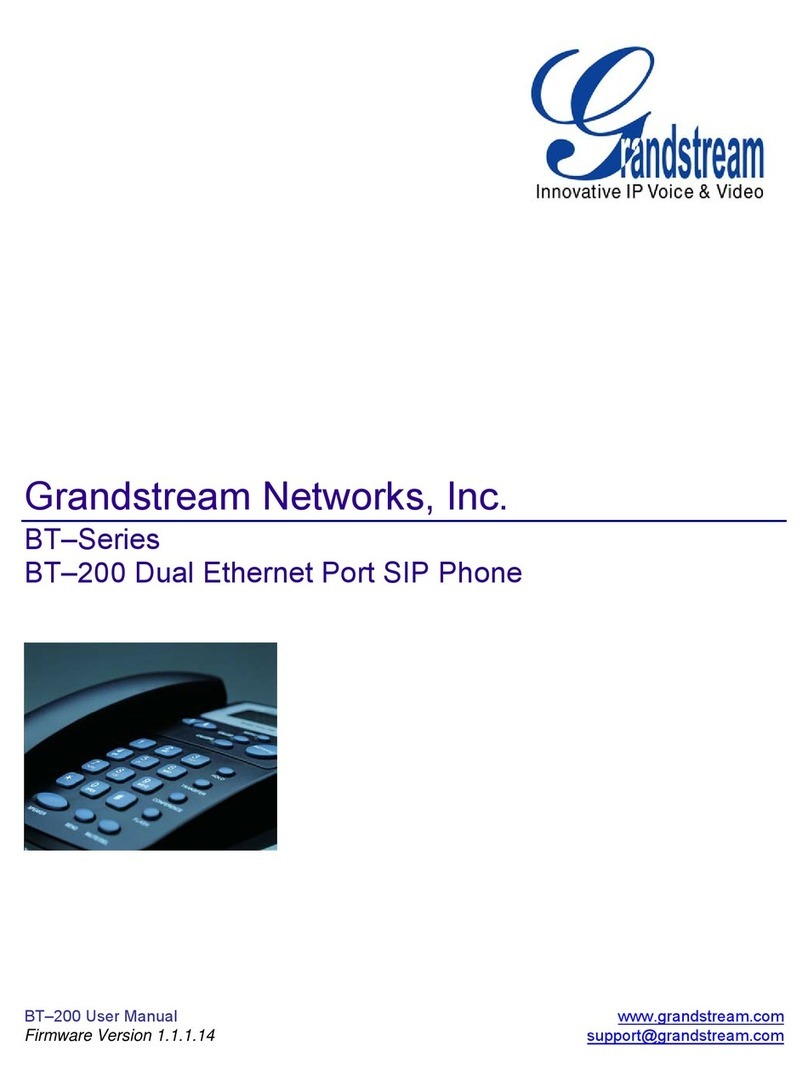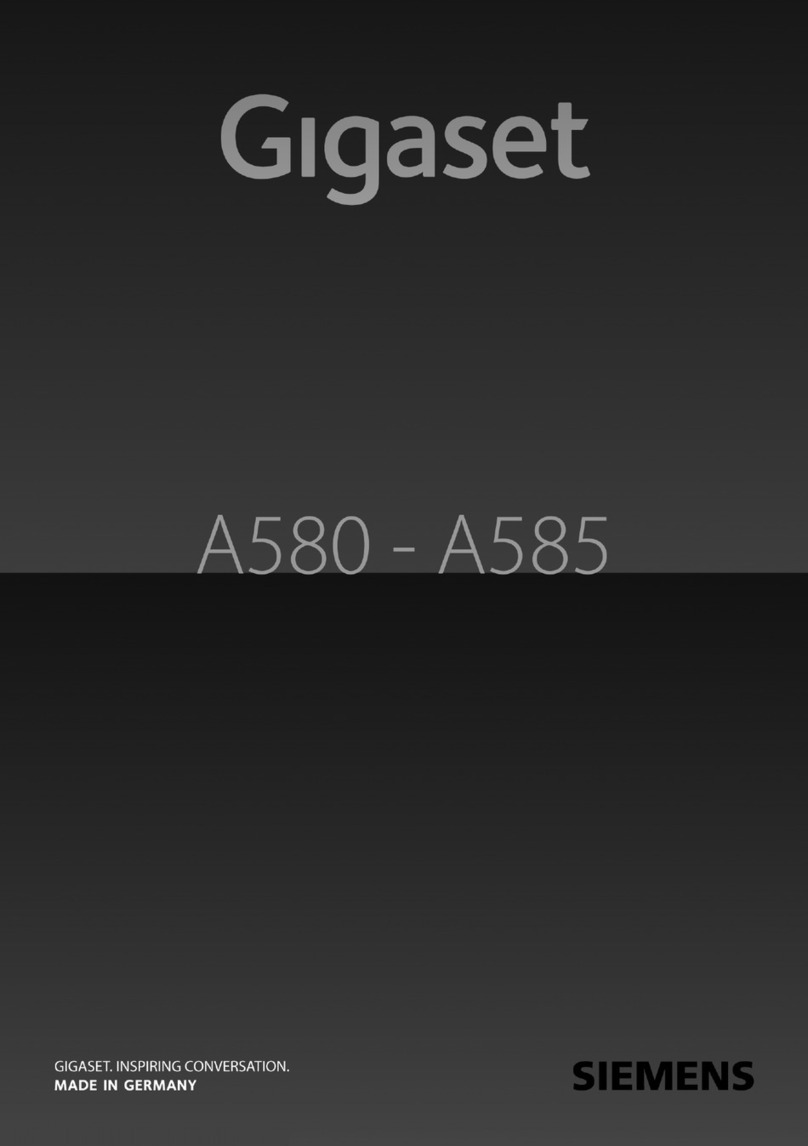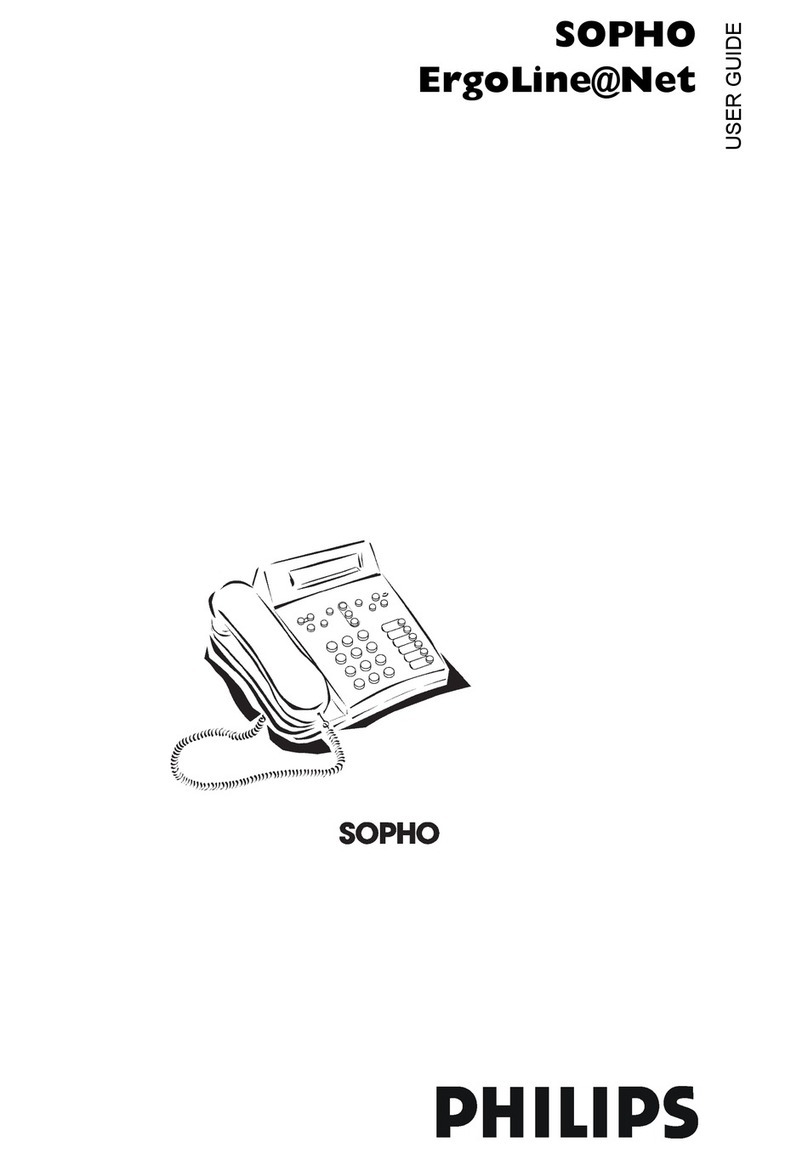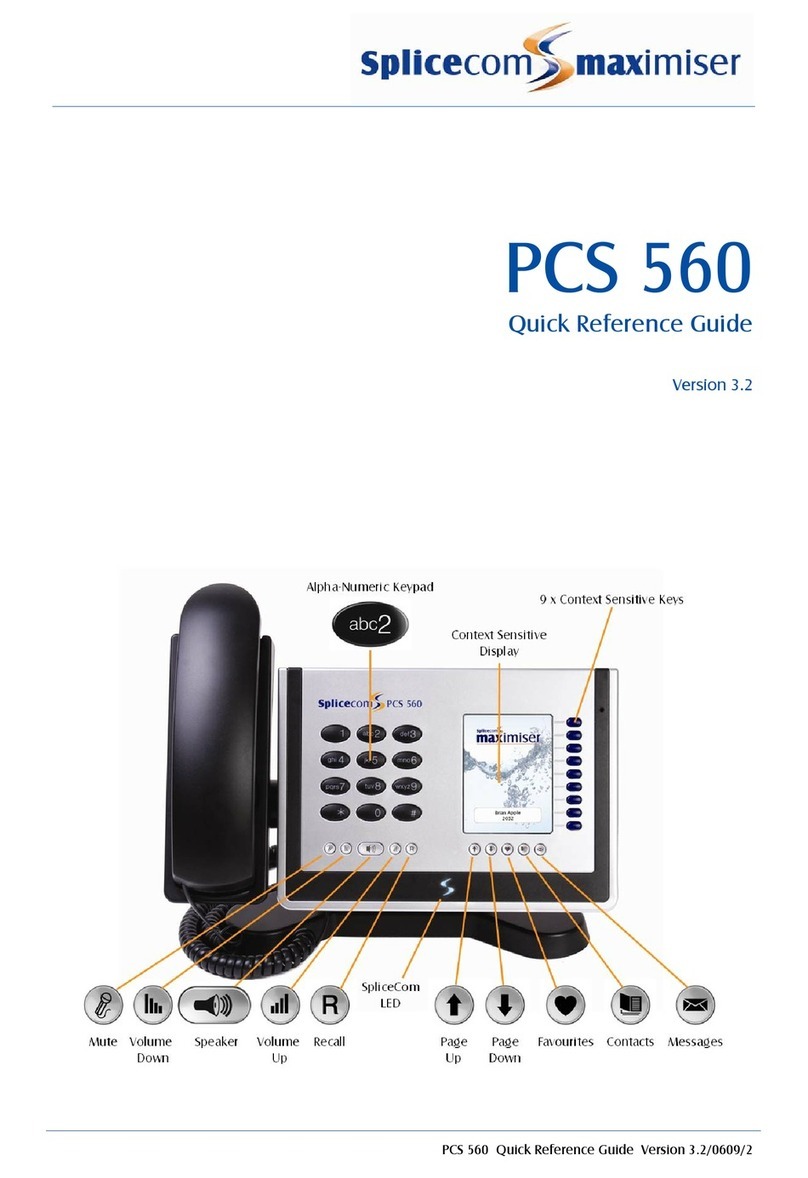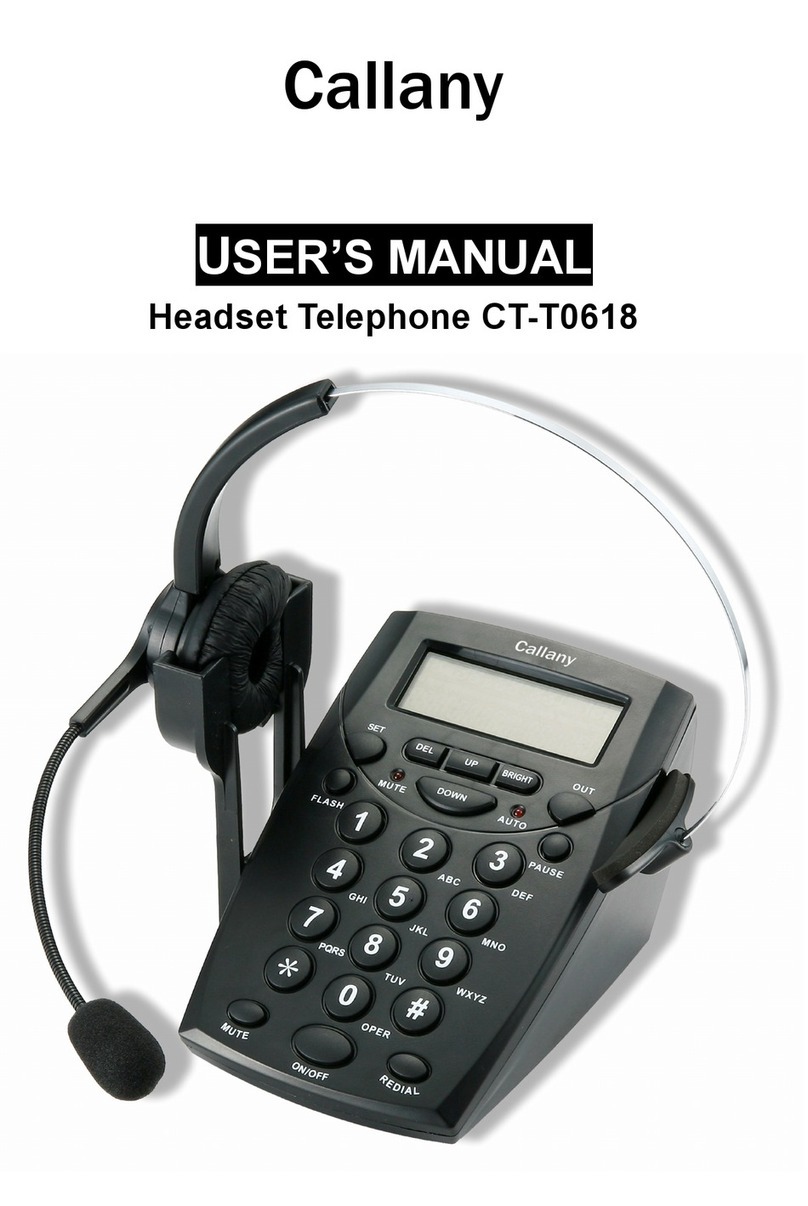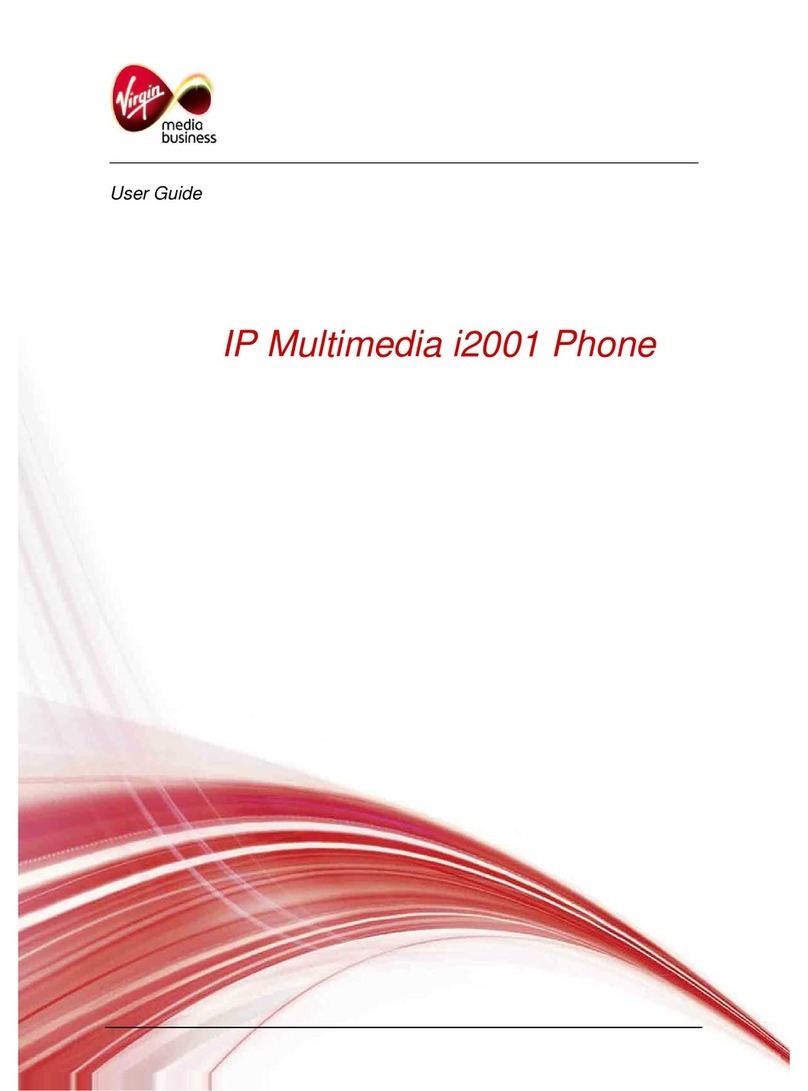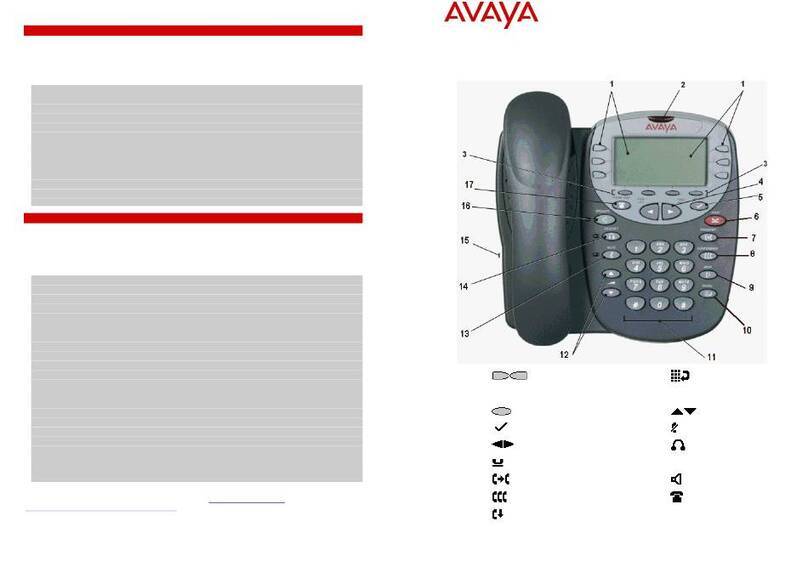Federal Signal Corporation I-IPTEL1 Parts list manual

25500823
Rev. A1 0123
Printed in U.S.A.
© Copyright 2022-2023 Federal Signal Corporation
Description, Installation, and
Conguration Manual
IP Phone for
Intelligent Systems
Model: I-IPTEL1
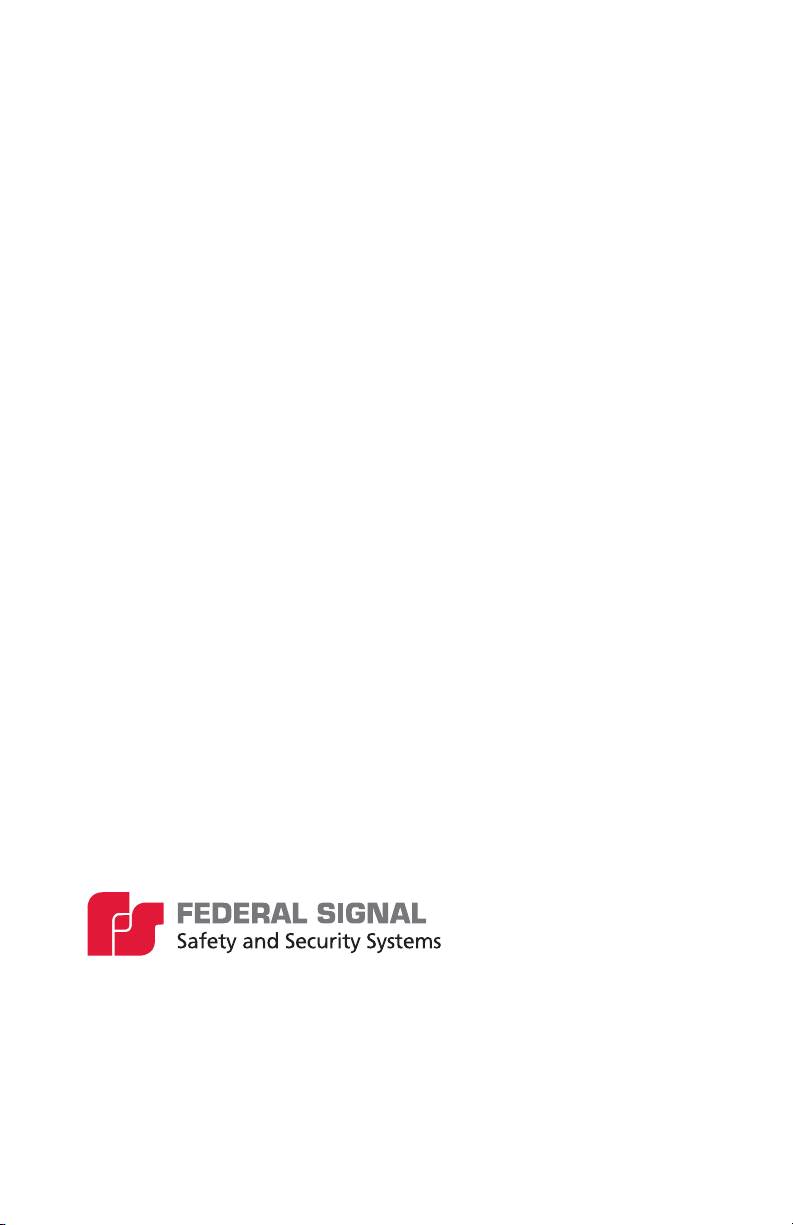
Limited Warranty
This product is subject to and covered by a limited warranty, a
copy of which can be found at www.fedsig.com/SSG-Warranty.
A copy of this limited warranty can also be obtained by written
request to Federal Signal Corporation, 2645 Federal Signal
+1 708-534-3400.
This limited warranty is in lieu of all other warranties, express or
implied, contractual or statutory, including, but not limited to the
warranty of merchantability, warranty of fitness for a particular
purpose and any warranty against failure of its essential
purpose.
2645 Federal Signal Drive
University Park, Illinois 60484
www.fedsig.com
Customer Support 800-548-7229 • +1 708 534-3400
Technical Support 800-524-3021 • +1 708 534-3400
All product names or trademarks are properties of their respective owners.

3
Description, Installation, and Conguration Manual
Federal Signal www.fedsig.com
Contents
Safety Messages.............................................................................................4
General Description .......................................................................................4
Features....................................................................................................5
Applications...............................................................................................6
Overview ..................................................................................................7
Unpacking the Device ....................................................................................8
Specications .................................................................................................8
Introduction of the Keypad............................................................................9
Connecting the IP Phone.............................................................................14
Conguring the Network Interface..............................................................15
Conguring Static Settings......................................................................18
Conguring DHCP Settings ....................................................................19
Conguring PPPoE Settings...................................................................19
Conguring SIP Settings.........................................................................20
Basic Setting.................................................................................................20
Language setting ....................................................................................20
Making a call...........................................................................................21
Accepting a call.......................................................................................21
Placing a call on hold..............................................................................21
Three-party conference...........................................................................21
Call transfer.............................................................................................22
Call forward.............................................................................................22
Call mute.................................................................................................22
Call list ....................................................................................................22
Phonebook..............................................................................................23
Programmable keys................................................................................23
Redial......................................................................................................23
Do not disturb..........................................................................................23
Voice mail................................................................................................23
Bluetooth.................................................................................................24
Wi-Fi........................................................................................................24
Getting Service .............................................................................................24
Figures
Keypad of IP Phone.......................................................................................9
Connecting to the Device ...........................................................................14
Typical IP Phone Setup ...............................................................................15
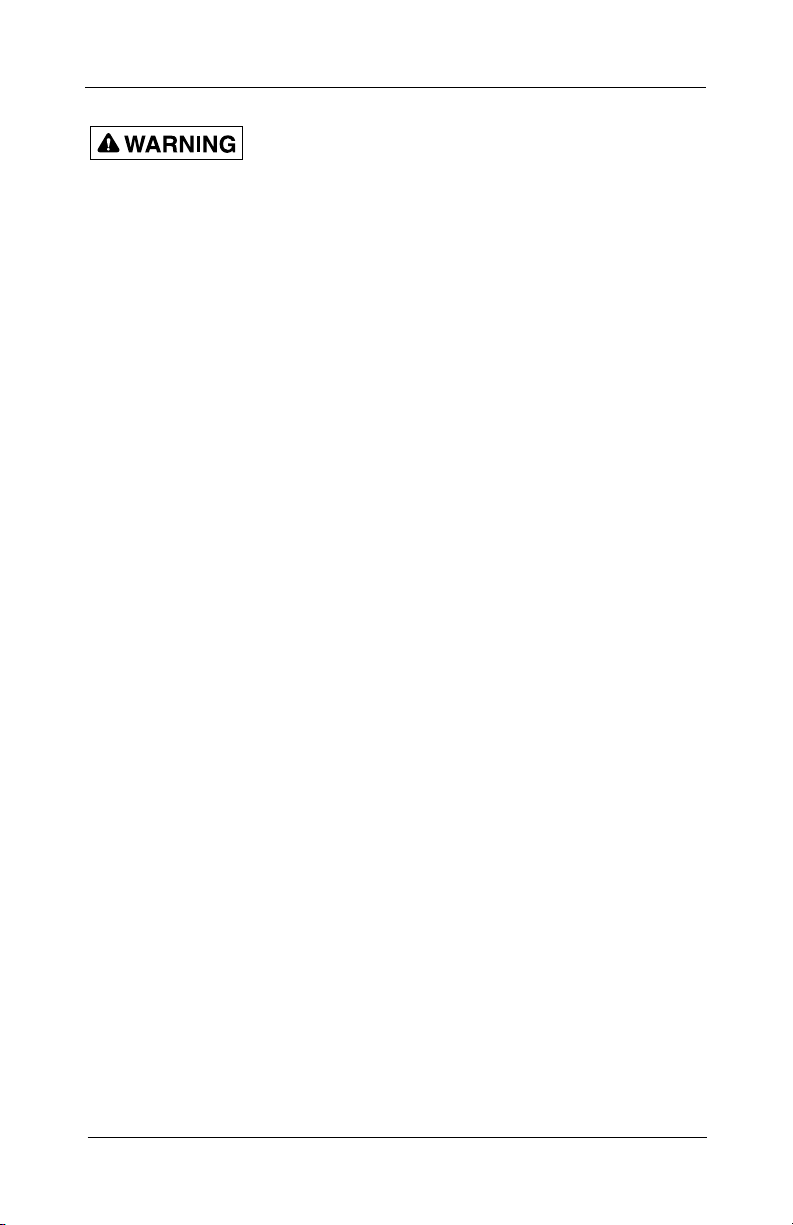
4
Safety Messages
IP Phone for Intelligent Systems (I-IPTEL1)
Federal Signal www.fedsig.com
Safety Messages
It is important to follow all instructions shipped with this
product. Before you work on any equipment, be aware of the
hazards involved with electrical circuitry and be familiar with
standard practices for preventing accidents.
After installation, test the system to confirm that it is operating
properly. Test the system regularly to confirm that it will be
operational in an emergency. For a complete list of safety
messages, see the IP Phone for Intelligent Systems User Manual
(part number 25500824). See fedsig.com for online manuals.
General Description
The IP phone can multicast live PA directly to a multicast group
of speakers and then multicast DTMF control commands to
activate pre-recorded voice messages or siren tones stored
within the speakers. Include the IP phone on an existing SIP
phone system or LAN, or deploy the phones and speakers on a
separate LAN/VLAN dedicated for emergency or frequent VoIP
use. The IP phone supports RTP multicast and DTMF activation
of pre-recorded siren tones/pre-recorded voice messages on
the Federal Signal IP series of devices.
It is easy to configure the phone with preset buttons to provide
one-touch dialing and pre-configured speaker activations. When
used with the Federal Signal line of IP-based speakers, you can
configure a low-cost alerting system for industrial and campus
environments. An IP phone can call individual speakers for live
Public Addresses and then use a DTMF keypad to activate pre-
recorded voice or siren tones.
The phone can multicast live PA directly to a multicast group
of speakers and then multicast DTMF control commands to
speakers to activate pre-recorded voice messages or siren
tones to an unlimited number of speakers simultaneously.
This allows the creation of zones for wide areas or specific
notification groups. You can use multiple phones to create
multi-location control and activation points. The phones can
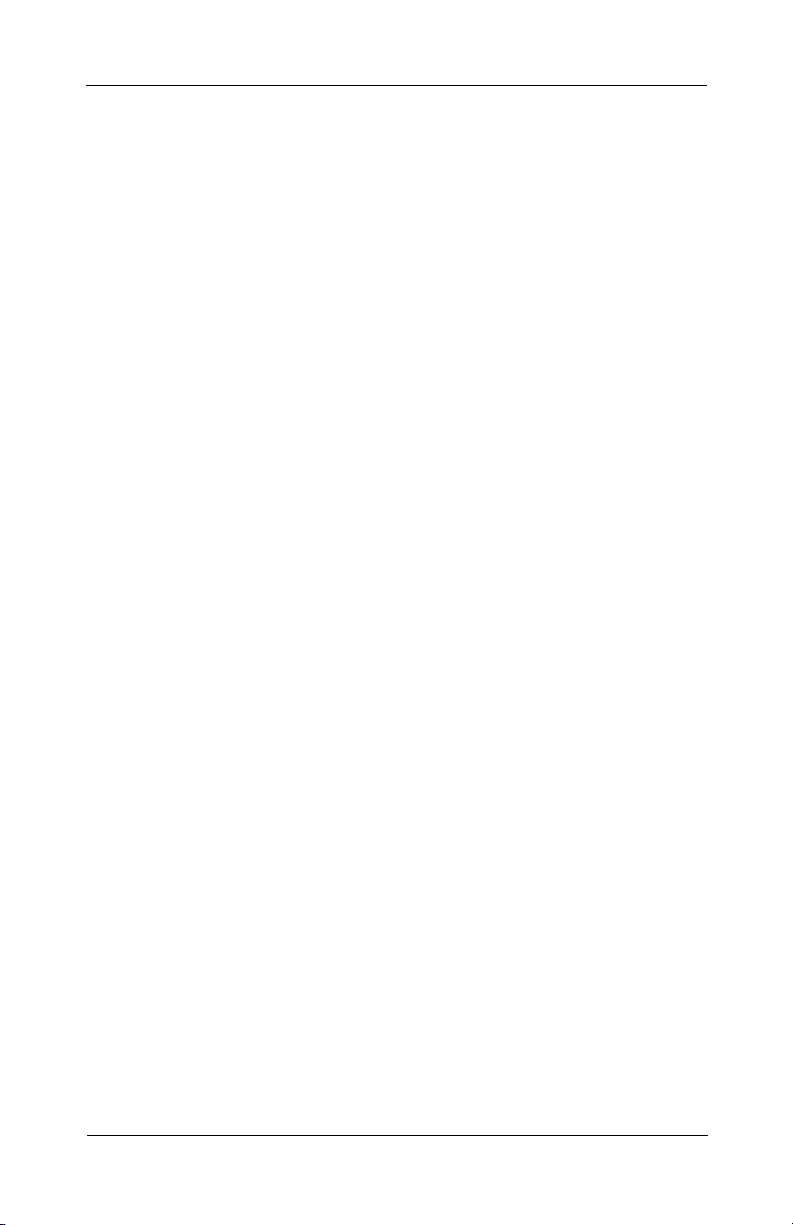
5
General Description
Description, Installation, and Conguration Manual
Federal Signal www.fedsig.com
also be configured to allow direct SIP calls between phones and
speakers without a SIP server.
Power the phone via PoE or from an (included) external power
supply. The IP phone has three color displays for ease of use.
You can configure each button for name and color. The phone
has high-definition audio on the handset and speaker phone.
The phone is configurable for 19 dierent languages.
The Federal Signal line of Informer IP Speakers includes an
internal SD card and amplifier to deliver tone warnings and
intelligible voice messages from locally stored memory, enabling
autonomous operation from contact closures and single button
controls from the I-IPTEL1 phones. The Informer IP Speaker also
has remote volume control for optimizing sound levels across
your alerting area. The remote volume control also includes
an ambient-noise-monitoring capability to adjust volume
automatically depending on external noise levels.
Informer IP Speaker allows connecting up to four external
switches to activate predefined alert events. You can program
and configure the Informer IP Speaker as a standalone device
to only use the inputs for activation. This may be useful if the
location has no network connectivity but where voice and tone
alerts from locally activated inputs are required. The Informer IP
Speaker can be networked later for additional functionality.
Features
The I-IPTEL1 has the following features.
• Over 60 programmable buttons
• Phone-to-phone and phone-speaker dialing without a SIP
Server
• Phone-to-speaker for live PA
• Direct SIP calling and multicast paging
• Ability to activate pre-recorded voice messages or siren
tones

6
General Description
IP Phone for Intelligent Systems (I-IPTEL1)
Federal Signal www.fedsig.com
• Fully functional with Informer15 and Informer100 Speakers
• Static IP or DHCP
• Supports LLDP, CDP, DHCP VLAN, VLAN Custom Options,
QoS, WAN VLAN, and 8021x
• Configurable from Web User Interface
• Multicast DTMF to control Federal Signal’s IP products
• Desktop stand
• Ability to synchronize with Network Time Protocol (NTP)
clock
Applications
The I-IPTEL1 has the following applications.
• Indoor and outdoor speaker locations
• Muster or call stations
• Campuses or school alerting
• Use with video security systems
• Plant wide live-PA announcements
• Loud industrial facilities
• Weather alerting
• Food processing locations
• Plant wide alerting system

7
General Description
Description, Installation, and Conguration Manual
Federal Signal www.fedsig.com
Table 1 Ordering Information
Model Description
I-IPTEL1 IP Phone with 60 programmable buttons
I-IP15 15 W PoE+ indoor/outdoor speaker
I-IP100 100 W indoor/outdoor speaker
I-IPIO* 1/2 W desktop speaker
I-IPW* 1/2 W wall mount speaker
I-IP2* Two-channel 1/2 W audio outputs module
I-IPSIU* I/O module with 16 contact inputs, 8 contact outputs,
1/2 W audio output
*Requires Series C Model.
See www.fedsig.com for additional product information.
Overview
Use the IP Phone with the Federal Signal line of IP-based
speakers. The Federal Signal Informer series IP products
incorporate industry-standard Web, SIP phone, IP Multicast, and
Modbus®PLC interfaces to simplify integration with existing
systems. Each Informer device has its own Installation Manual.
The IP Phone can be used with the Federal Signal model UVRI-B
Alarm Control and Fire Alarm interface and the following list of
Federal Signal Informer series IP products:
• Informer-IP Desk Mount (I-IP-IO)
• Informer-IP Wall Mount (I-IPW)
• Informer15 Speaker (I-IP15)
• Informer100 Speaker (I-IP100AC and I-IP100DC)
• Informer-PA for Public Address Interface (I-IP2)
• Informer Sensor Interface Unit (I-IPSIU)

8
Unpacking the Device
IP Phone for Intelligent Systems (I-IPTEL1)
Federal Signal www.fedsig.com
Unpacking the Device
Ensure that the parts listed are included in the package. If you
are missing any parts, contact Customer Support.
The following is a list of the contents:
• IP Phone
• Handset
• Handset Cord
• Ethernet Cable
• Stand
• Power Adapter
Specications
Table 2 Specications
Physical LAN Port: Physical: 10/100/1000 Mbps
Ethernet, dual bridged port for PC
bypass
IP Conguration Static IP / DHCP
Power Consumption (PoE) 10.46 W maximum
Power Consumption
(AC Adapter)
9.13 W maximum
DC Power Input 5 V / 2 A max
Operating temperature range 32°F to 113°F (0°C to 45°C)
Working Humidity Up to 95%, non-condensing
Installation Desktop Stand
Handset/Hands-free-/Headset
mode
Device Dimensions Desktop Stand (Angles 1):
9.4 x 7.8 x 7.3 inches
(239 x 199.3 x 185.8 mm)
Desktop Stand (Angles 2):
9.4 x 7.4 x 7.7 inches
(239 x 188.5 x 195.6 mm)

9
Introduction of the Keypad
Description, Installation, and Conguration Manual
Federal Signal www.fedsig.com
Introduction of the Keypad
The following figure illustrates the front view and the keypad of
the IP Phone, and the table describes the keys.
Figure 1 Keypad of IP Phone
15 16 17 12 13
11
10
9
8
14
7
6
5
4
3
2
18 1

10
Introduction of the Keypad
IP Phone for Intelligent Systems (I-IPTEL1)
Federal Signal www.fedsig.com
Table 3 Keypad Description
No. Interface Description
1 Soft-menu
Buttons
These four buttons provide different functions
corresponding to the soft menu displayed on
the screen.
2Hold Key Press the Hold key during the call to hold the
call, and press it again to cancel the hold.
3 Transfer
Key
Press the Transfer button to transfer the current
call to other numbers.
4 Conference Press the Conference button to initiate a three-
party conference.
5Navigate/
OK
Keys
Press the up/down navigation key to change
the line or move the cursor in the screen list.
On some settings and text editing pages, you
can press the left/right navigation key to change
options or move the cursor in the screen list to
the left/right. OK key: the default is equivalent
to soft button conrmation; you can customize.
6Contact Key Press the Contact key to enter the phone book
interface and select the person to call.
7 Call Log
Key
Press the Call Log key to see the incoming/
outgoing calls.
8 Standard
Telephone
Keys
The 12 standard telephone keys provide the
same function as standard telephones; some
keys also provide a special function by long
pressing the key. (To long press, press and hold
the button for more than 2 seconds.)
Long press the lock key to lock the keypad.
Enter the PIN to unlock the keypad.
9 Voice Mail Press the Voice Mail key to enter the interface
of SMS and the voice mail list.
10 Headset
Key
Press the Headset key to open the headset
channel.
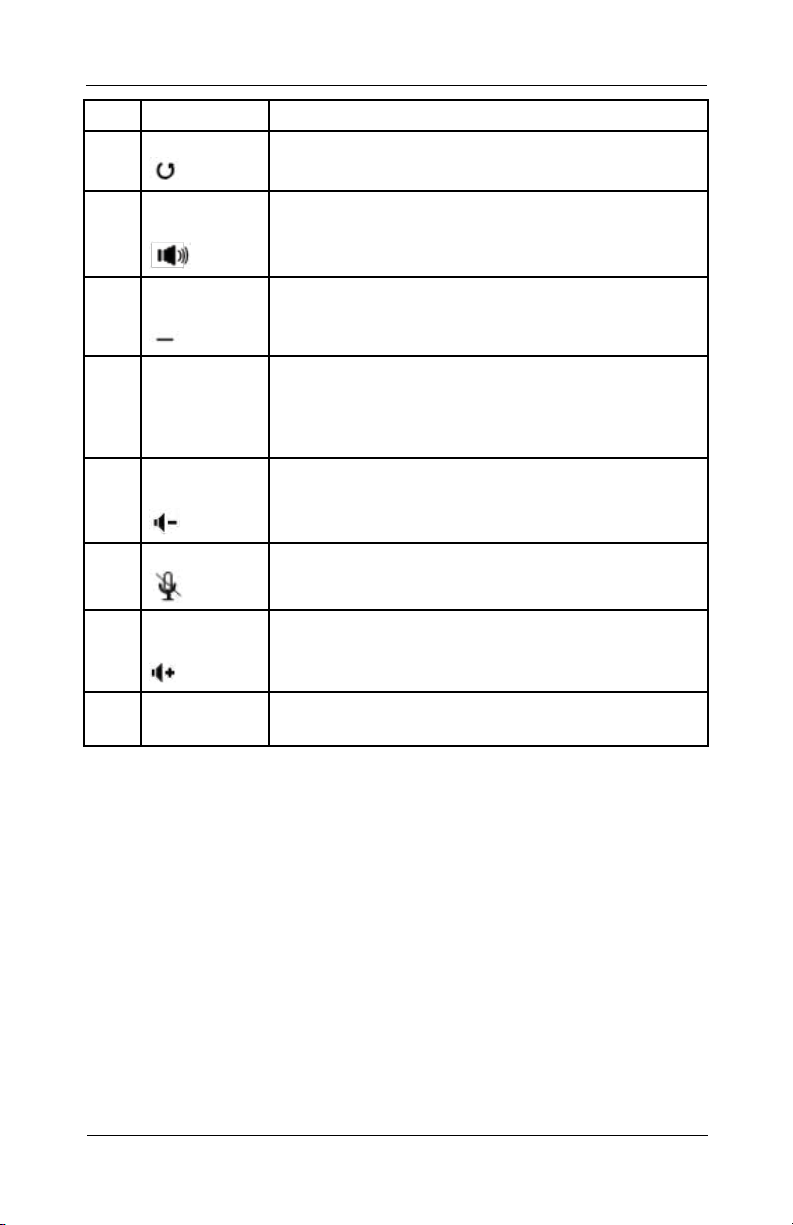
11
Introduction of the Keypad
Description, Installation, and Conguration Manual
Federal Signal www.fedsig.com
No. Interface Description
11 Redial Press the Redial key to redial the last number
dialed.
12 Hands-free
Key
Press the Hands-free key to open the audio
channel of the speakerphone.
13 Next Page
Key
Scrolls through multiple screens.
14 DSS KEY Short press a DSS key to select a function.
Long press a DSS key to display the settings
interface. (To long press, press and hold the
button for more than 2 seconds.)
15 Volume
Down Key
In the standby state (on-hook), press this button
to reduce the ring volume, and when on a call,
this button lowers the volume on the call.
16 Mute Key During a call, press this key to mute the
microphone.
17 Volume Up
Key
In the standby state (on-hook), press this button
to increase the ring volume and, when on a call,
this button increases the volume on the call.
18 Side Key Long press the side keys to enter the settings
interface to set the required functions.

12
Introduction of the Keypad
IP Phone for Intelligent Systems (I-IPTEL1)
Federal Signal www.fedsig.com
Table 4 Status Prompt and Notication Icons
Screen Icon Description
Call out
Call in
Call Hold
Network Disconnected
Open VLAN
Open VPN
Keypad Locked
Call forward calls
Outgoing calls
Incoming calls
Missed calls
SMS
New voice message waiting
Do Not Disturb inactivated on phone
Call forward activated
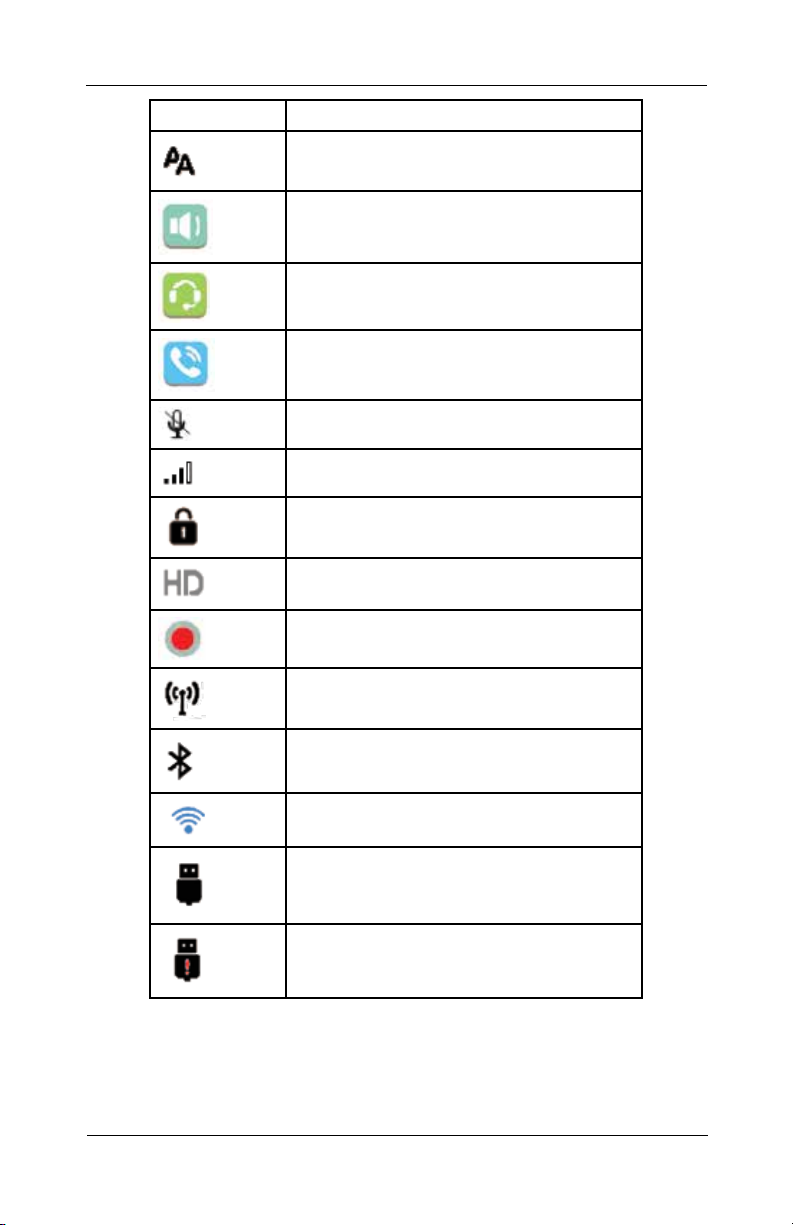
13
Introduction of the Keypad
Description, Installation, and Conguration Manual
Federal Signal www.fedsig.com
Screen Icon Description
Auto-answering activated
Hands-free (HF) Mode
Headphone (HP) Mode
Handset (HS) Mode
Mute Microphone
The Voice quality of calling
The Voice encryption of calling
Speech High Denition
Record
SIP Hotspot
Bluetooth
Wi-Fi
USB Insert
USB overload

14
Connecting the IP Phone
IP Phone for Intelligent Systems (I-IPTEL1)
Federal Signal www.fedsig.com
Connecting the IP Phone
The phone can obtain PoE power from the Network Port
(Internet connection) or from the supplied 5 Vdc power supply
(Power Port). See Figure 3.
Connect the power adapter, network, PC, handset, and headset
to the appropriate ports as shown in the picture below.
Figure 2 Connecting to the Device
Table 5 Hardware Interface Description
No. Interface Description
1 USB Port USB device connection
2 Power Port Power adapter connection
3 Network Port LAN or Internet connection
4 PC Port Network port for computer connection
5Headset Port Headset connection
6Handset Port Handset connection
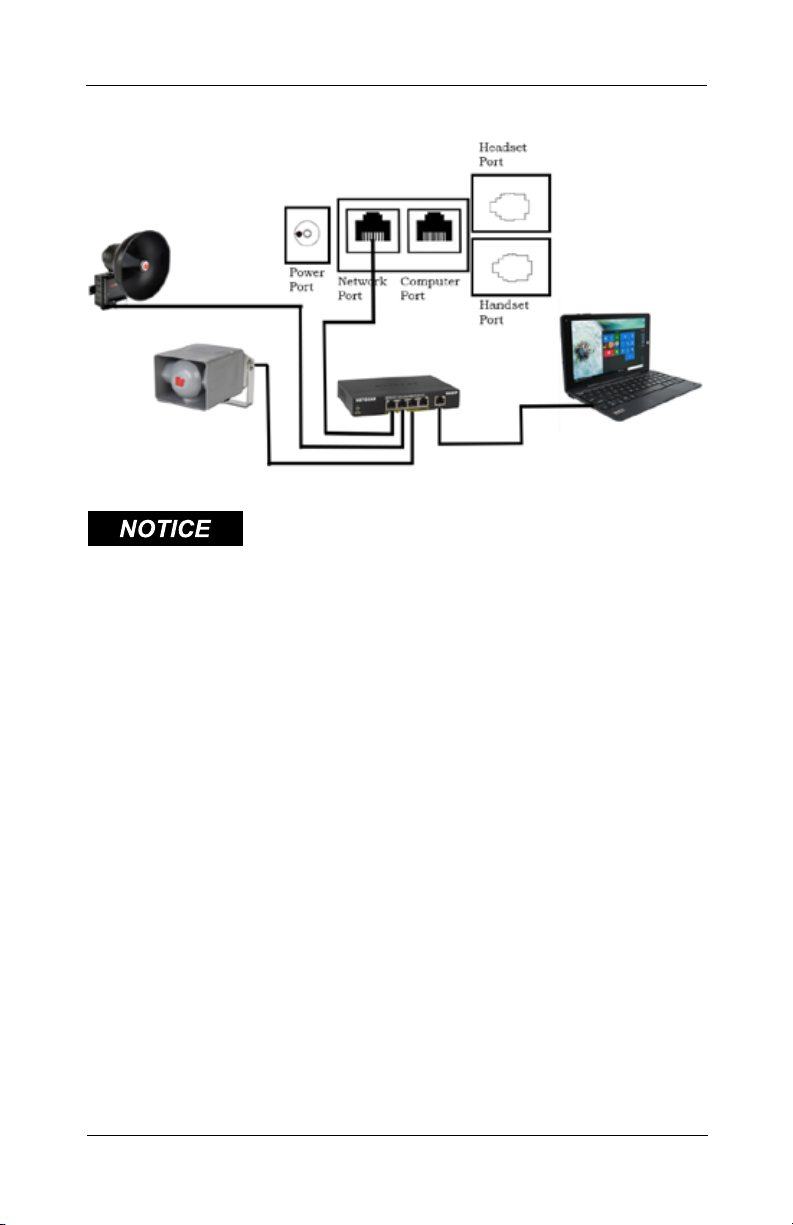
15
Conguring the Network Interface
Description, Installation, and Conguration Manual
Federal Signal www.fedsig.com
Figure 3 Typical IP Phone Setup
Conguring the Network Interface
NETWORK INSTALLATION PRECAUTIONS: Review network
settings with your Network Administrator before connecting to
an existing network.
To view the IP Address of the phone, press the down arrow
navigation key below the OK button on the phone. The Network
screen appears.
To configure the network interface through the web browser:
1. Before installing the IP Phone on an IP network, connect
your PC to the IP Phone via the PC port using the Ethernet
cable provided. Turn on your PC.
2. Change your Local Area Connection (Ethernet) adapter
address to 10.10.10.“your number” As shown below:
IP Address: 10.10.10.1
Subnet Mask: 255.255.0.0
Default Gateway: 10.10.10.1

16
Conguring the Network Interface
IP Phone for Intelligent Systems (I-IPTEL1)
Federal Signal www.fedsig.com
When connecting directly to the phone, your computer’s IP
Address and Default Gateway must match. Changing your IP
Address, Subnet Mask, and Gateway allows you to access
the IP Phone at its default IP address (10.10.10.100).
3. Enter the default 10.10.10.100 IP address or the preconfigured
static address for the IP Phone into your web browser to
view the web page of the device.
4. The login window appears.
5. Enter the Username:
admin
6. Enter the Password:
fedsig
NOTE: The password is case sensitive.
7. Click Login.

17
Conguring the Network Interface
Description, Installation, and Conguration Manual
Federal Signal www.fedsig.com
The System > Information screen appears.
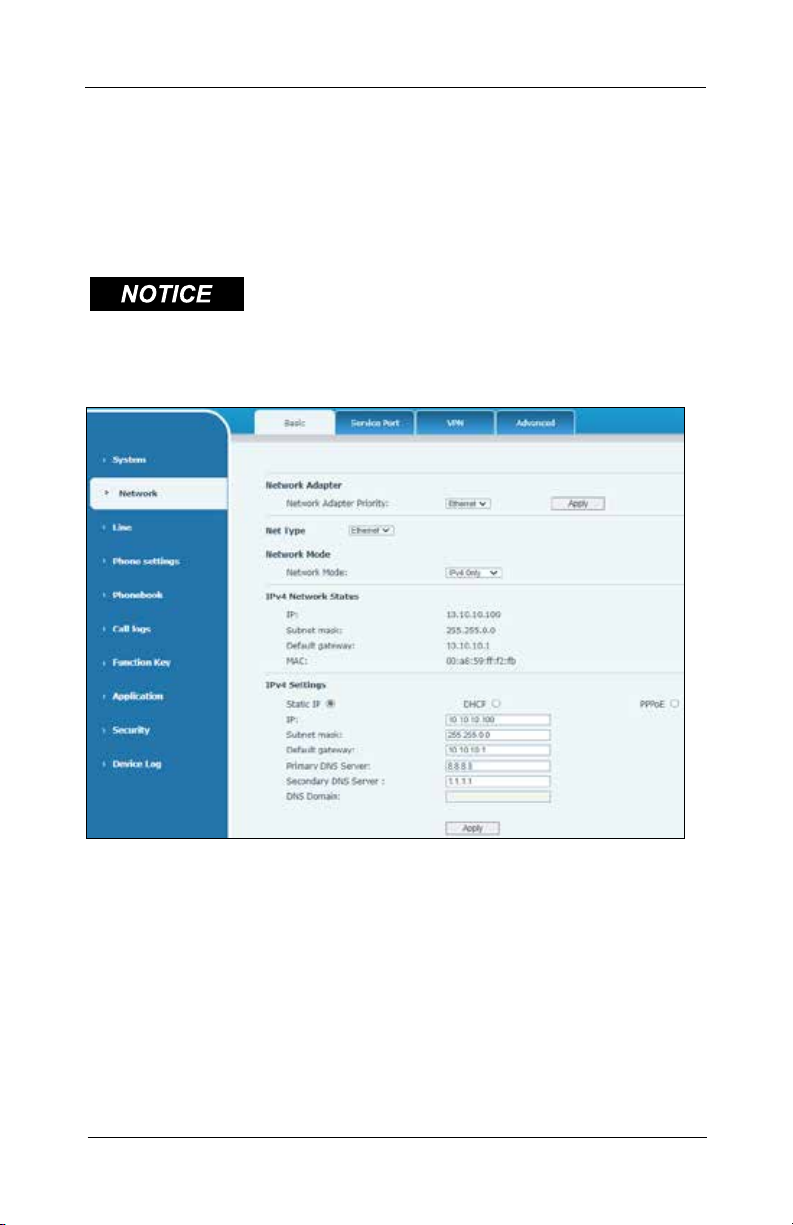
18
Conguring the Network Interface
IP Phone for Intelligent Systems (I-IPTEL1)
Federal Signal www.fedsig.com
Conguring Static Settings
To configure a static IP address for the phone, select the Net-
work menu option on the left side menu, then select the Basic
tab on the top menu (Network > Basic). Under IPv4 Settings,
click the Static IP option button. Populate the settings for your
network and click apply.
NETWORK CAUTIONS: Coordinate with your Network
Administrator before assigning addresses and connecting to an
existing network.
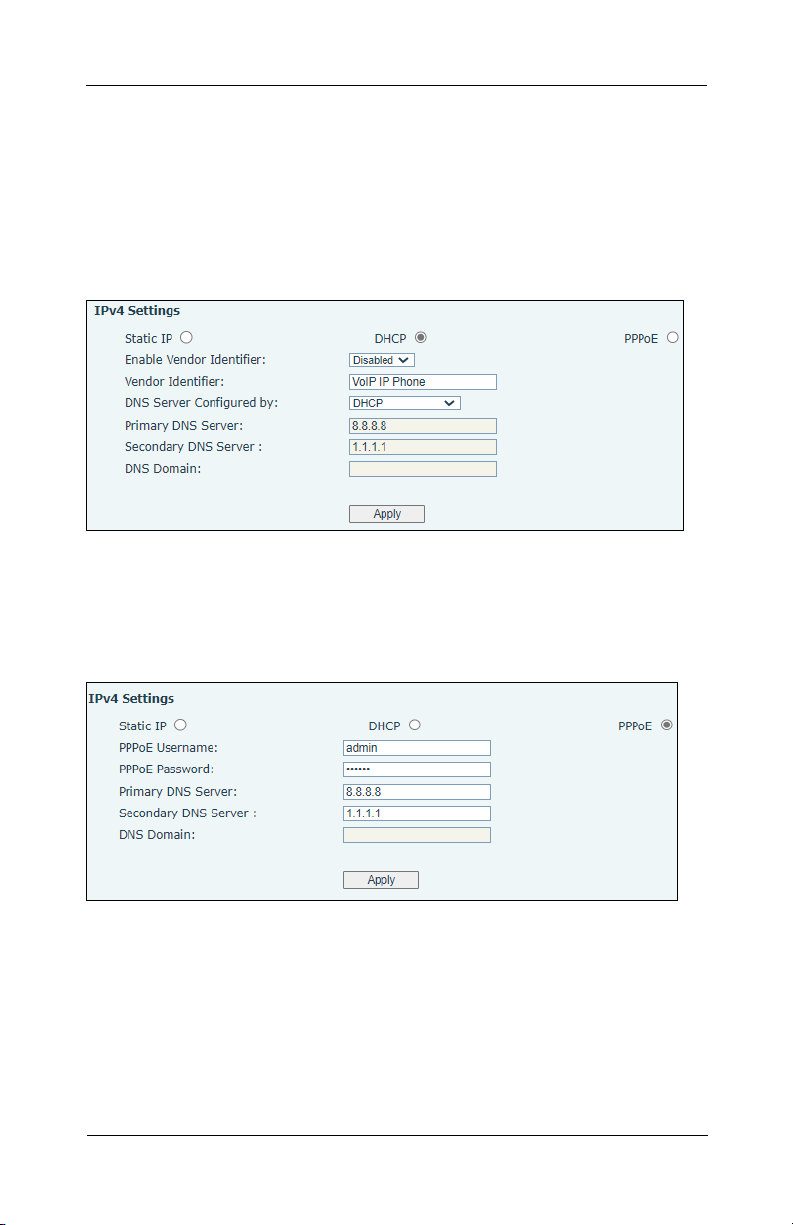
19
Conguring the Network Interface
Description, Installation, and Conguration Manual
Federal Signal www.fedsig.com
Conguring DHCP Settings
If you are connecting the phone on a network with a DHCP
server and want to dynamically allocate an IP address to the
phone, select the Network menu option on the left side menu,
then select the Basic tab on the top menu (Network > Basic).
Under IPv4 Settings, click the DHCP option button. Enter the
configuration settings and click Apply.
Conguring PPPoE Settings
To configure for PPPoE setting, on the Network > Basic dialog
box under IPv4 Settings, click the PPPoE option button, enter
the configuration settings and click Apply.

20
Basic Setting
IP Phone for Intelligent Systems (I-IPTEL1)
Federal Signal www.fedsig.com
Conguring SIP Settings
To configure for SIP setting, select Line > SIP.
Enter the settings to connect to your local SIP server or (deter-
mine what to fill in when not using a SIP server).
Type in the following fields.
Username, Display name, Realm, Activate, Authentication User,
Authentication Password, Server Name, Server Address, Server
Port, Transport Protocol, Registration Expiration.
Basic Setting
The following section describes the basic functions of the
phone.
Language setting
1. Press the Menu key > Basic > Language.
2. Select the desired language and press the OK soft key.
Other manuals for I-IPTEL1
1
Table of contents
Other Federal Signal Corporation IP Phone manuals