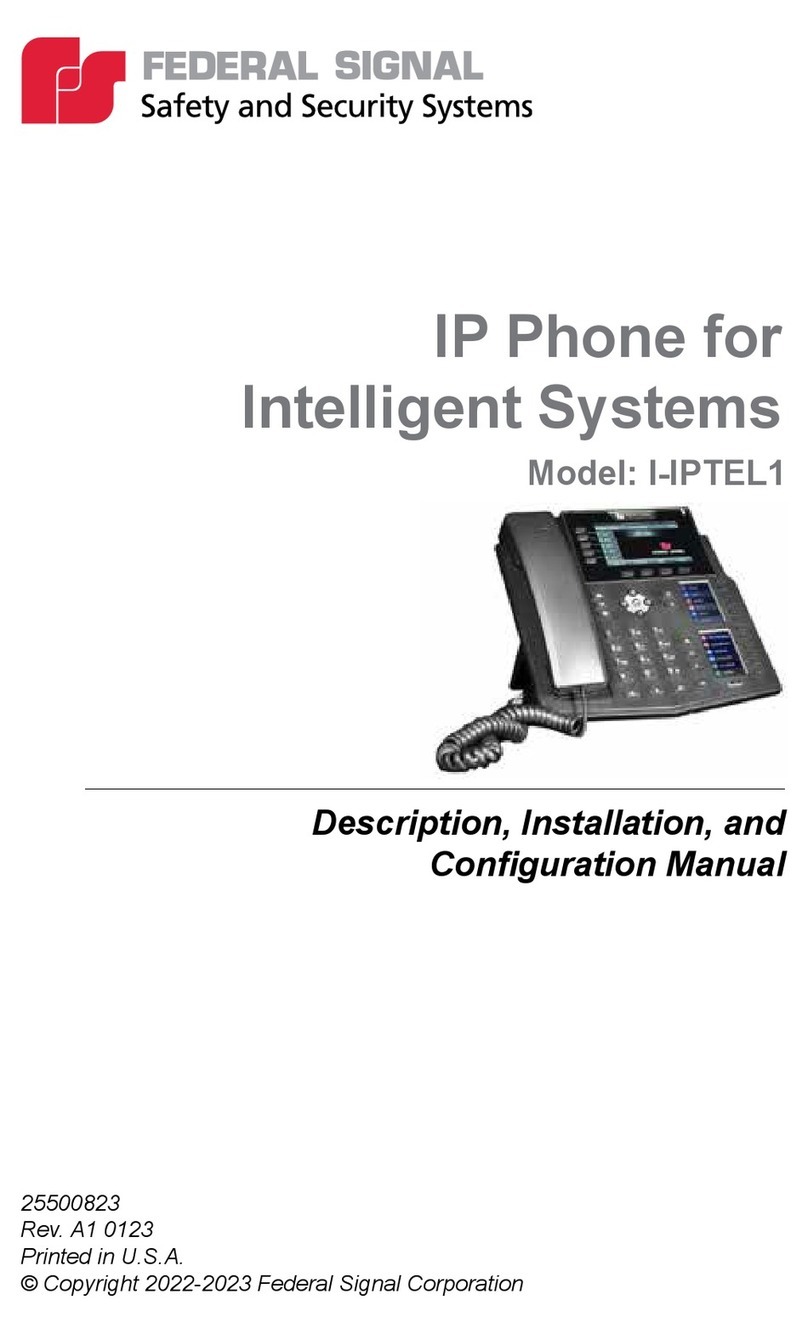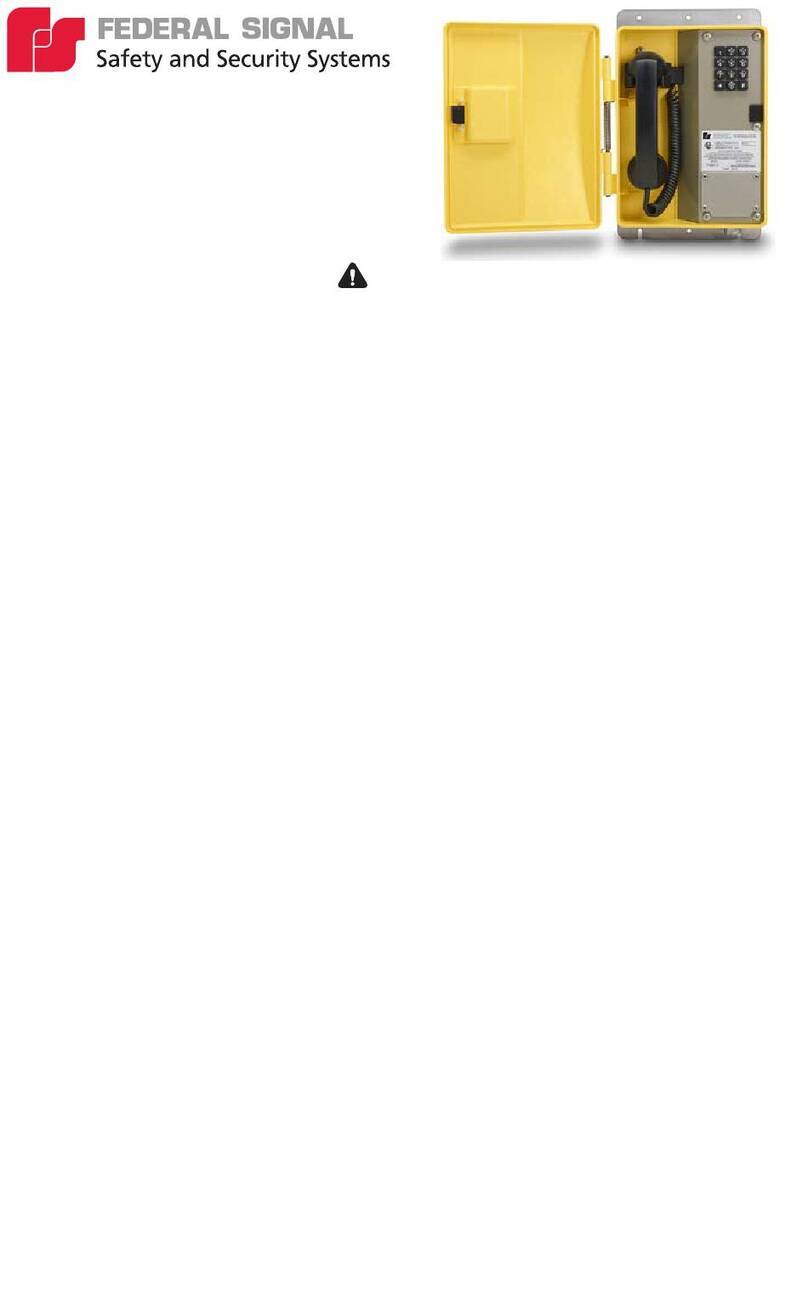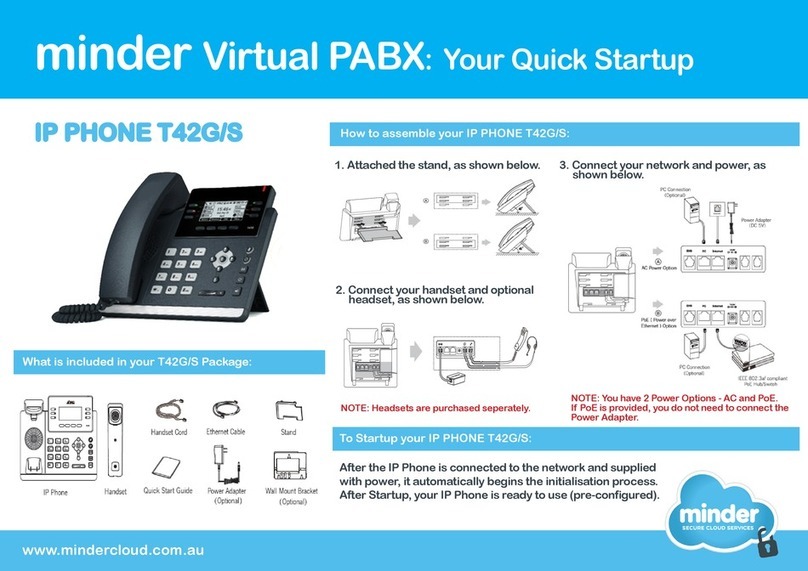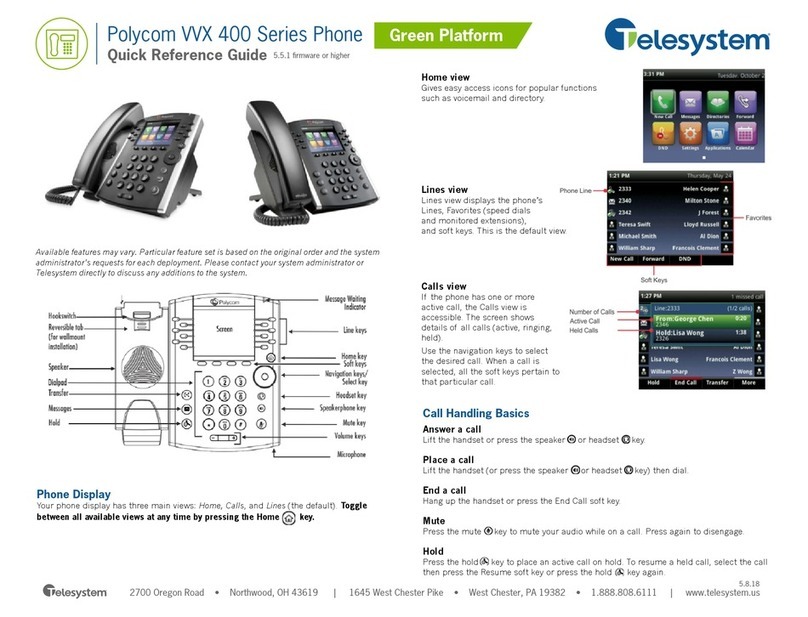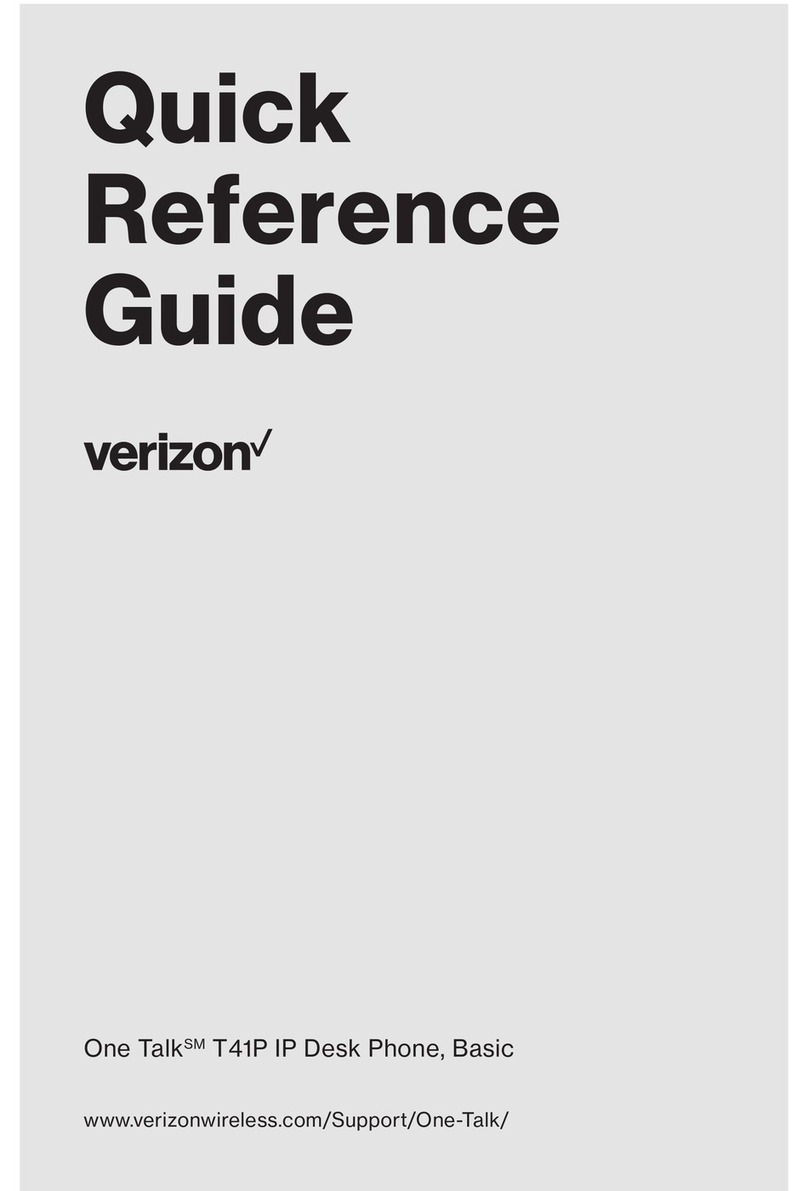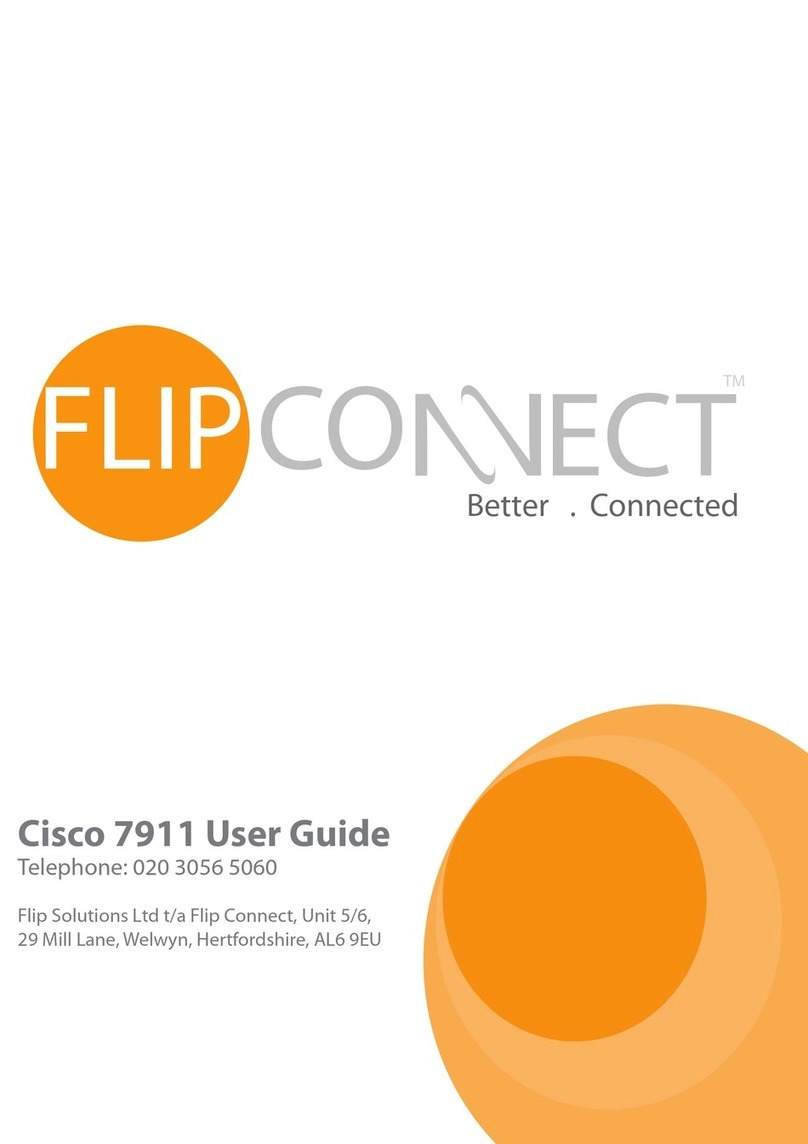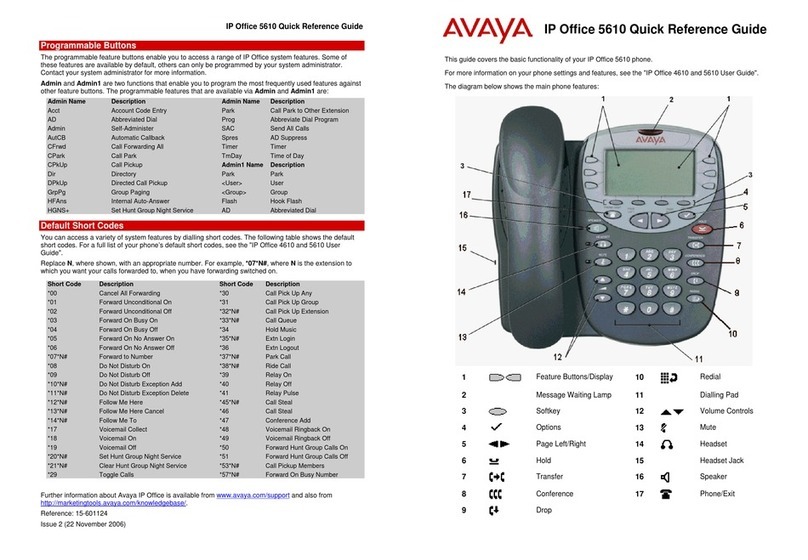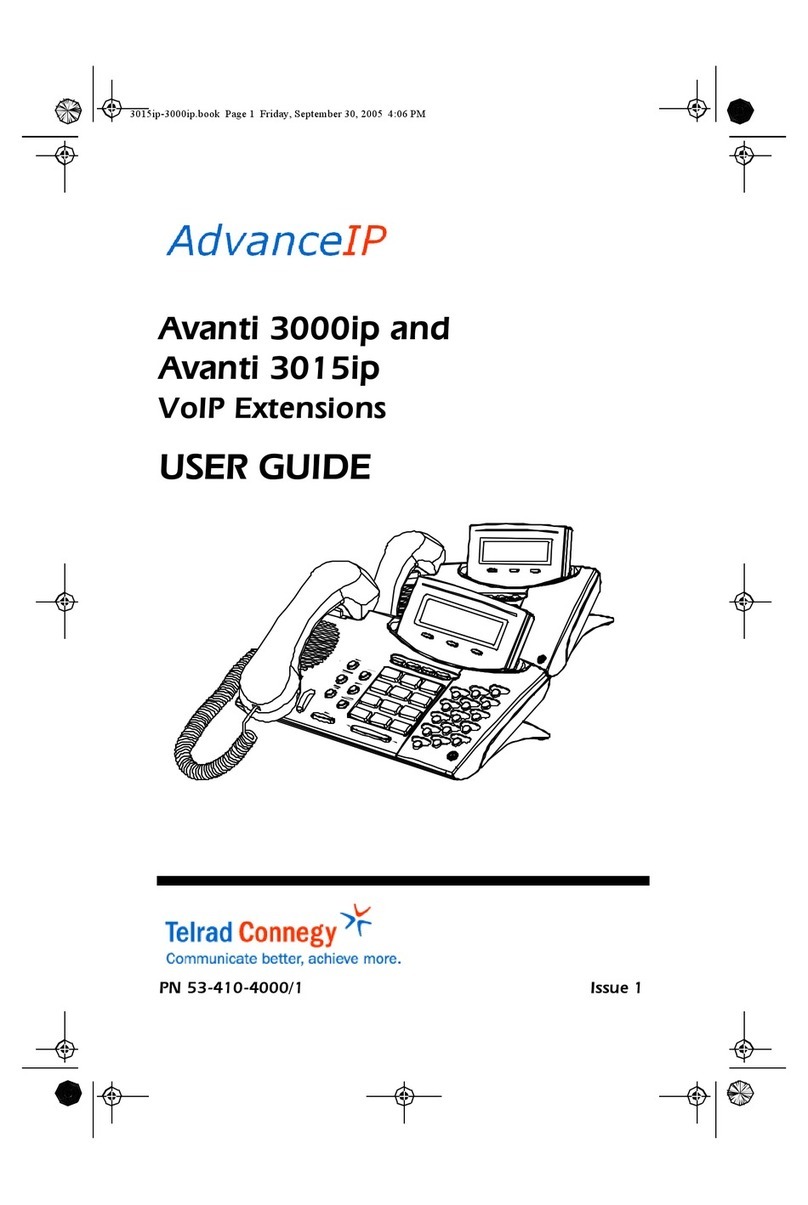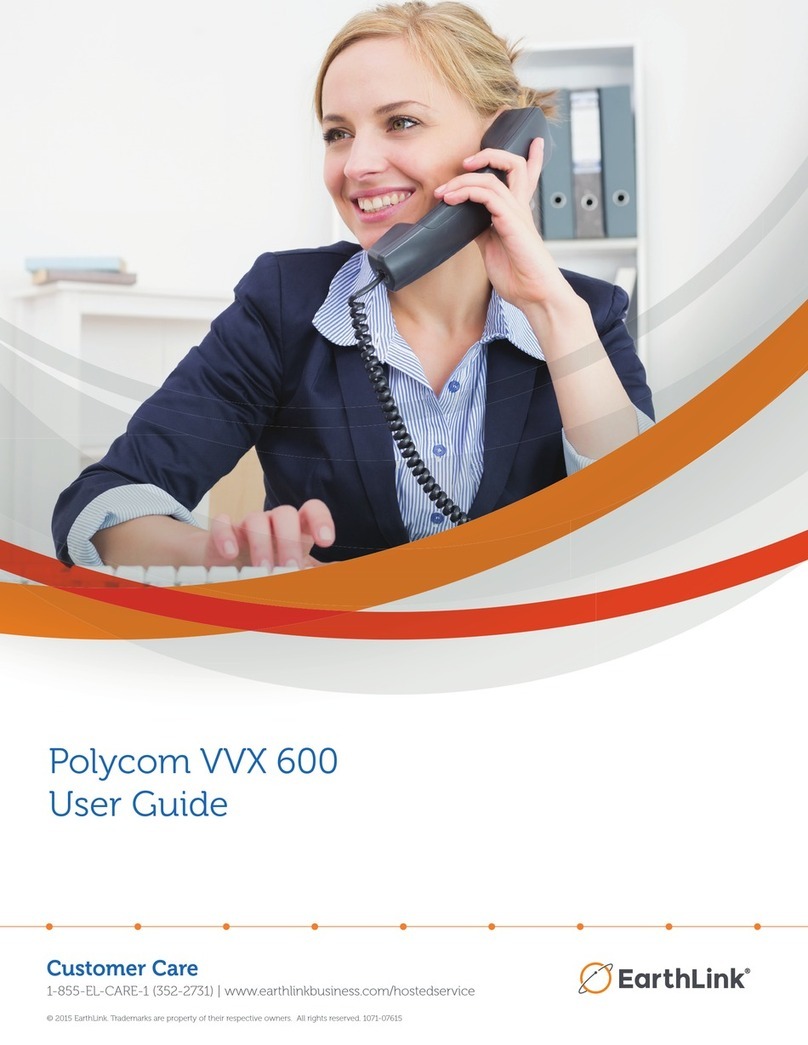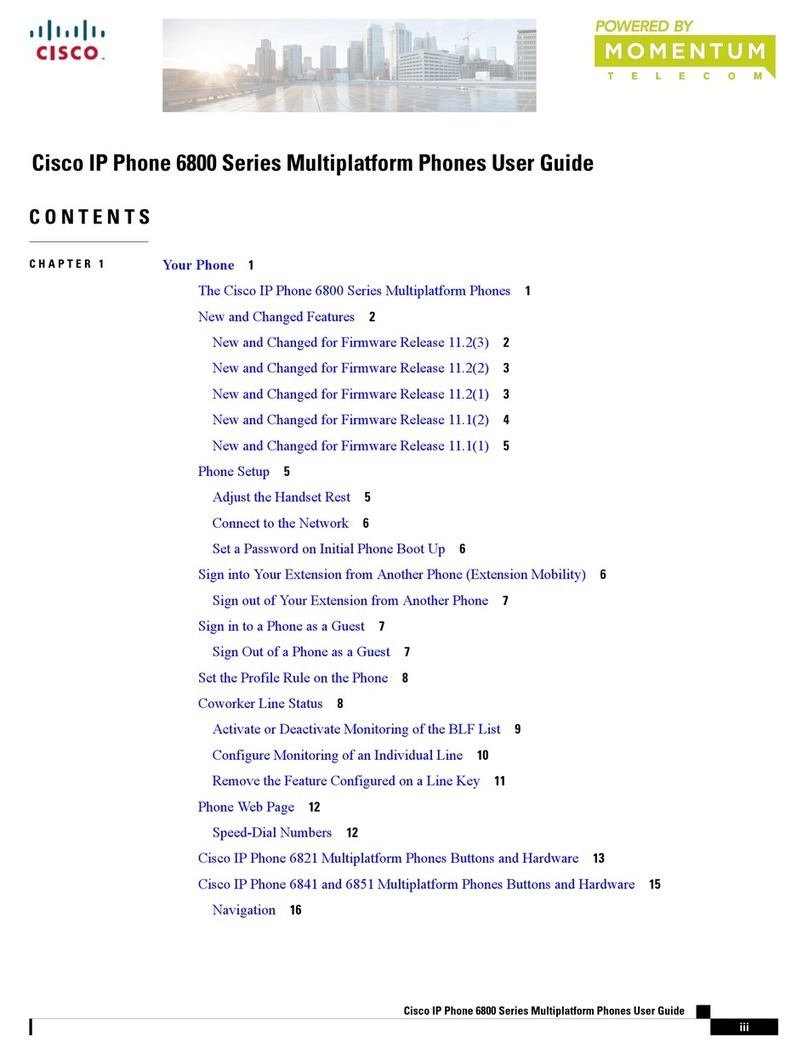Federal Signal Corporation I-IPTEL1 User manual

25500823
Rev. A0 1122
Printed in U.S.A.
© Copyright 2022 Federal Signal Corporation
Description, Installation, and
Conguration Manual
IP Phone for
Intelligent Systems
Model: I-IPTEL1
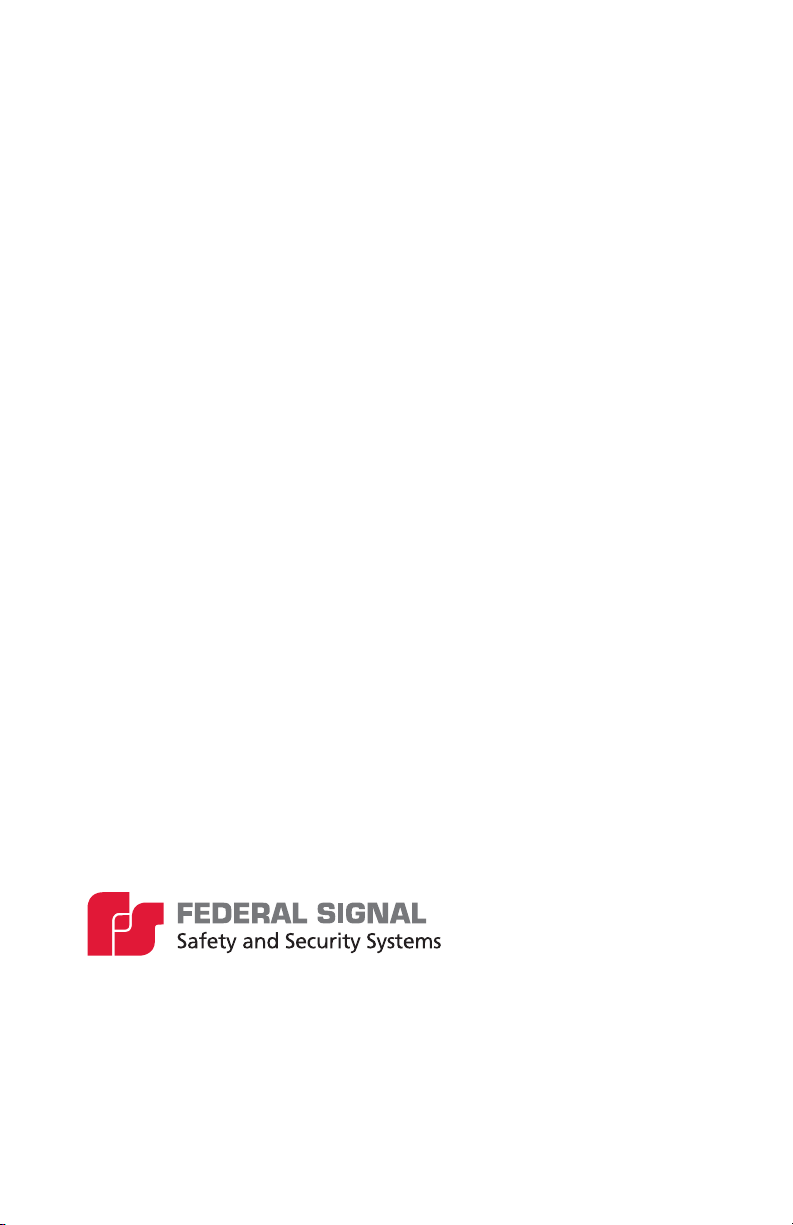
Limited Warranty
This product is subject to and covered by a limited warranty, a
copy of which can be found at www.fedsig.com/SSG-Warranty.
A copy of this limited warranty can also be obtained by written
request to Federal Signal Corporation, 2645 Federal Signal
+1 708-534-3400.
This limited warranty is in lieu of all other warranties, express or
implied, contractual or statutory, including, but not limited to the
warranty of merchantability, warranty of fitness for a particular
purpose and any warranty against failure of its essential
purpose.
2645 Federal Signal Drive
University Park, Illinois 60484
www.fedsig.com
Customer Support 800-548-7229 • +1 708 534-3400
Technical Support 800-524-3021 • +1 708 534-3400
All product names or trademarks are properties of their respective owners.

3
Description, Installation, and Conguration Manual
Federal Signal www.fedsig.com
Contents
Safety Messages.............................................................................................4
General Description .......................................................................................4
Features....................................................................................................5
Applications...............................................................................................6
Overview ..................................................................................................7
Unpacking the Device ....................................................................................7
Specications .................................................................................................8
Introduction of the Keypad............................................................................9
Connecting the IP Phone.............................................................................12
Conguring the Network Interface..............................................................13
Conguring Static Setting .......................................................................16
Conguring DHCP Setting ......................................................................16
Conguring PPPoE Setting.....................................................................17
Conguring SIP Settings.........................................................................17
Making a Live Public Address Announcement..........................................18
Getting Service .............................................................................................19
Figures
Keypad of IP Phone.......................................................................................9
Connecting to the Device ...........................................................................12
Typical IP Phone Setup ...............................................................................13
Tables
Table 1 Ordering Information ....................................................................... 6
Table 2 Specications ................................................................................... 8
Table 3 Keypad Description........................................................................ 10
Table 4 Hardware Interface Description .................................................... 12

4
Safety Messages
IP Phone for Intelligent Systems (I-IPTEL1)
Federal Signal www.fedsig.com
Safety Messages
It is important to follow all instructions shipped with this
product. Before you work on any equipment, be aware of the
hazards involved with electrical circuitry and be familiar with
standard practices for preventing accidents.
After installation, test the system to confirm that it is operating
properly. Test the system regularly to confirm that it will be
operational in an emergency. For a complete list of safety
messages, see the IP Phone for Intelligent Systems User Manual
(part number 25500824). See fedsig.com for online manuals.
General Description
The IP Phone for Intelligent Systems (I-IPTEL1) is a high-quality
IP phone that supports VoIP, Intercom, SIP, and preset buttons
for alert notification. Include the IP phone on an existing SIP
phone system, or use the phone and speaker as an isolated
flat IP network. The IP phone supports RTP multicast and DTMF
activation of pre-recorded siren tones/pre-recorded voice
messages on the Federal Signal IP series of devices.
It is easy to configure the phone with preset buttons to allow
ease of dialing and activations. When used with the Federal
Signal line of IP-based speakers, you can configure a low-cost
alerting system for industrial and campus environments. An IP
phone can call individual speakers for live Public Addresses and
then use DTMF keypad to activate pre-recorded voice or siren
tones.
The phone can multicast live PA directly to a multicast group
of speakers and then multicast DTMF control commands to
speakers to activate pre-recorded voice messages or siren
tones. This allows the creation of zones for wide areas or
specific notification groups. You can use multiple phones to
create multi-location control and activation points. Configure the
phones to allow direct SIP calls between phones and speakers
without a SIP server.
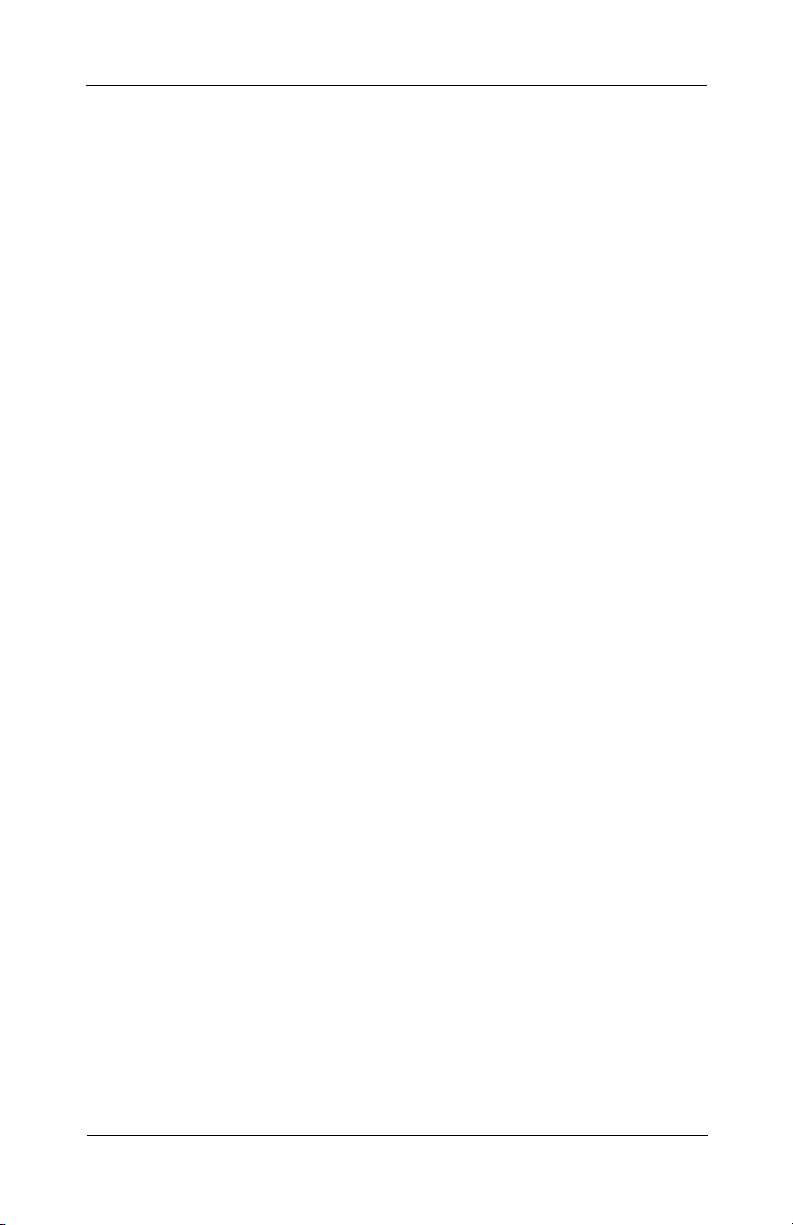
5
General Description
Description, Installation, and Conguration Manual
Federal Signal www.fedsig.com
Power the phone via PoE or from an (included) external power
supply. The IP phone has three color displays to allow ease of
use. You can configure each button for name and color. The
phone has high-definition audio on the handset and speaker
phone. The phone is configurable for 19 dierent languages.
The Federal Signal line of Informer IP Speakers has an internal
amplifier/driver to deliver tone warnings and intelligible voice
messages from stored memory. The Informer IP Speaker also
has remote volume control for optimizing sound levels across
your alerting area. The remote volume control also includes
an ambient-noise-monitoring capability to adjust volume
automatically depending on external noise levels.
Informer IP Speaker allows connecting up to four external
switches to activate predefined alert events. You can program
and configure the Informer IP Speaker as a standalone device
to only use the inputs for activation. This may be useful if the
location has no network connectivity but where voice and tone
alerts from locally activated inputs are required. The Informer IP
Speaker can be networked later for additional functionality.
Features
The I-IPTEL1 has the following features.
• Over 60 programmable buttons
• Phone-to-phone dialing without SIP Server
• Phone-to-speaker for live PA
• Ability to activate pre-recorded voice messages or siren
tones
• Fully functional with Informer15 and Informer100 Speakers
• Static IP or DHCP
• Configurable from web pages
• Multicast DTMF to control Federal Signal’s IP products
• Desktop stand

6
General Description
IP Phone for Intelligent Systems (I-IPTEL1)
Federal Signal www.fedsig.com
• Ability to synchronize with Network Time Protocol (NTP)
clock
Applications
The I-IPTEL1 has the following applications.
• Indoor and outdoor locations
• Muster or call stations
• Campuses or school alerting
• Use with video security systems
• Plant wide live-PA announcements
• Loud industrial facilities
• Weather alerting
• Food processing locations
• Plant wide alerting system
Table 1 Ordering Information
Model Description
I-IPTEL1 IP Phone with 60 programmable buttons
I-IP15 See www.fedsig.com
I-IP100 See www.fedsig.com
I-IPIO* See www.fedsig.com
I-IPW* See www.fedsig.com
I-IP2* See www.fedsig.com
I-IPSIU* See www.fedsig.com
*Requires Series C Model.
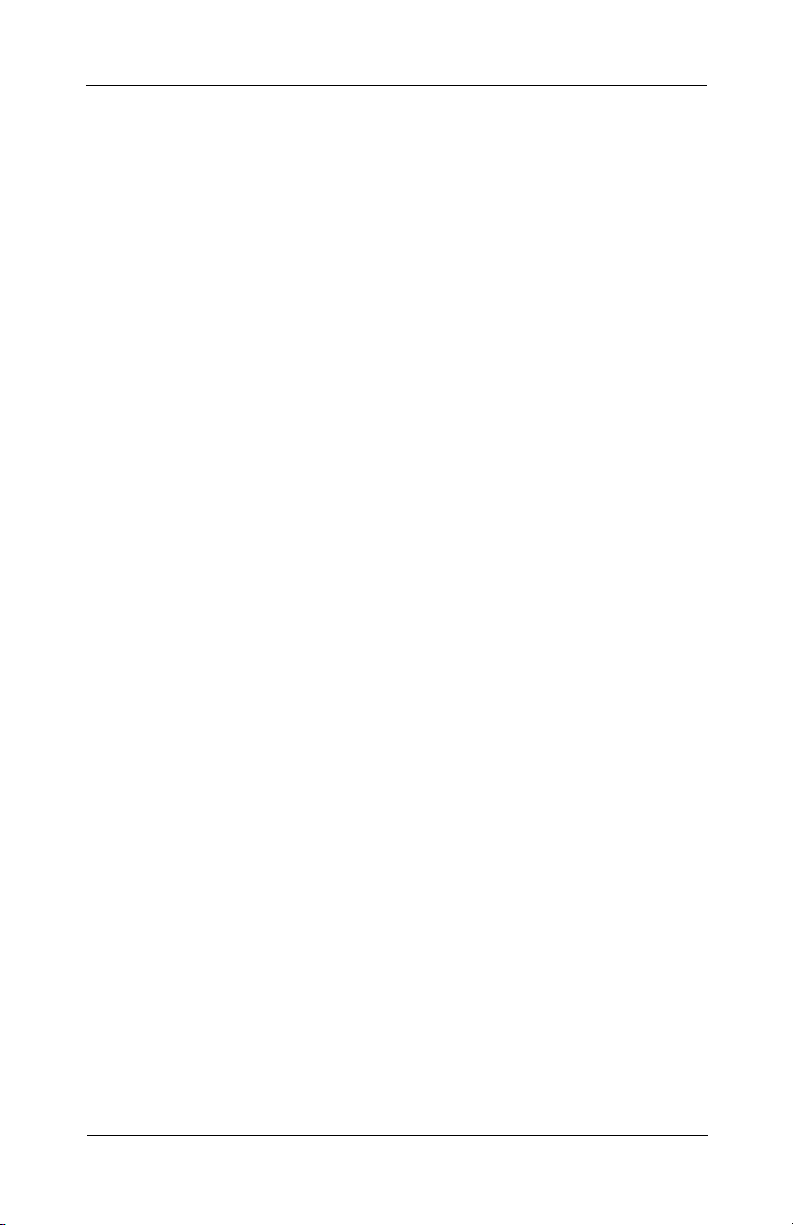
7
Unpacking the Device
Description, Installation, and Conguration Manual
Federal Signal www.fedsig.com
Overview
Use the IP Phone with the Federal Signal line of IP-based
speakers. The Federal Signal Informer series IP products
incorporate industry-standard Web, SIP phone, and Modbus®
PLC interfaces to simplify integration with existing systems. Each
Informer device has its own Installation Manual. The following is
a list of Federal Signal Informer series IP products:
• Informer-IP Desk Mount (I-IP-IO)
• Informer-IP Wall Mount (I-IPW)
• Informer15 Speaker (I-IP15)
• Informer100 Speaker (I-IP100AC and I-IP100DC)
• Informer-PA for Public Address Interface (I-IP2)
• Informer Sensor Interface Unit (I-IPSIU)
Unpacking the Device
Ensure that the parts listed are included in the package. If you
are missing any parts, contact Customer Support.
The following is a list of the contents:
• IP Phone
• Handset
• Handset Cord
• Ethernet Cable
• Stand
• Power Adapter
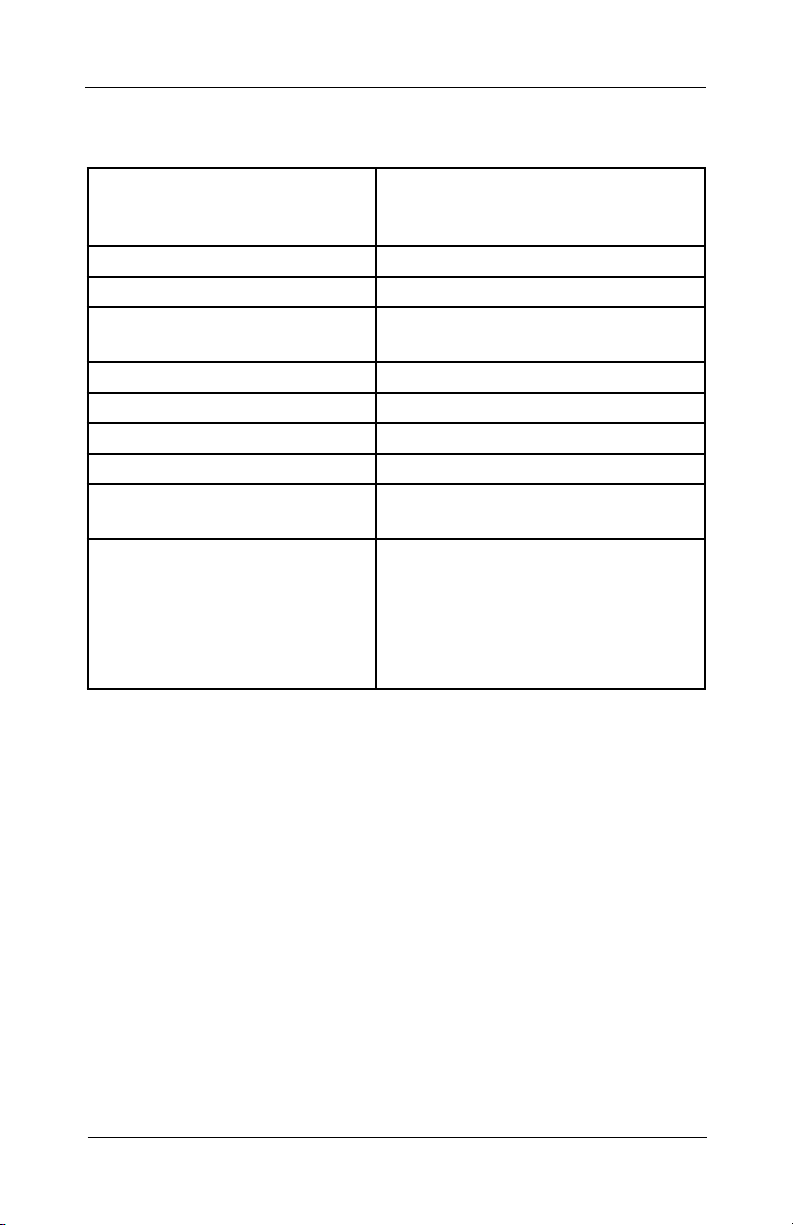
8
Specications
IP Phone for Intelligent Systems (I-IPTEL1)
Federal Signal www.fedsig.com
Specications
Table 2 Specications
Physical LAN Port: Physical: 10/100/1000 Mbps
Ethernet, dual bridged port for PC
bypass
IP Conguration Static IP / DHCP
Power Consumption (PoE) 10.46 W maximum
Power Consumption
(AC Adapter)
9.13 W maximum
DC Power Input 5 V / 2 A max
Operating temperature range 32°F to 113°F (0°C to 45°C)
Working Humidity Up to 95%, non-condensing
Installation Desktop Stand
Handset/Hands-free-/Headset
mode
Device Dimensions Desktop Stand (Angles 1):
9.4 x 7.8 x 7.3 inches
(239 x 199.3 x 185.8 mm)
Desktop Stand (Angles 2):
9.4 x 7.4 x 7.7 inches
(239 x 188.5 x 195.6 mm)

9
Introduction of the Keypad
Description, Installation, and Conguration Manual
Federal Signal www.fedsig.com
Introduction of the Keypad
The following figure illustrates the front view and the keypad of
the IP Phone, and the table describes the keys.
Figure 1 Keypad of IP Phone
15 16 17 12 13
11
10
9
8
14
7
6
5
4
3
2
18 1

10
Introduction of the Keypad
IP Phone for Intelligent Systems (I-IPTEL1)
Federal Signal www.fedsig.com
Table 3 Keypad Description
No. Interface Description
1 Soft-menu
Buttons
These four buttons provide different functions
corresponding to the soft menu displayed on
the screen.
2Hold Key Press the Hold key during the call to hold the
call, and press it again to cancel the hold.
3 Transfer
Key
Press the Transfer button to transfer the current
call to other numbers.
4 Conference Press the Conference button to initiate a three-
party conference.
5Navigate/
OK
Keys
Press the up/down navigation key to change
the line or move the cursor in the screen list.
On some settings and text editing pages, you
can press the left/right navigation key to change
options or move the cursor in the screen list to
the left/right. OK key: the default is equivalent
to soft button conrmation; you can customize.
6Contact Key Press the Contact key to enter the address
book interface and select the person to call.
7Call Log
Key
Press the Call Log key to see the incoming/
outgoing calls.
8 Standard
Telephone
Keys
The 12 standard telephone keys provide the
same function as standard telephones; some
keys also provide a special function by long
pressing the key. (To long press, press and hold
the button for more than 2 seconds.)
9Voice Mail Press the Voice Mail key to enter the interface
of SMS and the voice mail list.
10 Headset
Key
Press the Headset key to open the headset
channel.
11 Redial Press the Redial key to redial the last number
dialed.
12 Hands-free
Key
Press the Hands-free key to open the audio
channel of the speakerphone.
13 Next Page
Key
Scrolls through multiple screens.

11
Introduction of the Keypad
Description, Installation, and Conguration Manual
Federal Signal www.fedsig.com
No. Interface Description
14 DSS KEY Short press a DSS key to select a function.
Long press a DSS key to display the settings
interface. (To long press, press and hold the
button for more than 2 seconds.)
15 Volume
Down Key
In the standby state (on-hook), press this button
to reduce the ring volume, and when on a call,
this button lowers the volume on the call.
16 Mute Key During a call, press this key to mute the
microphone.
17 Volume Up
Key
In the standby state (on-hook), press this button
to increase the ring volume and, when on a call,
this button increases the volume on the call.
18 Side Key Long press the side keys to enter the settings
interface to set the required functions.
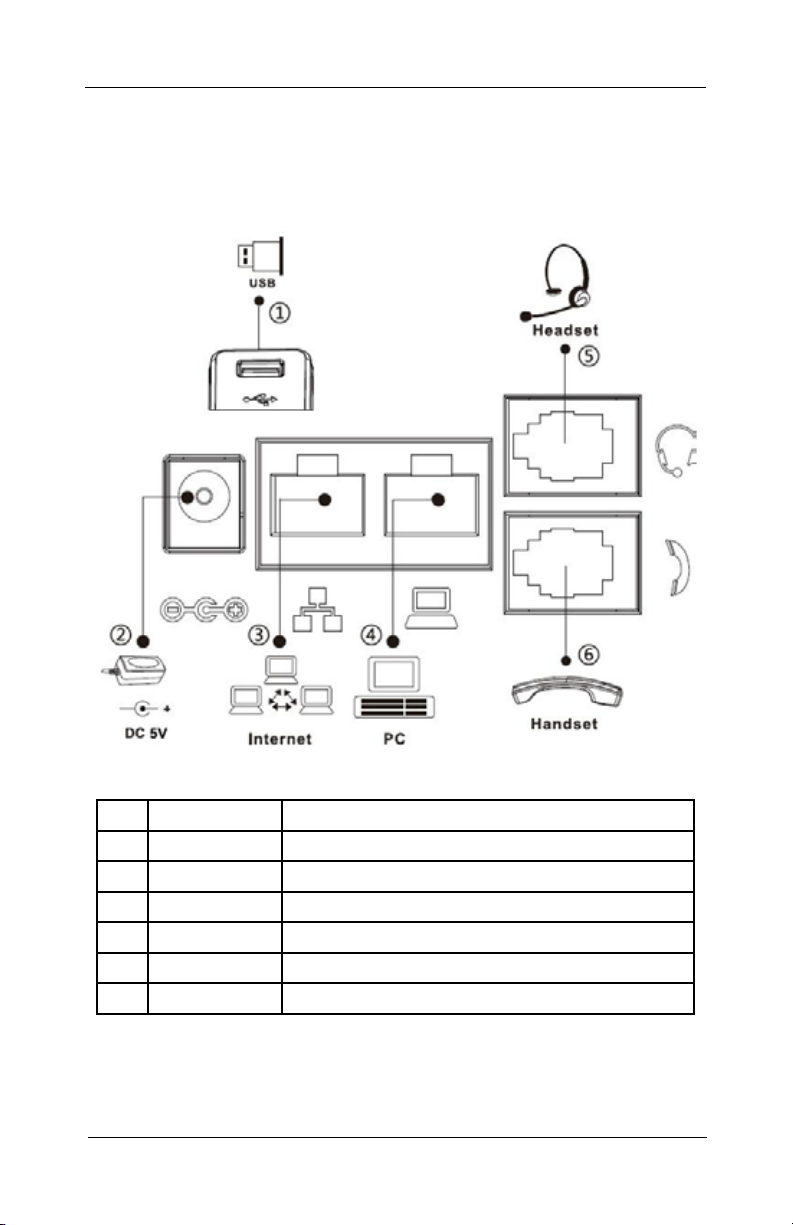
12
Connecting the IP Phone
IP Phone for Intelligent Systems (I-IPTEL1)
Federal Signal www.fedsig.com
Connecting the IP Phone
Connect the power adapter, network, PC, handset, and headset
to the appropriate ports as shown in the picture below.
Figure 2 Connecting to the Device
Table 4 Hardware Interface Description
No. Interface Description
1 USB Port USB device connection
2 Power Port Power adapter connection
3Network Port LAN or Internet connection
4 PC Port Network port for computer connection
5Headset Port Headset connection
6Handset Port Handset connection
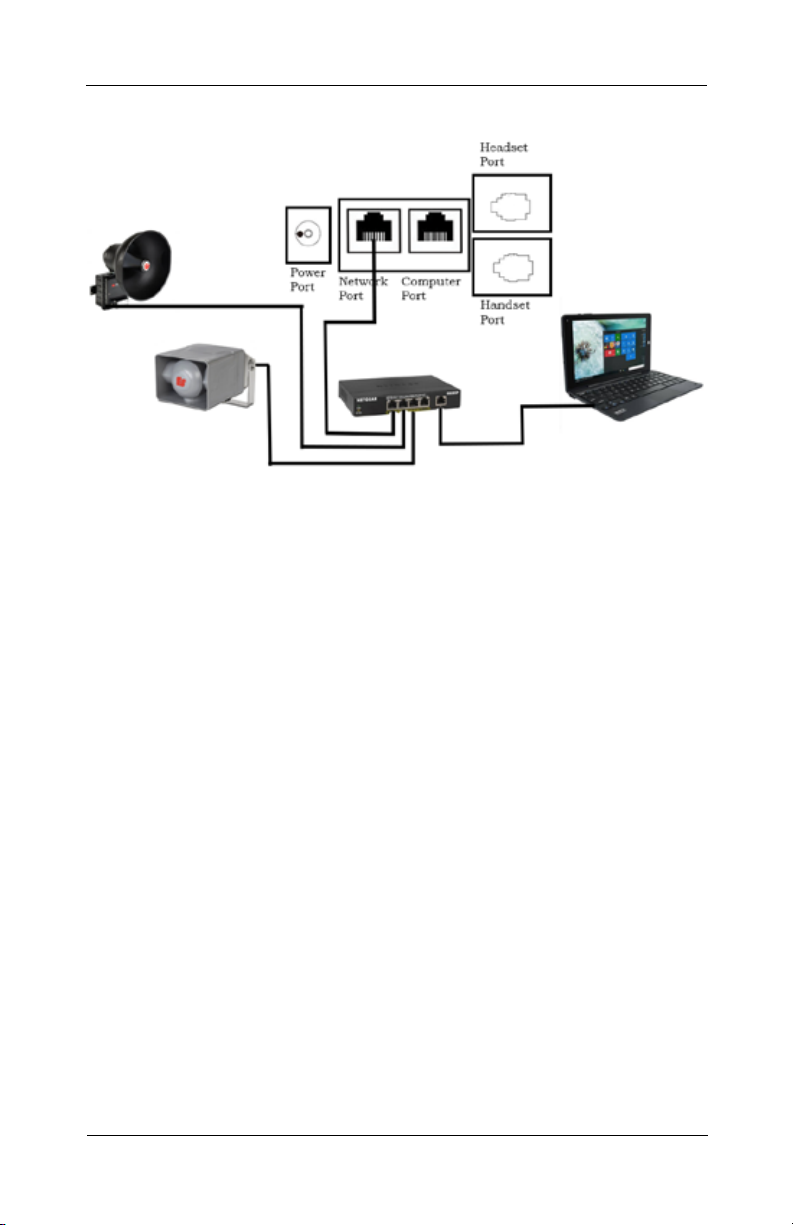
13
Conguring the Network Interface
Description, Installation, and Conguration Manual
Federal Signal www.fedsig.com
Figure 3 Typical IP Phone Setup
Conguring the Network Interface
To configure the network interface through the web browser:
1. Before installing the IP Phone on an IP network, connect
your PC to the IP Phone via the PC port using the Ethernet
cable provided. Turn on your PC.
2. Change your Local Area Connection (Ethernet) adapter
address to 10.10.10. your number. The following is an
example:
IP Address: 10.10.10.100
Subnet Mask: 255.255.0.0
Default Gateway: 10.10.10.100
Your IP Address and Default Gateway need to match.
Changing your IP Address allows you to access the IP Phone
at its default IP address (10.10.10.100).
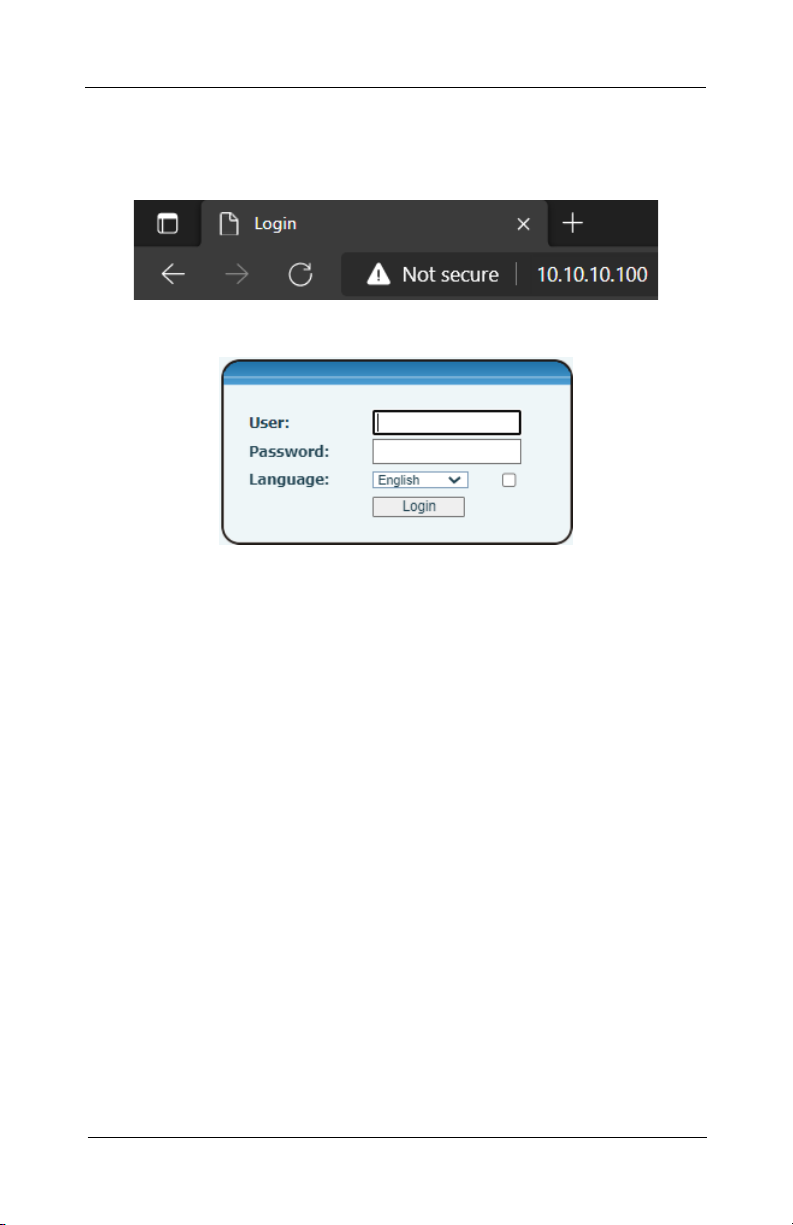
14
Conguring the Network Interface
IP Phone for Intelligent Systems (I-IPTEL1)
Federal Signal www.fedsig.com
3. Enter the default 10.10.10.100 IP address or the preconfigured
static address for the IP Phone into your web browser to
view the web page of the device.
4. The login window appears.
5. Enter the Username:
admin
6. Enter the Password:
fedsig
NOTE: The password is case sensitive.
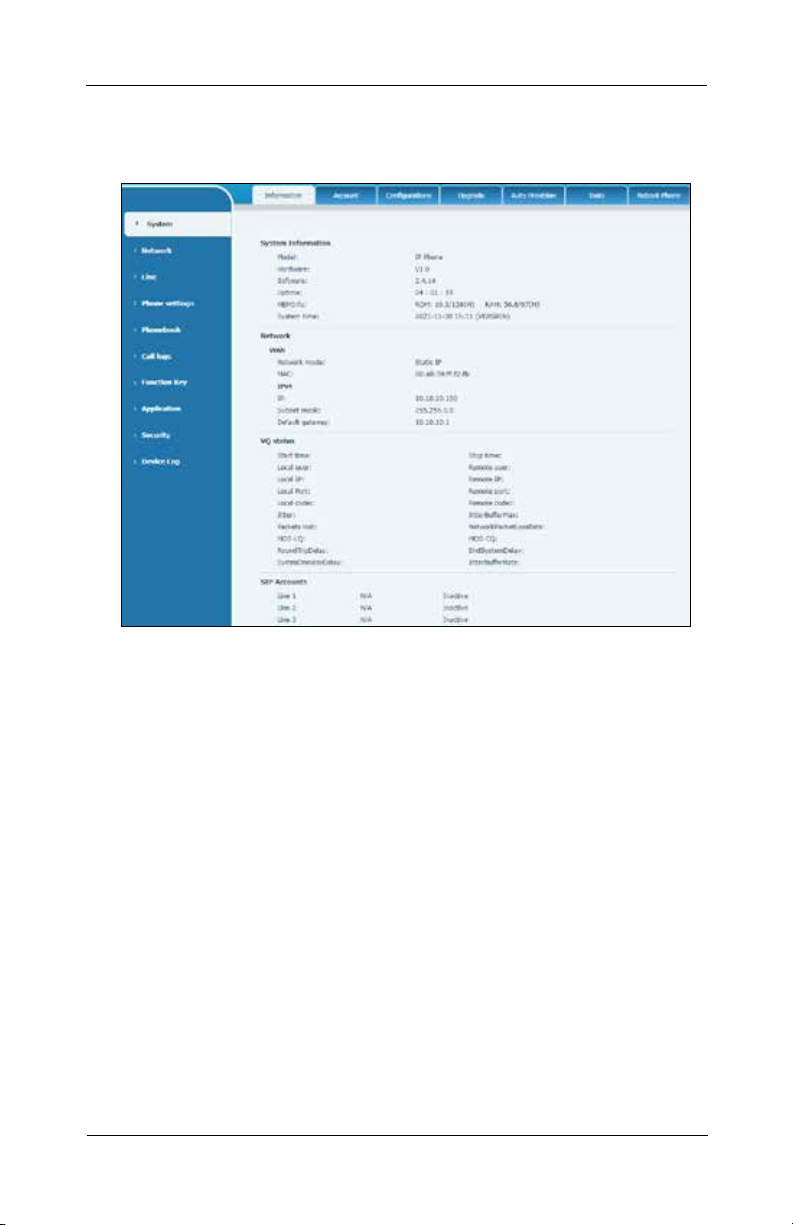
15
Conguring the Network Interface
Description, Installation, and Conguration Manual
Federal Signal www.fedsig.com
7. Click Login.
The System > Information screen appears.

16
Conguring the Network Interface
IP Phone for Intelligent Systems (I-IPTEL1)
Federal Signal www.fedsig.com
Conguring Static Setting
To configure for static setting, on the Network > Basic dialog box
under IPv4 Settings, click the Static IP option button.
Conguring DHCP Setting
To configure for DHCP setting, on the Network > Basic dialog
box under IPv4 Settings, click the DHCP option button.

17
Conguring the Network Interface
Description, Installation, and Conguration Manual
Federal Signal www.fedsig.com
Conguring PPPoE Setting
To configure for PPPoE setting, on the Network > Basic dialog
box under IPv4 Settings, click the PPPoE option button.
Conguring SIP Settings
To configure for SIP setting, select Line > SIP.
Type in the following fields.
Username, Display name, Realm, Activate, Authentication User,
Authentication Password, Server Name, Server Address, Server
Port, Transport Protocol, Registration Expiration.
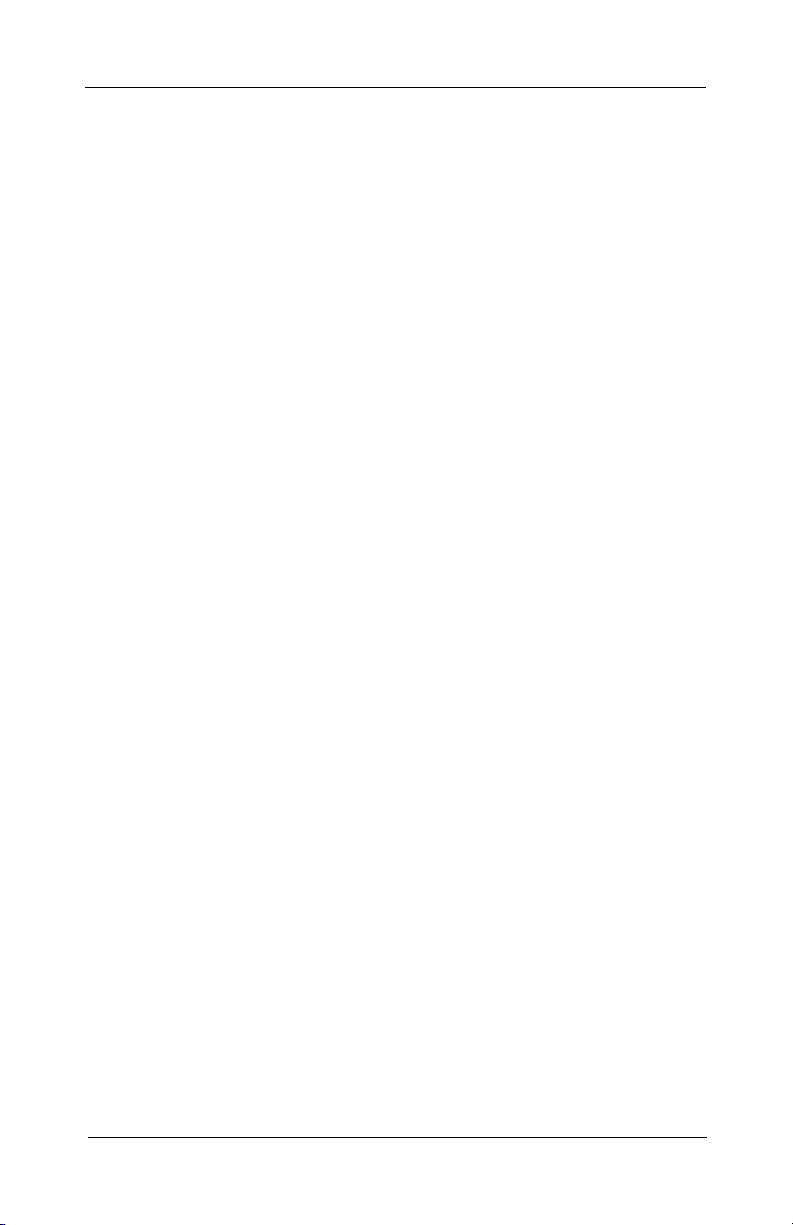
18
Making a Live Public Address Announcement
IP Phone for Intelligent Systems (I-IPTEL1)
Federal Signal www.fedsig.com
Making a Live Public Address Announcement
To make a live PA announcement:
1. Lift the handset.
2. Press one of the DSS keys.
3. Speak into the handset.

19
Getting Service
Description, Installation, and Conguration Manual
Federal Signal www.fedsig.com
Getting Service
If you are experiencing any diculties, contact Federal Signal
Customer Support at 800-548-7229 or 708-534-3400 extension
7511 or Technical Support at 800-524-3021 or 708-534-3400
instruction manuals and information on related products, visit
http://www.fedsig.com.

2645 Federal Signal Drive
University Park, Illinois 60484
www.fedsig.com
Customer Support 800-548-7229 • +1 708 534-3400
Technical Support 800-524-3021 • +1 708 534-3400
All product names or trademarks are properties of their respective owners.
Other manuals for I-IPTEL1
1
Table of contents
Other Federal Signal Corporation IP Phone manuals