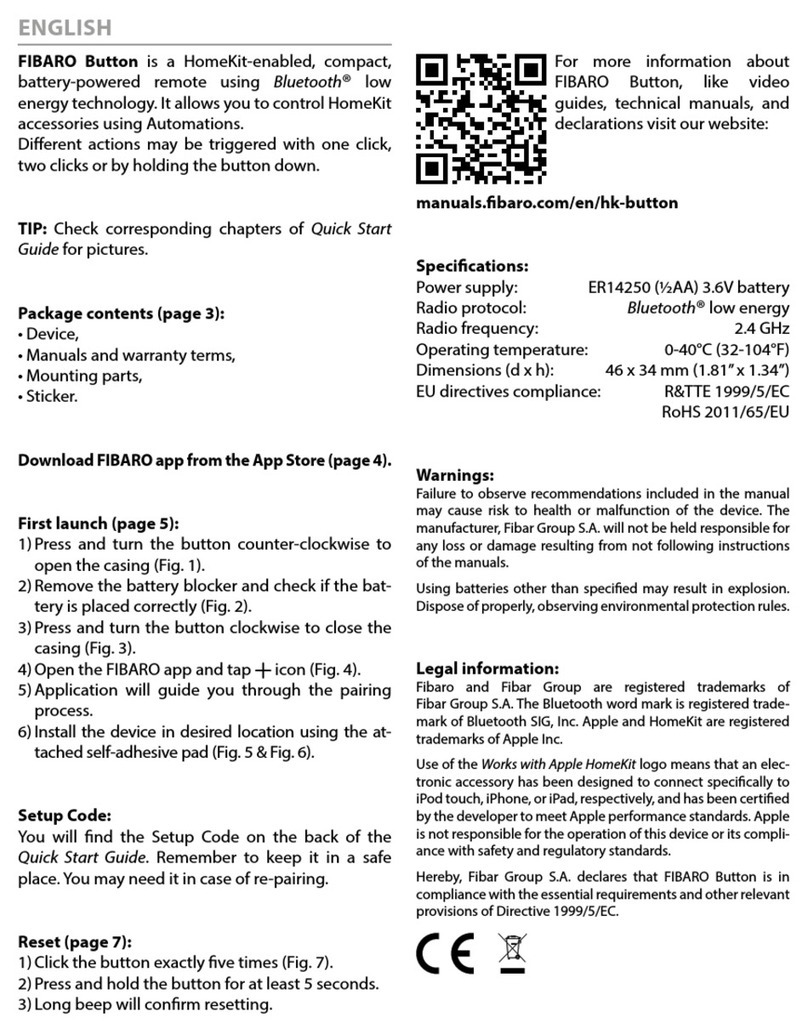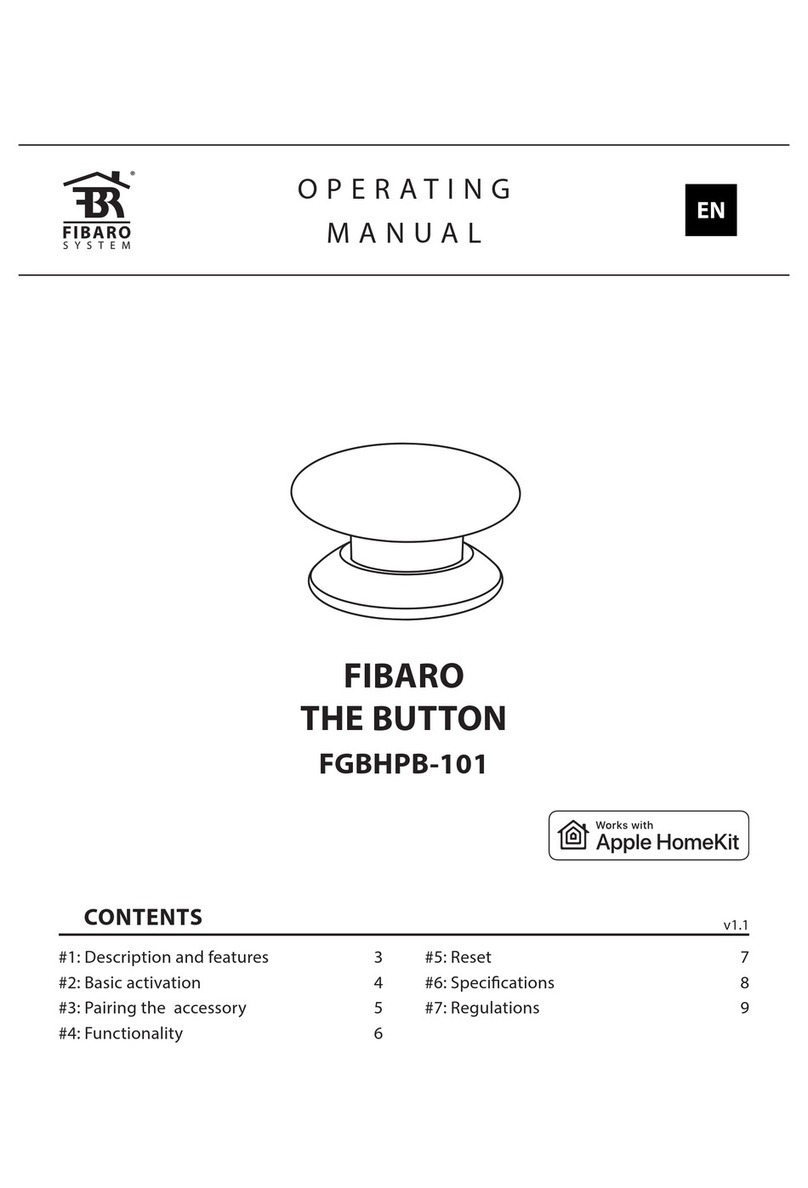Fibaro
Smart Implant
SKU: FIBEFGBS-222
Quickstart
This is a secure Alarm Sensor for Europe. To run this device please connect it to your mains power supply.
1.Set the main controller in Security S2 Authenticated add mode (see the controllers manual).
2.Scan the DSK QR code or input the 5-digit PIN code (label on the bottom of the box).
3.Power the device.
4.LED will start blinking yellow, wait for the adding process to end.
5.Successful adding will be confirmed by the Z-Wave controllers message.
Important safety information
Please read this manual carefully. Failure to follow the recommendations in this manual may be dangerous or may violate the law. The manufacturer, importer,
distributor and seller shall not be liable for any loss or damage resulting from failure to comply with the instructions in this manual or any other material. Use this
equipment only for its intended purpose. Follow the disposal instructions. Do not dispose of electronic equipment or batteries in a fire or near open heat sources.
What is Z-Wave?
Z-Wave is the international wireless protocol for communication in the Smart Home. This device is suited for use in the region mentioned in the Quickstart section.
Z-Wave ensures a reliable communication by reconfirming every message (two-way communication) and
every mains powered node can act as a repeater for other nodes (meshed network) in case the receiver is
not in direct wireless range of the transmitter.
This device and every other certified Z-Wave device can be used together with any other certified Z-
Wave device regardless of brand and origin as long as both are suited for the same frequency range.
If a device supports secure communication it will communicate with other devices secure as long as this
device provides the same or a higher level of security. Otherwise it will automatically turn into a lower level
of security to maintain backward compatibility.
For more information about Z-Wave technology, devices, white papers etc. please refer to www.z-wave.info.
Product Description
FIBARO Smart Implant allows to enhance the functionality of wired sensors and other devices by adding Z-Wave network communication.You can connect binary
sensors, analog sensors, DS18B20 temperature sensors or DHT22 humidity and temperature sensor to report their readings to the Z-Wave controller.It can also
control devices by opening/closing output contacts independently of the inputs.Main features of FIBARO Smart Implant:- Compatible with any Z-Wave or Z-Wave+
Controller,- Supports Z-Wave network Security Modes: S0 with AES-128 encryption and S2 with PRNG-based encryption,- Allows for connecting sensors: o6
DS18B20 sensors,o1 DHT sensor, o2 2-wire analog sensor, o2 3-wire analog sensor, o2 binary sensors. - Works as a Z-Wave signal repeater,- Built-in
temperature sensor.
Prepare for Installation / Reset
Please read the user manual before installing the product.
In order to include (add) a Z-Wave device to a network it must be in factory default state. Please make sure to reset the device into factory default. You can do
this by performing an Exclusion operation as described below in the manual. Every Z-Wave controller is able to perform this operation however it is recommended
to use the primary controller of the previous network to make sure the very device is excluded properly from this network.
Reset to factory default
This device also allows to be reset without any involvement of a Z-Wave controller. This procedure should only be used when the primary controller is inoperable.
1.Press and hold the button to enter the menu.
2.Release button when the device glows yellow.
3.Quickly click the button to confirm.
4.After few seconds the device will be restarted, which is signalled with the red colour.
Safety Warning for Mains Powered Devices
ATTENTION: only authorized technicians under consideration of the country-specific installation guidelines/norms may do works with mains power. Prior to the
assembly of the product, the voltage network has to be switched off and ensured against re-switching.