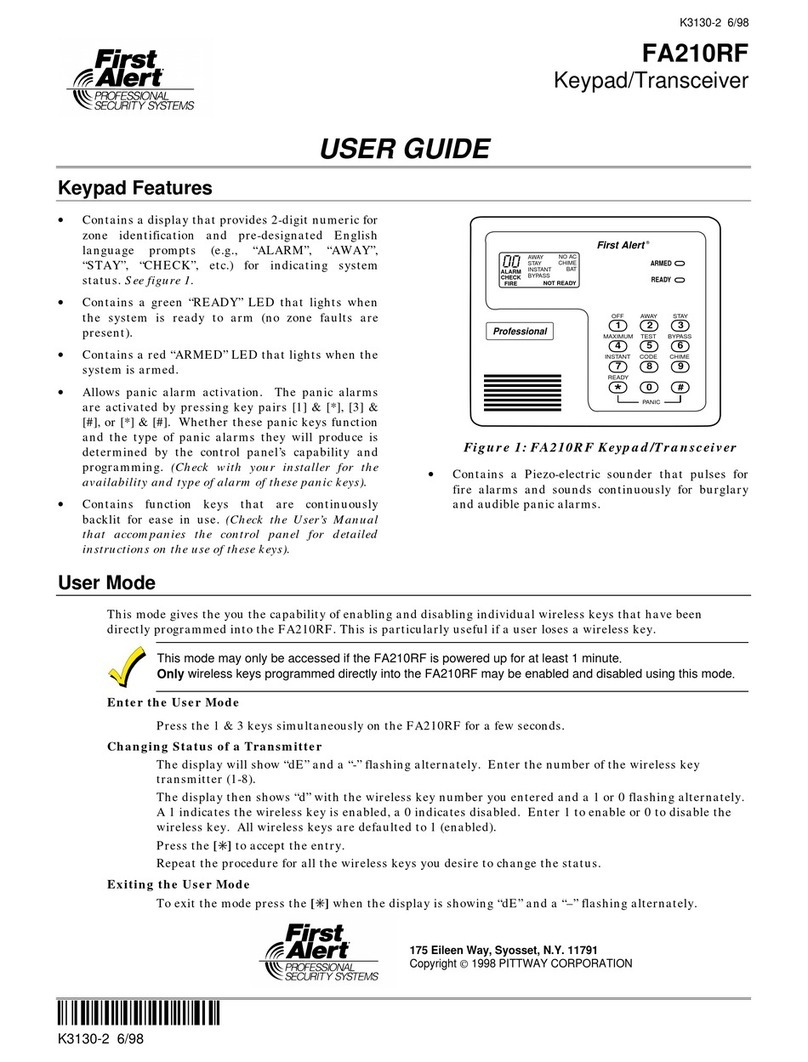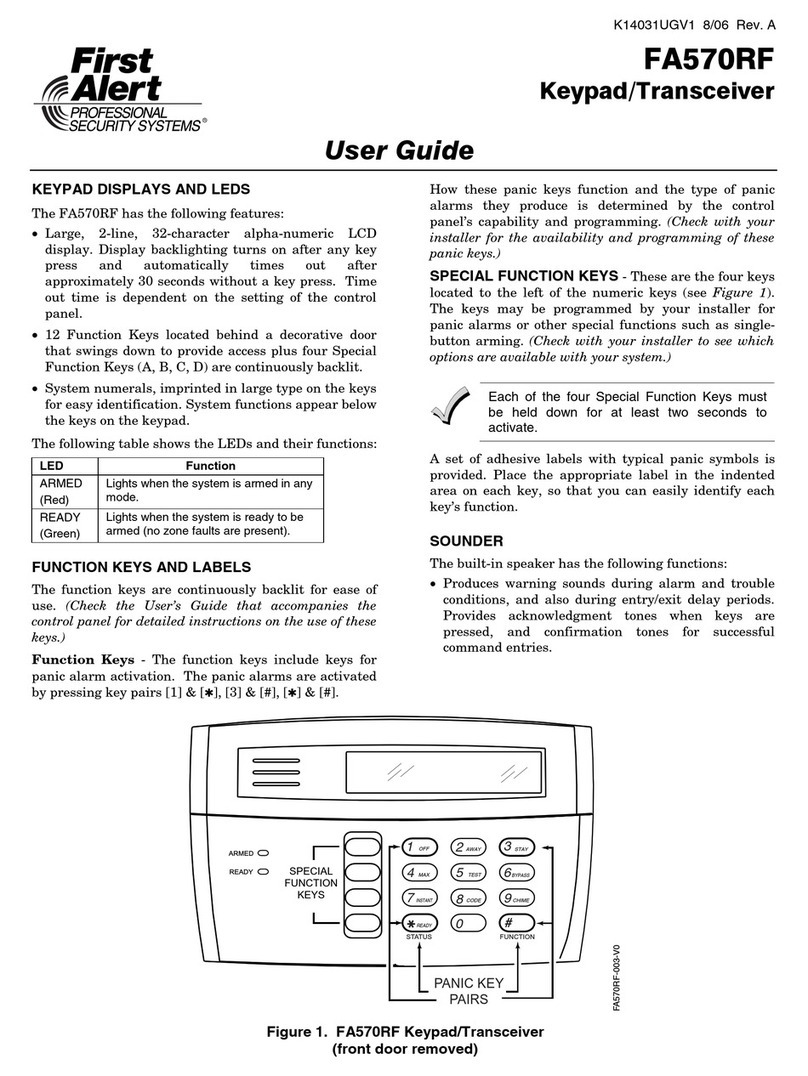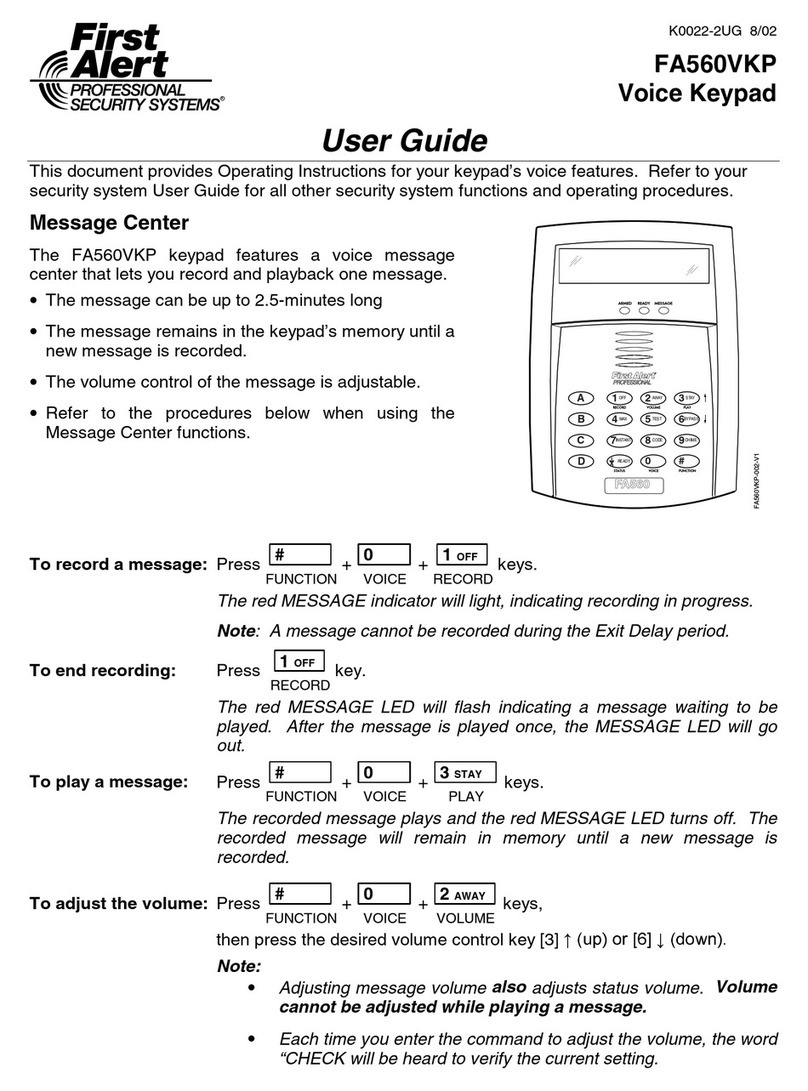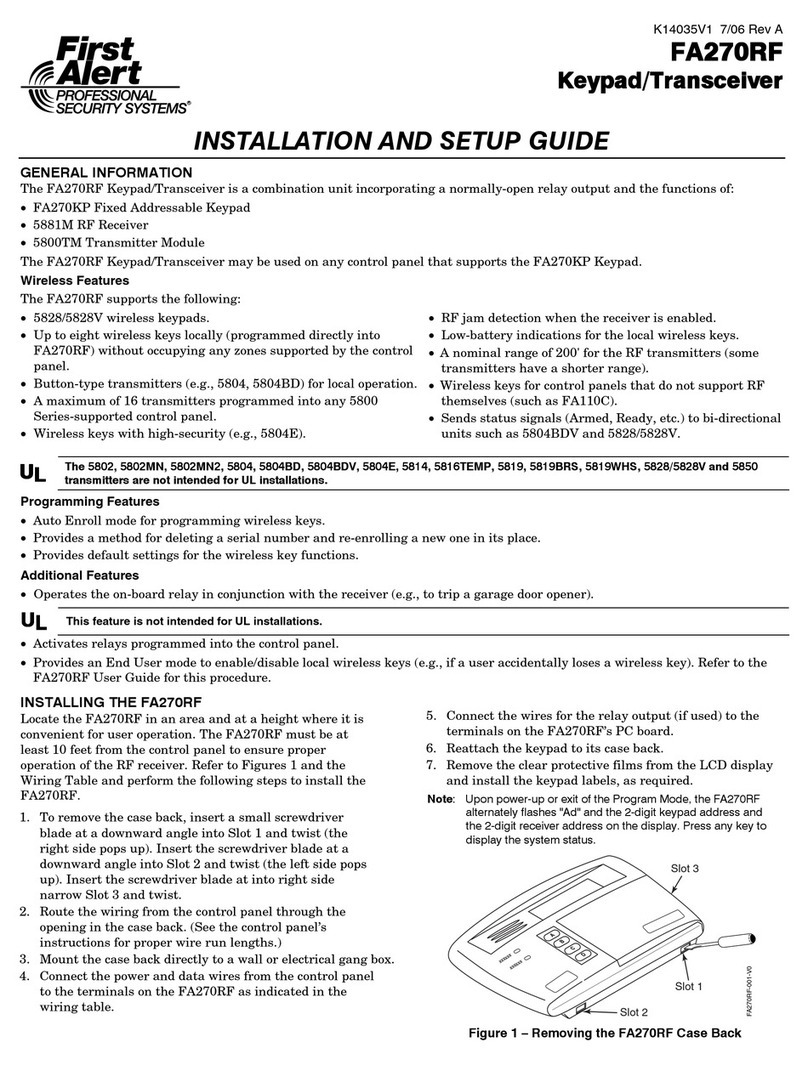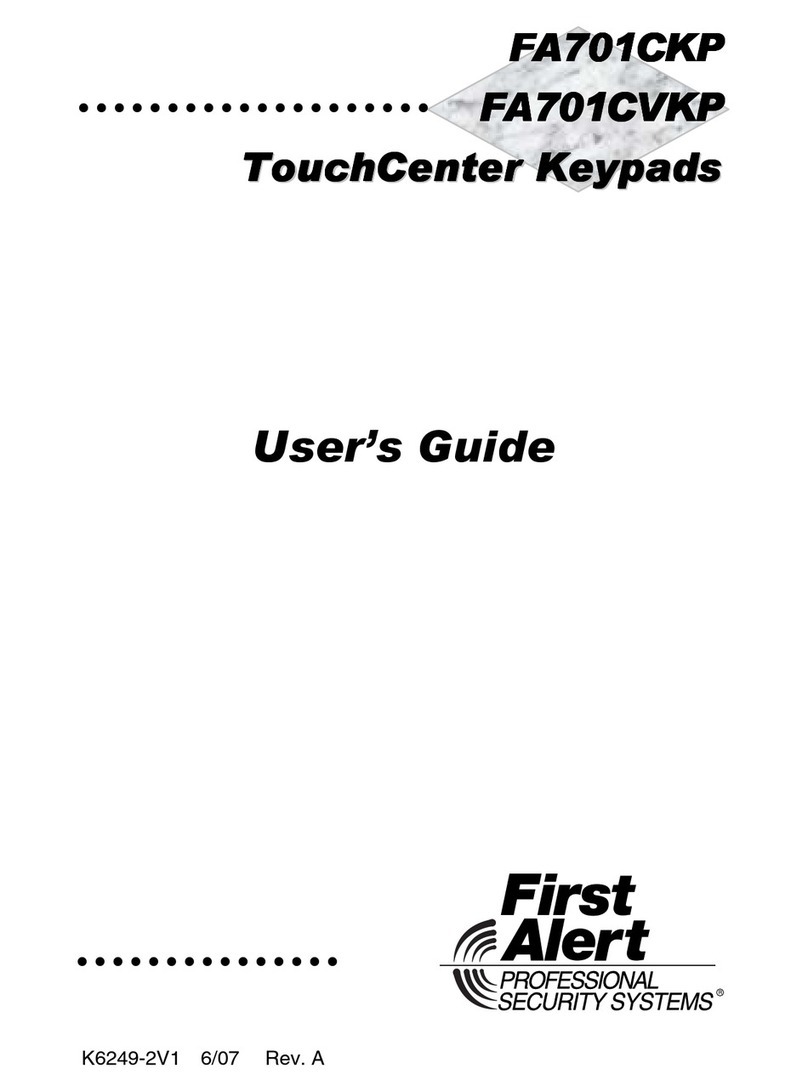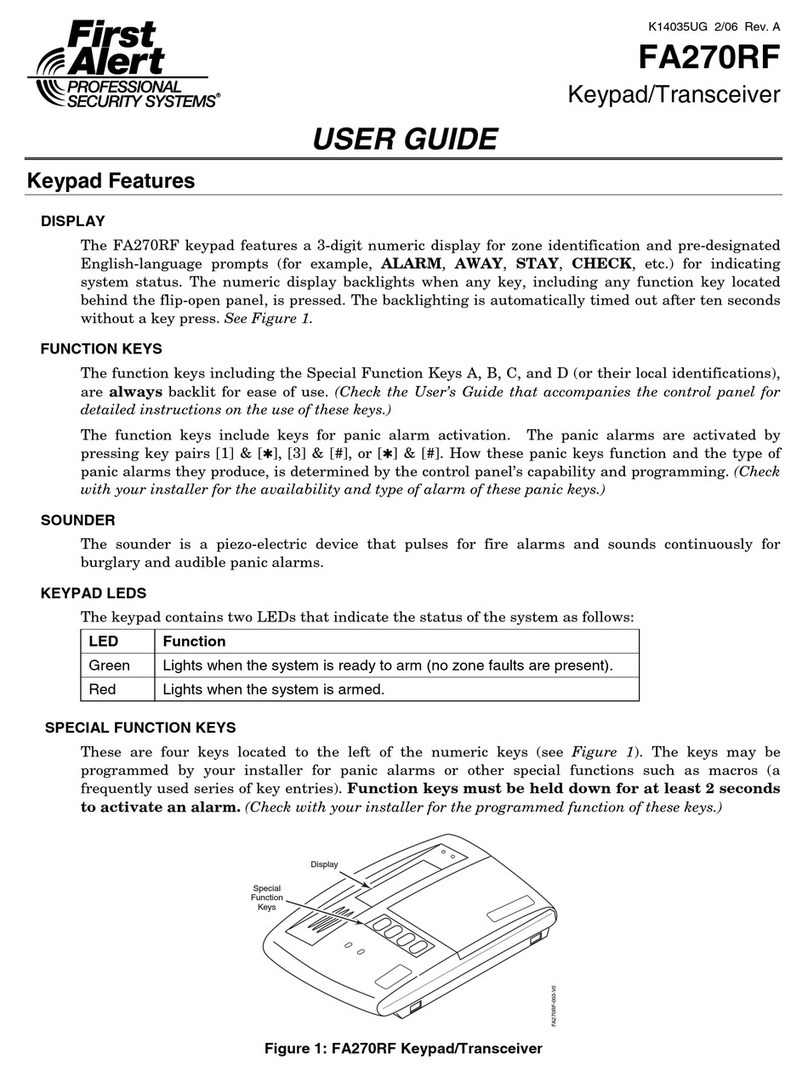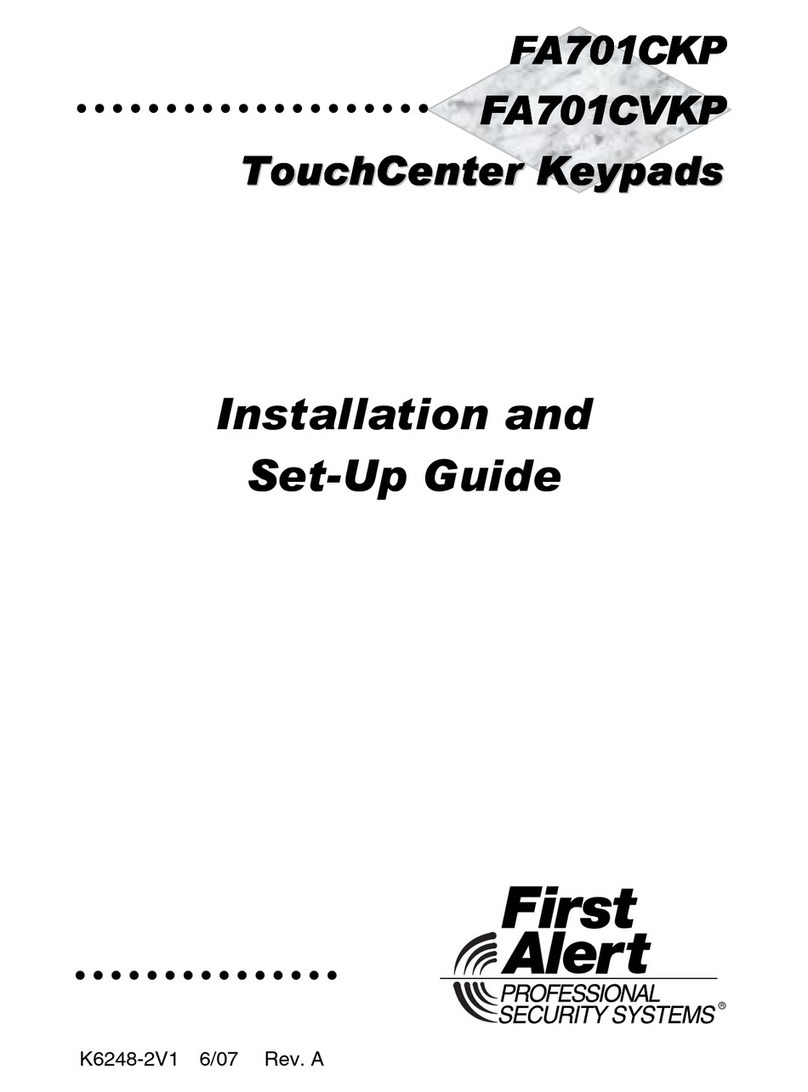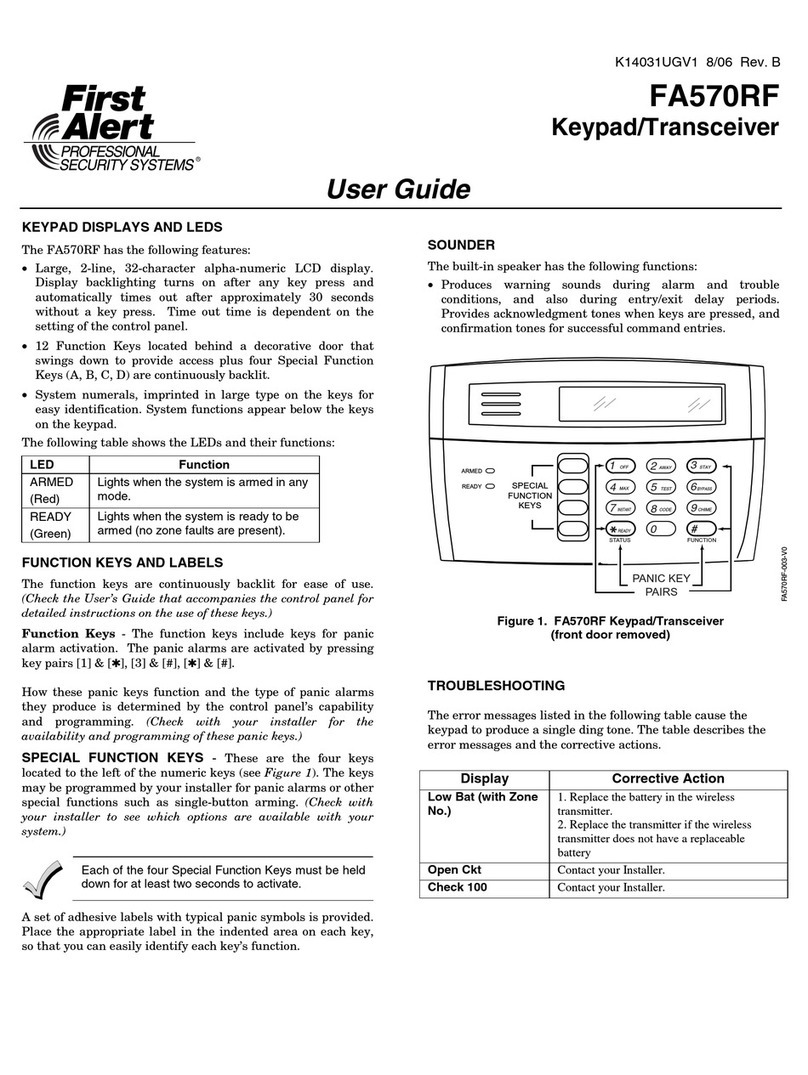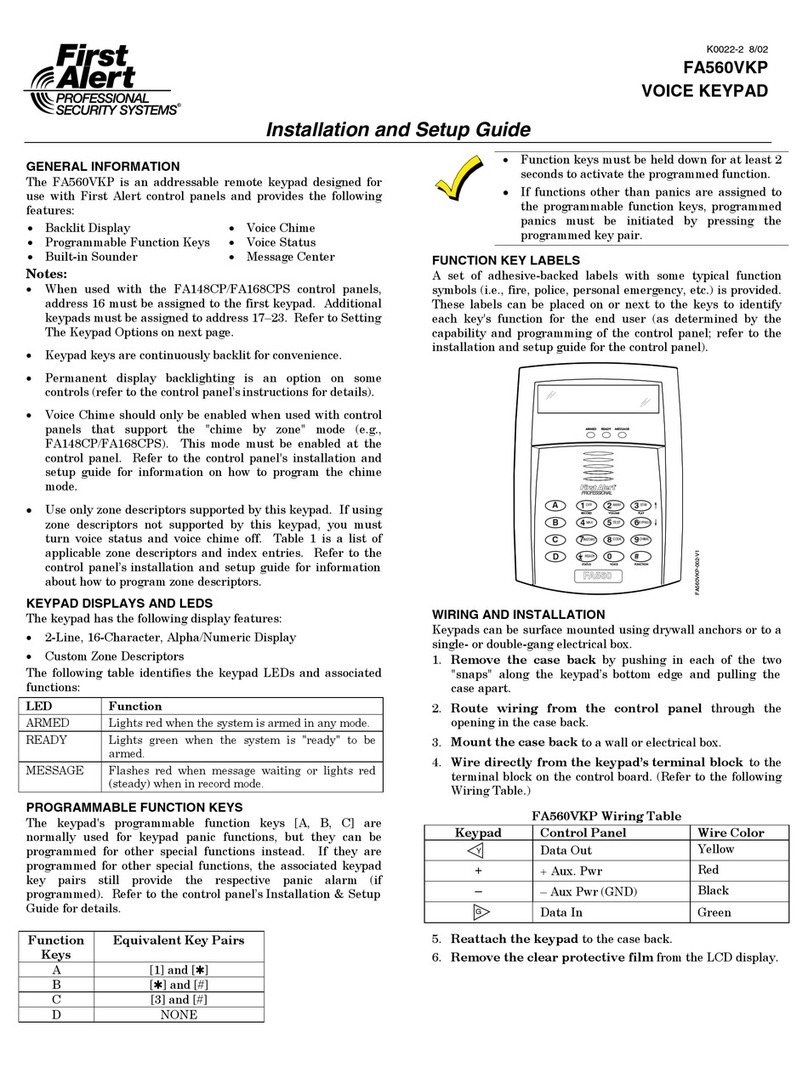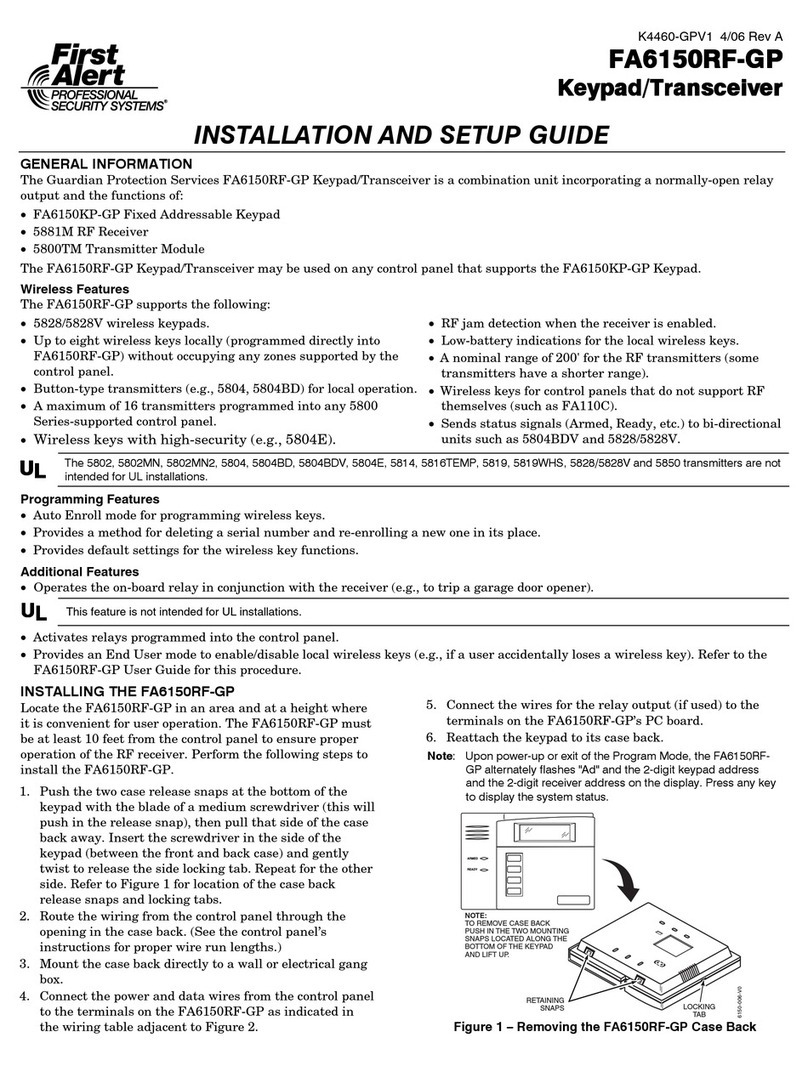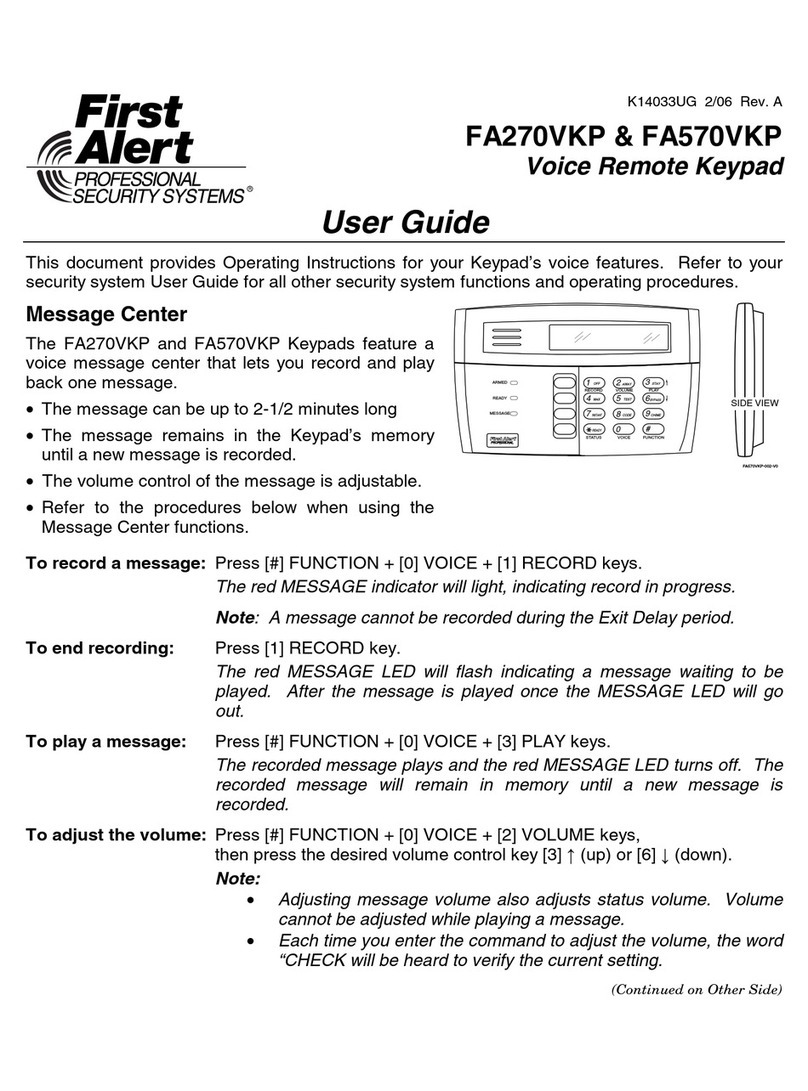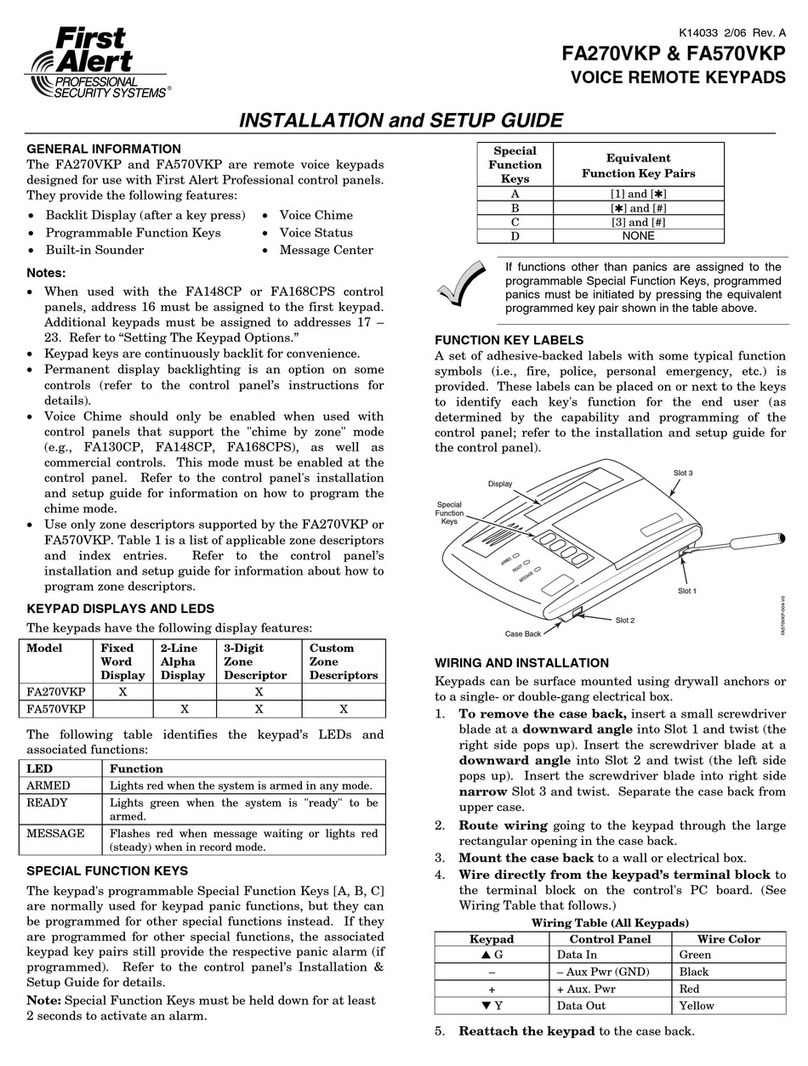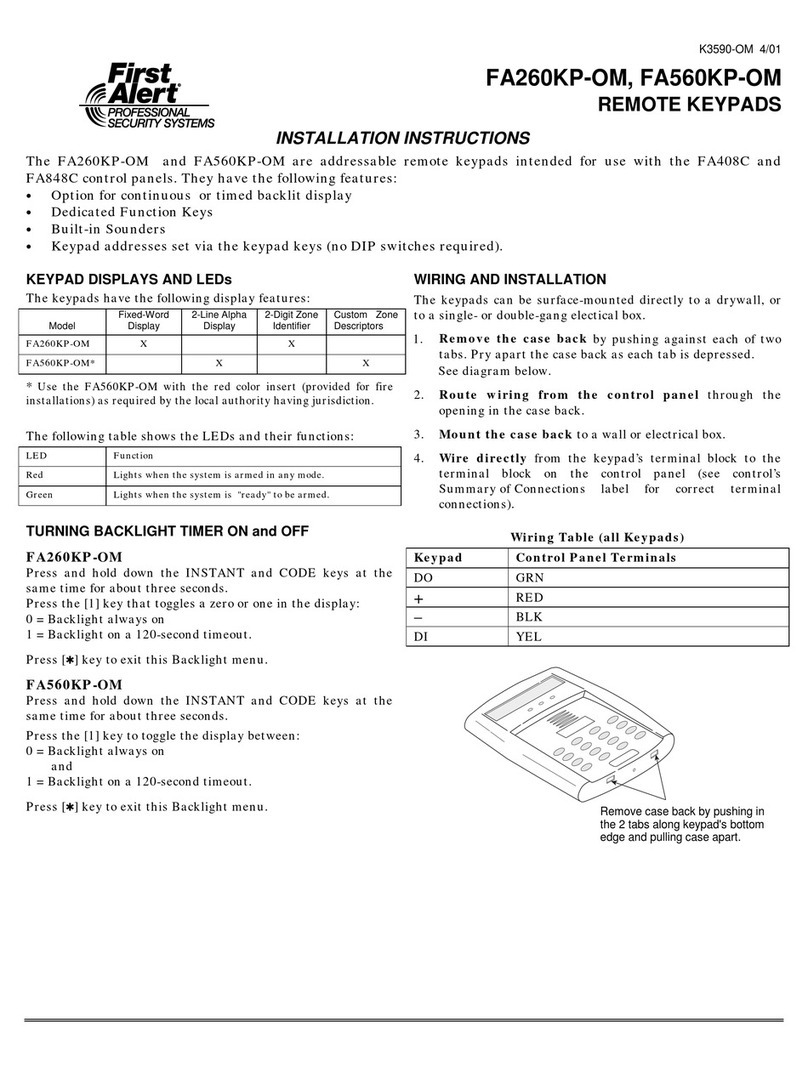K14030-2CF 9/08 Rev. B
R
FA570CR
FA570CRFA570CR
FA570CR
Commercial
CommercialCommercial
Commercial Fire
FireFire
Fire Keypad
KeypadKeypad
Keypad
INSTALLATION AND SETUP GUIDE
Keypad Features
•Programmable function keys (see note 1)
•Built-in sounder
•ARMED, READY, POWER, FIRE ALARM, SILENCED,
SUPERVISORY, TROUBLE LEDs (see note 2)
•RED keypad for Commercial Fire applications
Supported Control Panels
•FA1670C
•FA1700C
Notes: 1. Function key applications are control-dependent and may differ from one control to another (see control’s
instructions for details).
2. Trouble and Supervisory LED operation are supported only in the panels listed above.
3. Supervised by control panel, if supported (must be enabled for Commercial Fire installations).
GENERAL INFORMATION
The FA570CR is an addressable, remote keypad that is
intended for use in commercial applications with First Alert
Professional control panels, as listed above. The FA570CR’s
address is set locally, via the keypad’s keys, depending on the
control being used (see note 3, above). The keys are
continuously backlit for convenience. The LCD display is
backlit only when a key is depressed, or when the system is in
alarm or trouble condition.
Note: On some controls, the LCD may be programmed to
remain on at all times (see control’s instructions for details).
KEYPAD LED INDICATIONS
The keypad’s LEDs will light under the following conditions:
ON System is Armed
ARMED (Red)
OFF System is Disarmed
ON System is ready to be armed
READY (Green)
OFF System is not ready
ON AC power is applied
POWER (Green)
OFF AC power is removed
ON Fire Alarm active
FIRE ALARM (Red)
OFF Normal
ON Fire Alarm has been silenced
SILENCED (Yellow)
OFF Normal
ON Supervisory condition
exists (see control’s instructions
for details)
SUPERVISORY
(Yellow)
OFF Normal
TROUBLE
(Yellow)
ON Trouble condition exists
(see
control’s instructions for details)
OFF Normal
SPECIAL FUNCTION KEYS
The keypad also features programmable function keys labeled
A, B, C, and D. These keys may be programmed to initiate
panic, fire, or emergency alarms as well as other special
functions such as macros, paging, and single-button arming.
(Not all controls support these special functions. Refer to the
individual control panel’s instructions for details.)
These keys must be held down for at least 2 seconds to
initiate the assigned function.
WIRING AND INSTALLATION
The keypad may be surface-mounted directly to a dry wall or
to a single- or double-gang electrical box.
1. To remove the case back, insert a small screwdriver
blade at a downward angle into Slot 1 and twist, (the
right side pops up). Insert the screwdriver blade at a
downward angle into Slot 2 and twist, (the left side pops
up). Insert the screwdriver blade into right side narrow
Slot 3 and twist. Separate the case back from upper case.
Refer to Figure 1 for location of the case back Slots.
2. Route wiring going to the keypad through the large
rectangular opening in the case back.
3. Mount the case back to the wall or electrical box.
4. Wire directly from the keypad’s terminal block (see Figure
2) to the terminal block on the control panel (see control’s
Summary of Connections label for correct terminal
connections).
NOTE: No more than one wire per terminal may be connected. If daisy-
chained configuration is required, pig-tail wires together so that only one
wire is terminated under the screw. Use 16-24 AWG wire only!
TABLE 1 - Wiring Table
Terminal Description Wire Color
▼Y Keypad Data In Yellow
+ + Aux. Pwr Red
– – Aux Pwr (GND) Black
▲GKeypad Data Out Green
5. Reattach the keypad to its case back. Attach the top of
the keypad first, then press the bottom section down until
it snaps into place securely.
FA570CR-001-V0
Special
Function
Keys
Display
Slot 2
Slot 3
Slot 1
Case Back
A
B
C
D
xxxxxx
xxxxxx
xxxxxx
xxxxxx
xxxxxx
xxxxxx
xxxxxx
Figure 1 – Removing the Case Back