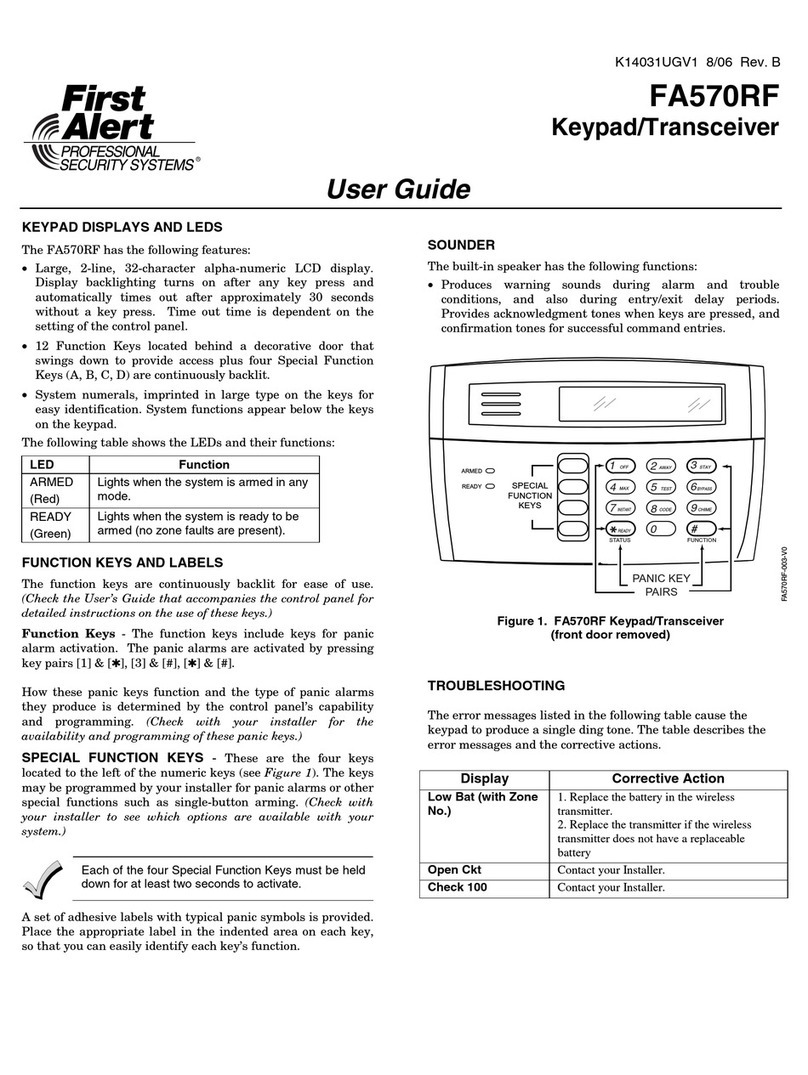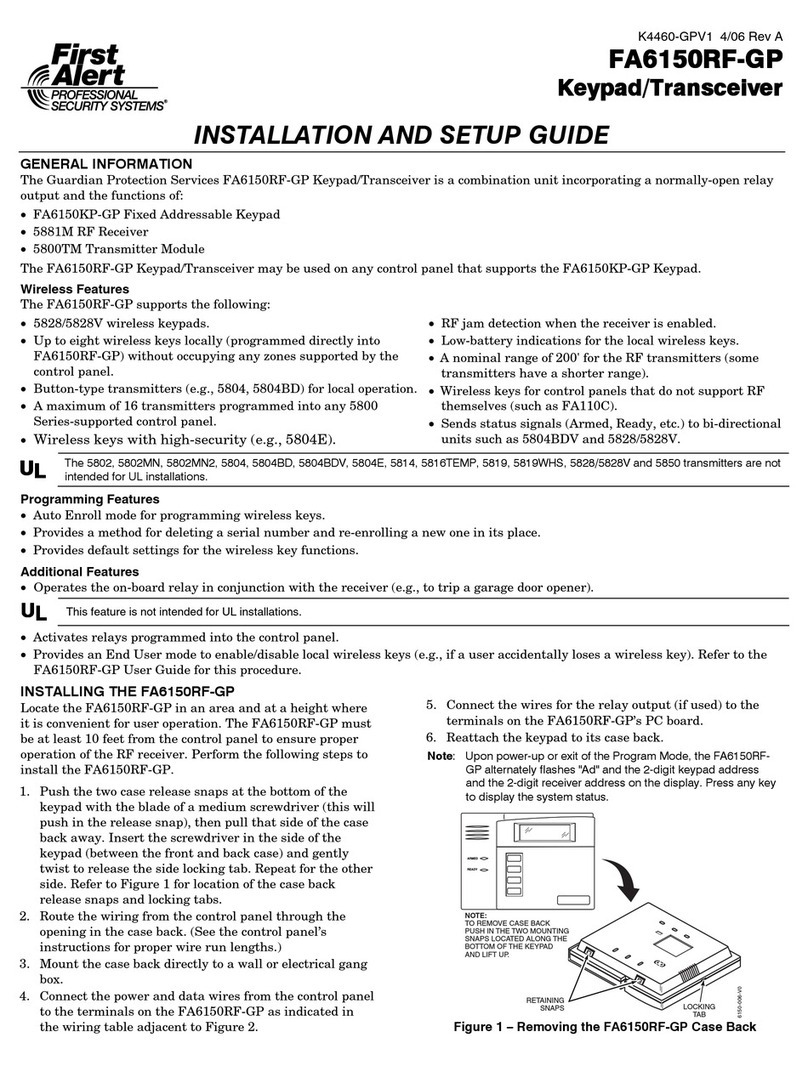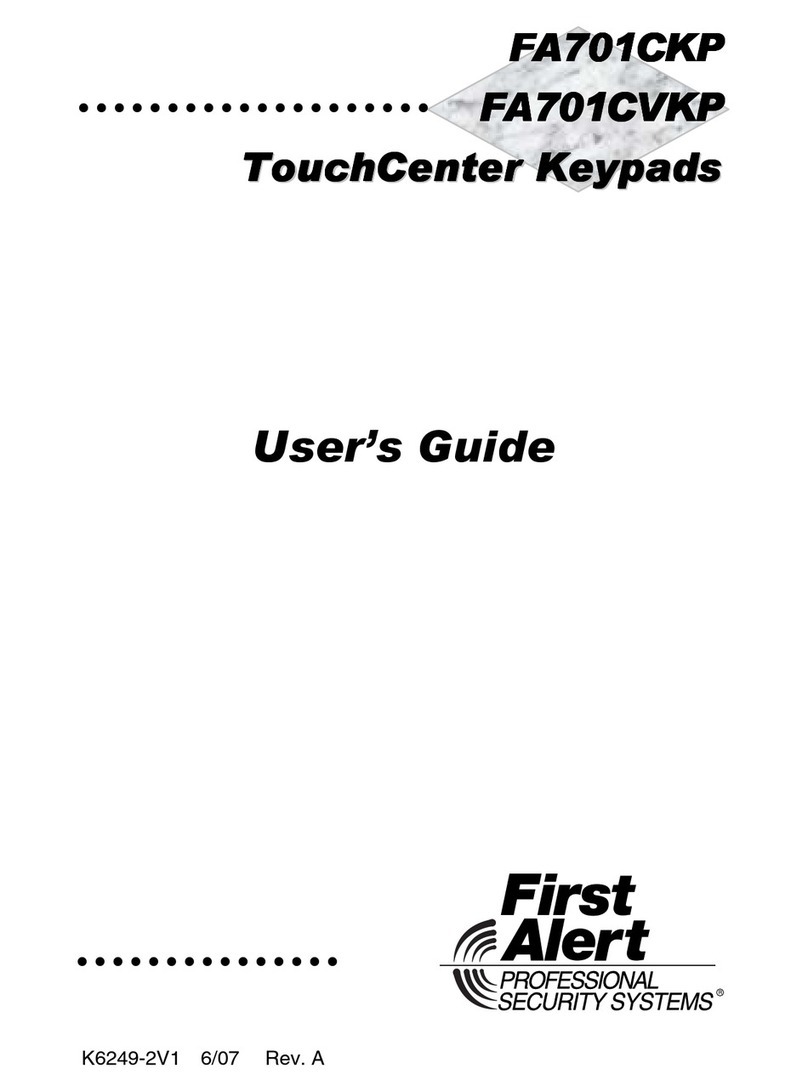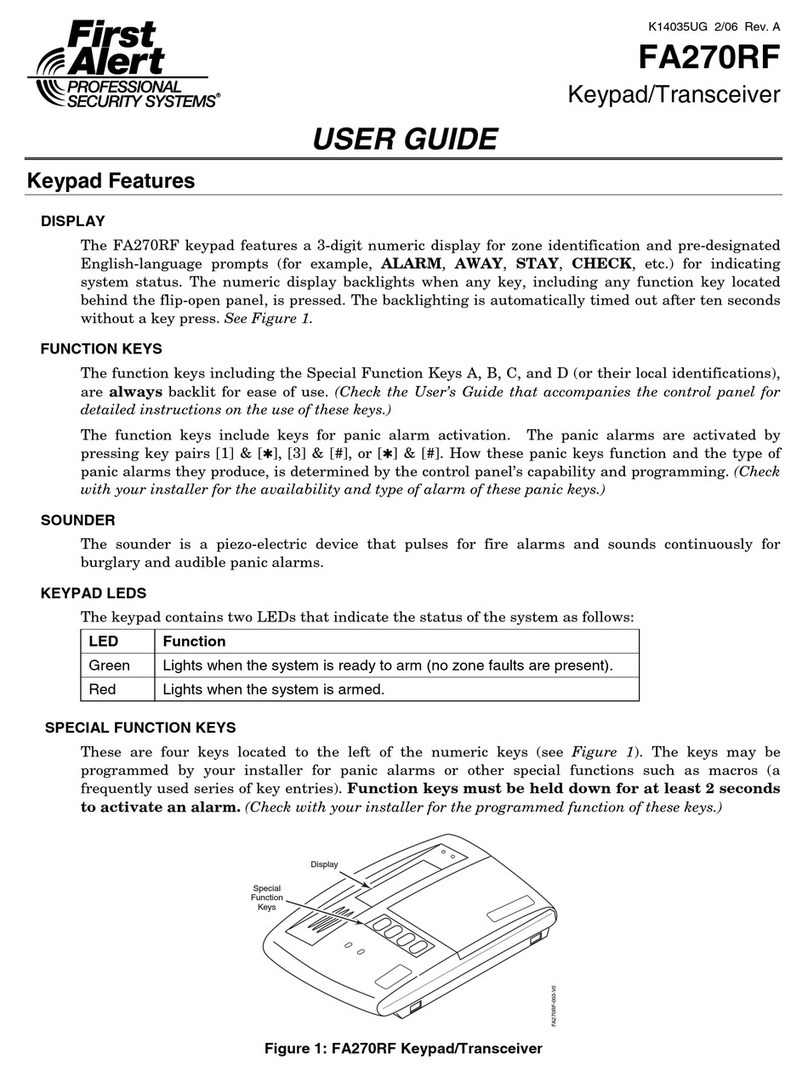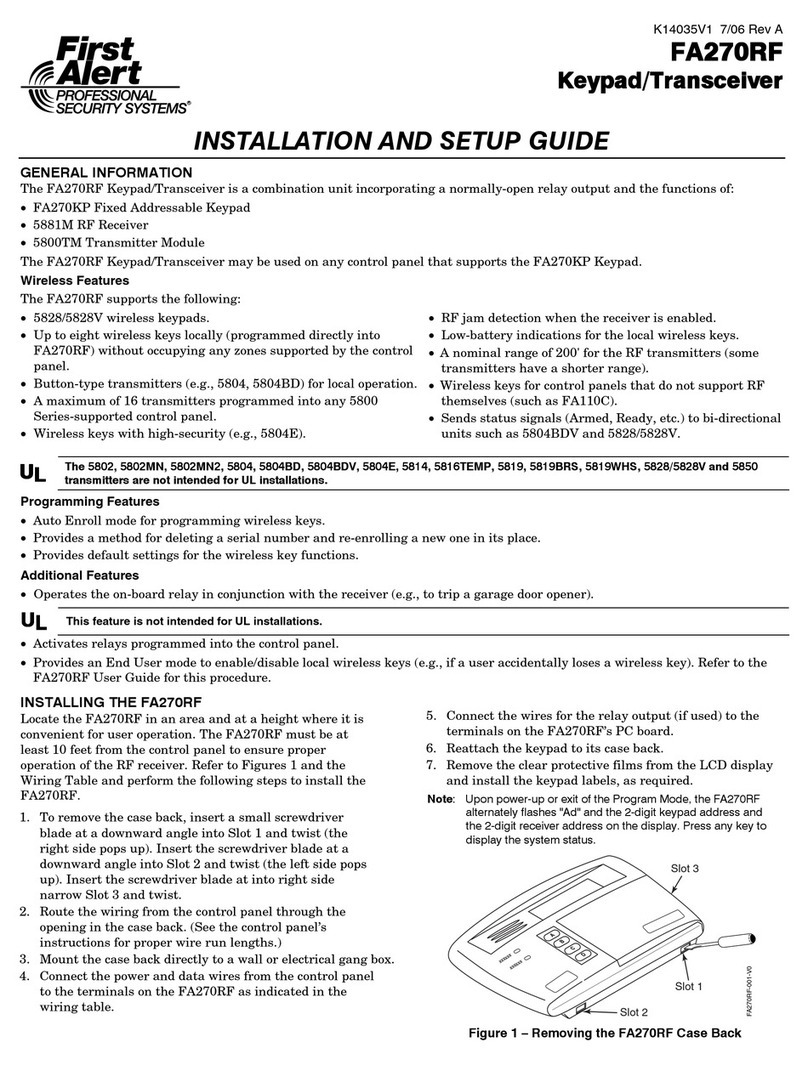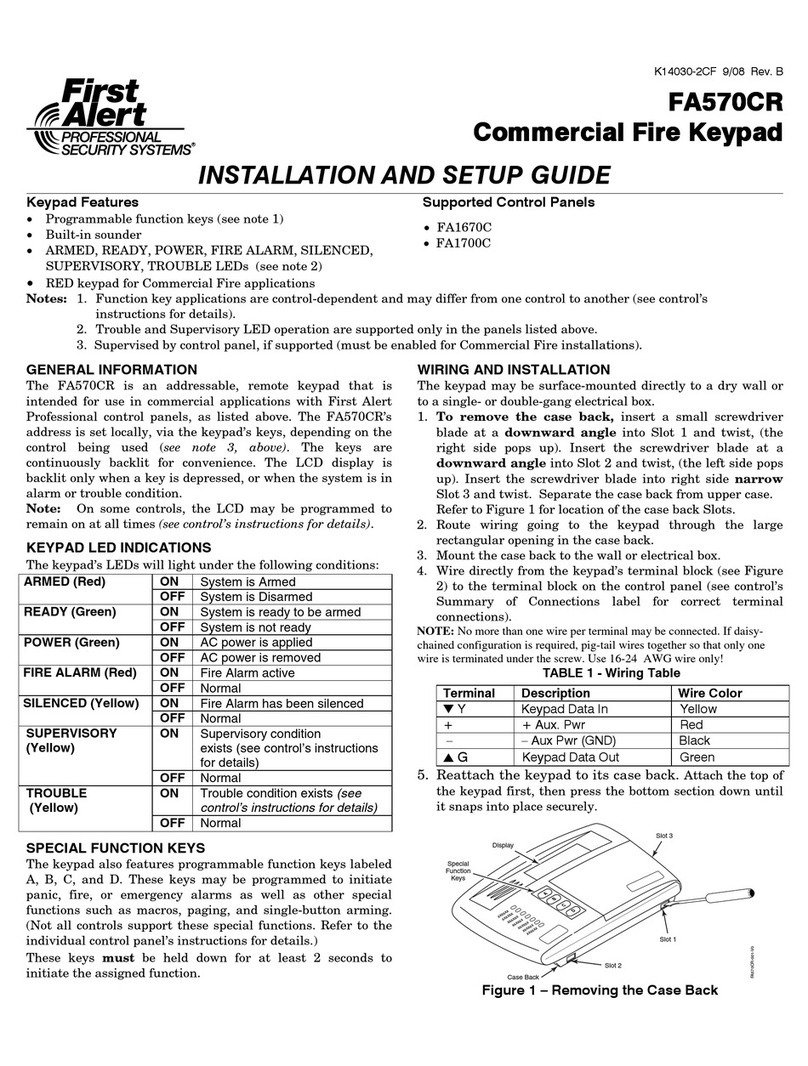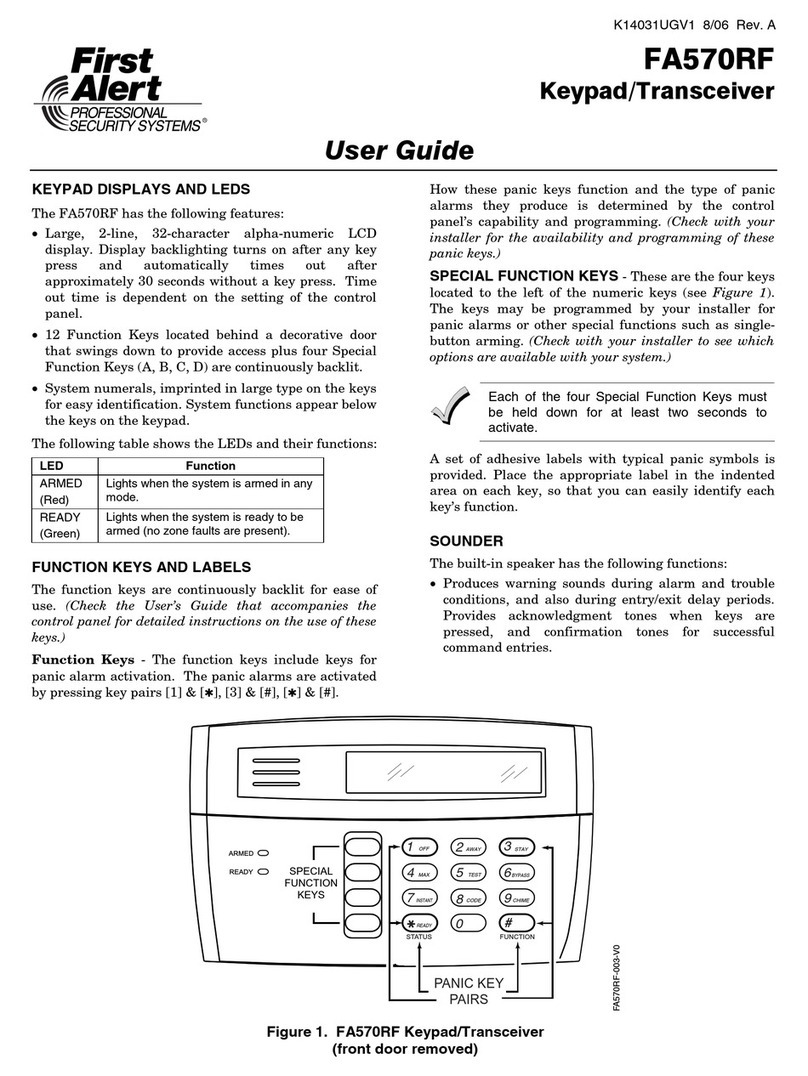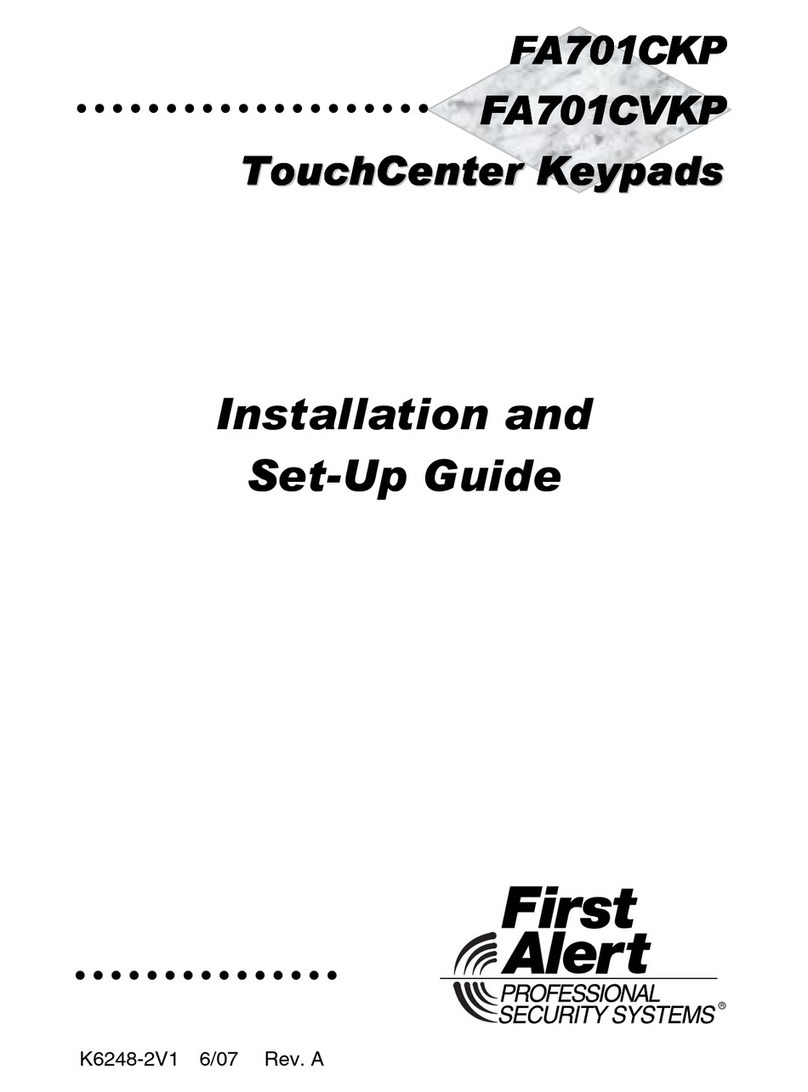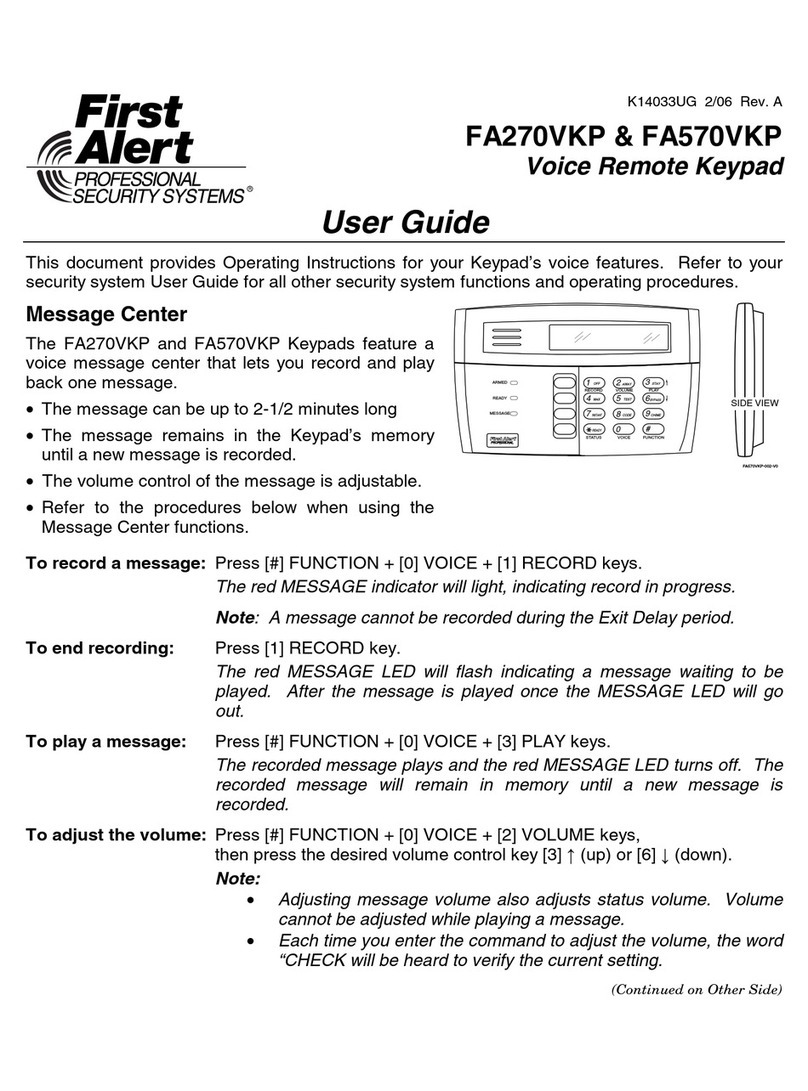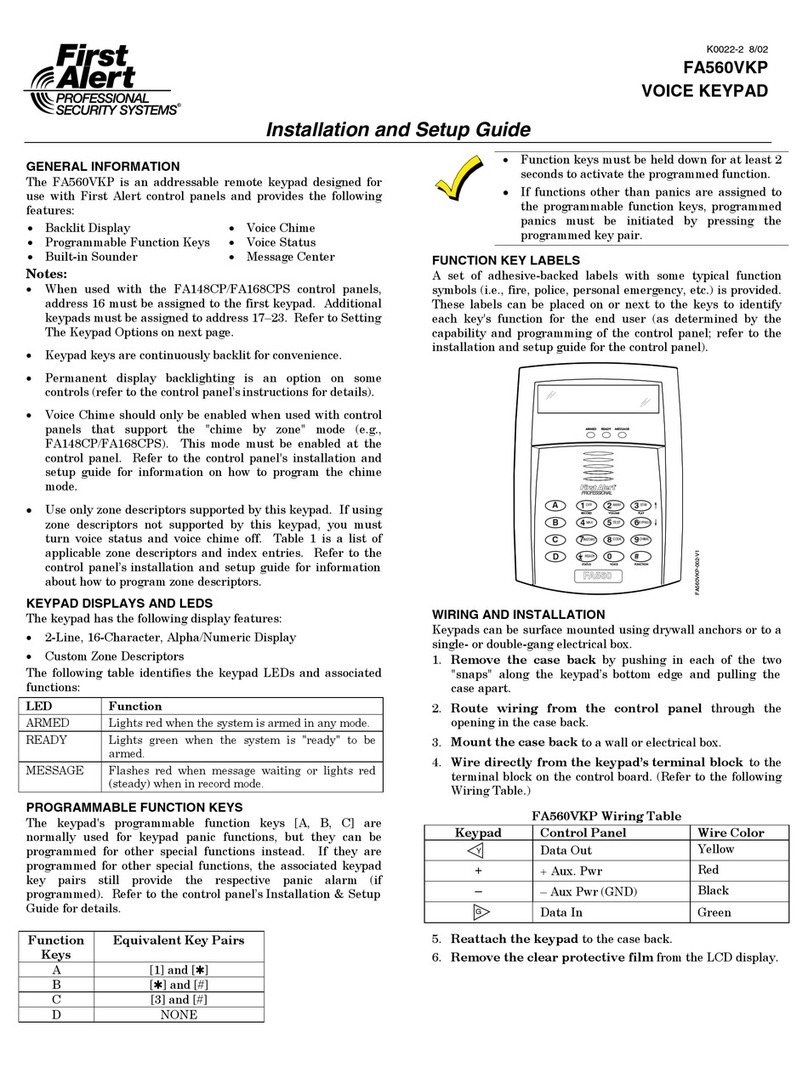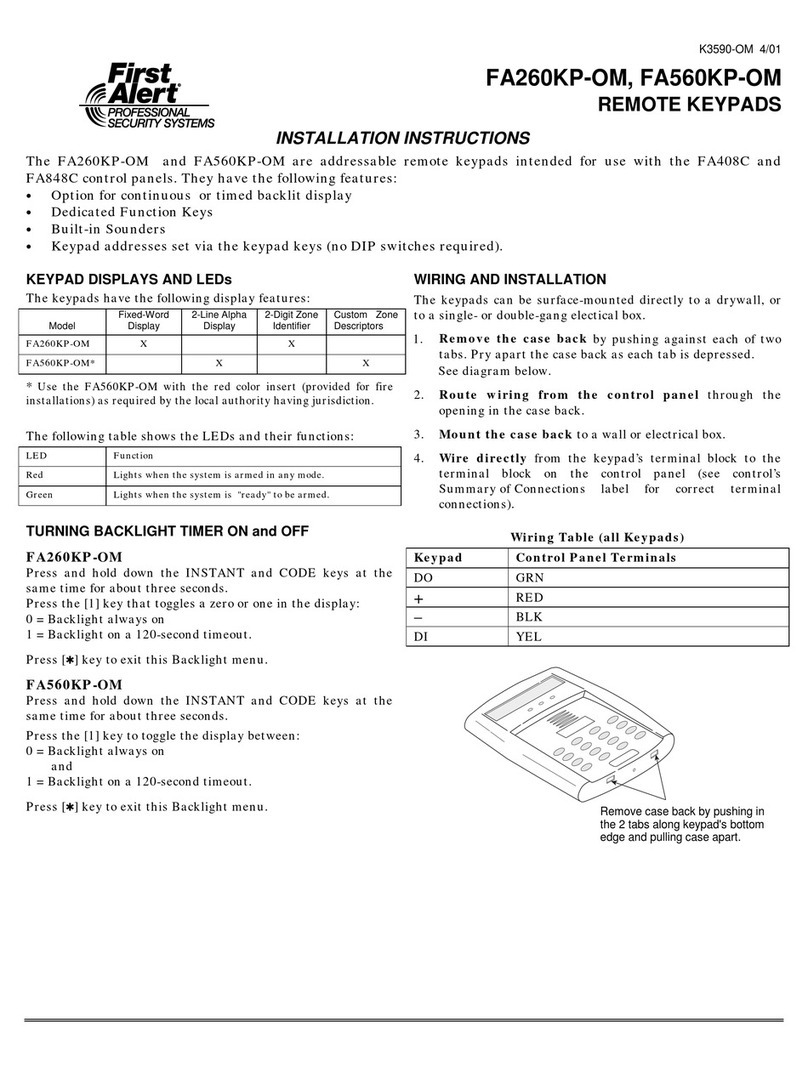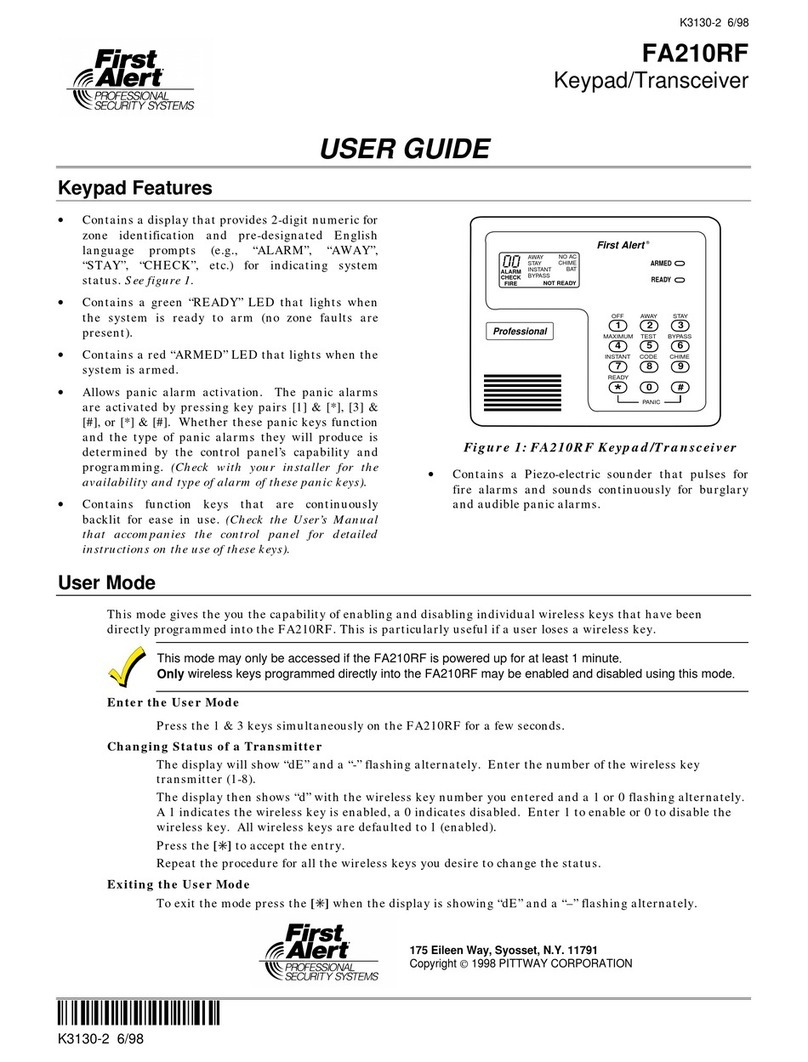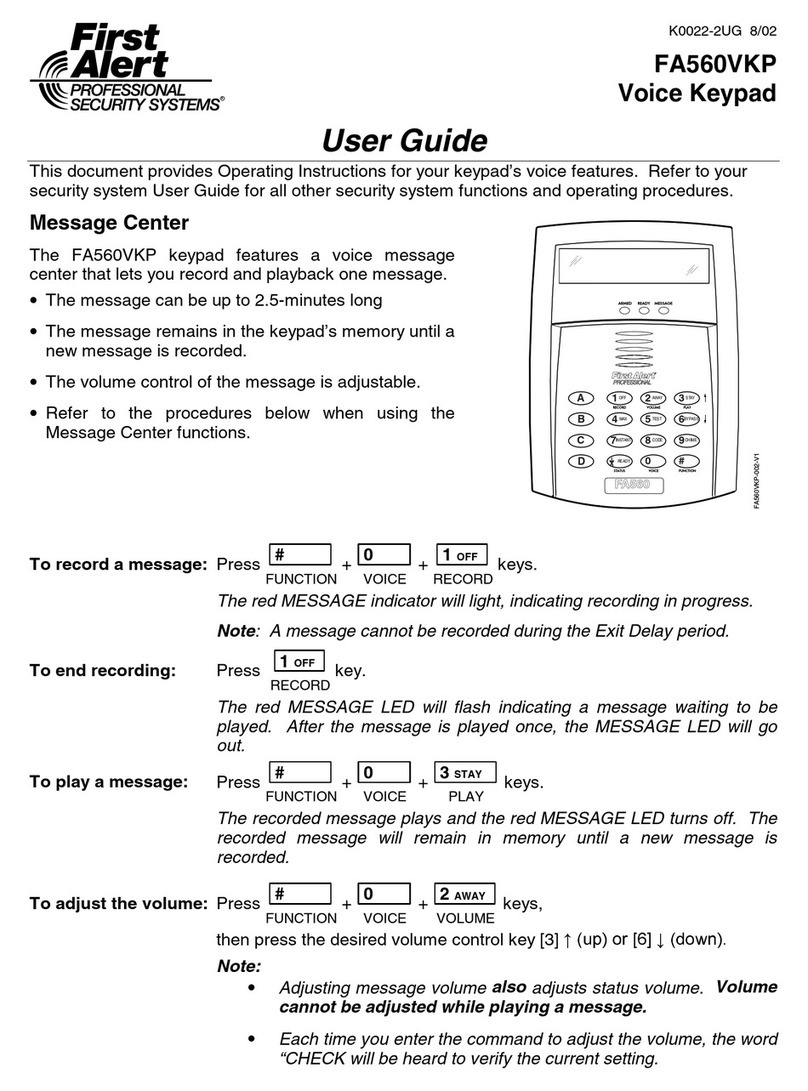ÊK14033†Š
K14033 2/06 Rev. A
SETTING the KEYPAD OPTIONS
The procedures that follow are used to set the keypad
address, voice chime mode, and additional voice keypad
mode.
Setting The Keypad Address
When used with the FA130CP, FA148CP or FA168CP
control panels, address 16 must be assigned to the first
keypad. Additional keypads must be set at 17 - 23 and
must be enabled additionally in control programming
(fields *190 - *196).
The keypad can either be set for an address of 00-30 or for
non-addressable mode (31). The default keypad address is
31. For valid address settings for your keypad, refer to the
control panel's Installation & Setup Guide.
Note:
•If unable to enter the address mode, power down,
power up, and try again.
•If 10 seconds pass with no key entry, the keypad
automatically exits the address mode. You must
power down, power up, and start the address mode
again.
•The keypad will not enter the address mode if the
control panel is in programming mode.
1. Apply power to the keypad.
2. Within 60 seconds of applying power to the keypad, press
and hold down the [1] key and [3] key at the same time
for 3 seconds. The current keypad address will be
displayed.
3. Press "00".
The current address is cleared.
4. Enter desired keypad address.
5. Press [✱] to save the displayed address and enter the
Voice Chime mode. "VOICE CHIME" (alpha keypad) or
"C" (fixed keypad) is displayed along with the selected
mode "1" or "0".
Setting the Voice Chime Mode
6. Press [1] to set the Voice Chime mode on or press [0] to
set the Voice Chime mode off.
7. Press [✱] to save the displayed Voice Chime mode and
enter the Additional Console voice keypad mode.
"ADDITIONAL CON" (alpha keypad) or "A" (fixed
keypad) is displayed along with the selected mode "1" or
"0".
Note: Setting Voice Chime mode off does not effect the
voice status or alarm annunciation.
Setting the Additional Console Mode
The Additional Console mode must be set for all voice
keypads being used.
8. Set the voice keypad Additional Console mode as
follows:
a. On the Primary voice keypad, press [0] to set the
Additional Console mode to NO.
b. On any secondary voice keypads, press [1] to set
Additional Console mode to YES.
9. Press [✱] to save the mode.
VIEWING THE KEYPAD ADDRESS
Press and hold down the [1] key and [3] key at the same
time for about 3 seconds. The current address is displayed.
No key entry is allowed. Press any key to exit or wait 10
seconds to exit the viewing mode.
SPECIFICATIONS
Physical:
FA270VKP: 6-5/8"W x 4-7/8"H x 1-1/8"D
FA570VKP: 7-3/4"W x 5-3/8"H x 1-5/16"D
Displays:
FA270VKP: Fixed-Word LCD (backlit)
FA570VKP: 2 x 16 Alpha-Numeric Super twist LCD
(backlit)
Sounder: Speaker
Electrical:
Voltage: +12VDC
Current:
FA270VKP: 160mA (ARMED LED lit, LCD backlight
and sounder on) reduces to 60mA when
panel is operating in standby mode
(backlight off).
FA570VKP: 190mA (ARMED LED lit, LCD backlight
and sounder on) reduces to 60mA when
panel is operating in standby mode
(backlight off).
TABLE 1. ZONE DESCRIPTORS AND INDEX ENTRIES
ALARM 002 DOOR 057 KITCHEN 105 PATIO 146 UPSTAIRS 207
ATTIC 009 EMERGENCY 067 LAUNDRY 106 POLICE 151 UTILITY 208
BABY 012 EXIT 071 LIBRARY 109 POOL 152 WINDOW 217
BACK 013 FIRE 079 LIVING 113 ROOM 162 YARD 223
BASEMENT 016 FLOOR 080 MAIN 122 SHED 168 ZONE 225
BATHROOM 017 FRONT 085 MASTER 123 SHOP 170 1ST 228
BEDROOM 019 GARAGE 089 MEDICAL 125 SIDE 173 2ND 230
CLOSED 040 GUN 094 MOTION 131 SLIDING 175 3RD 232
DEN 050 HALL 095 OFFICE 136 SMOKE 176
DETECTOR 052 HOUSE 099 OPEN 138 STORAGE 185
DINING 053 INSIDE 101 PANIC 144 SUPERVISED 190
REFER TO THE INSTALLATION INSTRUCTIONS FOR THE CONTROL PANEL WITH WHICH THIS DEVICE IS USED FOR
WARRANTY INFORMATION AND LIMITATIONS OF THE ENTIRE ALARM SYSTEM.
149 Eileen Way, Syosset, NY 11791
Copyright © 2006 Honeywell International Inc.
www.firstalertprofessional.com