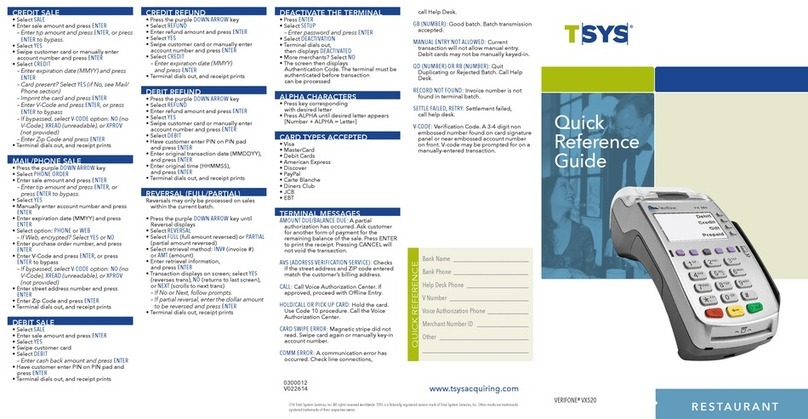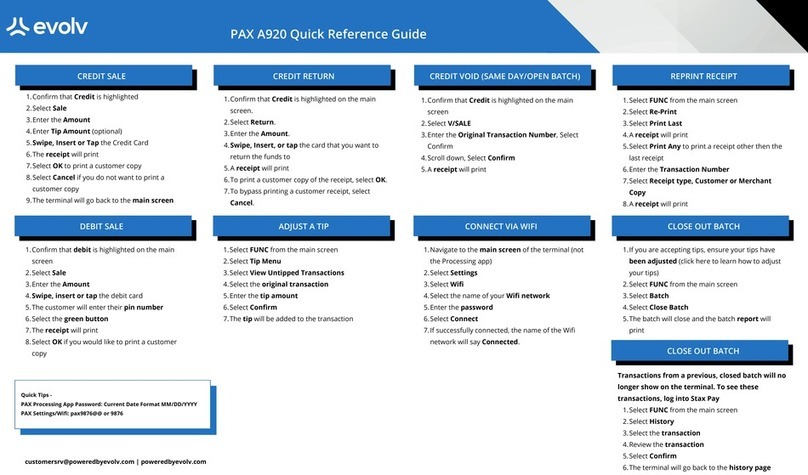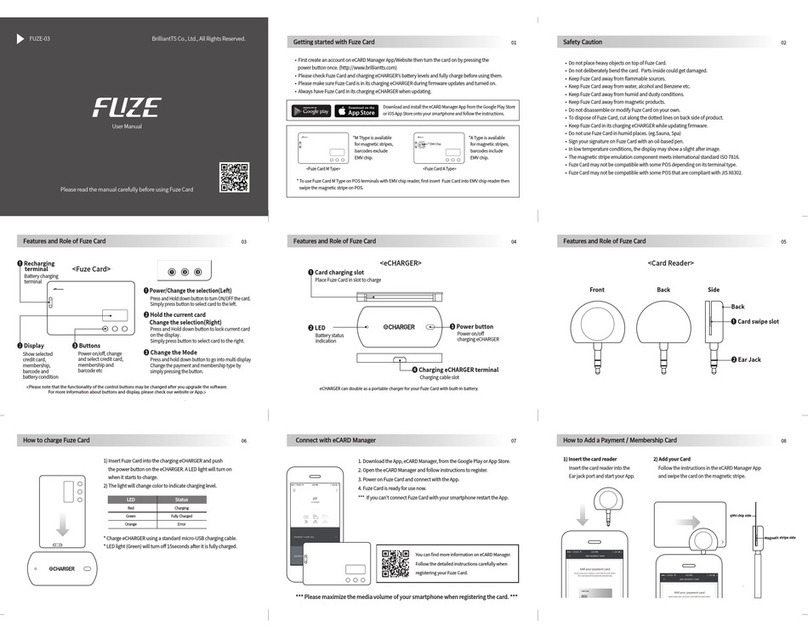First Data FD-400 User manual
Other First Data Payment Terminal manuals

First Data
First Data FD130 User manual

First Data
First Data FD130 User manual

First Data
First Data FD 150 User manual

First Data
First Data FD-400GT-CDMA User manual

First Data
First Data FD 150 User manual

First Data
First Data FD-30 PIN Pad User manual

First Data
First Data FD200Ti User manual

First Data
First Data FD100 User manual

First Data
First Data OMNI 3750 User manual

First Data
First Data FD400 User manual

First Data
First Data Move5000 User manual

First Data
First Data FD400 User manual

First Data
First Data FD100 User manual

First Data
First Data FD130 User manual

First Data
First Data FD300Ti User manual

First Data
First Data FD130 User manual
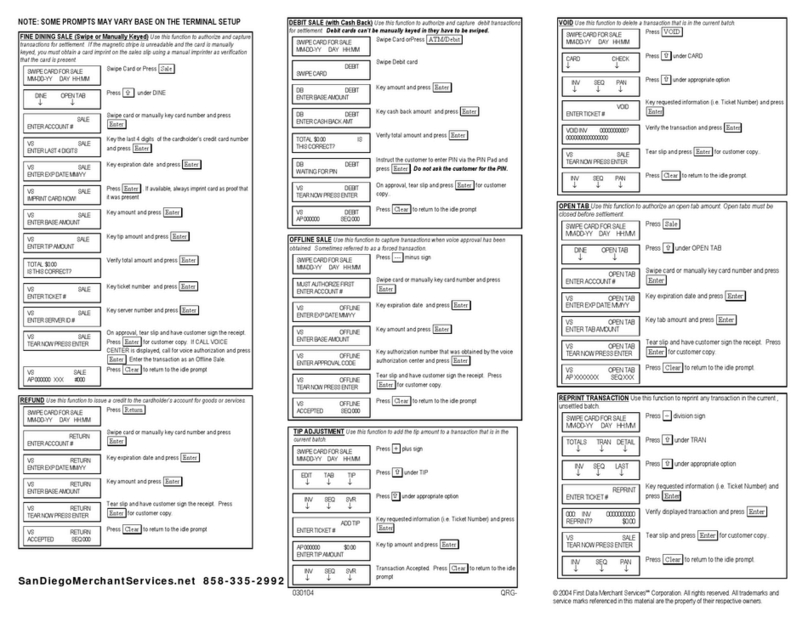
First Data
First Data nashville linkpoint 3000/aio User manual

First Data
First Data RP10 User manual

First Data
First Data XAC User manual

First Data
First Data FD40 User manual
Popular Payment Terminal manuals by other brands

Moneris
Moneris iCT250 using manual

SHIFT4
SHIFT4 Harbortouch iPP320 Quick reference guide

dejavoo
dejavoo Z8 Quick reference guide

Miele professional
Miele professional C 4070 operating instructions
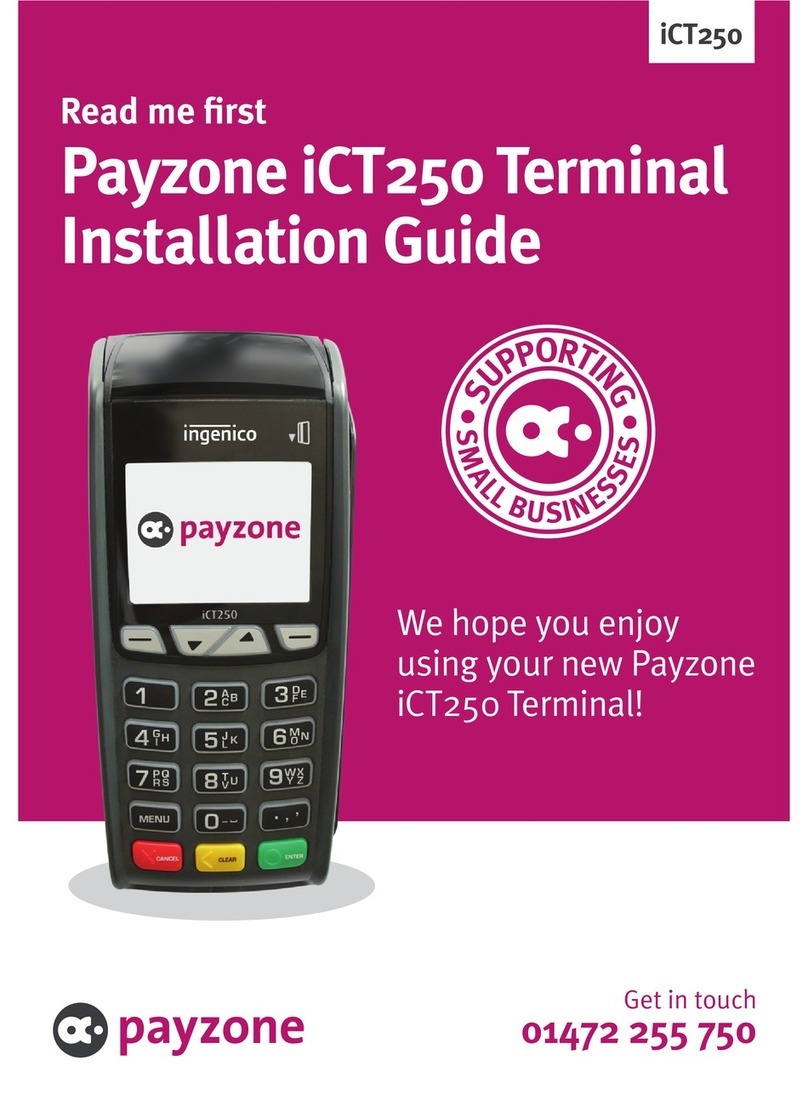
Ingenico
Ingenico PAYZONE iCT250 installation guide

Heartland
Heartland WaveReader Spin INSTALLATION & ORIENTATION GUIDE