fischertechnik ROBOTICS TXT Smart Home Installation and operation manual
Other fischertechnik Robotics manuals

fischertechnik
fischertechnik Early Coding User manual

fischertechnik
fischertechnik COMPUTING ROBO TX ElectroPneumatic User manual

fischertechnik
fischertechnik PROFI Dynamic XXL Installation and operation manual

fischertechnik
fischertechnik ROBOTICS TXT Discovery Set User manual
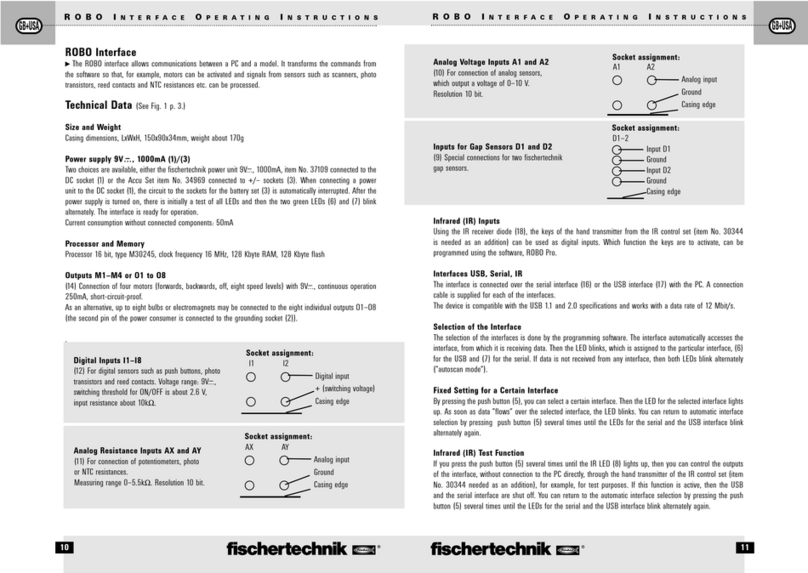
fischertechnik
fischertechnik ROBO User manual

fischertechnik
fischertechnik Robotics BT Beginner User manual

fischertechnik
fischertechnik MR2 User manual

fischertechnik
fischertechnik COMPUTING ROBO MOBILE SET User manual

fischertechnik
fischertechnik Mini Bots User manual
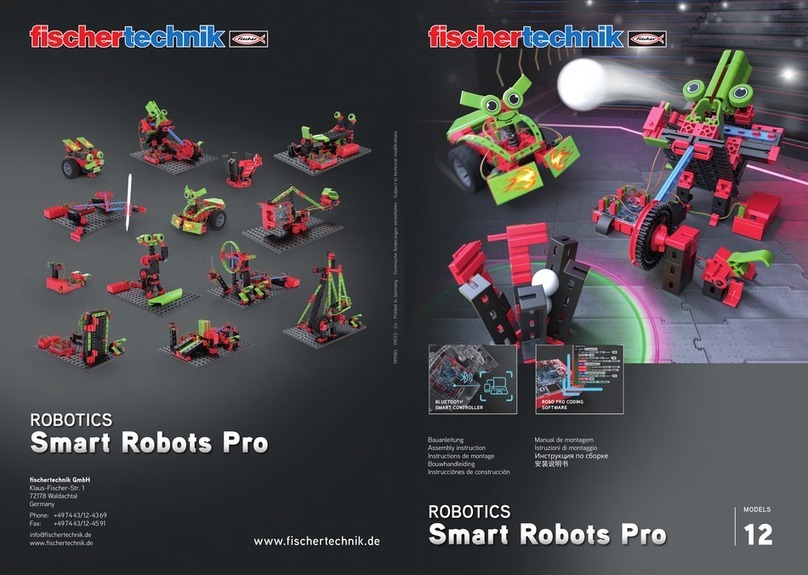
fischertechnik
fischertechnik Smart Robots Pro User manual
Popular Robotics manuals by other brands

SunFounder
SunFounder PiDog manual

Universal Robots
Universal Robots UR5 Service manual

Universal Robots
Universal Robots E Series Original instructions

EFORT
EFORT ECR5 Quick start manual

RoboMaster
RoboMaster AI Robot 2020 Standard Version user manual

Abicor Binzel
Abicor Binzel iCAT mini operating instructions





















