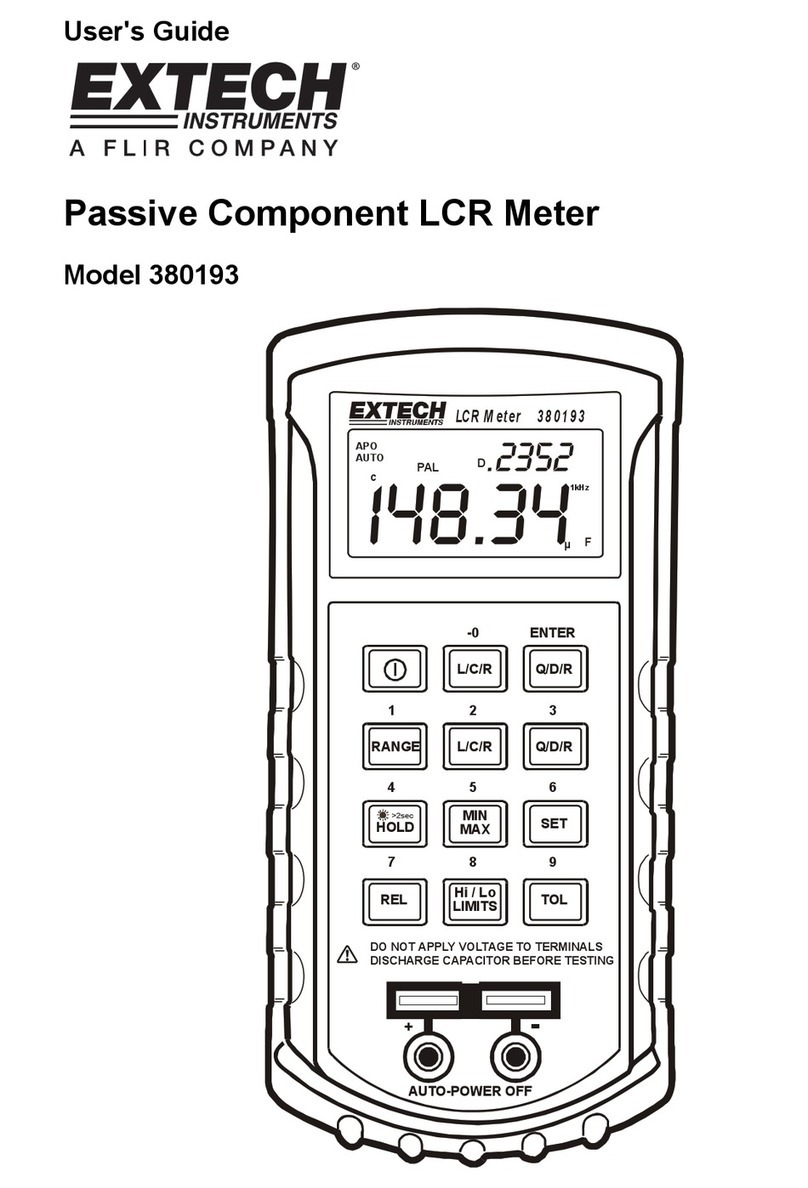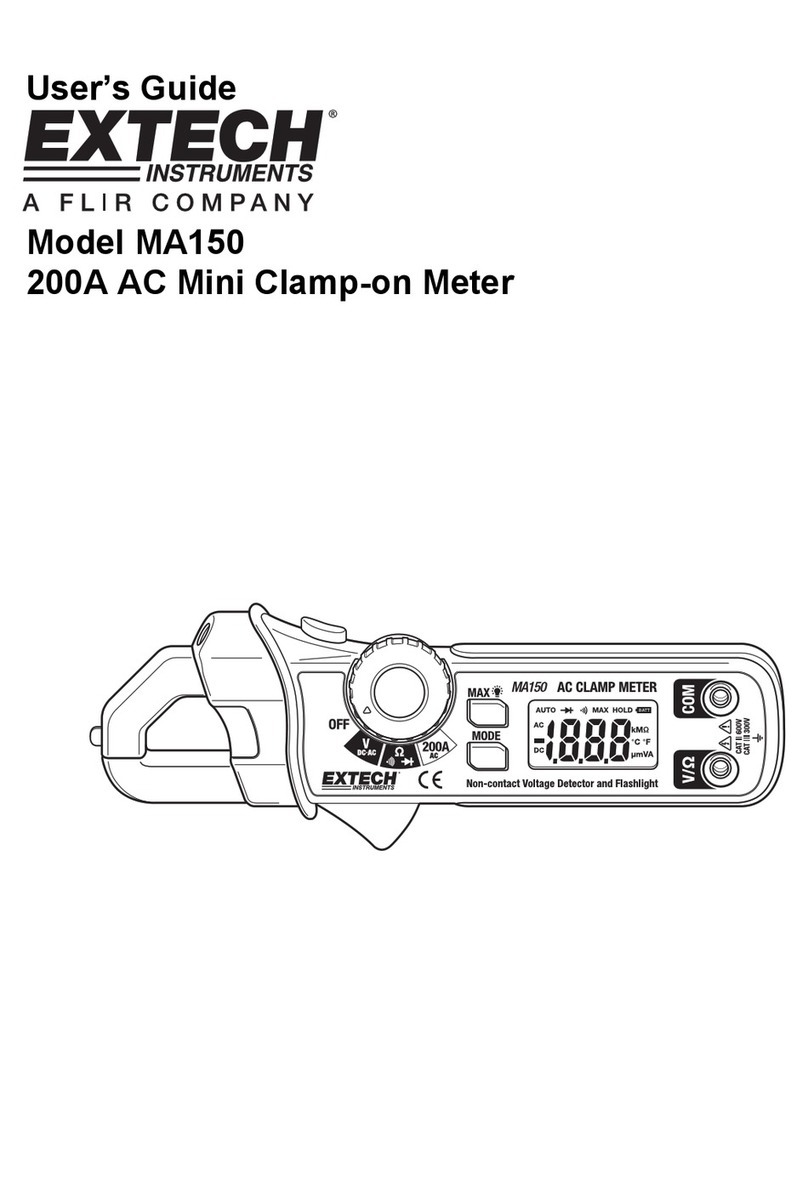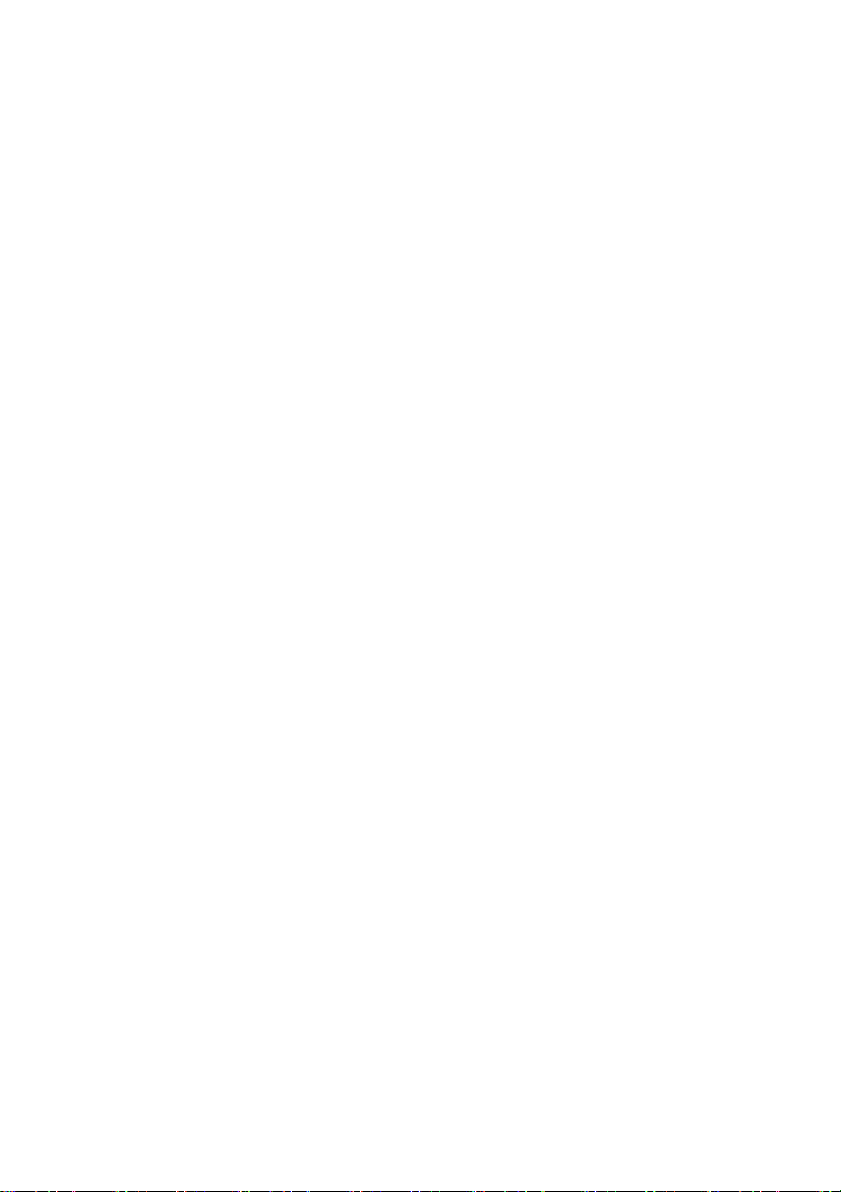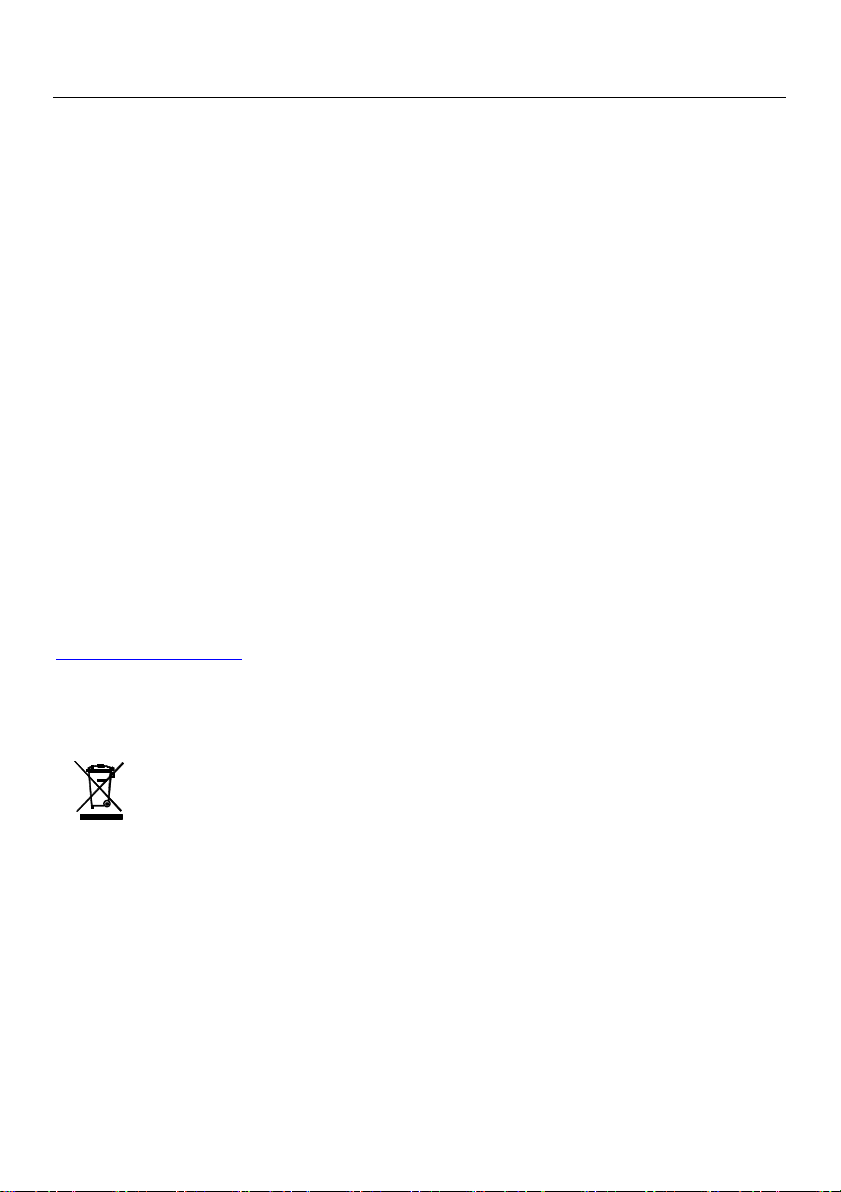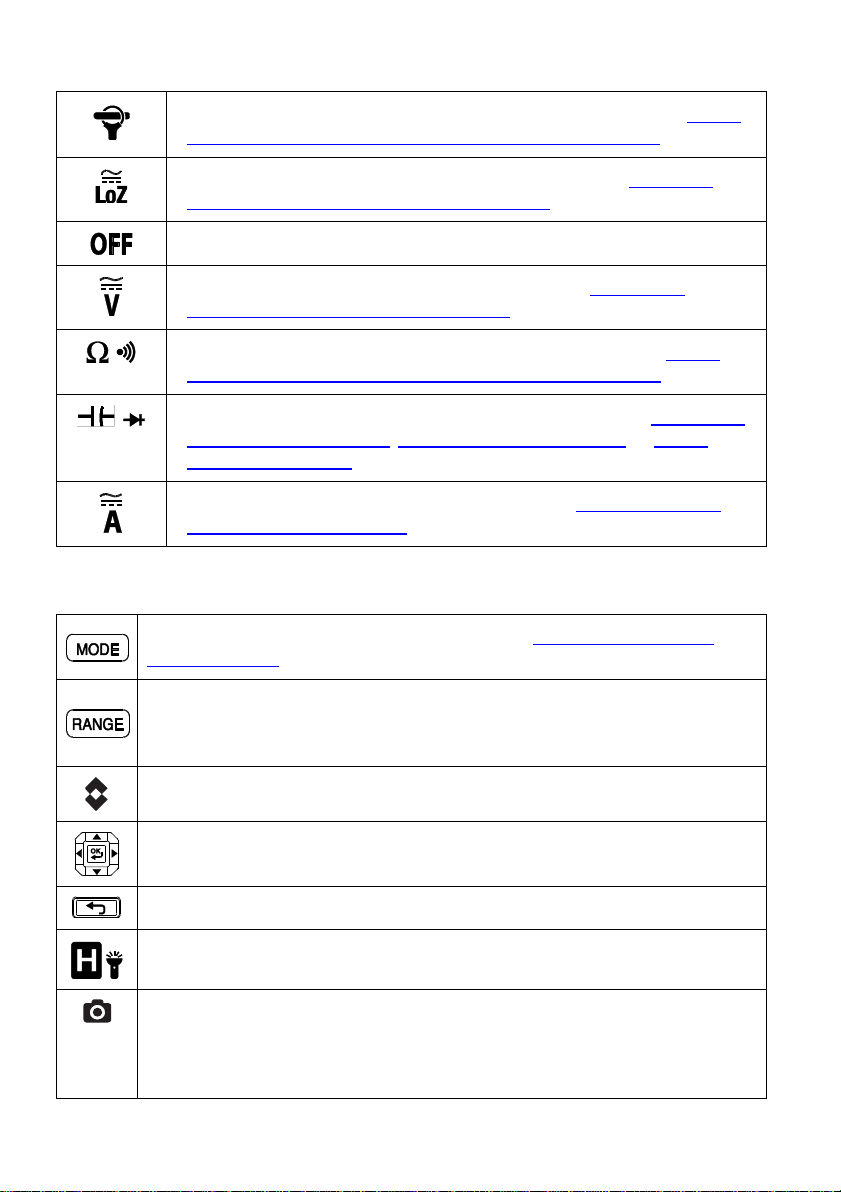2. Safety
Safety Notes
Before operating the device, you must read, understand, and follow all instructions,
dangers, warnings, cautions, and notes.
FLIR Systems reserves the right to discontinue models, parts or accessories, and other
items, or to change specifications at any time without prior notice.
Remove the batteries if the device is to be stored for an extended period.
Warning Statements
Do not operate the device if you do not have the correct knowledge. Incorrect operation
of the device can cause damage, shock, injury or death to persons.
Do not start a measuring procedure before you have set the function switch to the
correct position. Failure to do so can cause damage to the instrument and can cause
injury to persons.
Do not change to the resistance mode when measuring voltage. This can cause damage
to the instrument and can cause injury to persons.
Do not measure the current on a circuit when the voltage increases to more than 1000 V.
This can cause damage to the instrument and can cause injury to persons.
You must disconnect the test leads from the circuit under test before you change the
range. Failure to observe this warning can damage the instrument and cause bodily
injury.
Do not replace the batteries before you remove the test leads. This can cause damage to
the instrument and can cause injury to persons.
Do not use the device if the test leads and/or the device show signs of damage. Injury to
persons can occur.
Be careful performing measurements if the voltages are > 25 VAC rms or 35 VDC. There is
a risk of shock from these voltages. Injury to persons can occur.
Do not do diode, resistance or continuity tests before you have removed the power from
capacitors and other devices under test. Injury to persons can occur.
Be careful when performing voltage checks on electrical outlets. These checks are
difficult because of the uncertainty of the connection to the recessed electrical contacts.
You must not rely solely on this this device when determining if the terminals are not
“live”. There is a risk of electrical shock. Injury to person can occur.
Do not touch expired/damaged batteries without gloves. Injury to persons can occur.
Do not cause a short circuit of the batteries. This can cause damage to the instrument
and can cause injury to persons.
Do not put the batteries into a fire. Injury to persons can occur.
Use extreme caution when the laser pointer is on.
Do not point the beam toward anyone's eye or allow the beam to strike the eye from a
reflective surface.
Do not use the laser near explosive gases or in other potentially explosive areas.
Refer to the CAUTION statement label (shown below) for critical safety information.