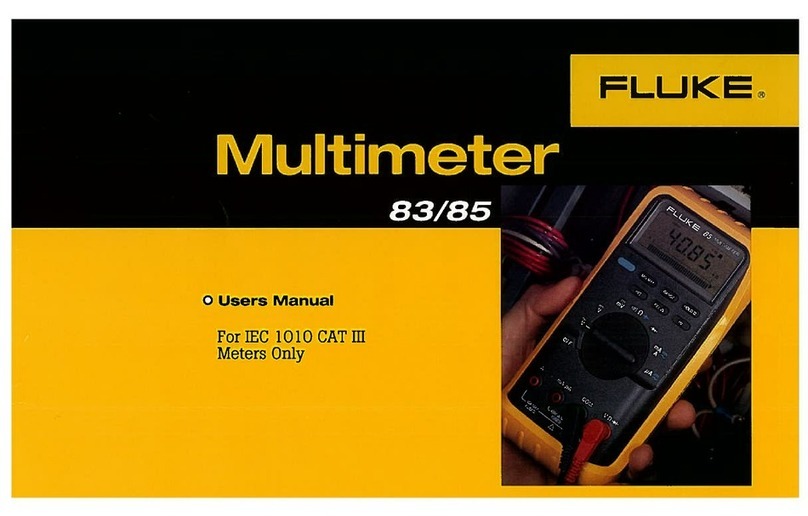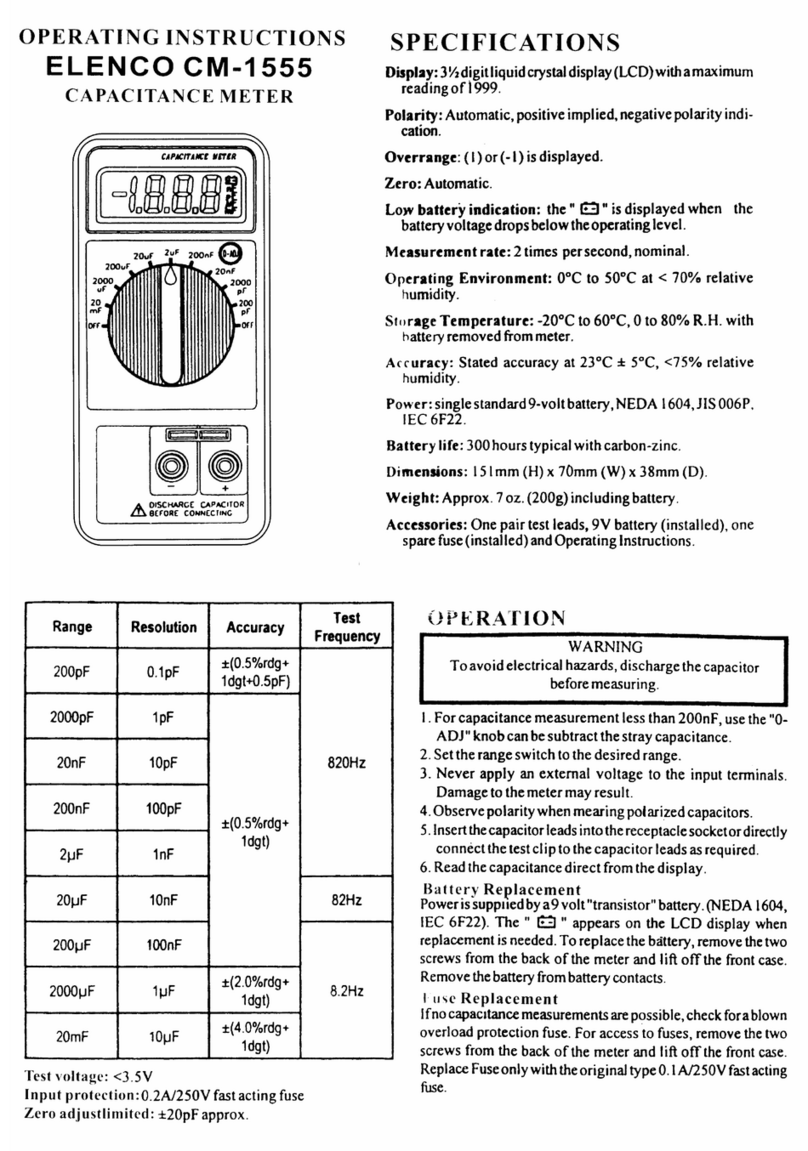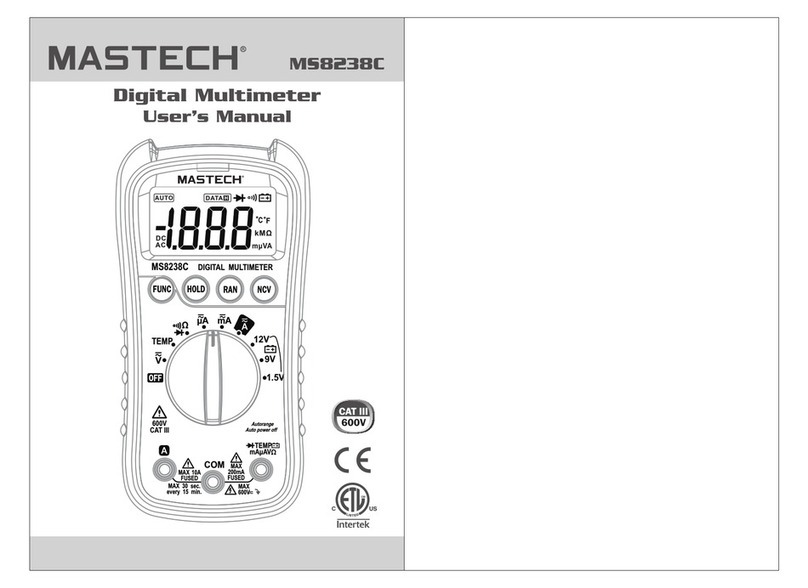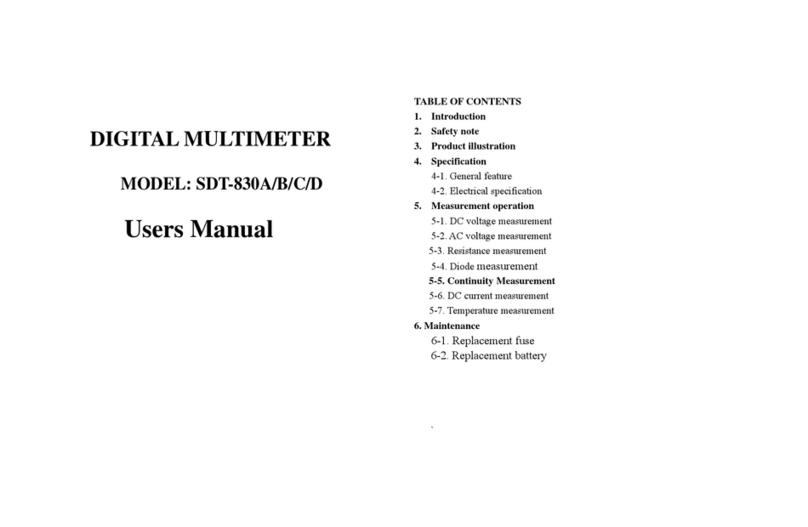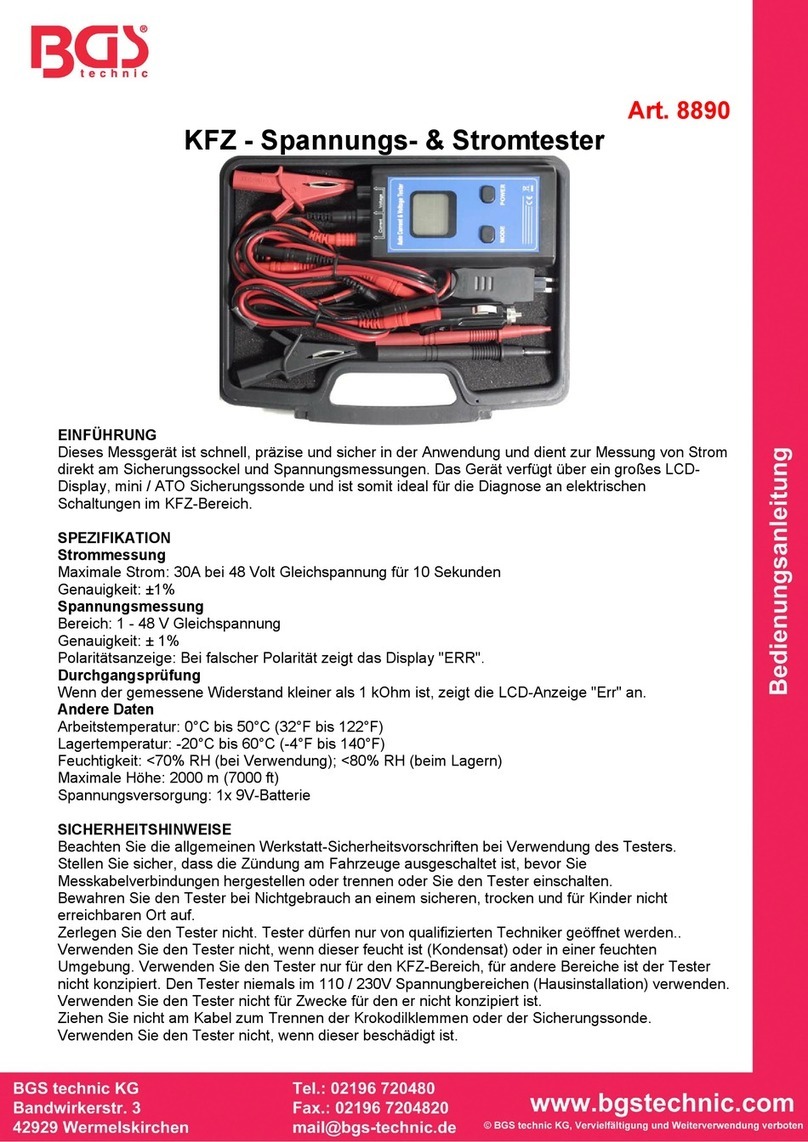FLIR DM90 User manual
Other FLIR Multimeter manuals

FLIR
FLIR Extech Instruments MN15 User manual

FLIR
FLIR DM284 User manual
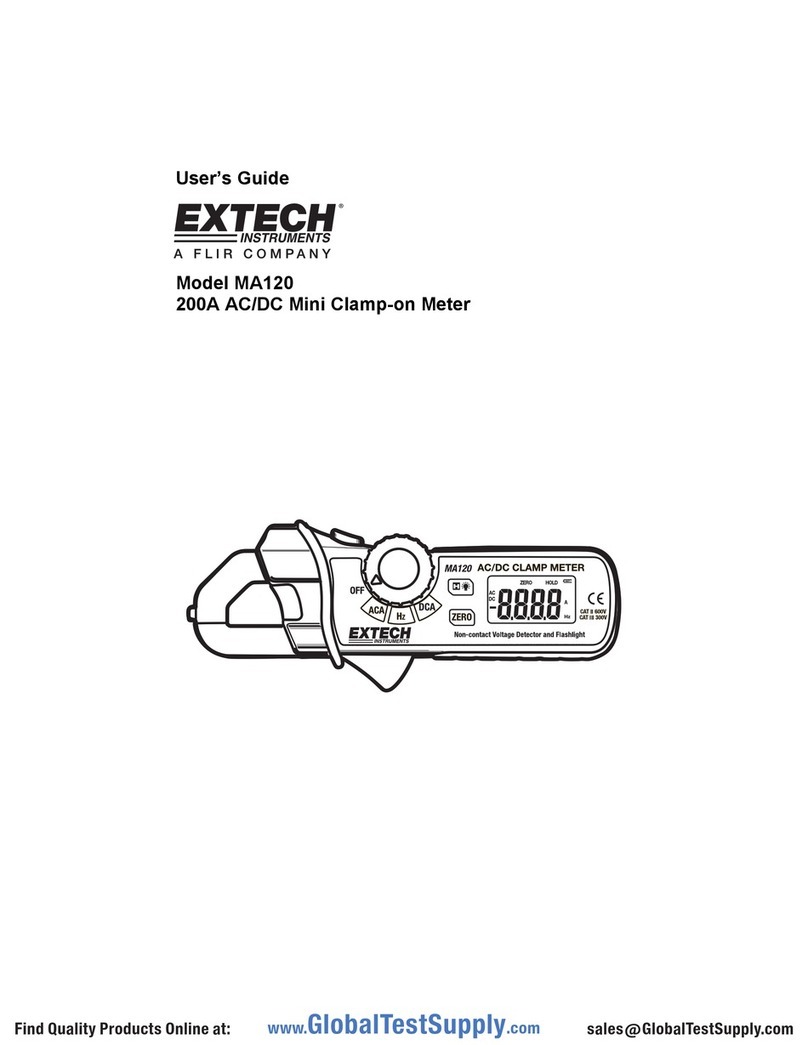
FLIR
FLIR EXTECH INSTRUMENTS MA120 User manual
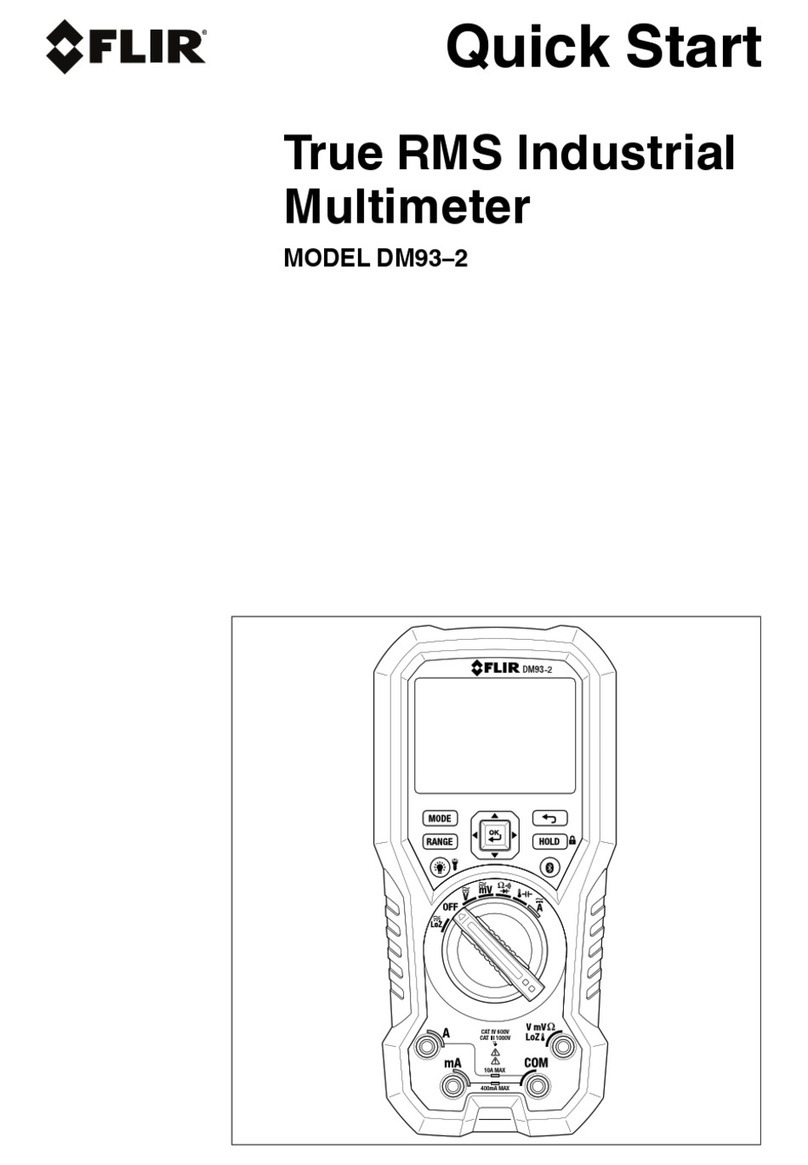
FLIR
FLIR DM93-2 User manual

FLIR
FLIR DM91 User manual
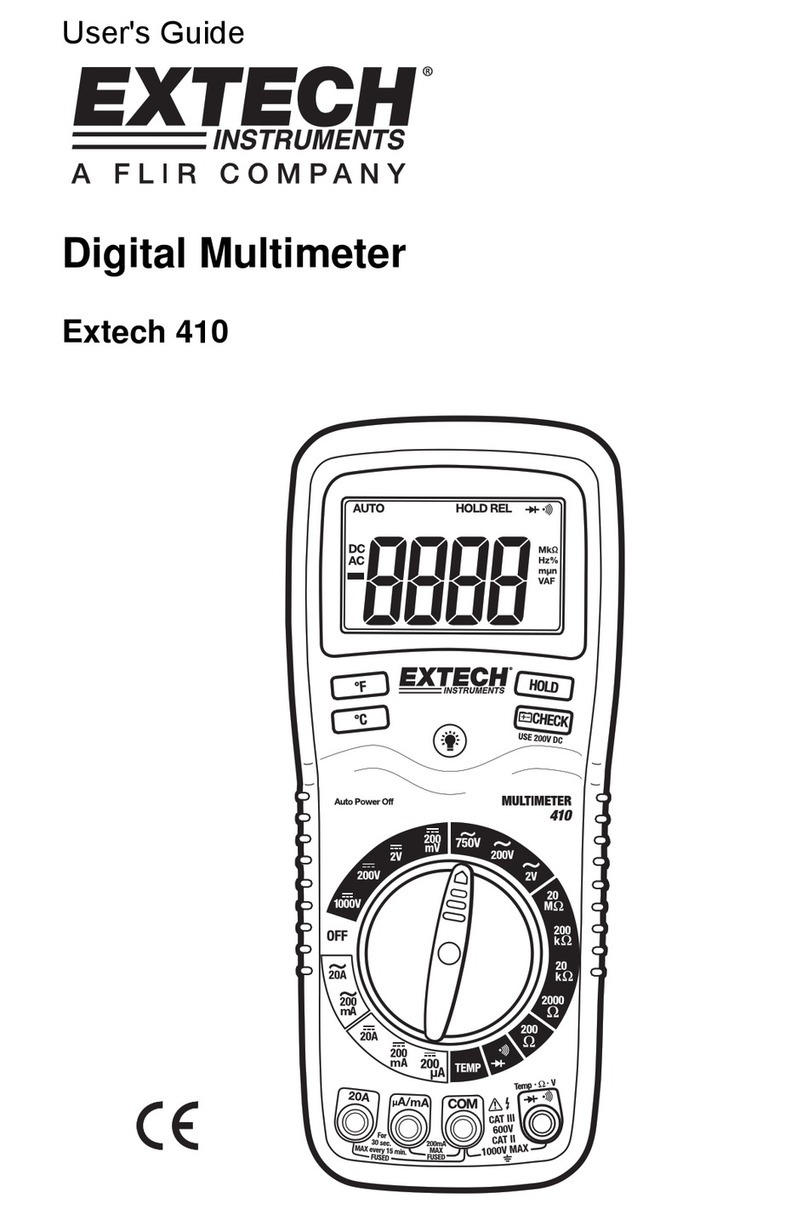
FLIR
FLIR Extech Instruments 410 User manual
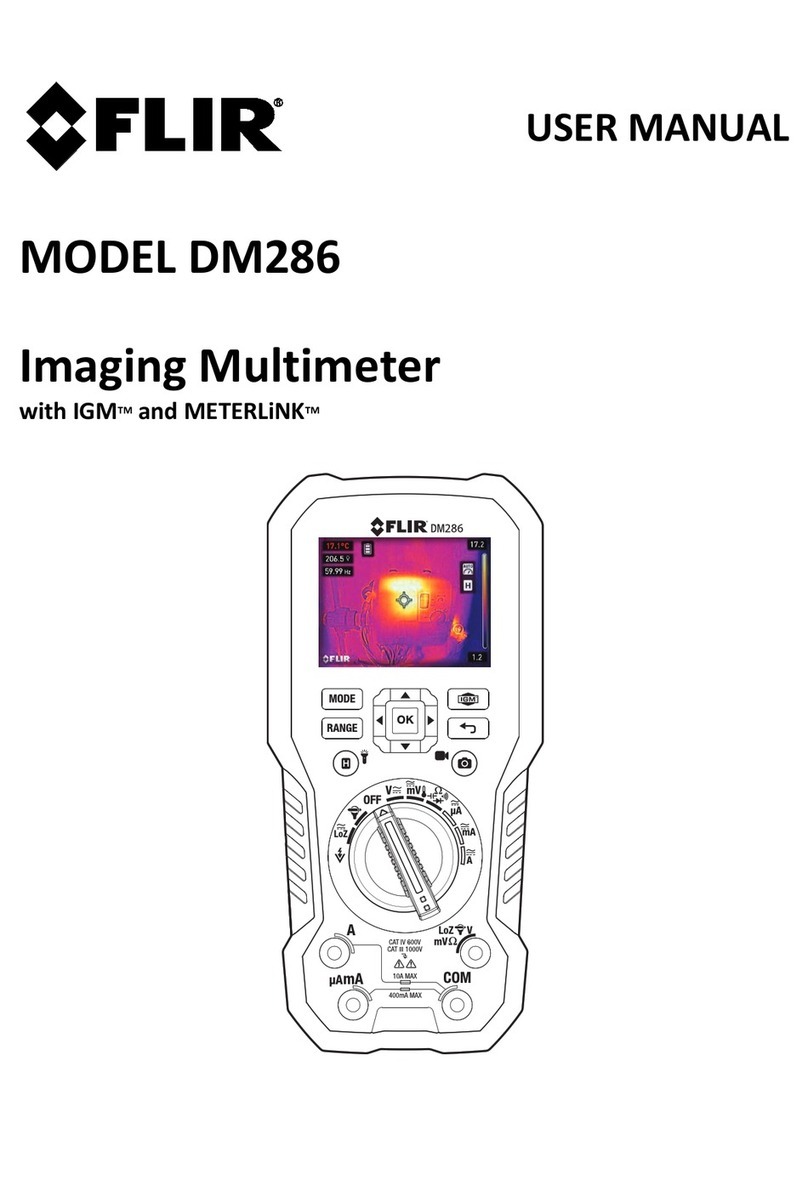
FLIR
FLIR DM286 User manual

FLIR
FLIR DM93-2 User manual

FLIR
FLIR DM90 User manual

FLIR
FLIR Extech EX505 User manual

FLIR
FLIR Extech Instruments 380941 User manual
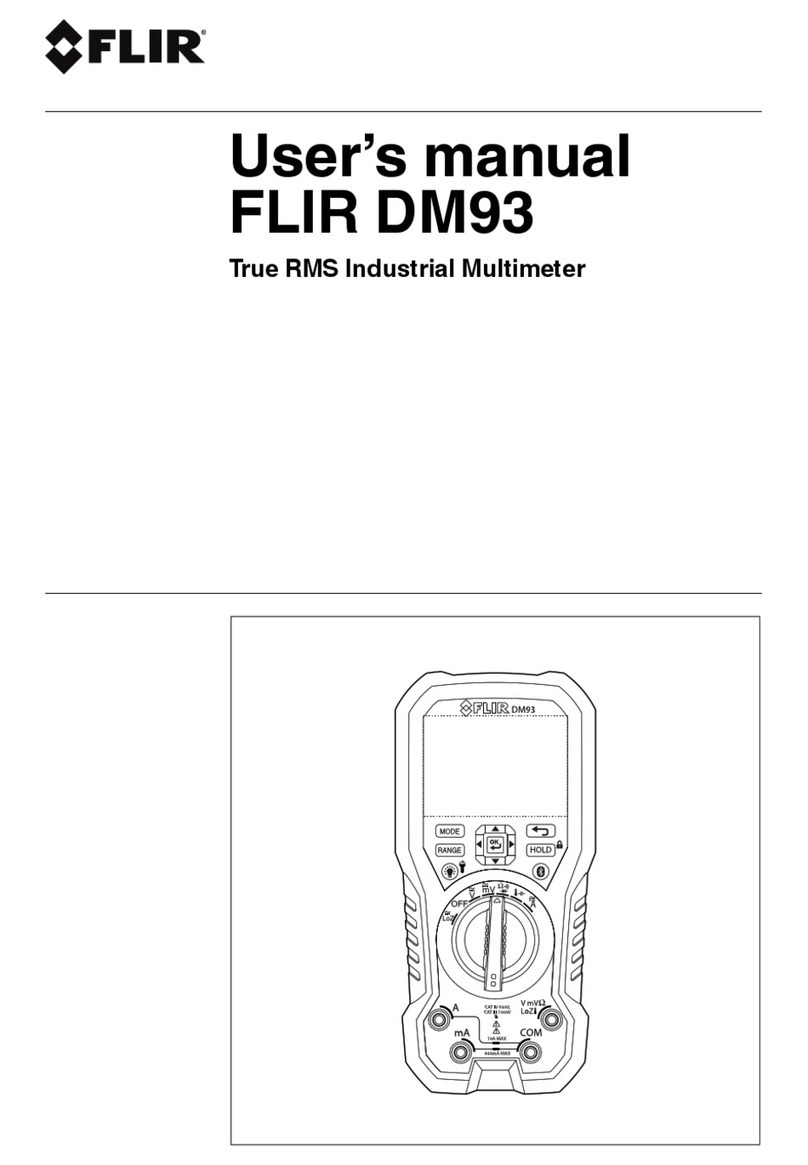
FLIR
FLIR DM93 User manual
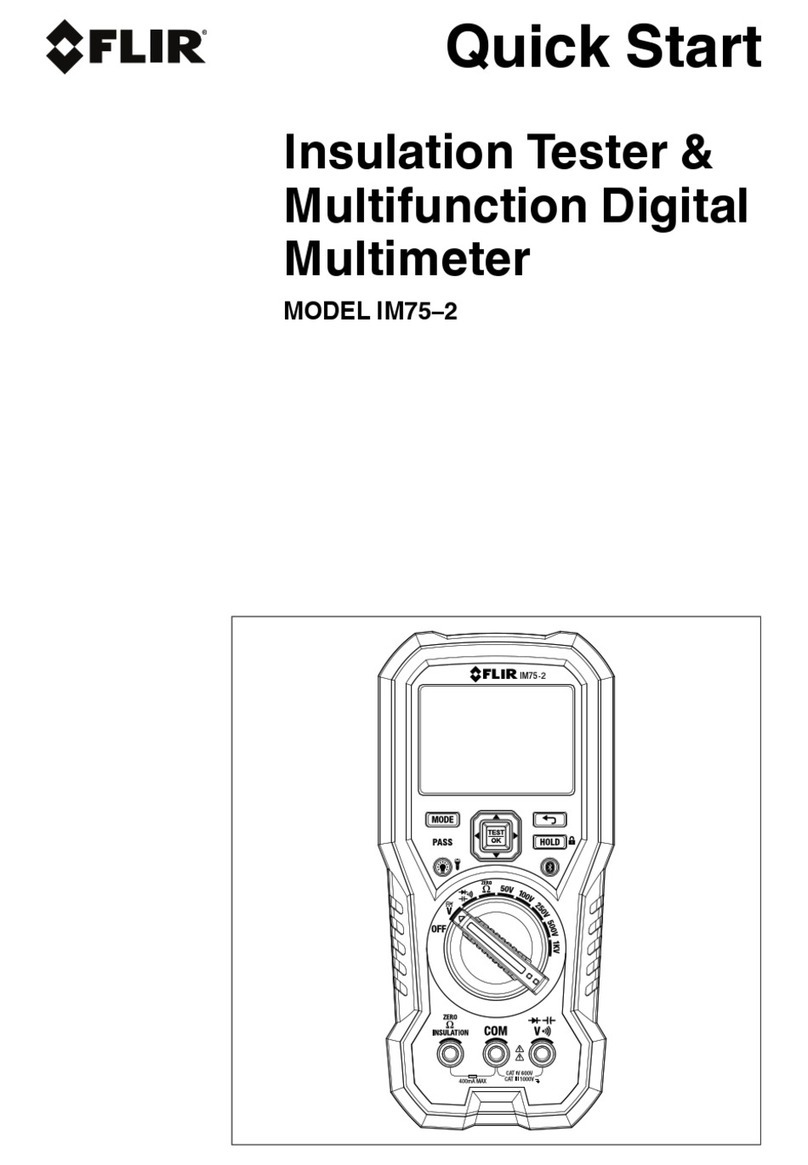
FLIR
FLIR IM75-2 User manual

FLIR
FLIR Extech Instruments MN16 User manual

FLIR
FLIR DM92-NIST User manual
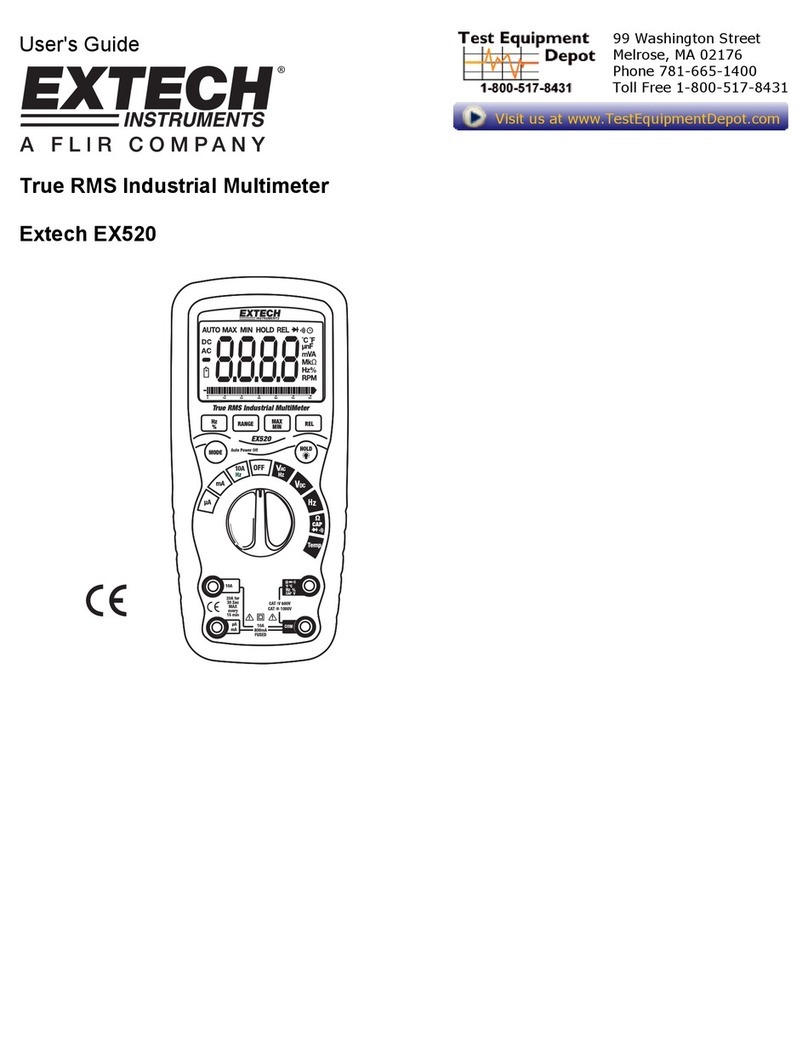
FLIR
FLIR EXTECH INSTRUMENTS EX520 User manual

FLIR
FLIR DM6 Series User manual
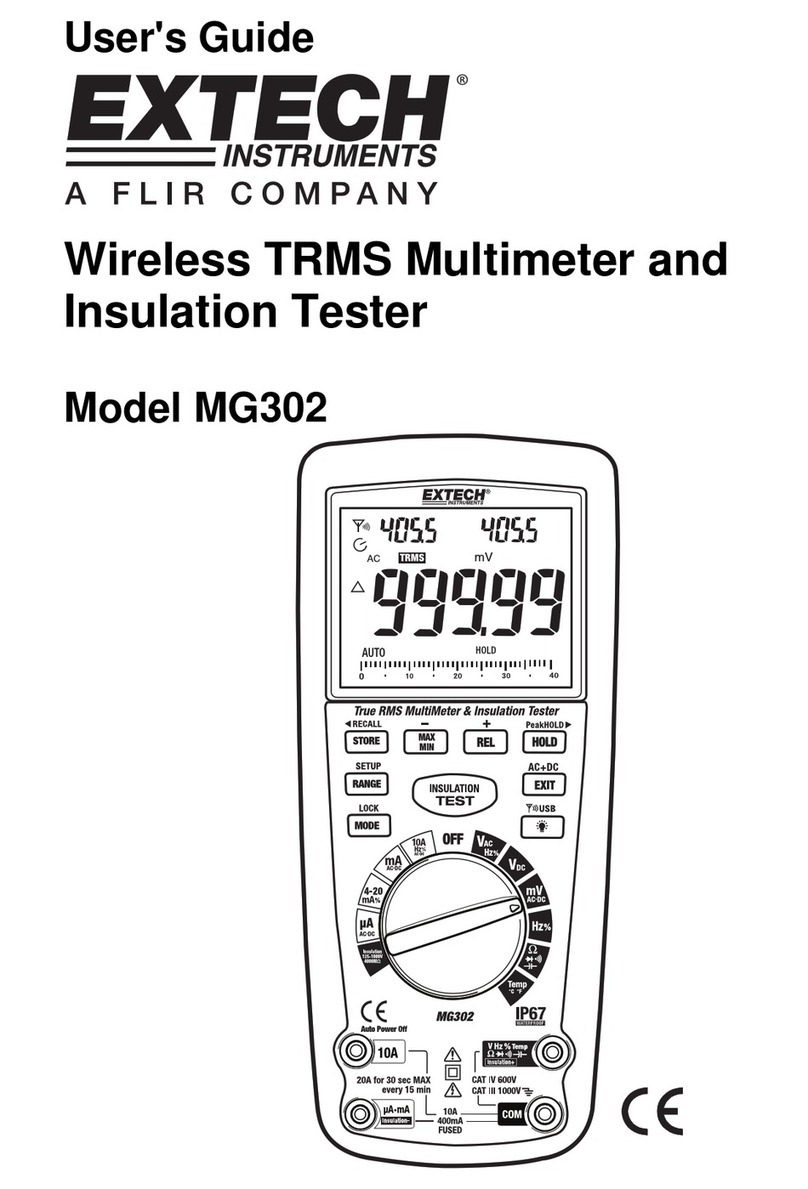
FLIR
FLIR Extech Instruments MG302 User manual

FLIR
FLIR Extech Instruments MultiMaster MM560A User manual

FLIR
FLIR DM93 User manual
Popular Multimeter manuals by other brands

Gossen MetraWatt
Gossen MetraWatt METRAmax 6 operating instructions

PeakTech
PeakTech 4000 Procedure of calibration
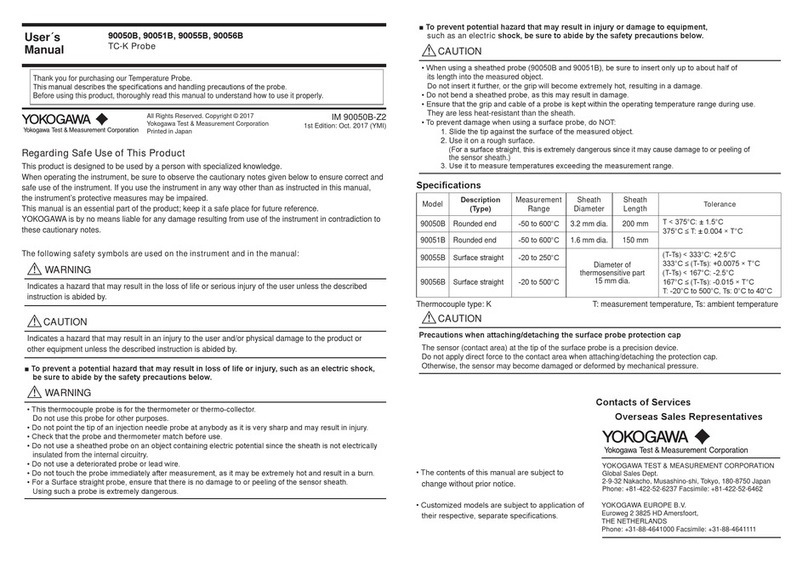
YOKOGAWA
YOKOGAWA 90050B user manual
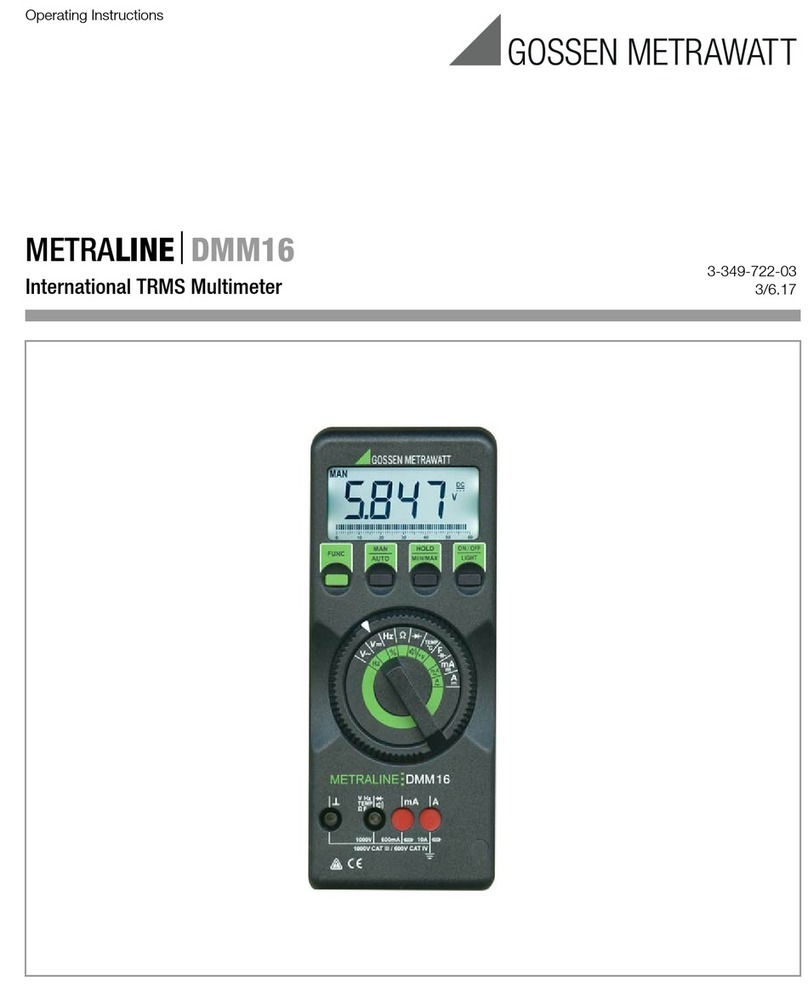
Gossen MetraWatt
Gossen MetraWatt METRALINE DMM16 operating instructions

Fluke
Fluke 8846A Programmer's manual

Tempo Communications
Tempo Communications MM200 instruction manual