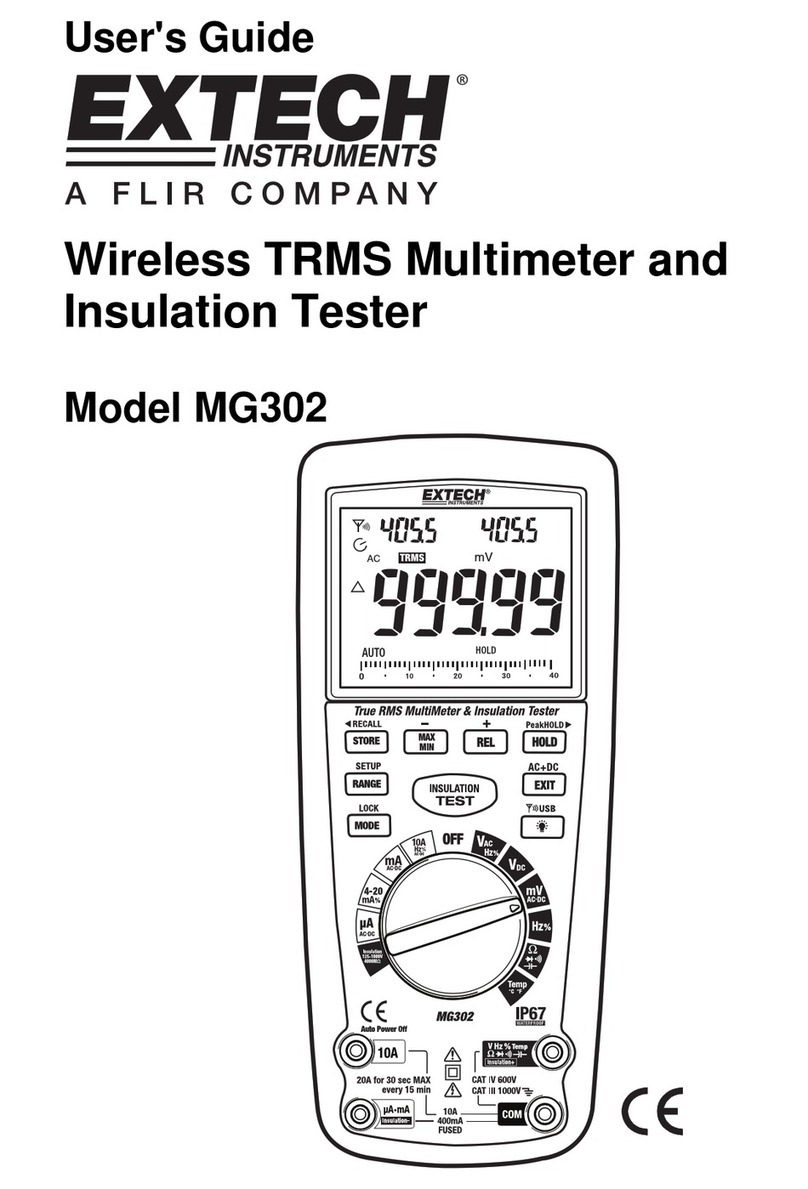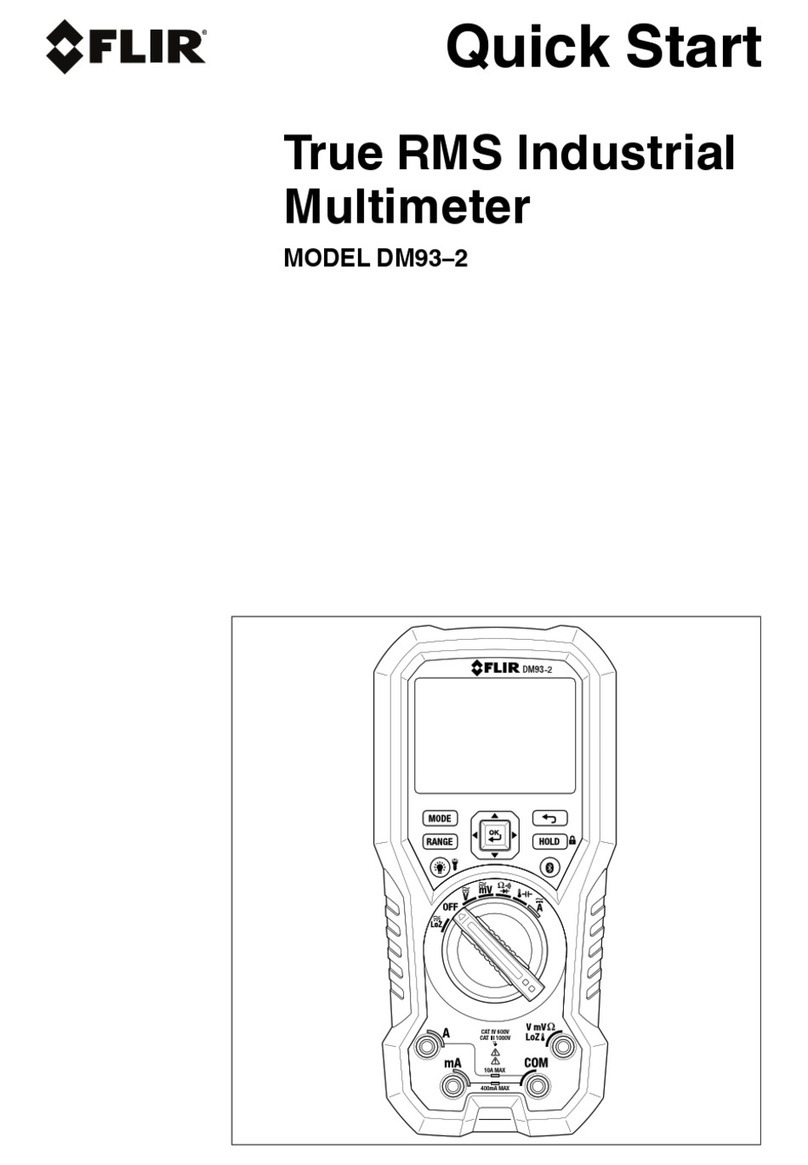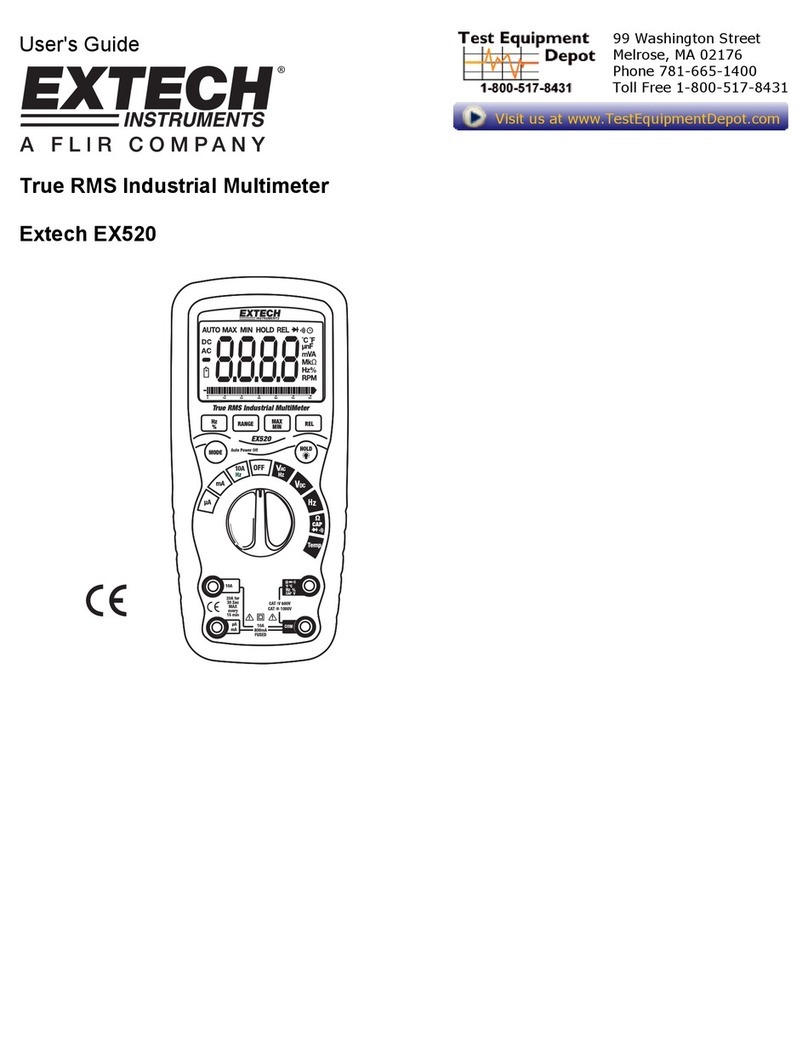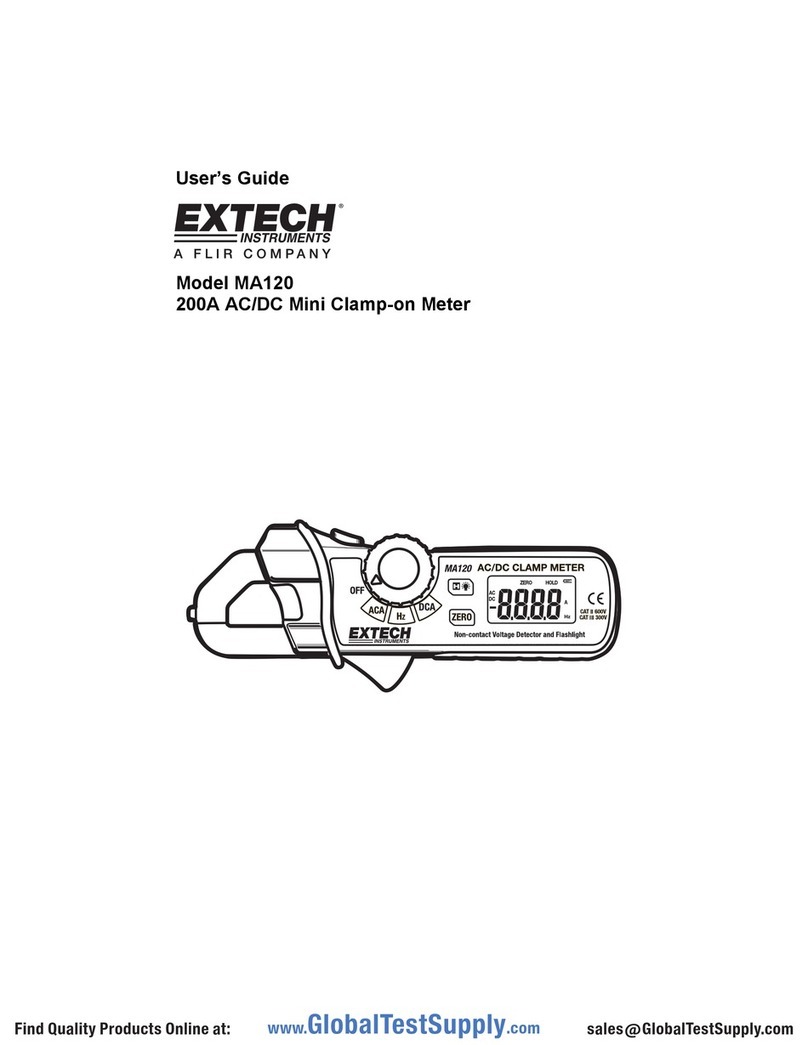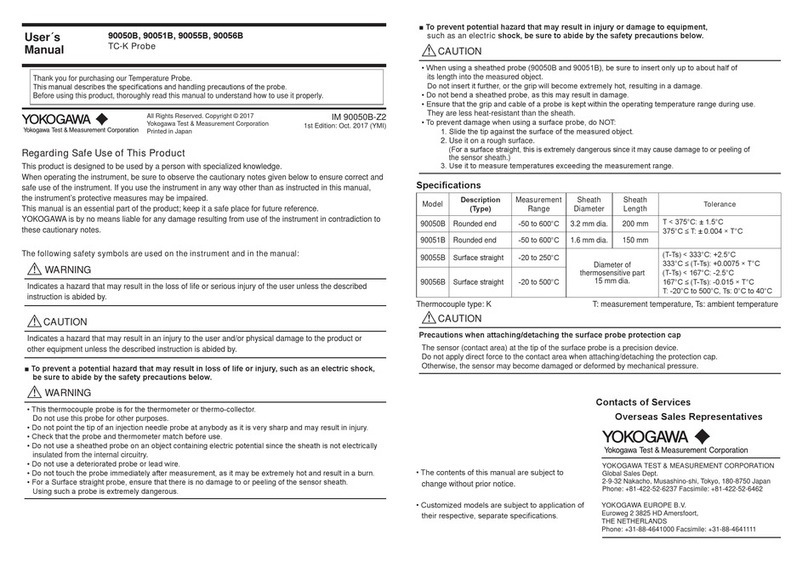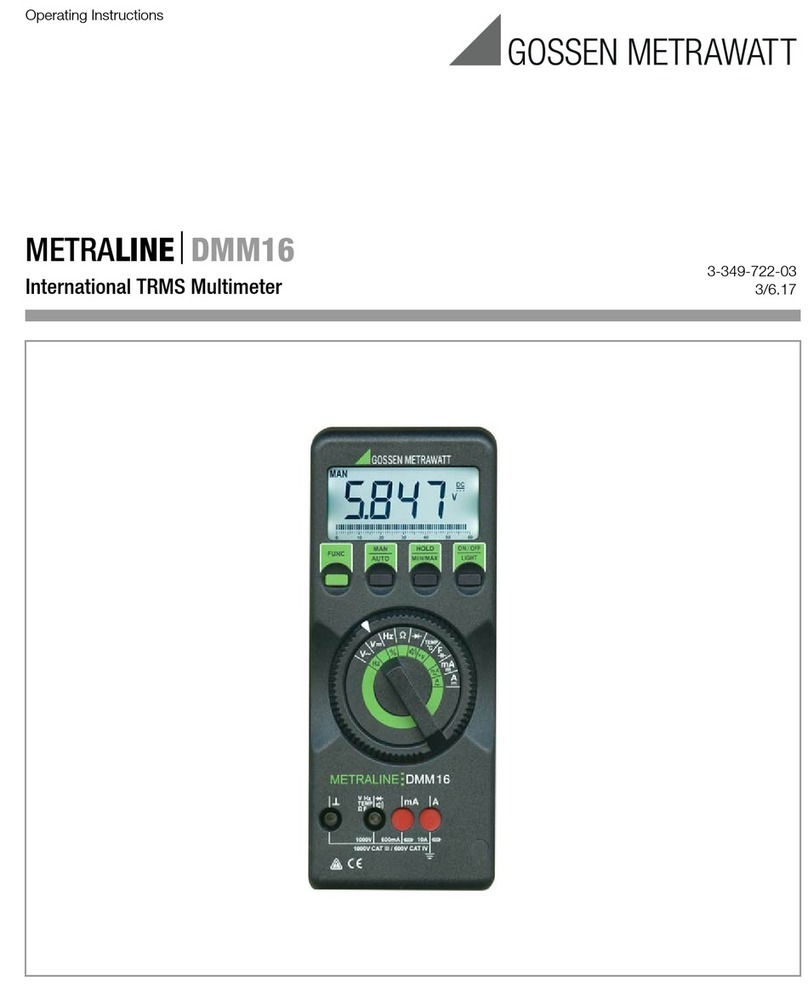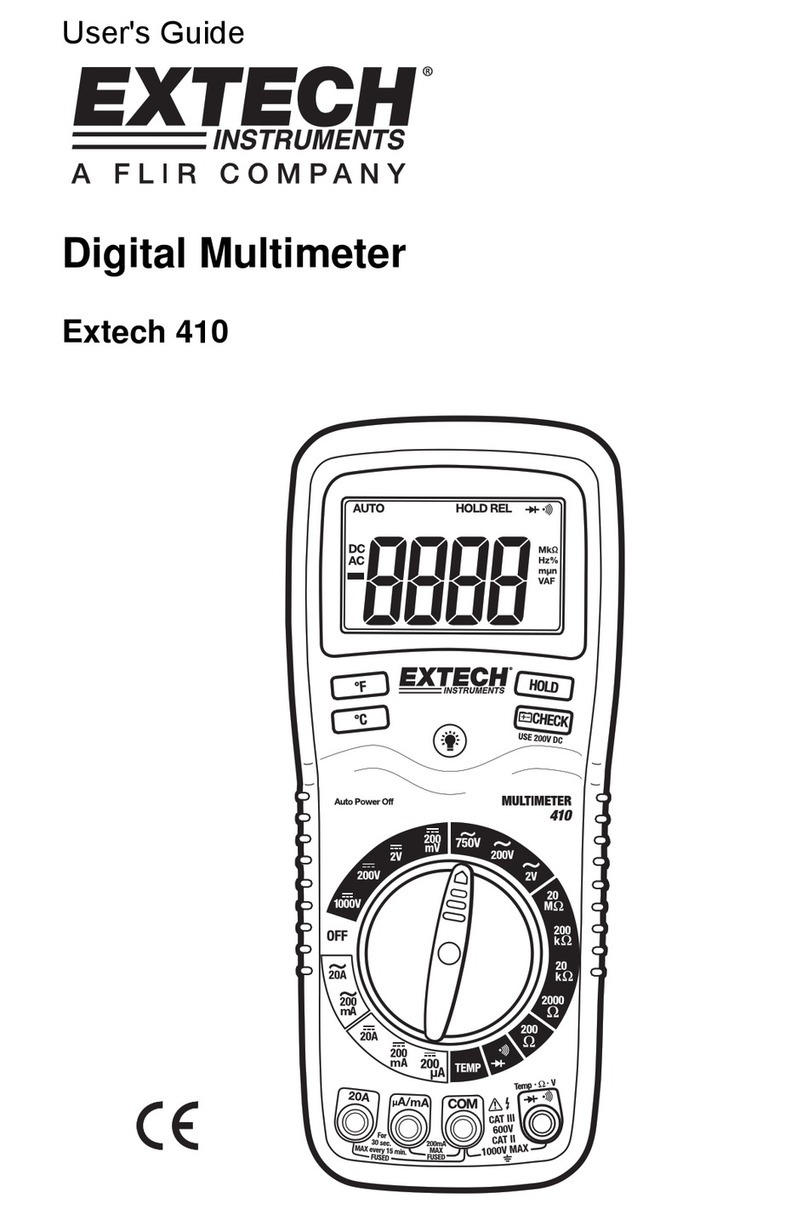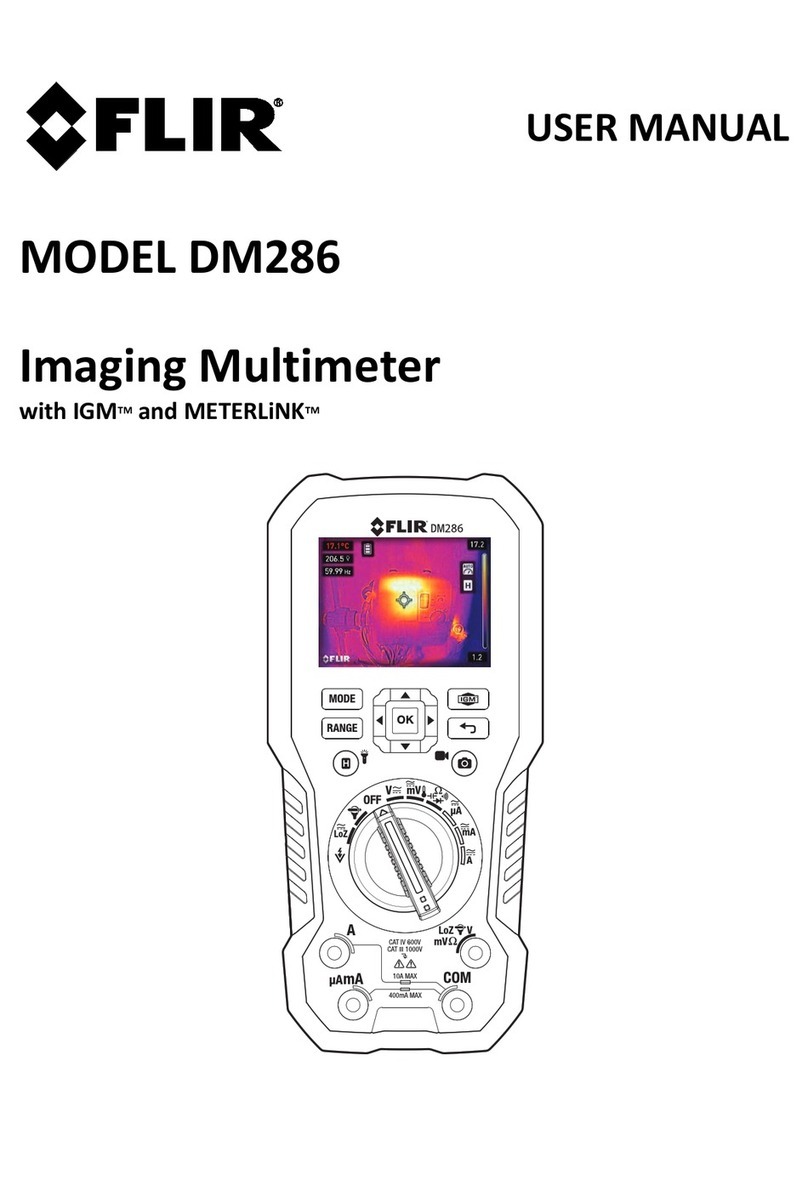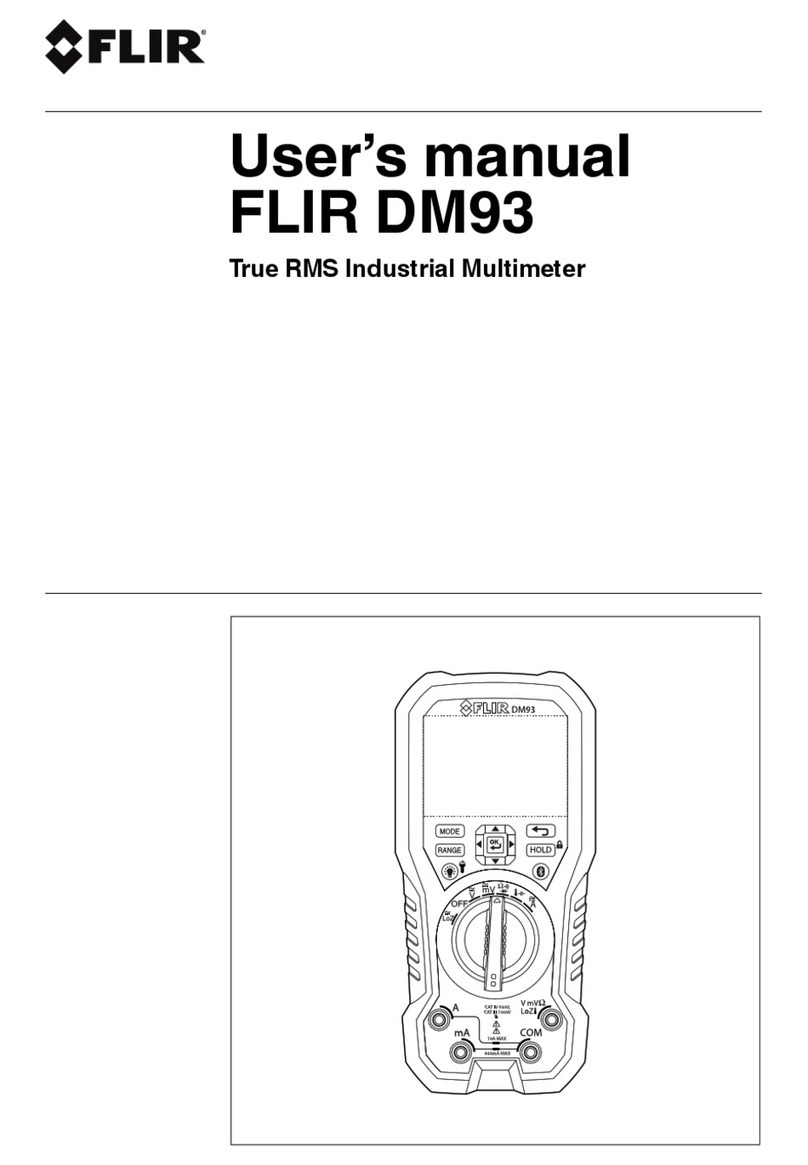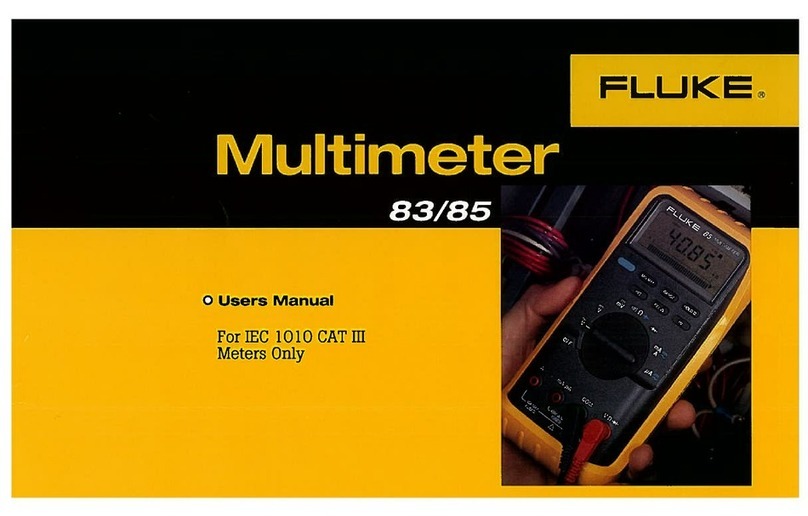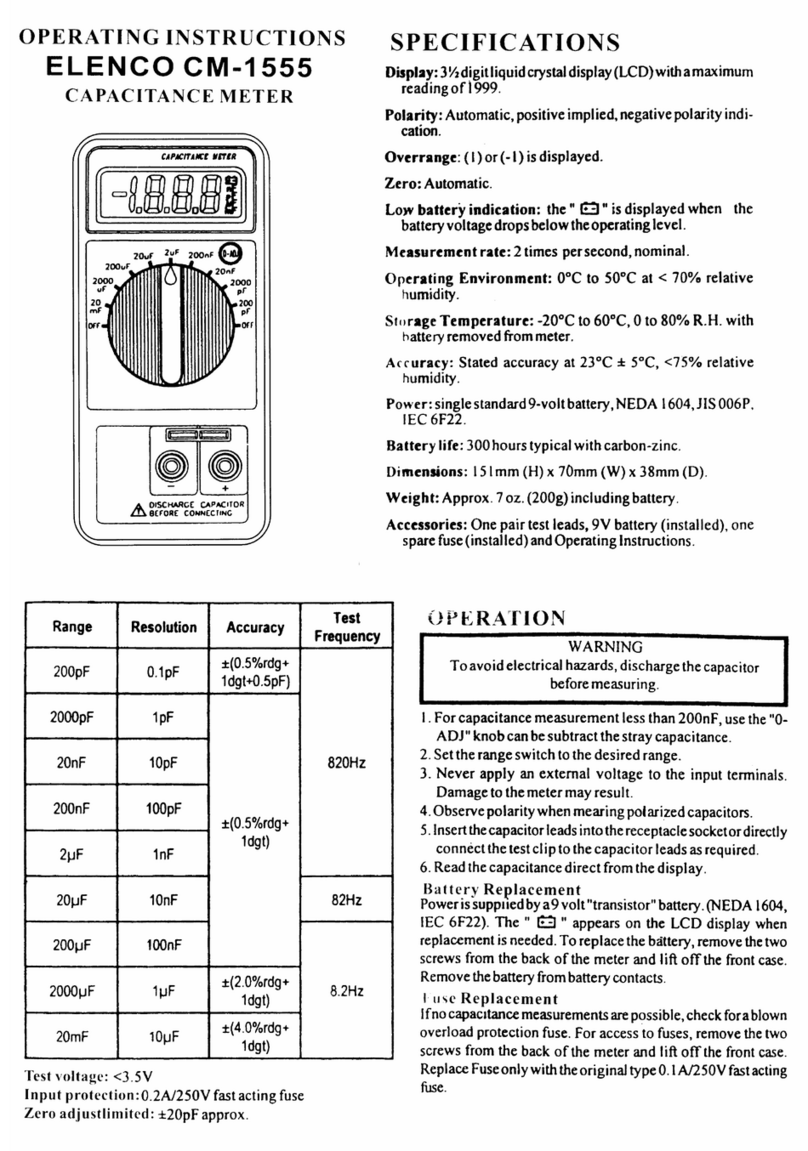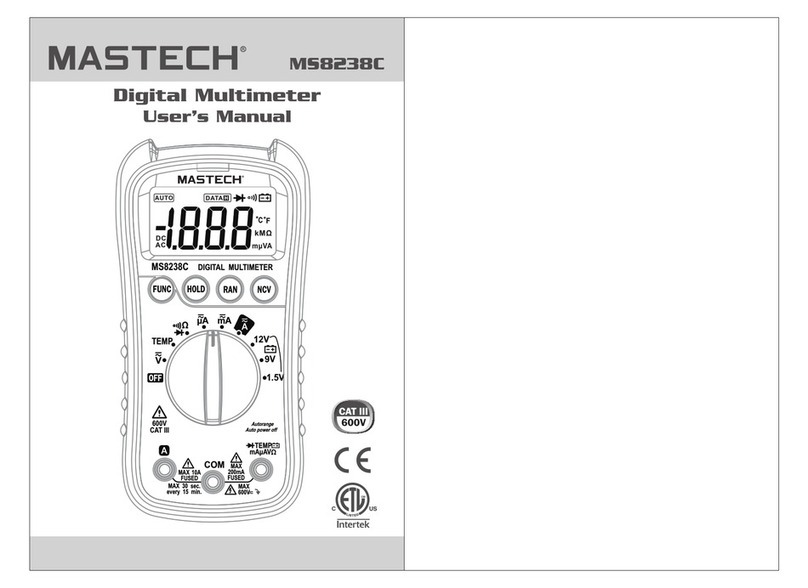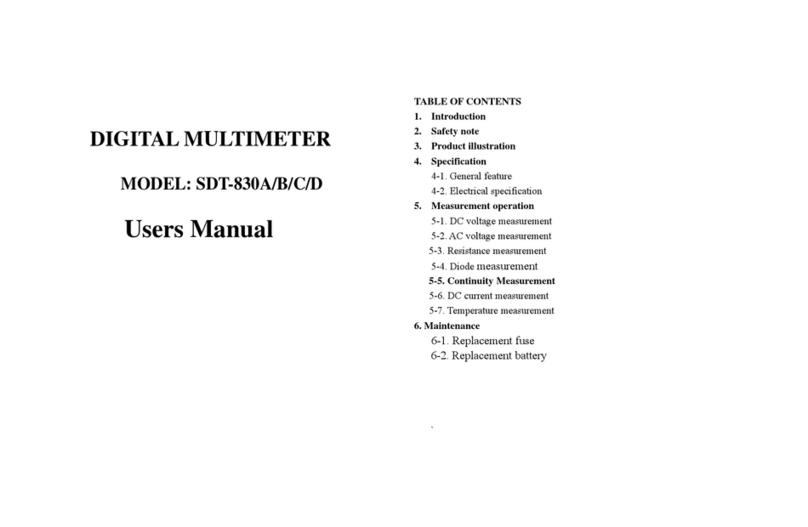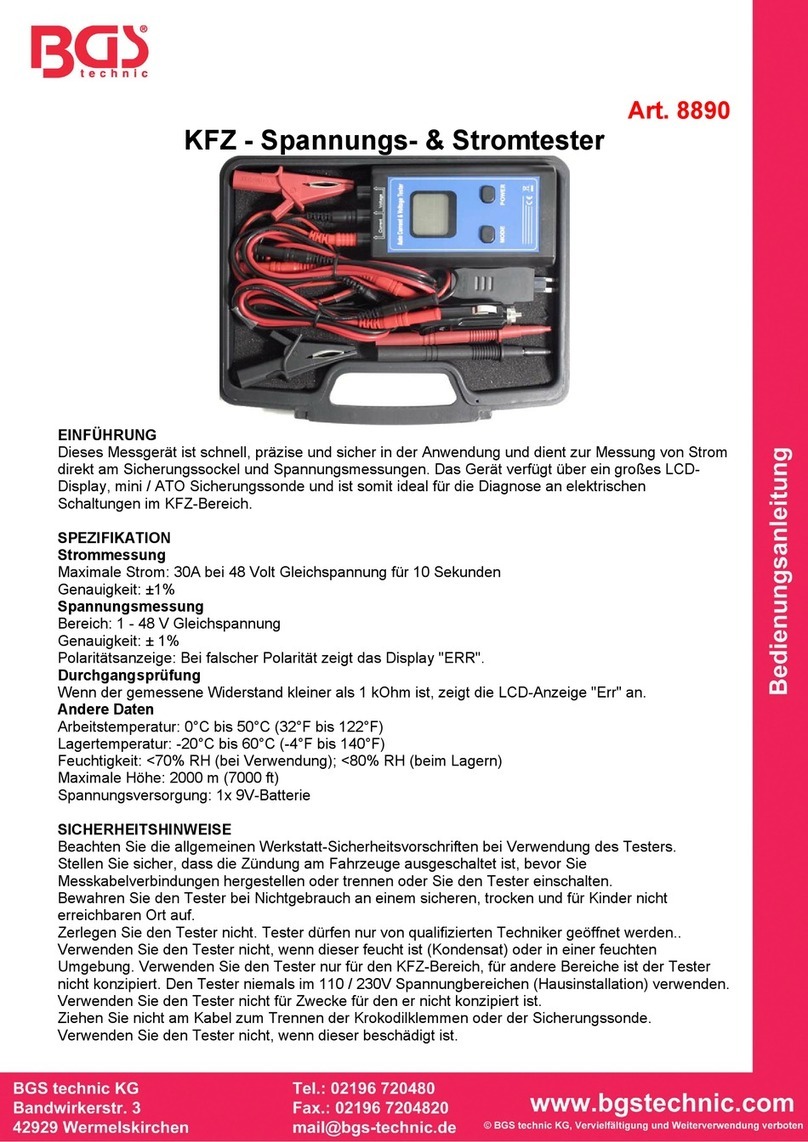FLIR DM90 –QUICK START GUIDE Document Identifier: DM90-QS-en-US_AA
VFD (ACV and ACA only)
High-frequency noise is eliminated from the voltage measurement through the use of a low-pass filter (for
AC voltage/current). Navigate to the VFD icon and enable/disable VFD mode by pressing the OK button.
RELATIVE MODE
The difference between the real-time reading and a stored reference value is displayed in the main display.
The reference value is displayed in the secondary display (smaller digits above the larger, primary display).
Navigate to using the arrow buttons and enable the mode by pressing OK. The value displayed at the
time the OK button is pressed is the reference value.
PEAK MAX and PEAK MIN (ACV and ACA only)
The meter captures and displays the positive and negative peak values, and updates only when a
higher/lower value is registered.
1. Navigate to Pand enable Peak mode by pressing OK.
2. Use the up/down navigation buttons to toggle Peak Max and Peak Min.
3. In Peak Max mode, the indicator is displayed. In Peak Min mode, the indicator is displayed.
4. Press the button to pause the Peak mode. Press again to continue.
SETTINGS MENU
1. Navigate to the Settings icon using the arrow buttons and access the menu by pressing the OK button.
2. Use the up/down buttons to step through the modes, use the left/right arrows to change a setting, and
press OK to activate and save the changes. Refer to the list below:
Auto power off (APO): Use the left/right arrows to set the time period after which the meter enters
sleep mode (1 ~ 99 minutes, or set to OFF to disable APO). The factory default is 20 minutes.
Auto backlight off (BLit): Use the left/right arrows to set the time period after which the backlight
automatically turns off (1 ~ 99 minutes or set to OFF to disable). The factory default is 5 minutes.
Auto hold / Data hold (hold: A.H. or d.H.): Use the left/right arrows to select Auto hold or Data hold
mode.
Use the left/right arrows to select the default (dEF) temperature unit of measure oC or oF.
Diode (dio) mode (Smart or Classic modes). Use the left/right buttons to select Classic (C.d.) or Smart
mode (S.d.).
Coarse Resolution (C.r. ON/OFF). Use the arrow buttons to select ON (to limit the least significant
display digits) or OFF (to display with maximum resolution).
Reset (rSt): Press OK to revert to the factory default settings.
DATA HOLD and AUTO HOLD
The meter has two HOLD modes: classic Data Hold and Auto Hold. To select Data Hold or Auto Hold as the
default, please use the Settings menu. Refer to the paragraphs below for instructions on using the Hold
modes.
Data Hold: In Data Hold mode, the primary meter display freezes the last reading. To enter/exit Data Hold
mode, press the button. In Hold mode, the indicator is displayed.
Auto Hold Mode: In Auto hold mode, the secondary display freezes the last reading and the icon flashes.
The real-time reading is displayed on the primary display. The held reading will not change unless the
difference between the held reading and any new reading is > 50 digits. The Auto hold function will capture
a reading if the reading is greater than the trigger level: > 1% of full scale range for
Voltage/Current/Capacitance. For Resistance/Diode/Temperature the trigger is automatic as long as ‘OL’ is
not displayed. To enter/exit Auto hold mode, press the button.