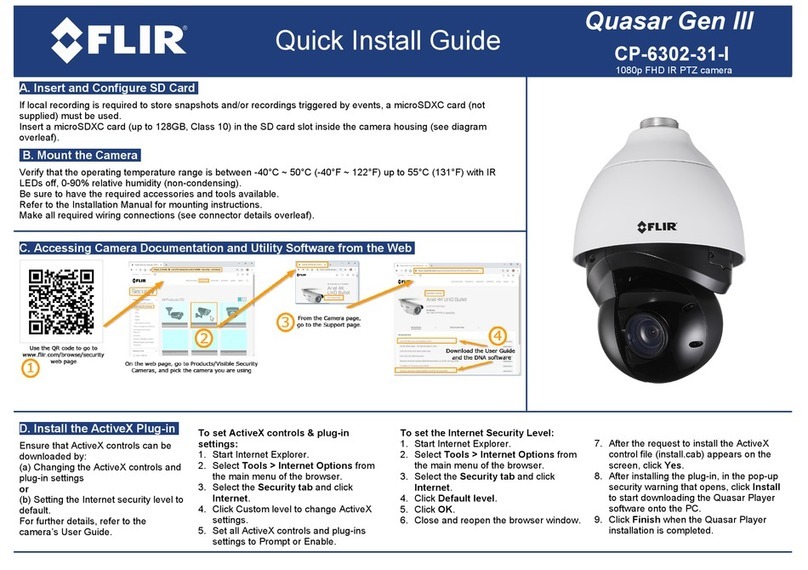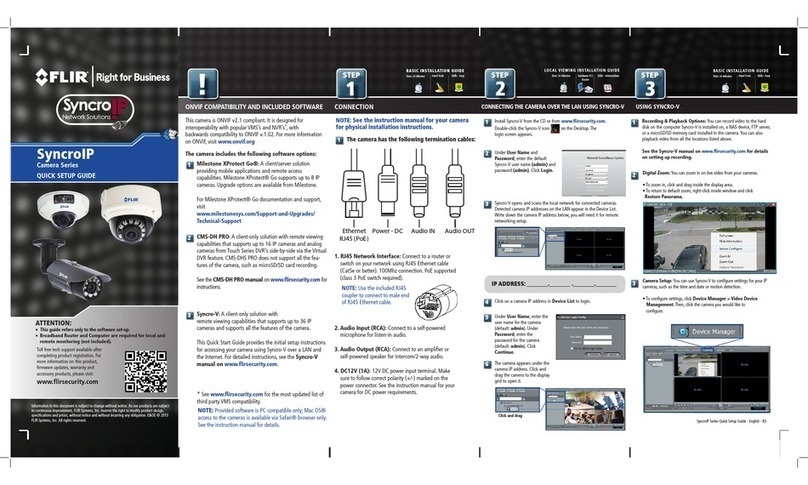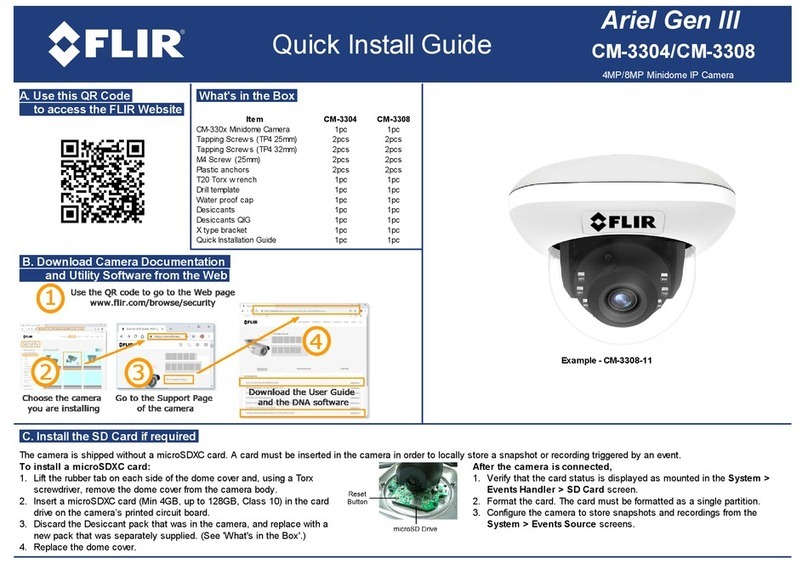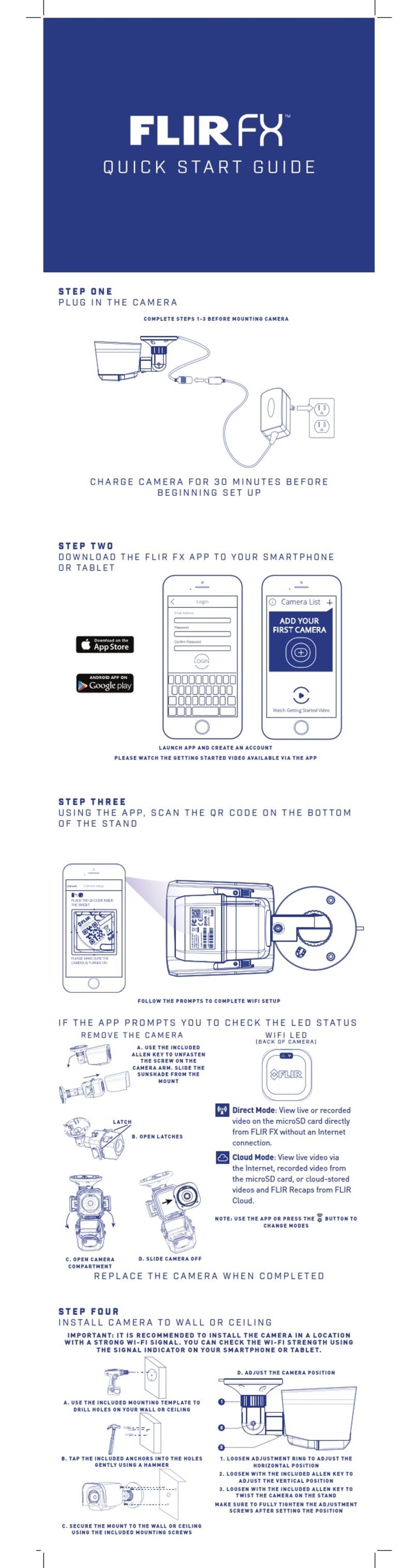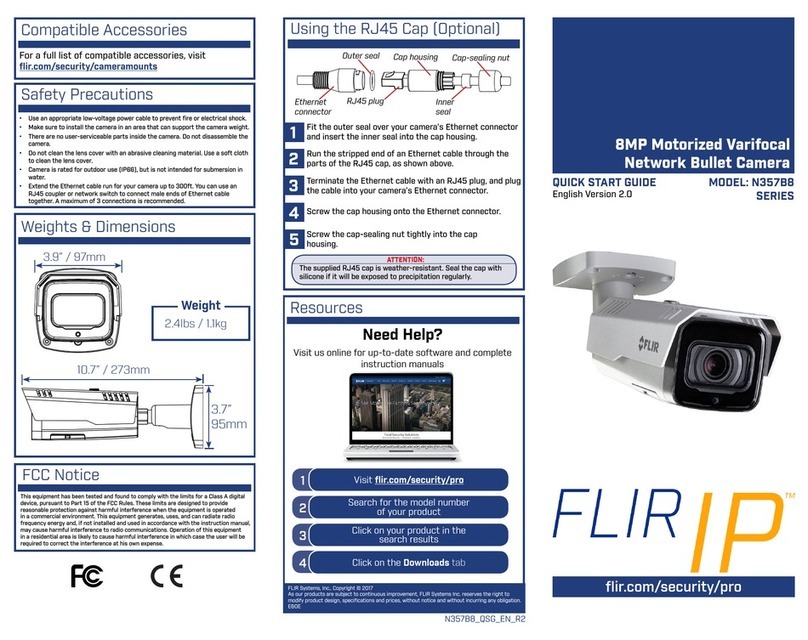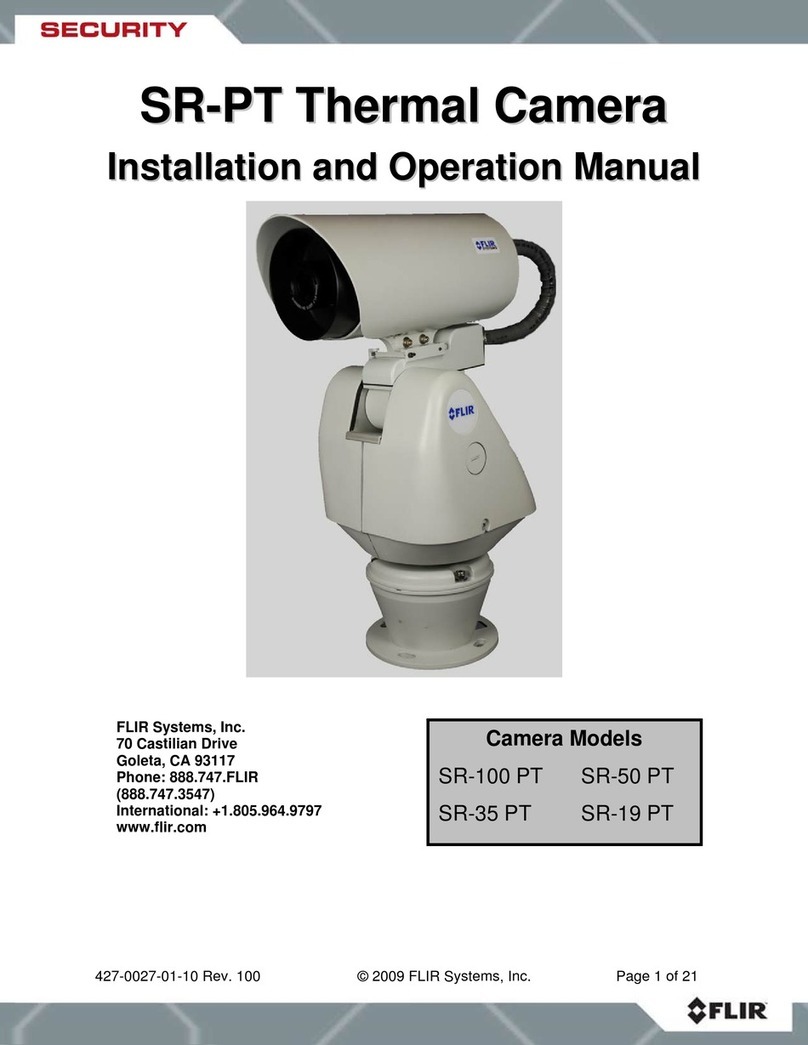Using the On-Screen Display (OSD) Menu for C346ZC252
1
1.1.5 Camera System Restart
Restarts the camera system. The camera powers off and then resumes normal function.
NOTE
Restarting the camera system does not affect OSD menu settings.
To restart the camera module:
1. Use the on-screen arrow keys to navigate to SYSTEM SETTING and click Enter.
2. Select RESTART and click Enter.
1.2 Display Settings
Use the display settings menu to choose what information appears over the camera image.
Display Settings — Menu Structure:
PRESET TITLE ON / OFF
AZIMUTH DISP ON / OFF
TIME DISP ON / OFF
POSITION ON / OFF
ZOOM DISP ON / OFF
INSIDE TEMP •°C
•°F
•OFF
TITLE DISP ON / OFF
PATTERN DISP ON / OFF
RS485 DETECT ON / OFF
To configure the display settings:
1. Use the on-screen arrow keys to navigate to DISPLAY SETTING and click Enter.
2. Under PRESET TITLE, select ON to show the preset title on the video display, or se-
lect OFF to hide.
3. Under AZIMUTH DISP, select ON to show the camera’s coordinates on the video dis-
play, or select OFF to hide.
4. Under TIME DISP, select ON to show the camera’s time on the video display, or select
OFF to hide.
5. Under POSITION, select ON to show the angle between the camera’s current position
and the benchmark position on the video display (for details on setting benchmark po-
sition, see 1.1 System Settings, page 1), or select OFF to hide.
6. Under ZOOM DISP, select ON to display the camera’s current zoom amount, or select
OFF to hide.
7. Under INSIDE TEMP, select °F or °C to show the camera’s internal temperature on the
video display, or select OFF to hide.
8. Under TITLE DISP, select ON to show the camera title / name on the video display, or
select OFF to hide.
9. Under PATTERN DISP, select ON to display the currently enabled pattern, or select
OFF to hide.
10. Under RS485 DETECT, select ON to display the camera’s PTZ protocol information,
or select OFF to hide.
#LX400097; r.45718/45804; en-US 4