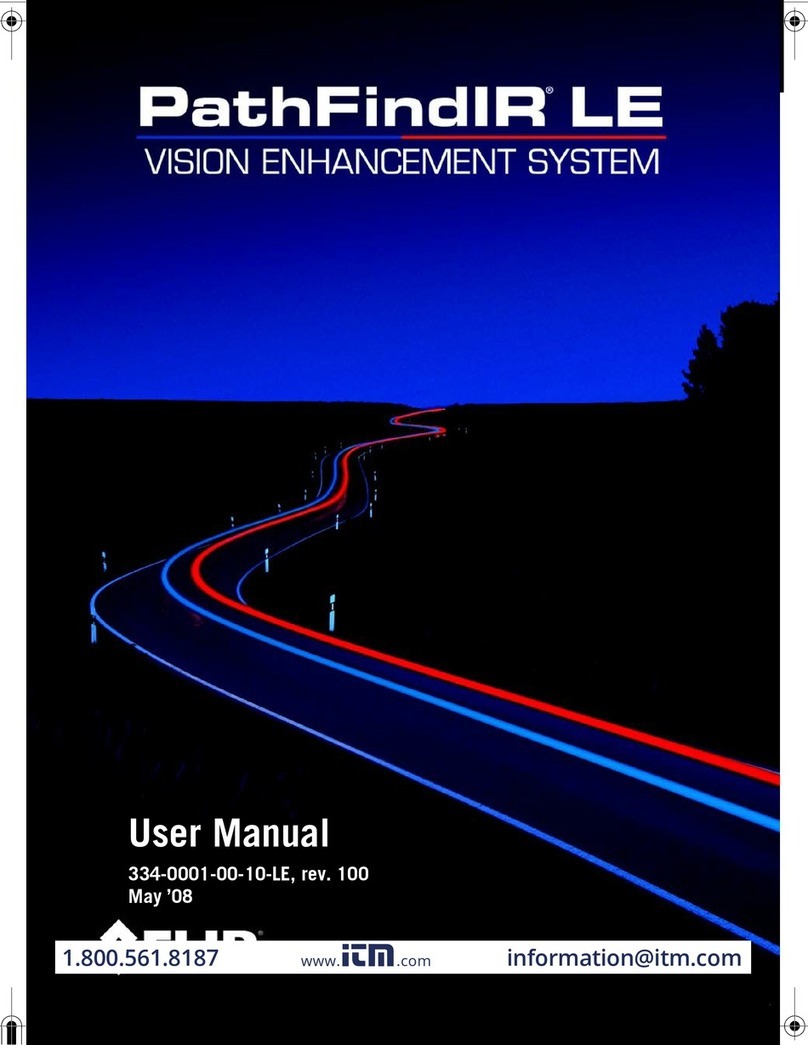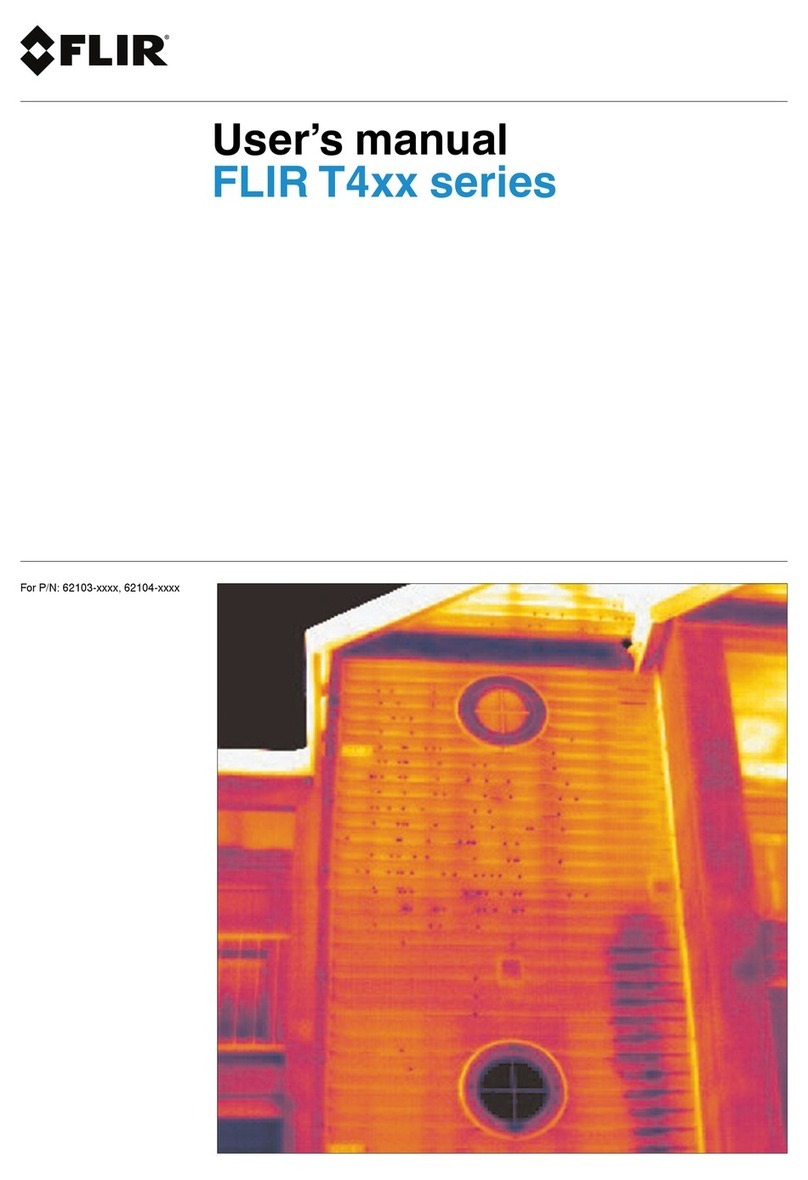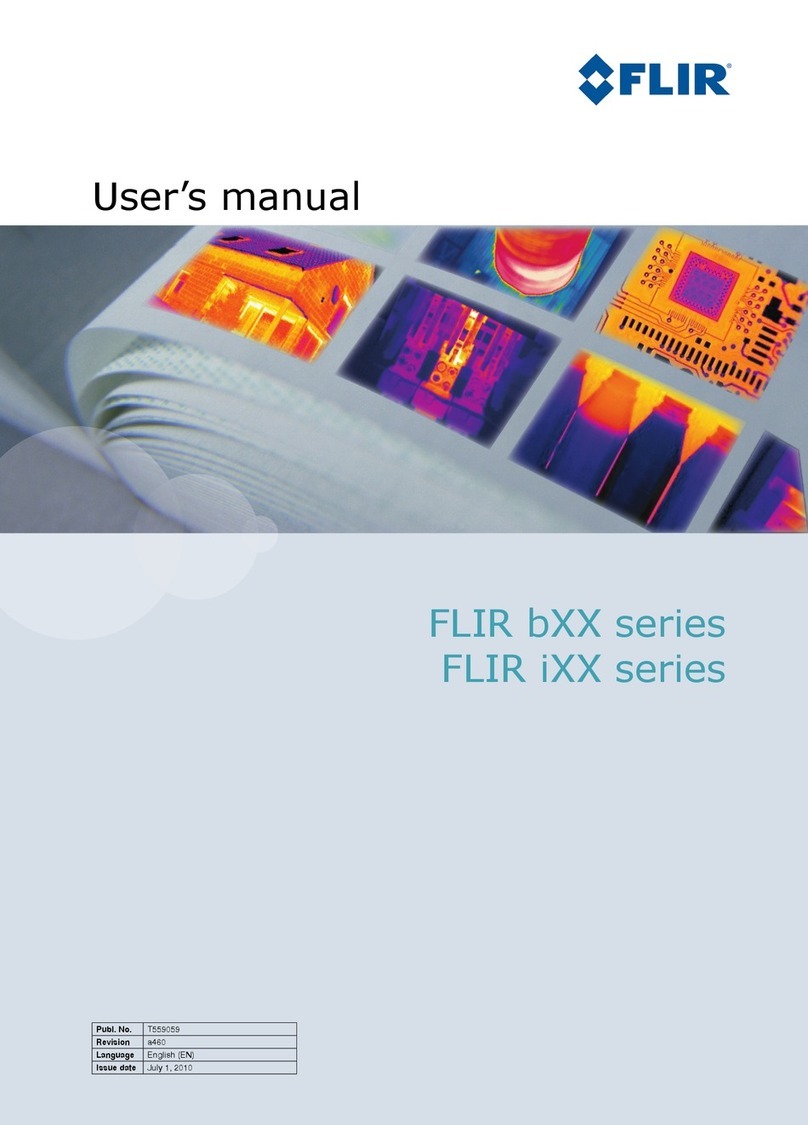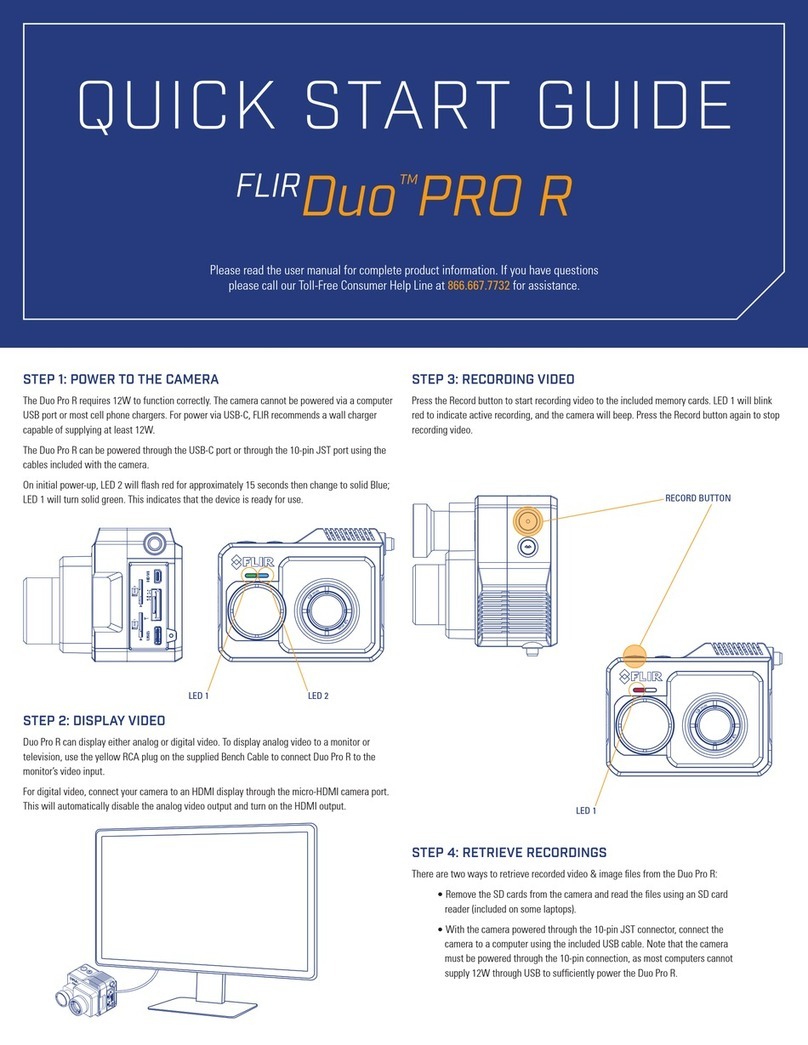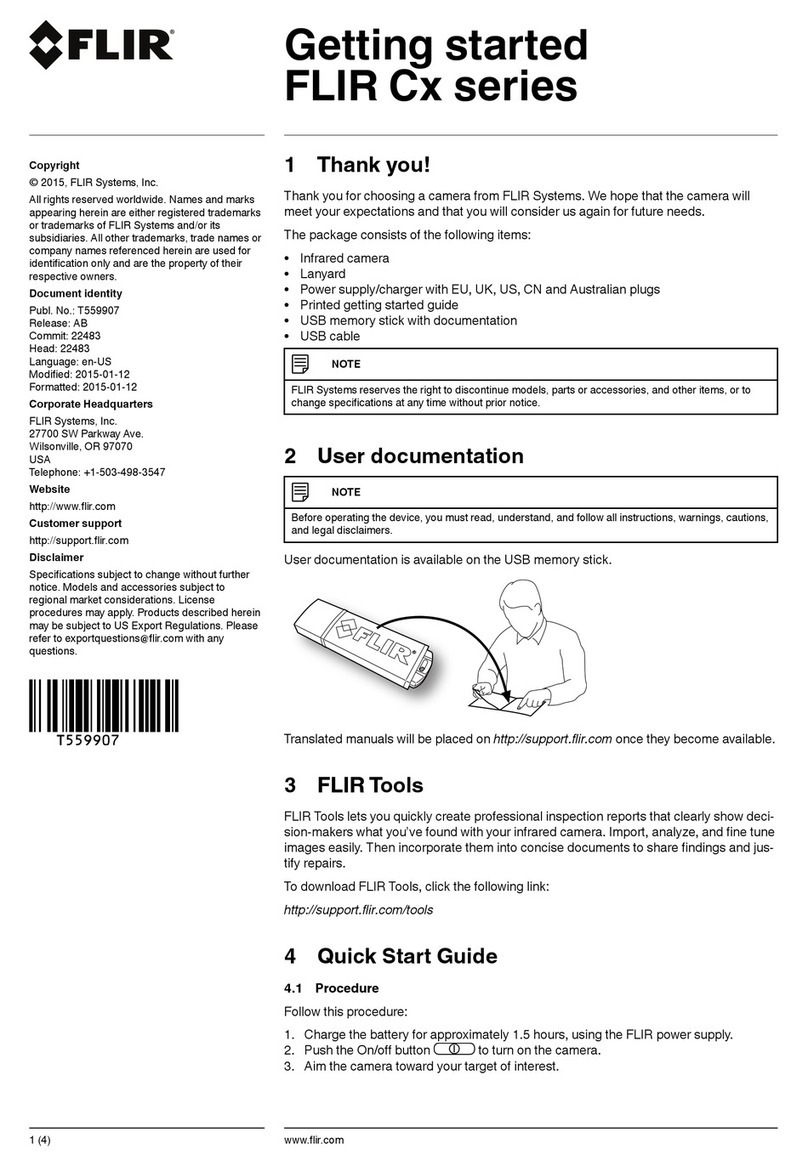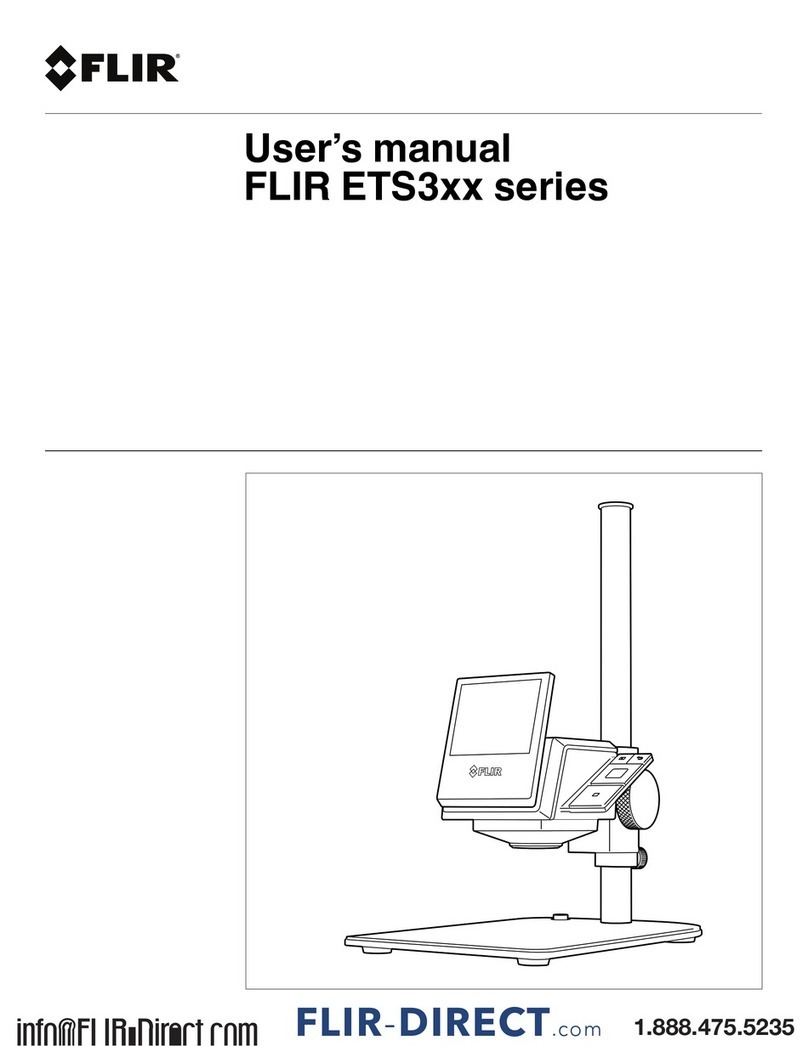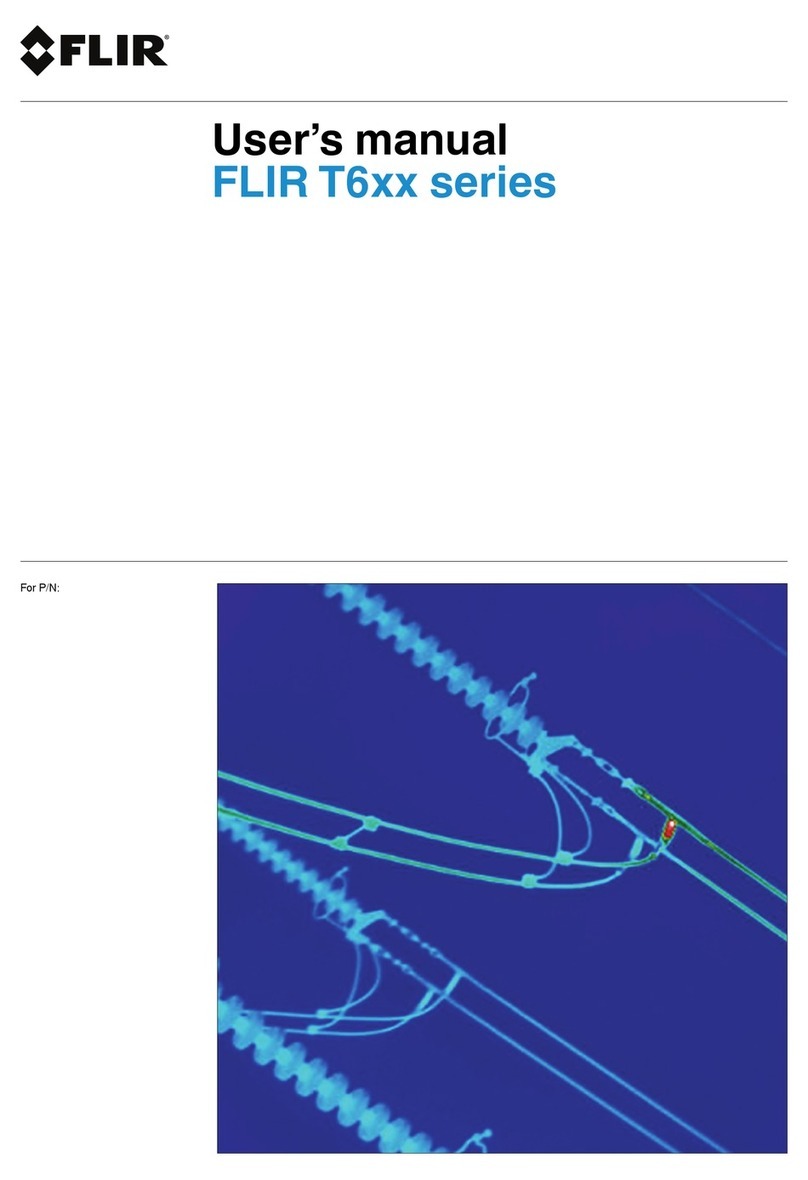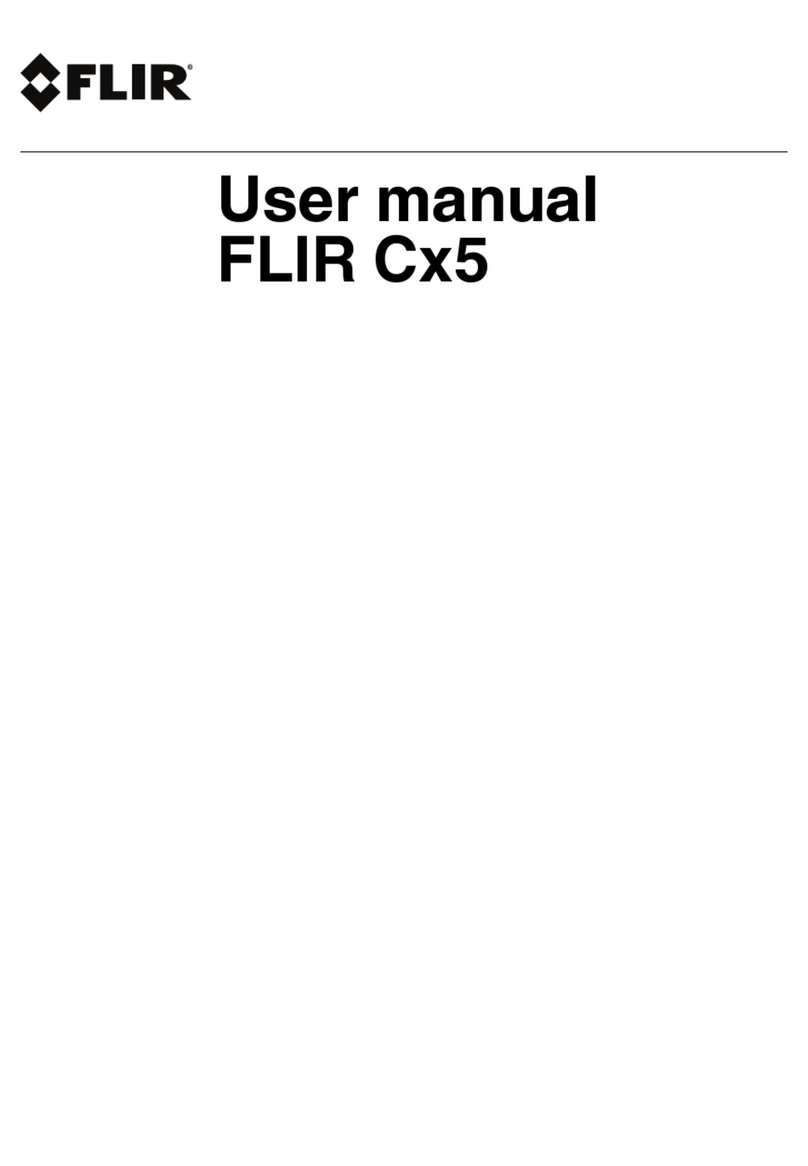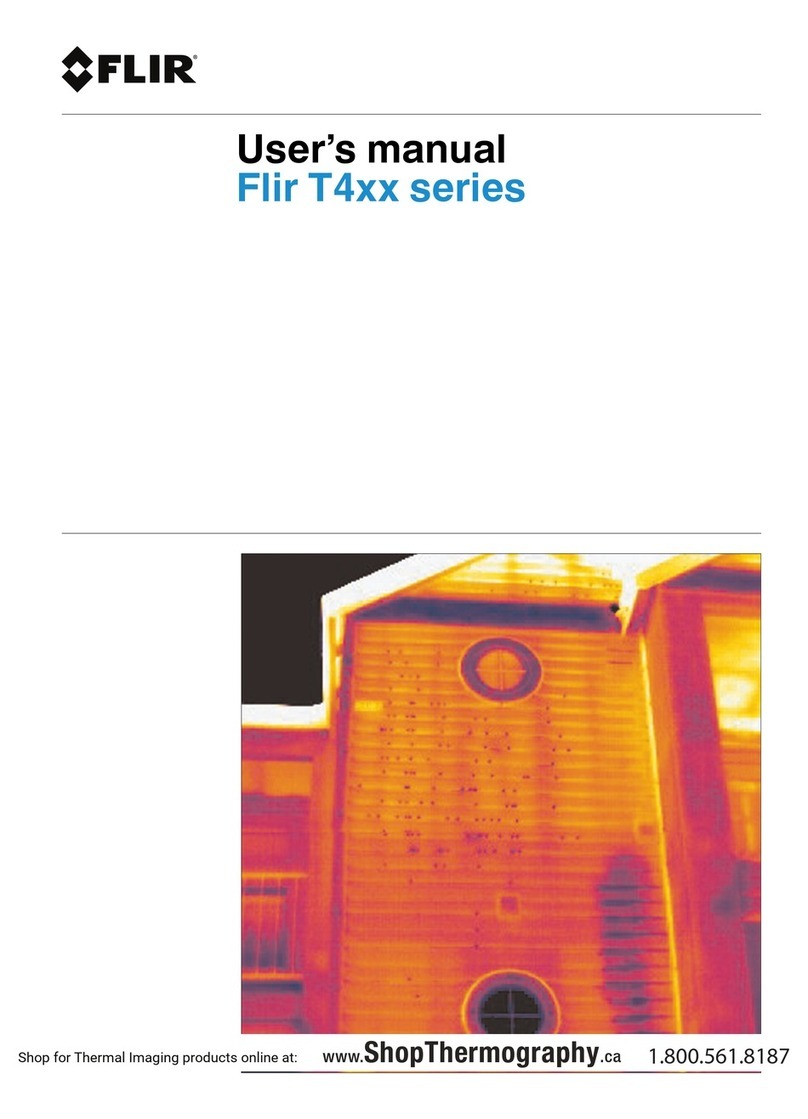Quick Start (en)
QUICK STEPS
The Thermal Videoscope kit includes the VS290–00 base unit,
camera probe, and accessories (listed in Specifications section).
Before use, please read the entire Quick Start and online User
Manual, available at this address:
https://support.flir.com
1. Insert a fully charged battery into the VS290–00 handle.
2. Long press the power button to power up. If the battery voltage
is low, an alert will appear.
3. When powered, the VS290–00 displays a camera image and
function indicators.
4. Carefully position the probe into the area to be examined and
view the camera image.
5. Short press the worklight button to switch the light on/off.
6. To select an image mode, press the Menu button (centre), scroll
to the Image Mode icon using the navigation buttons (outer ring
of Menu button) and press Menu again. Use the navigation but-
tons to select Thermal MSX, Thermal, or Digital camera; press
Menu to confirm. The VSC-IR21 probe does not include MSX,
digital camera, or worklight.
7. Use the cross-hairs to target and measure the surface tempera-
ture of a spot. The measurement is shown digitally (upper left).
The thermal scale for the current image is shown on the right
edge of the display.
8. To capture an image or to stop/start a video, pull and hold the
trigger. Press the Gallery button to view stored images and vid-
eos. Images/videos can be transferred to a PC via USB.
2–10 EXTENDED WARRANTY
To activate the extended 2–10 warranty, please register your prod-
uct within 60 days of purchase. Otherwise, the standard one-year
warranty will be in effect from date of purchase. The 2–10 warranty
covers parts and labour for the camera for 2 years and coverage of
the detector for 10 years. Register your product at this address:
https://support.flir.com/prodreg
#NAS100055; r. AE/79702/79705; en-US 1