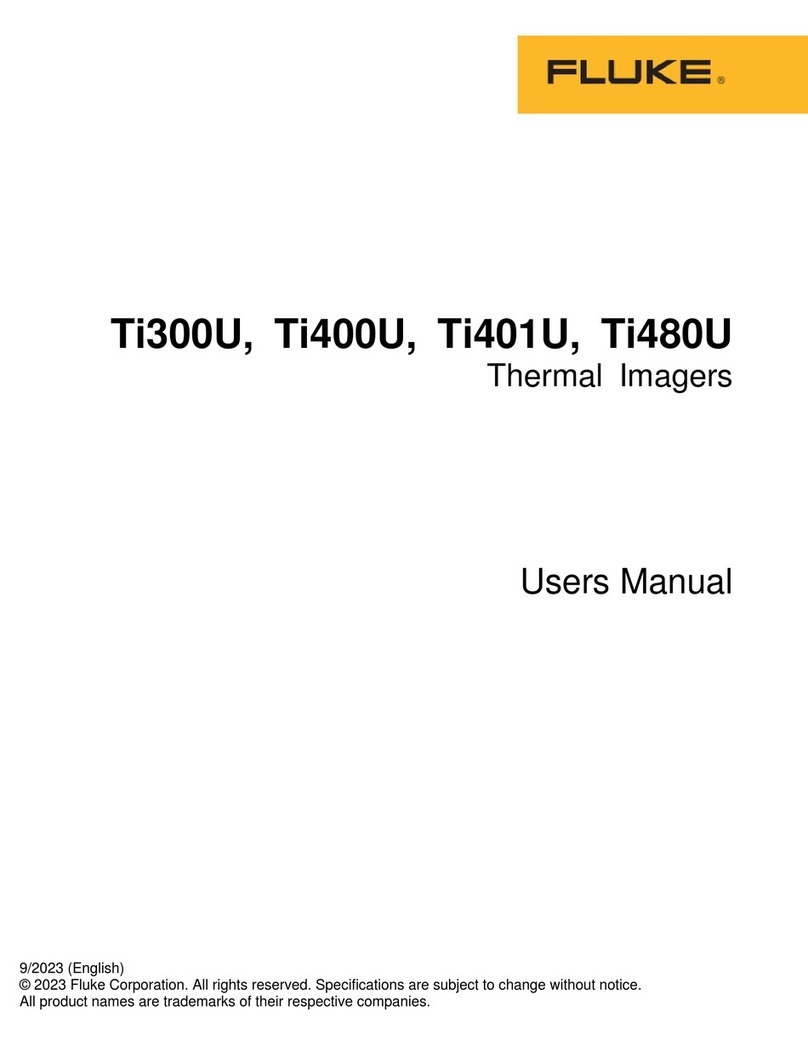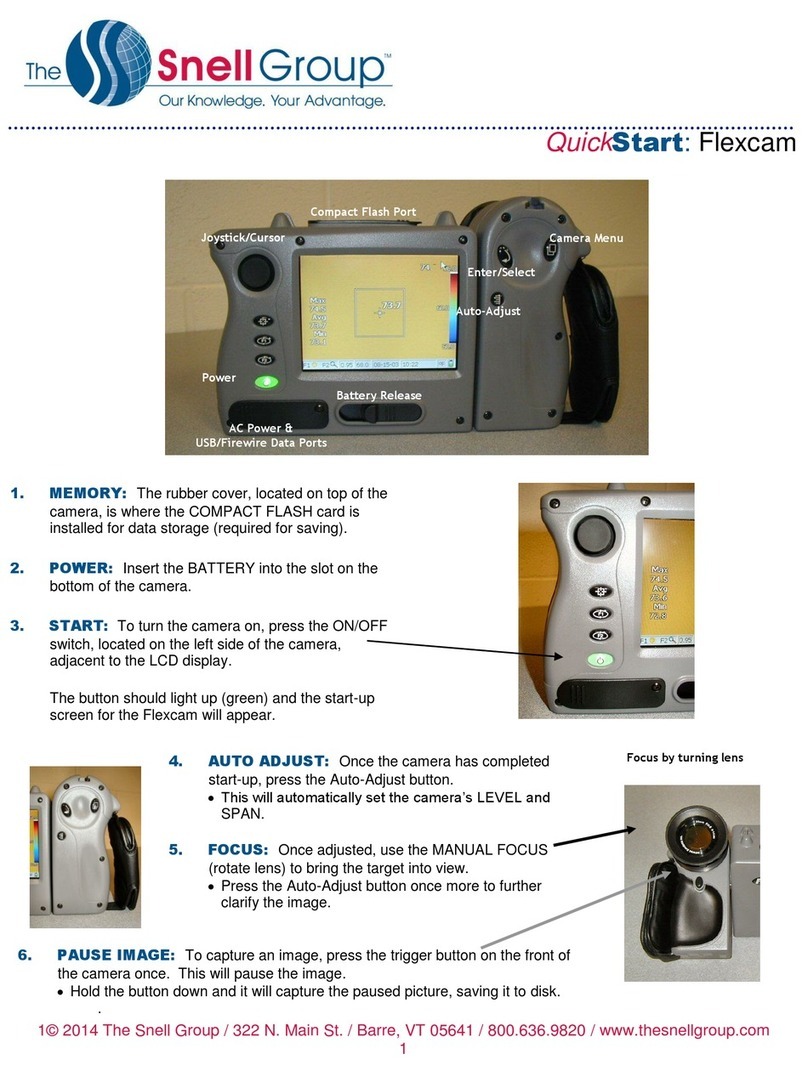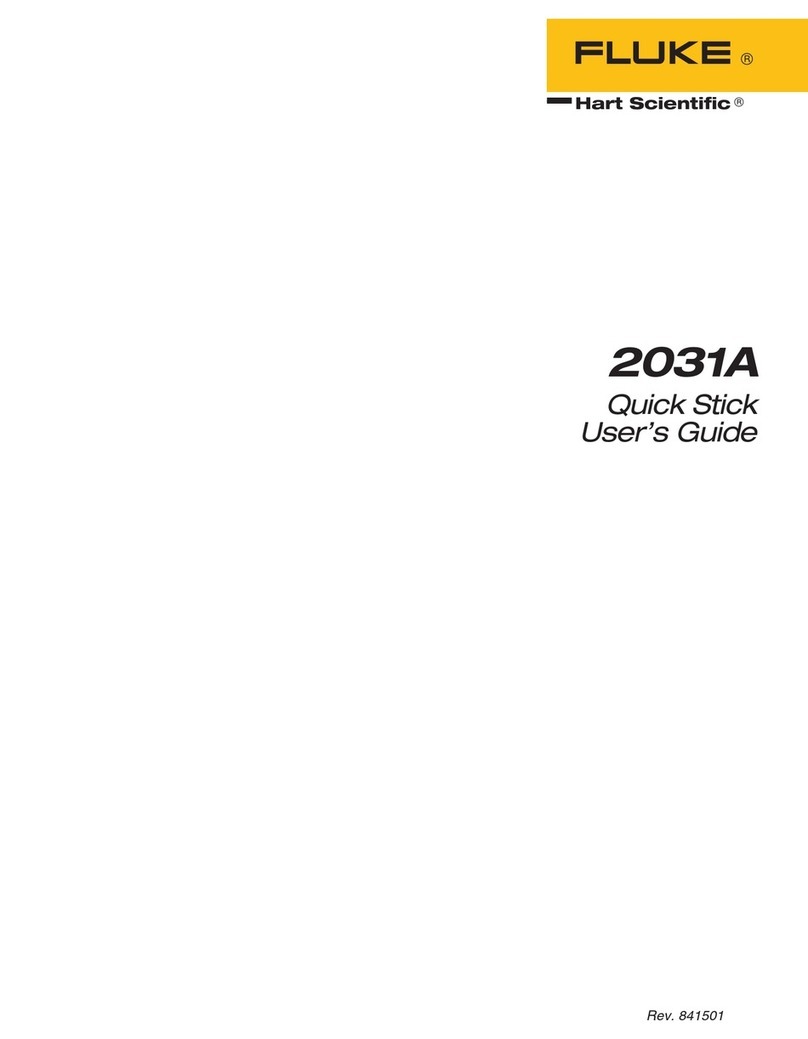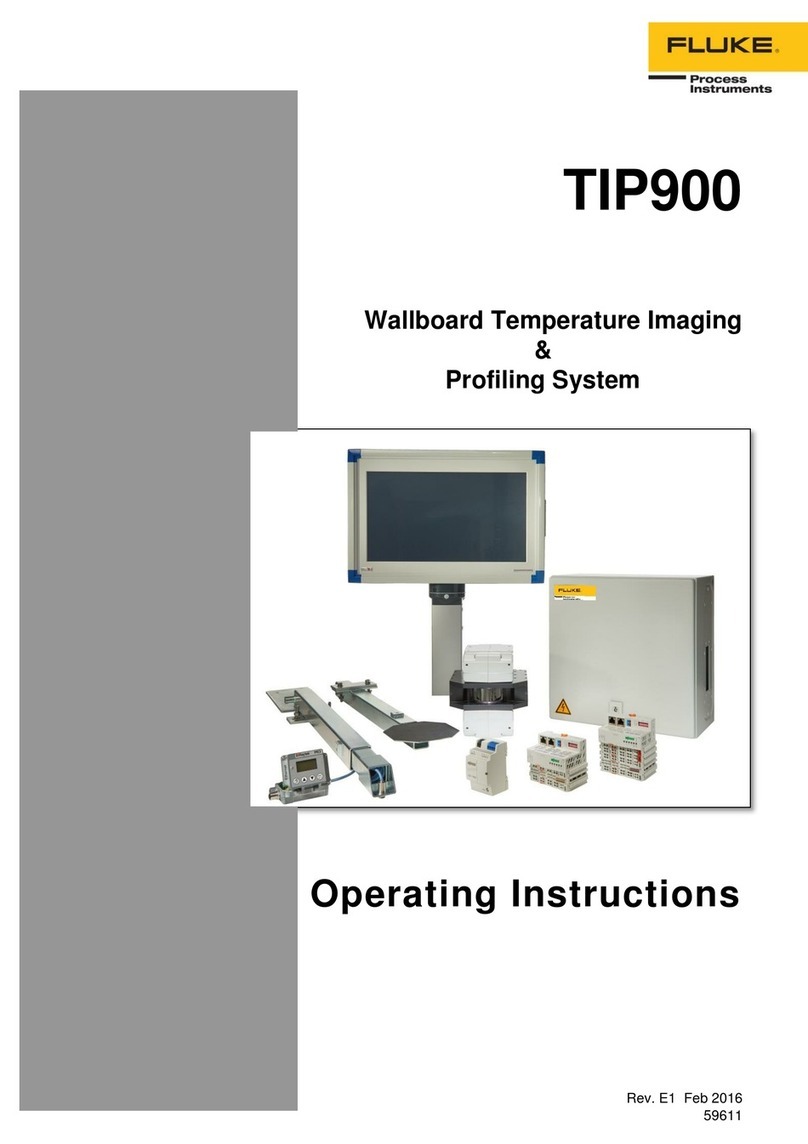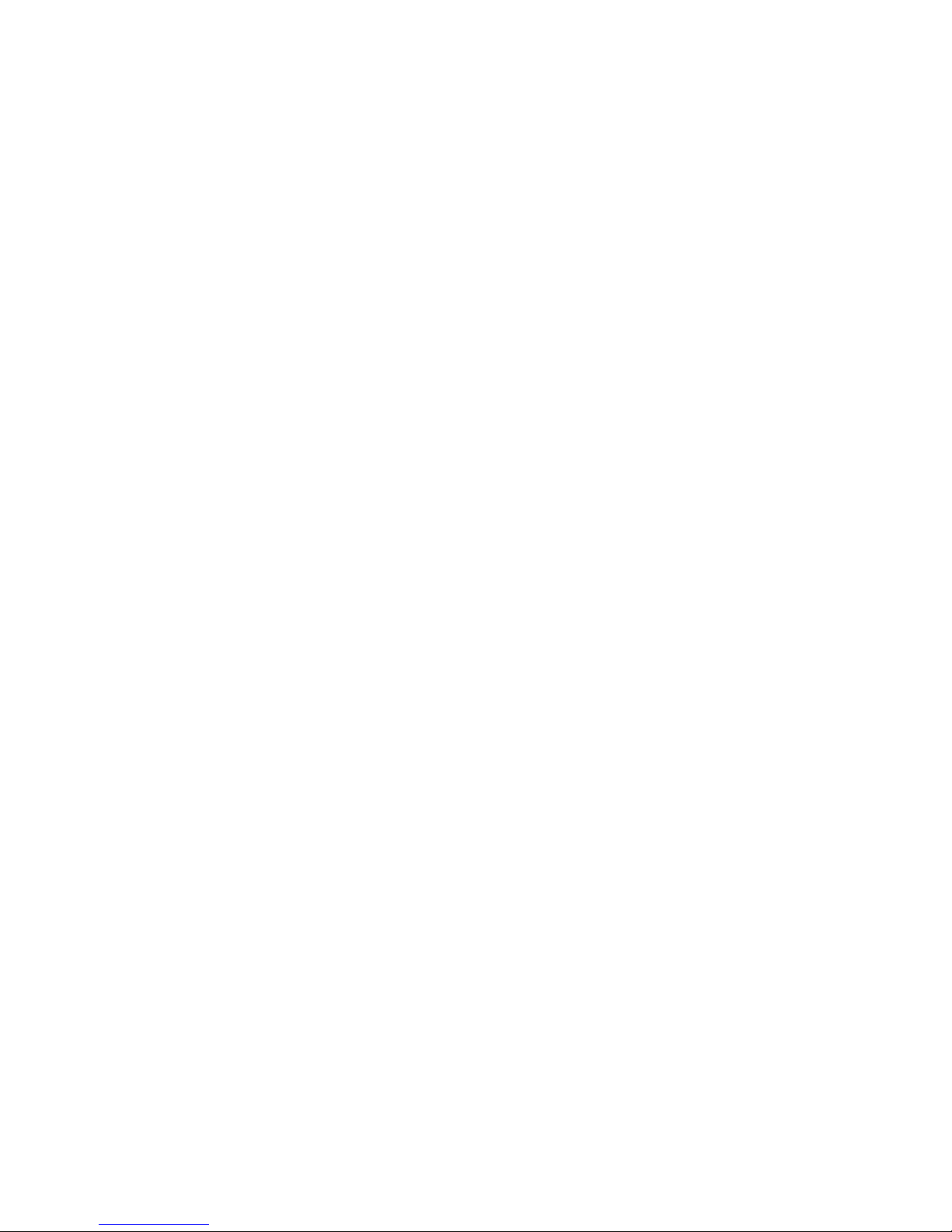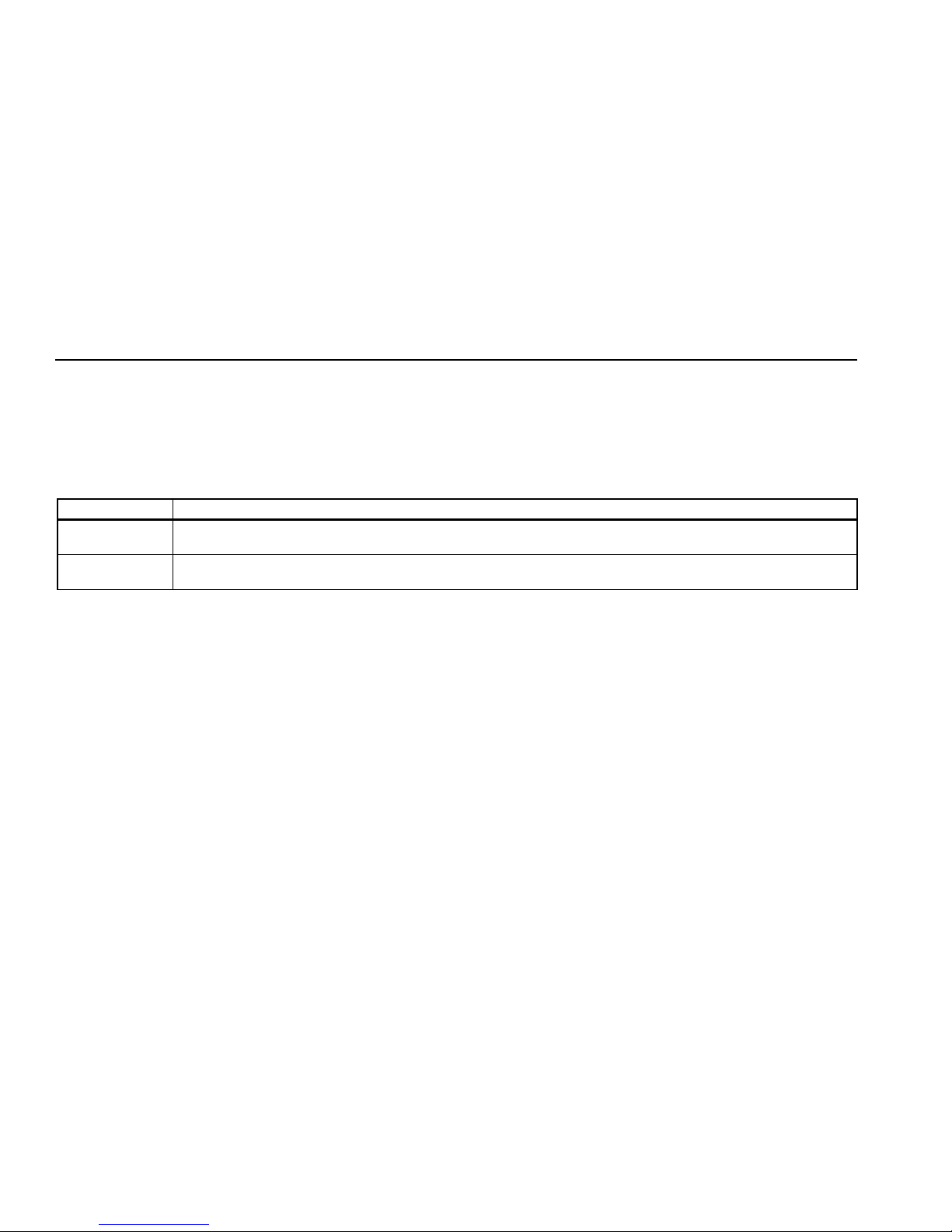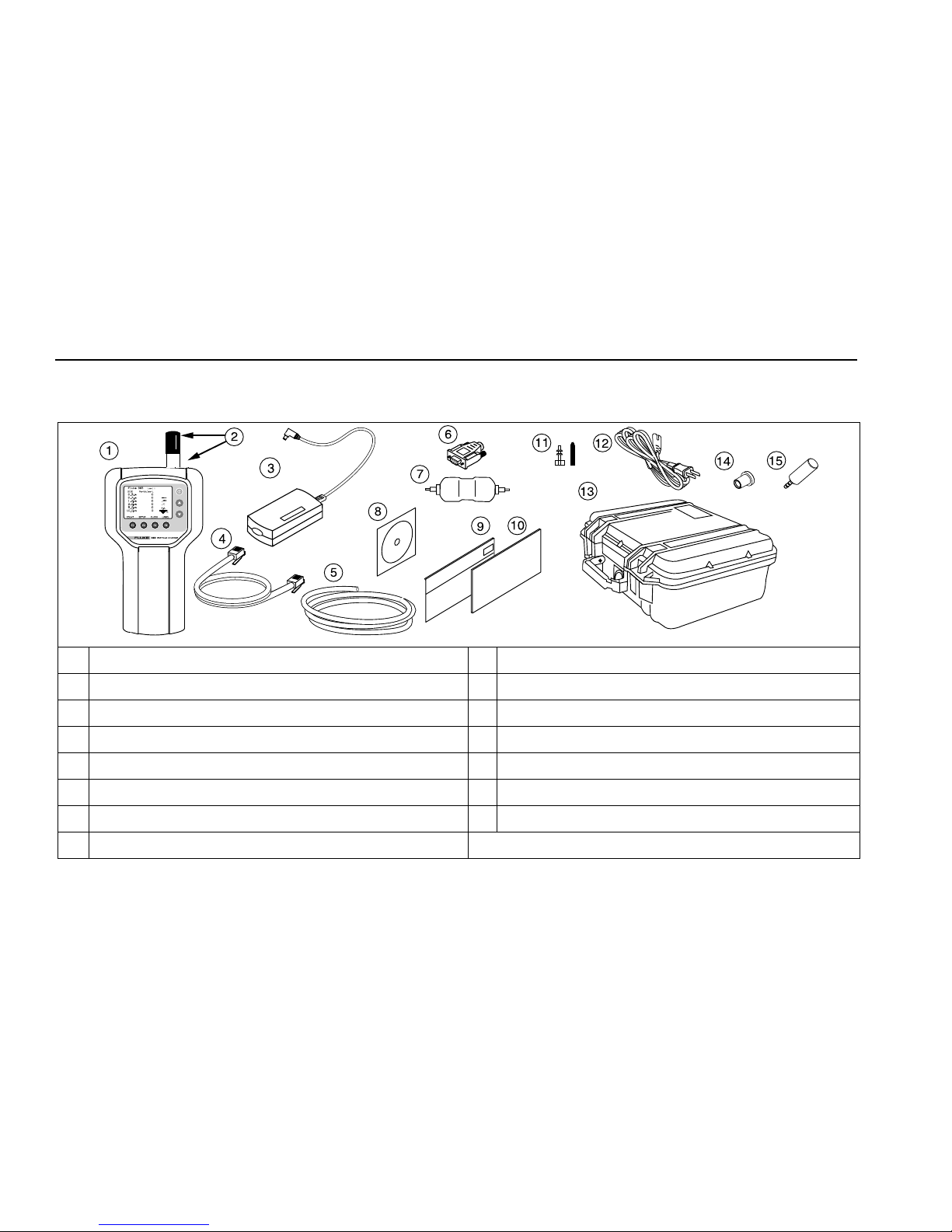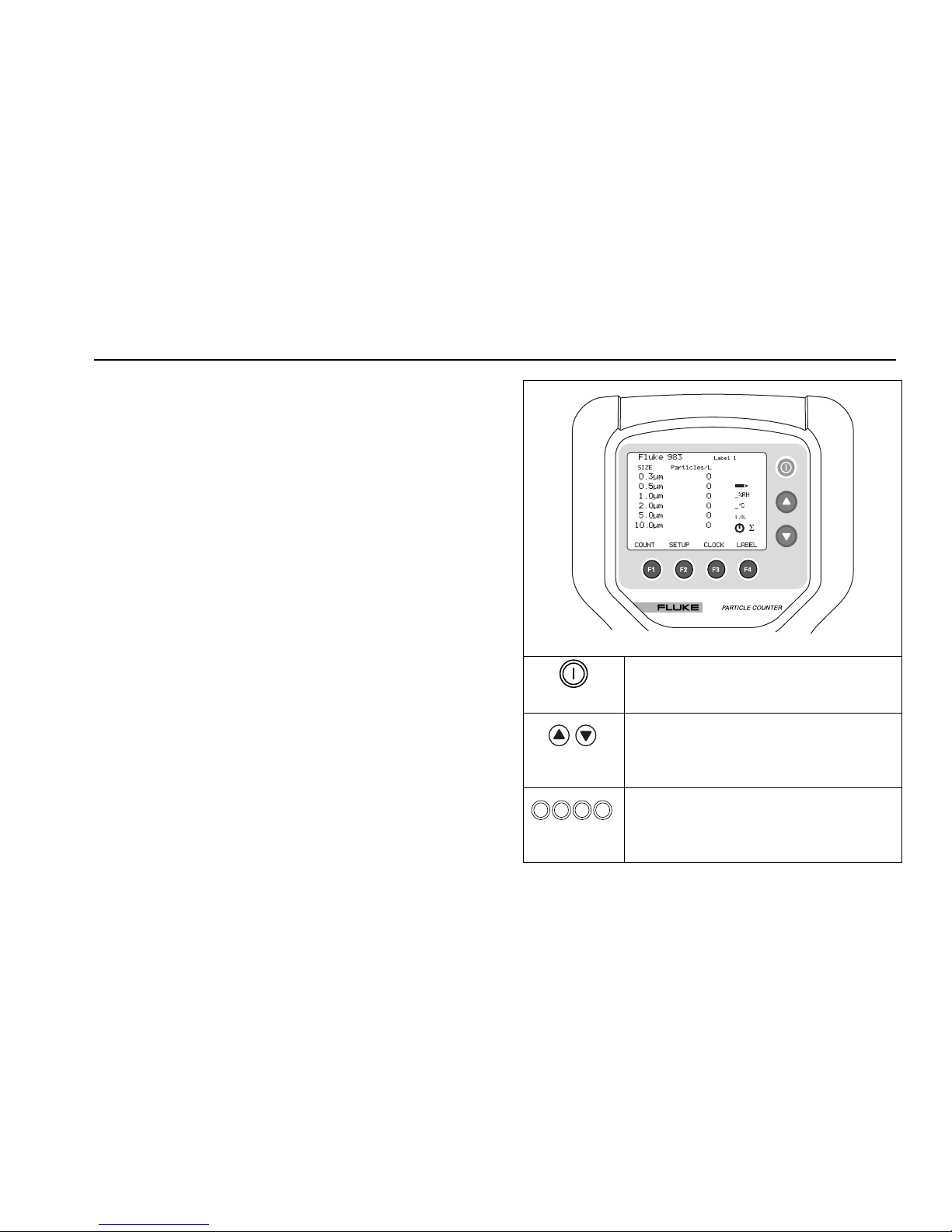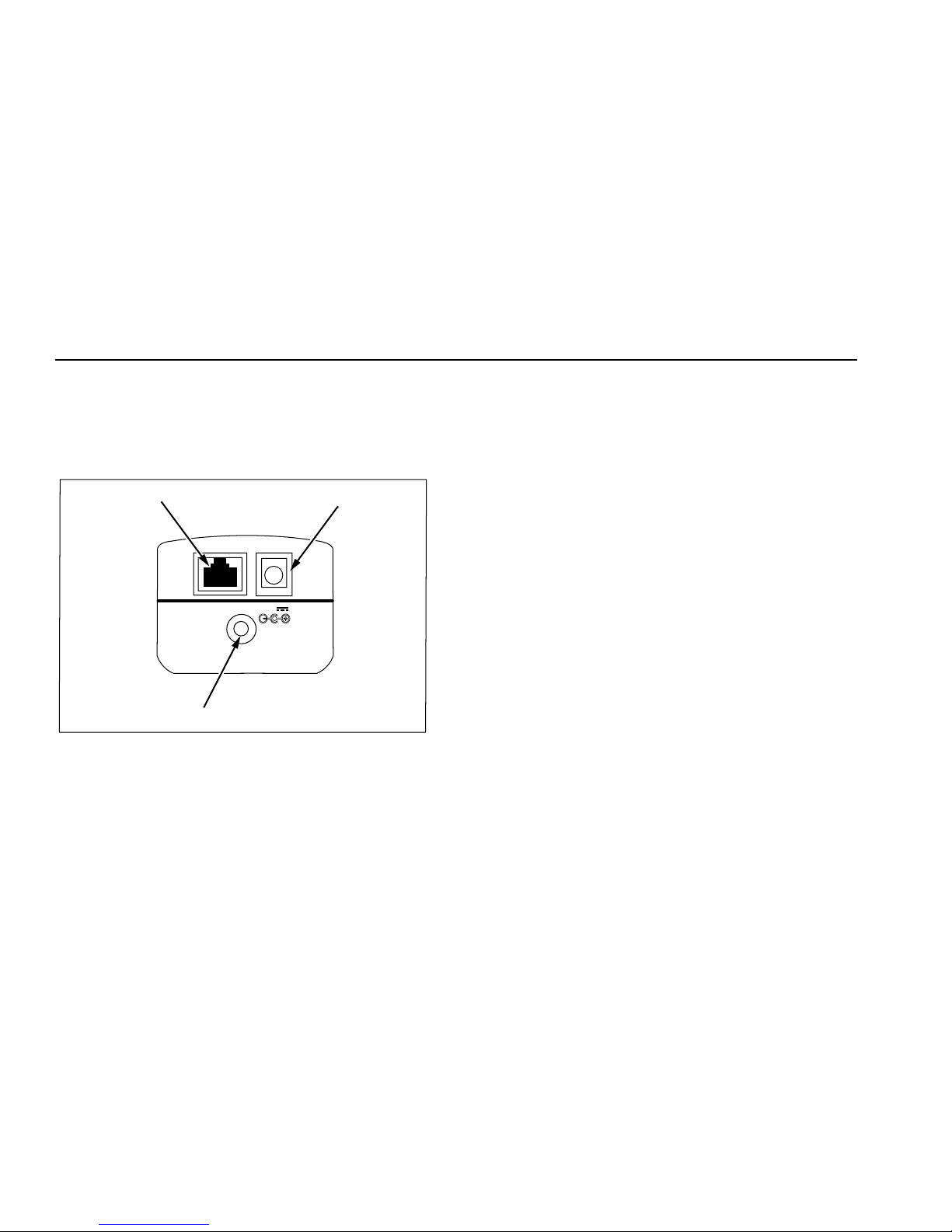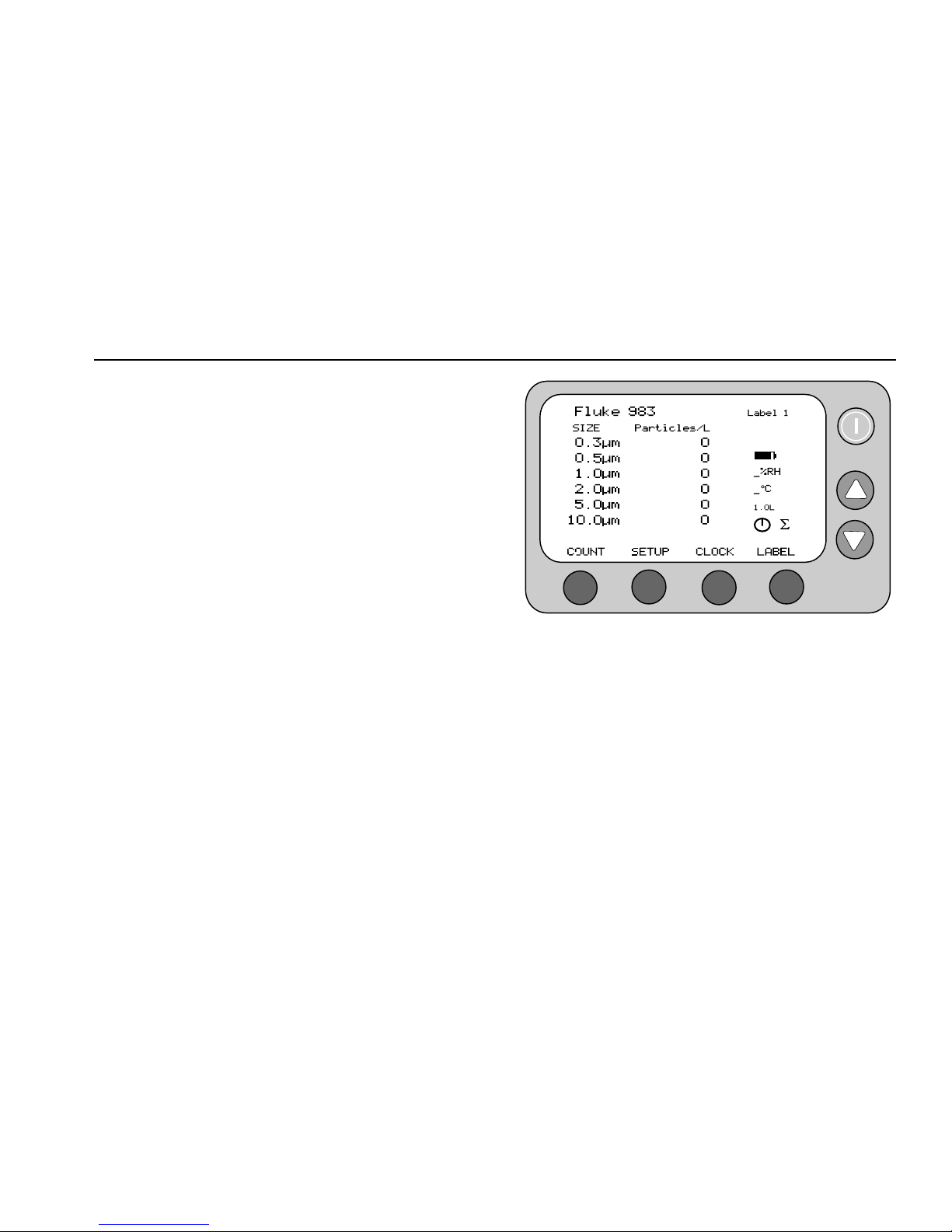Fluke 983
Users Manual
2
Safety Information
A Warning identifies a condition or action that pose
hazard(s) to the user; a Caution identifies a condition or
action that may damage the Particle Counter or the
equipment under test.
Read the entire Users Manual before using the Particle
Counter.
Safety symbols used in this manual and on the Particle
Counter are displayed in Table 1.
Table 1. Symbols
Symbol Meaning
W Risk of Danger. Important information. Refer to manual.
P Conforms to relevant European Union directives.
WWarning
To avoid electric shock, injury, or damage to
the Particle Counter, follow these safety
guidelines:
•Use the Particle Counter only as
described in the Users Manual,
otherwise the protection provided by the
instrument may be impaired.
•Do not use the Particle Counter in
explosive atmospheres.
•The Particle Counter contains no user-
serviceable parts. Do not open the
instrument. For service and battery
replacement, the instrument must be
sent to Fluke. See “Contacting Fluke”.
•Have the Particle Counter serviced only
by qualified service personnel.
•Inspect the Particle Counter before use.
Do not use it if it appears damaged.
•Always use the ac adapter/charger and
connector (supplied with the Particle
Counter) appropriate for the voltage and
outlet of the country or location in which
you are working.