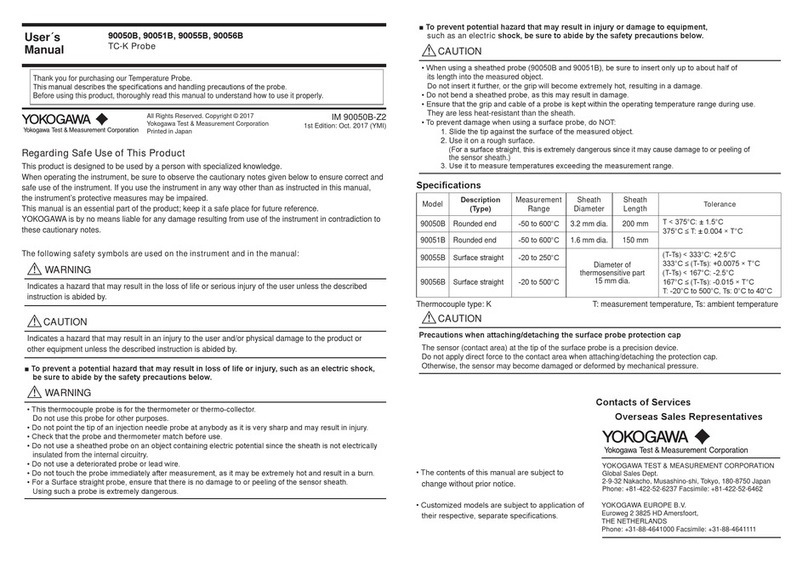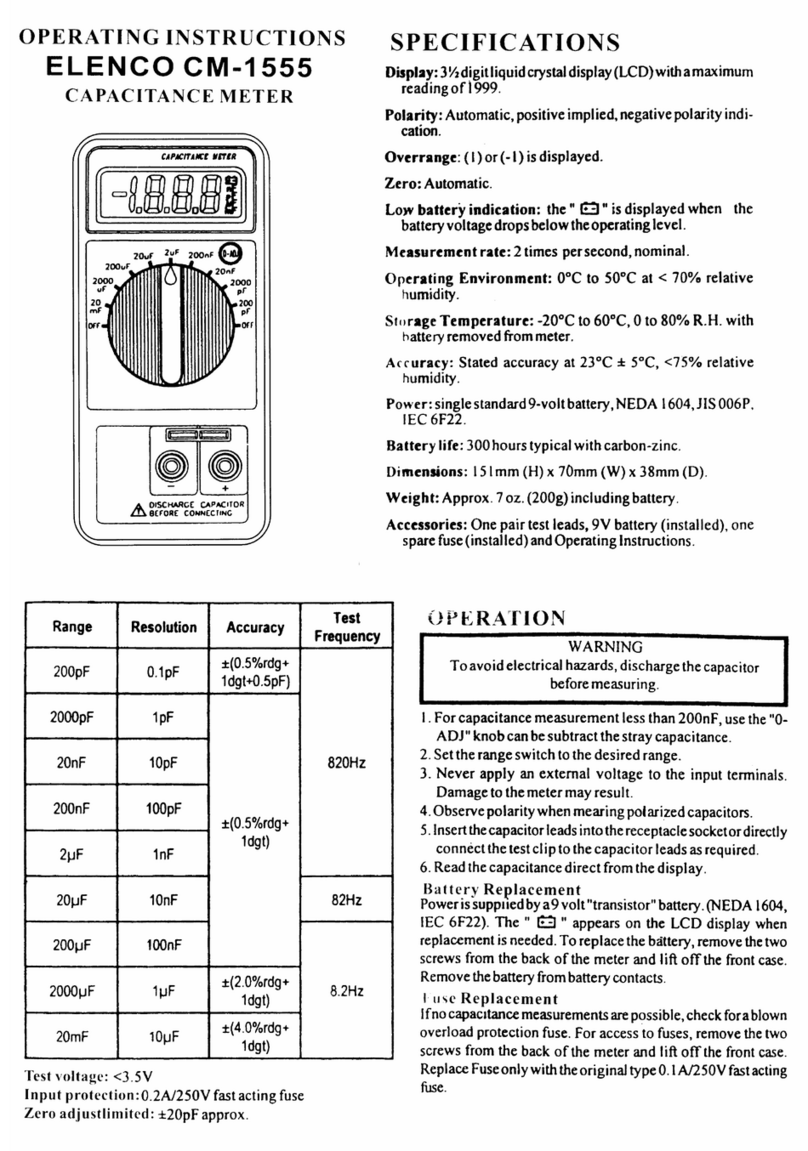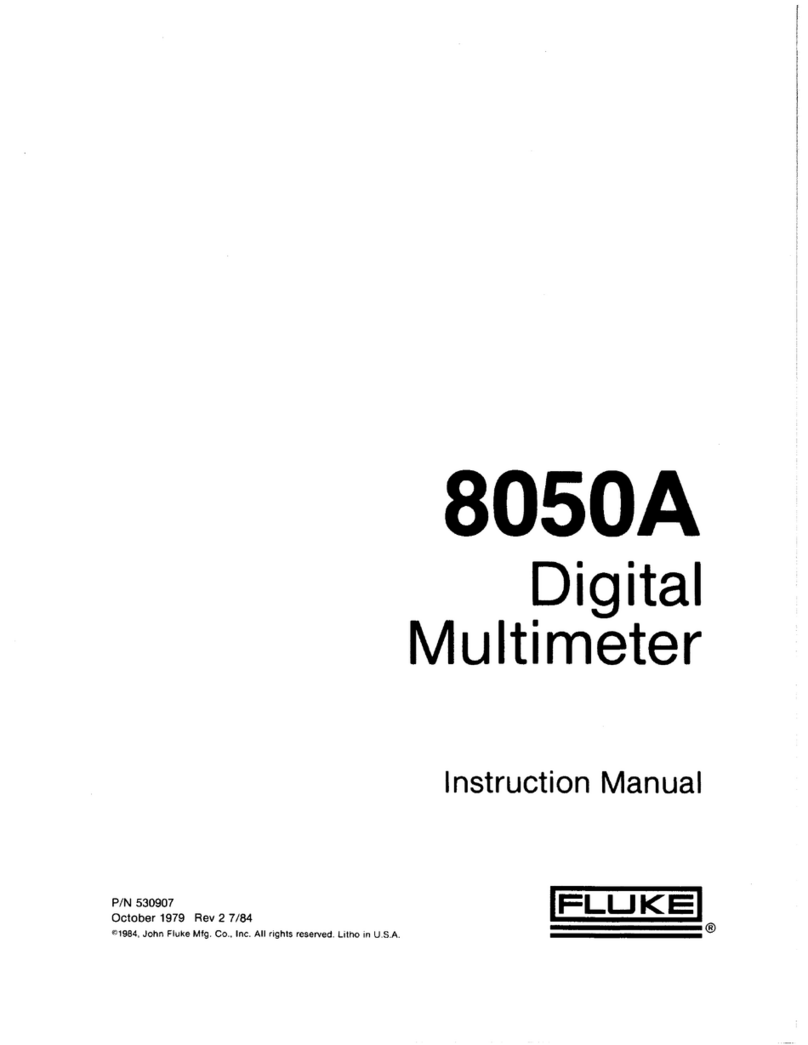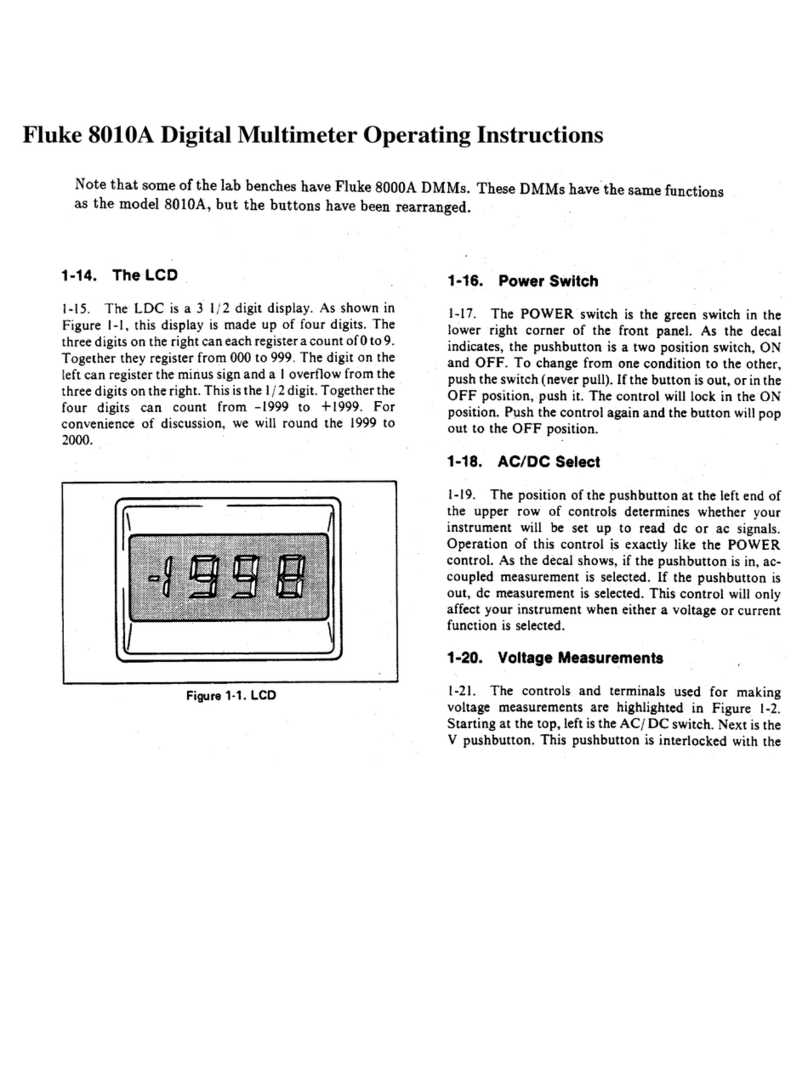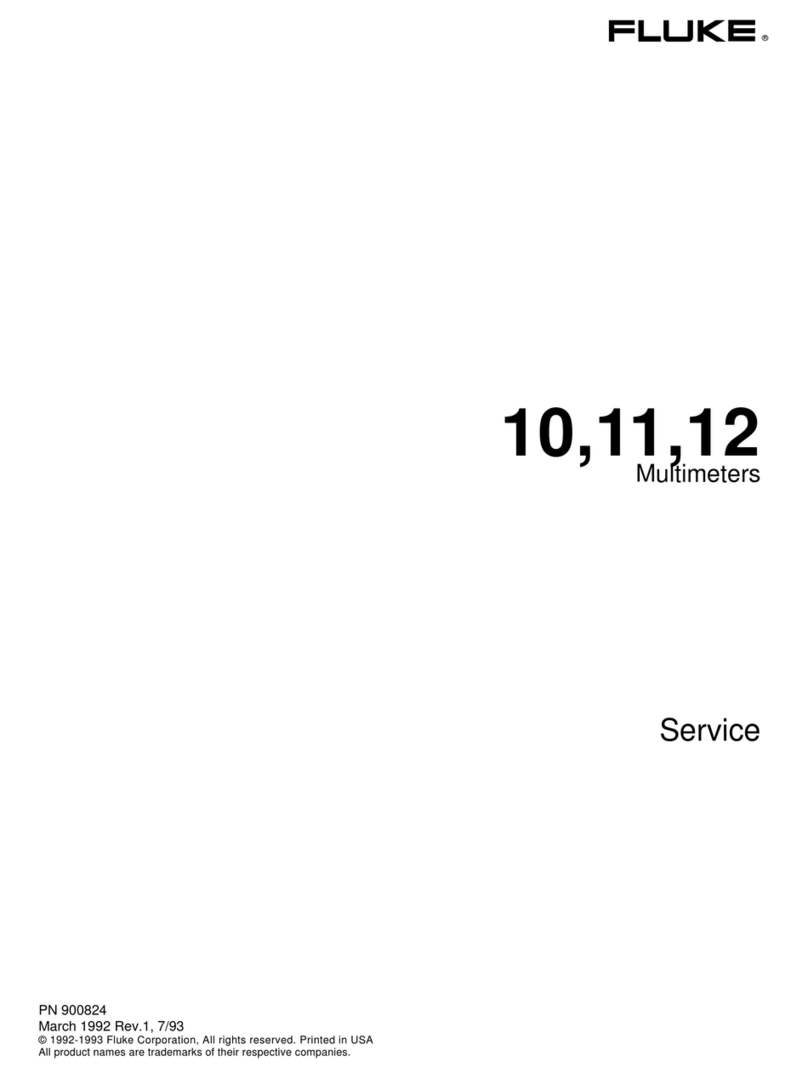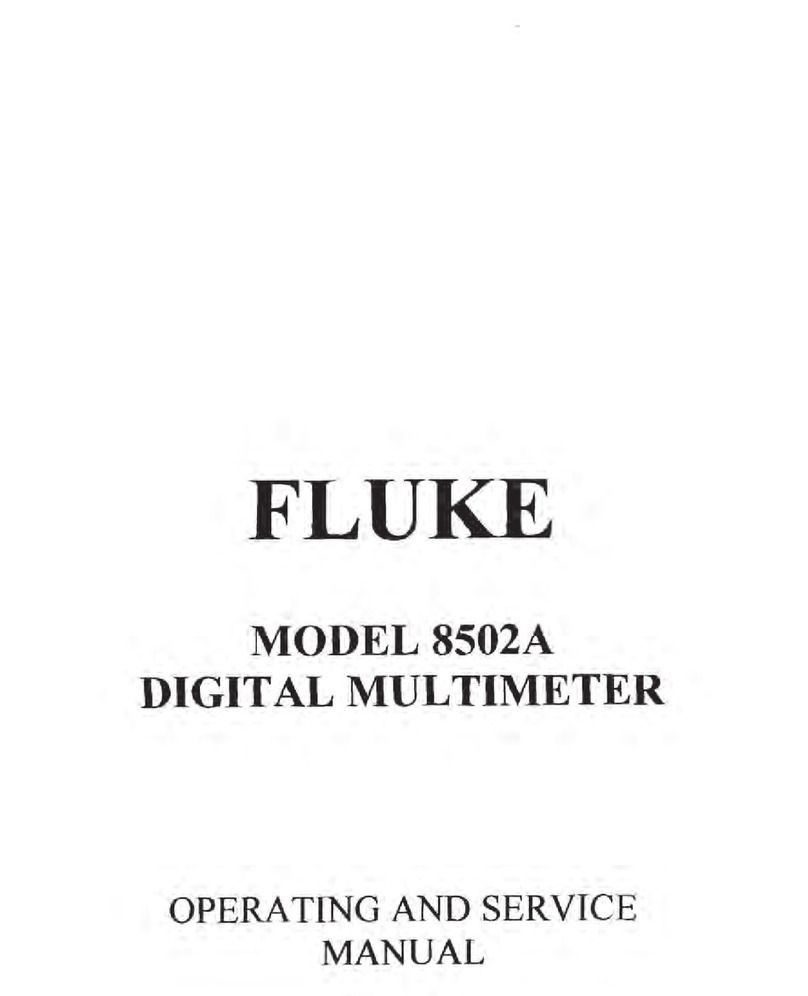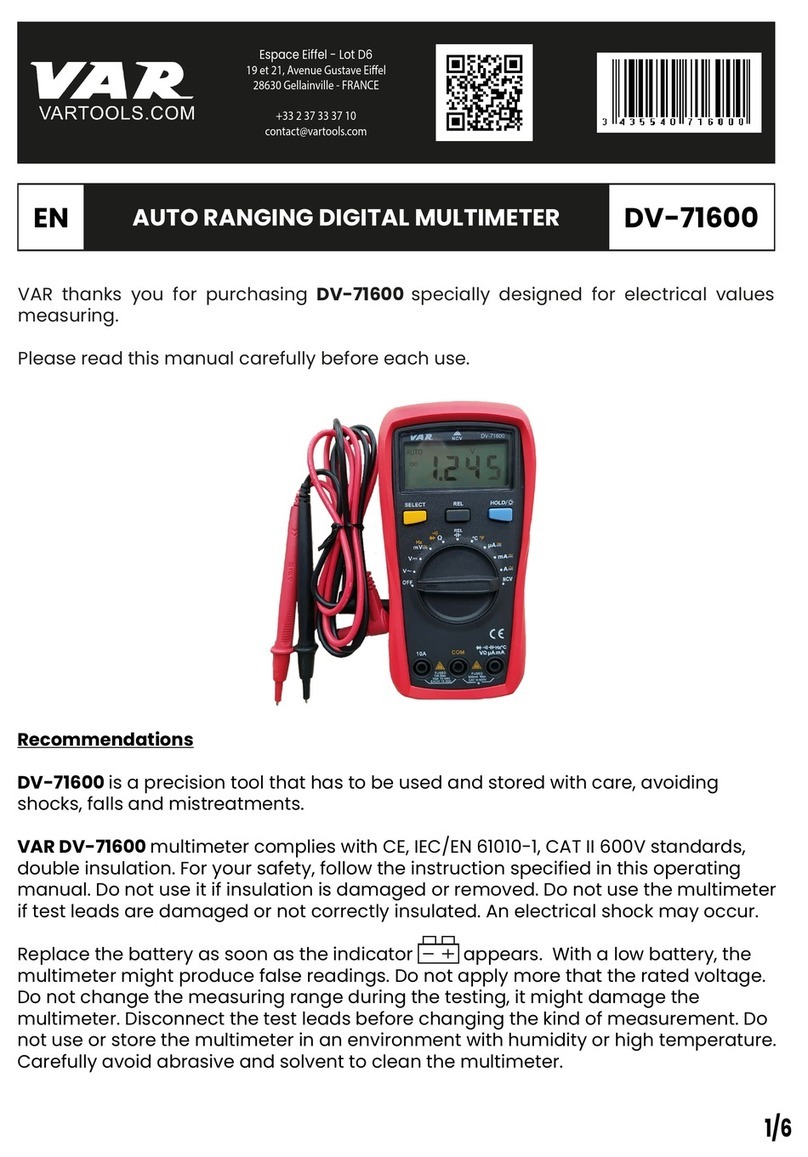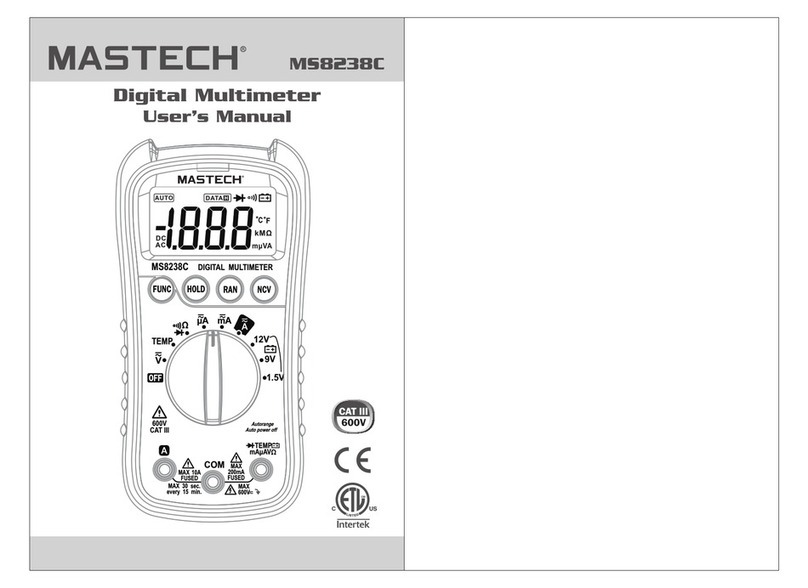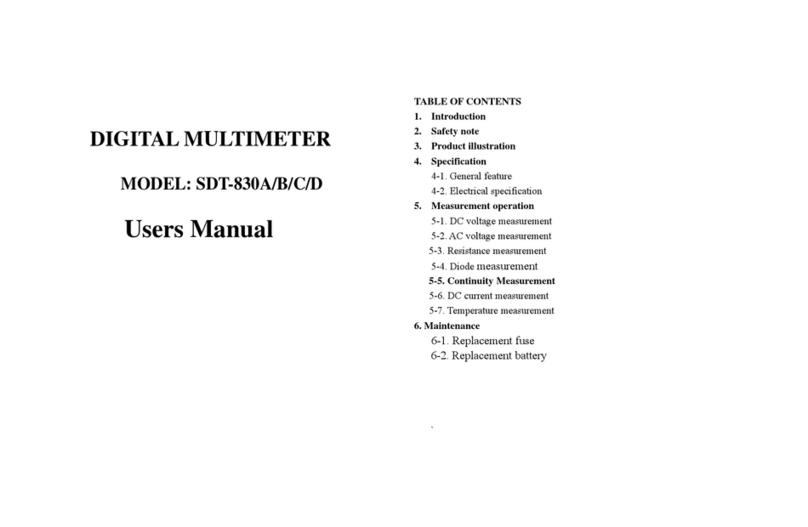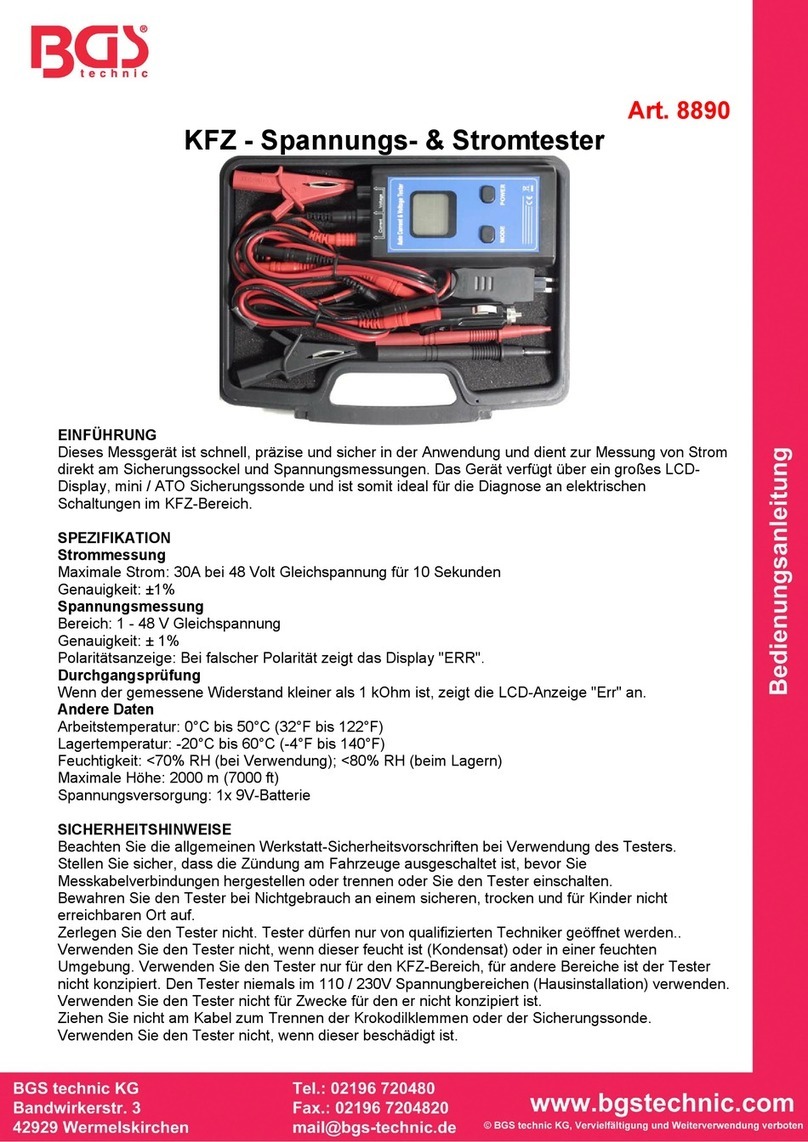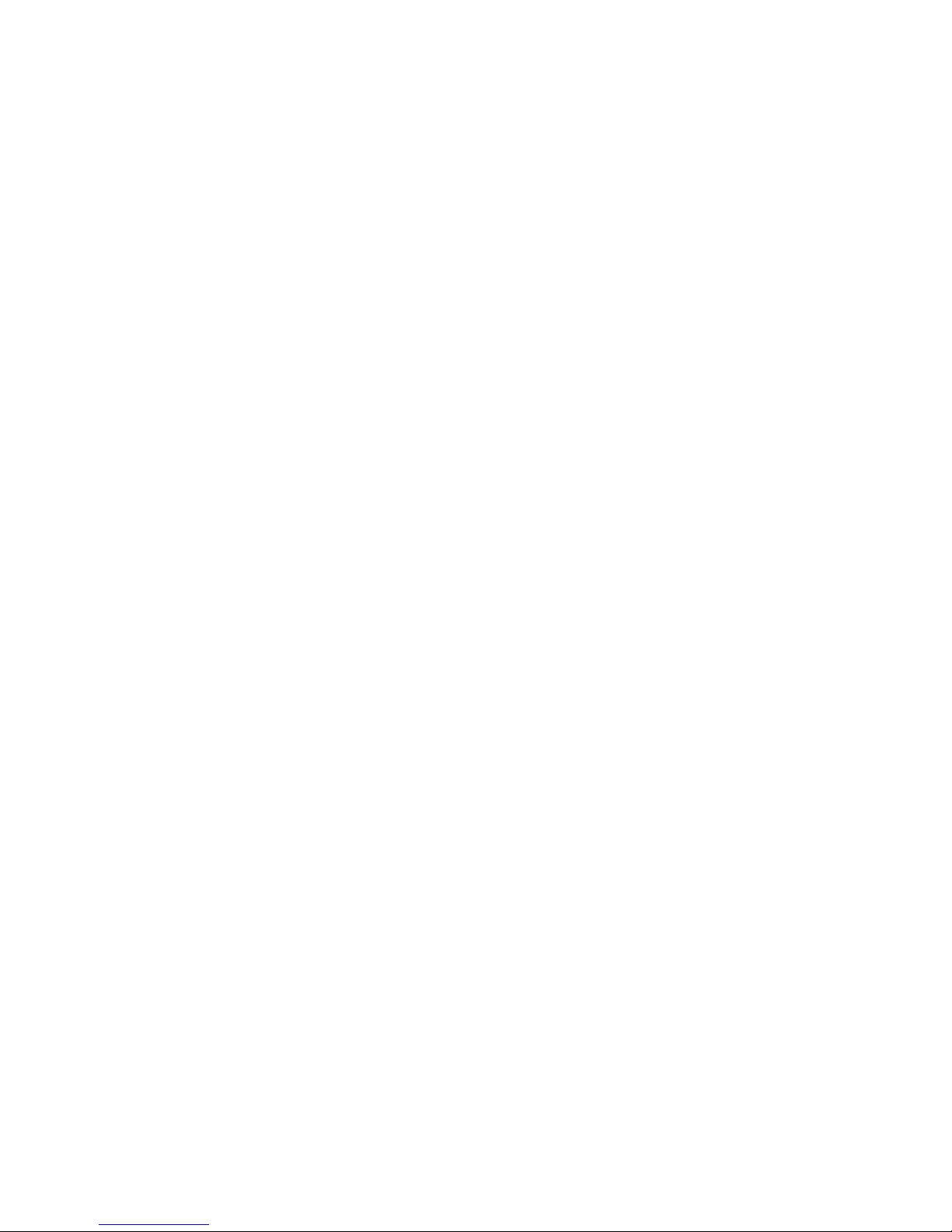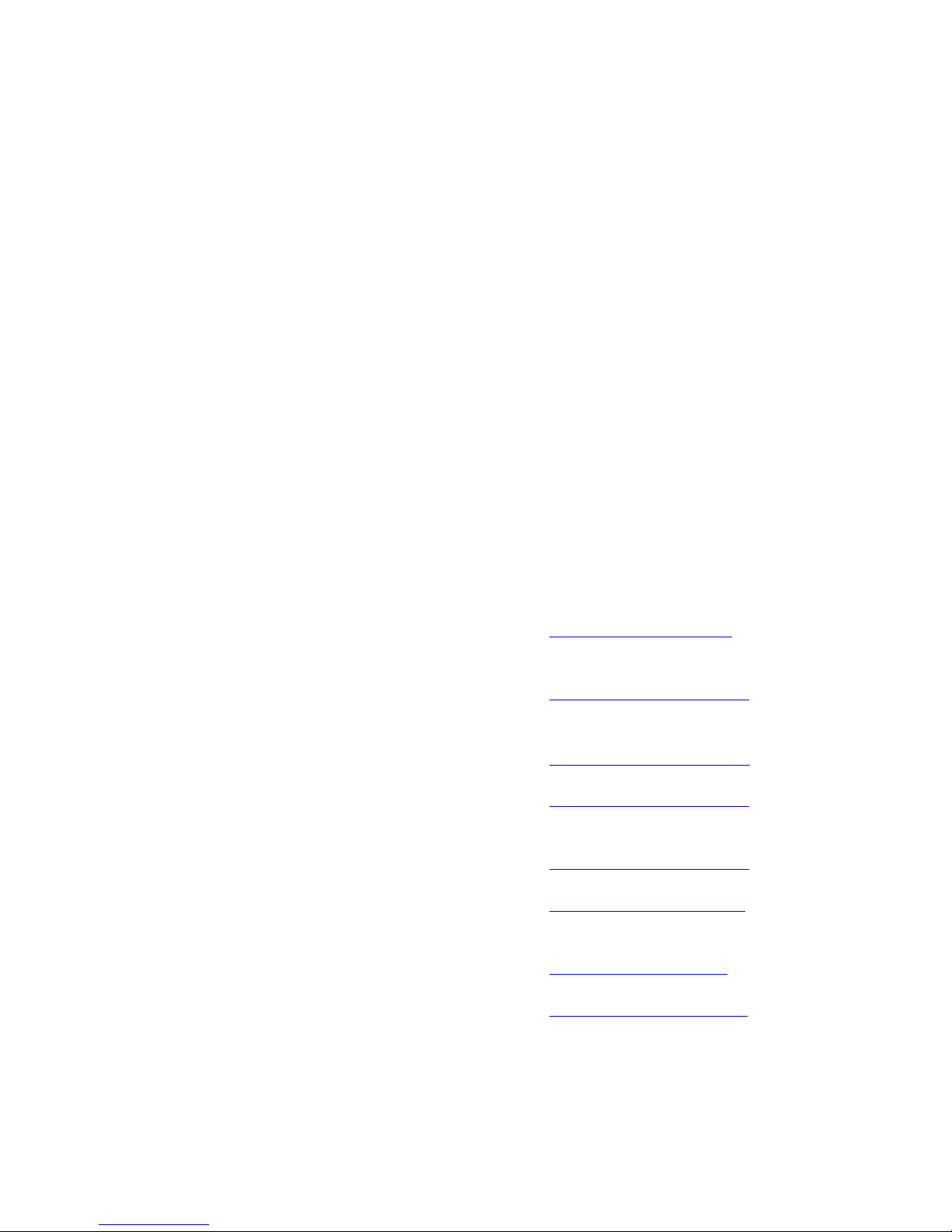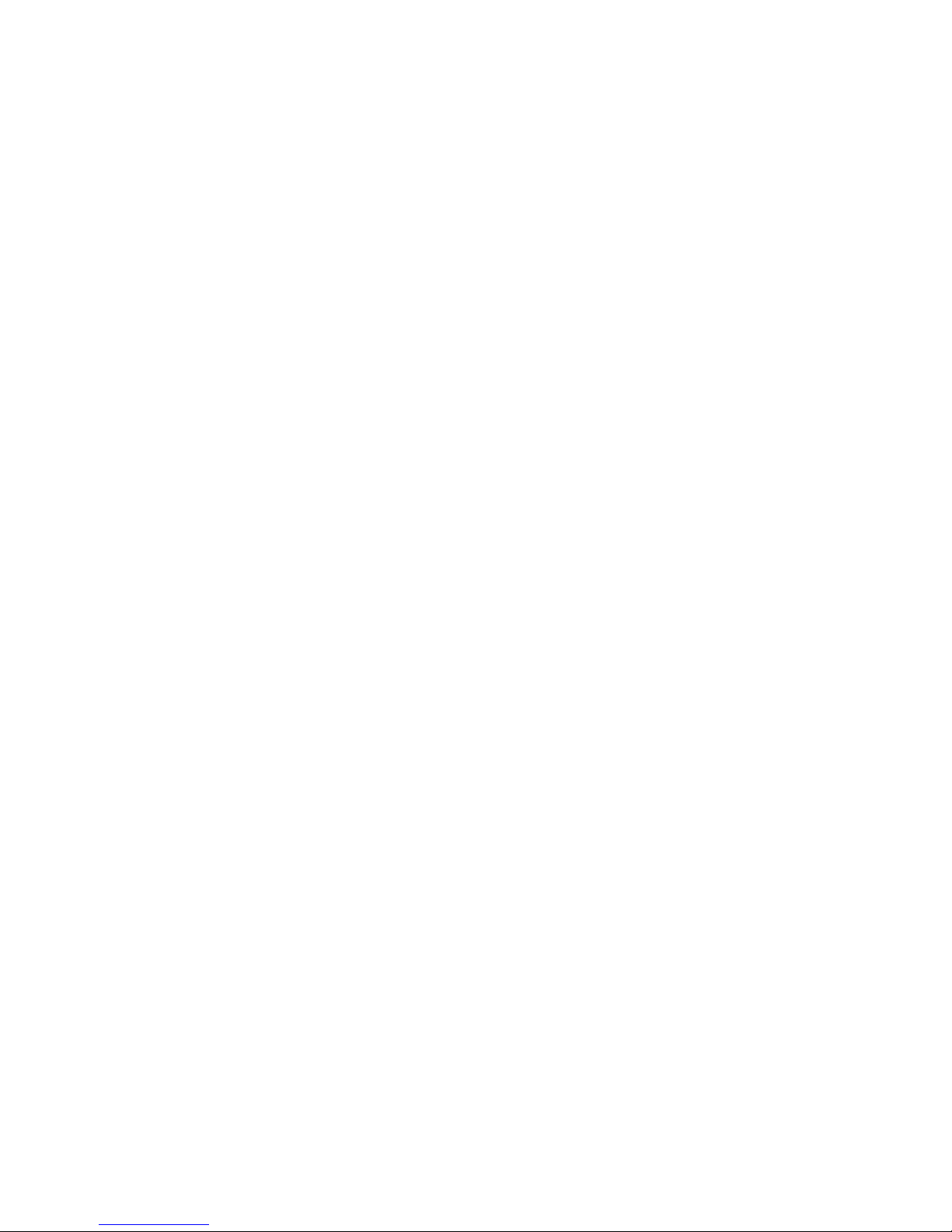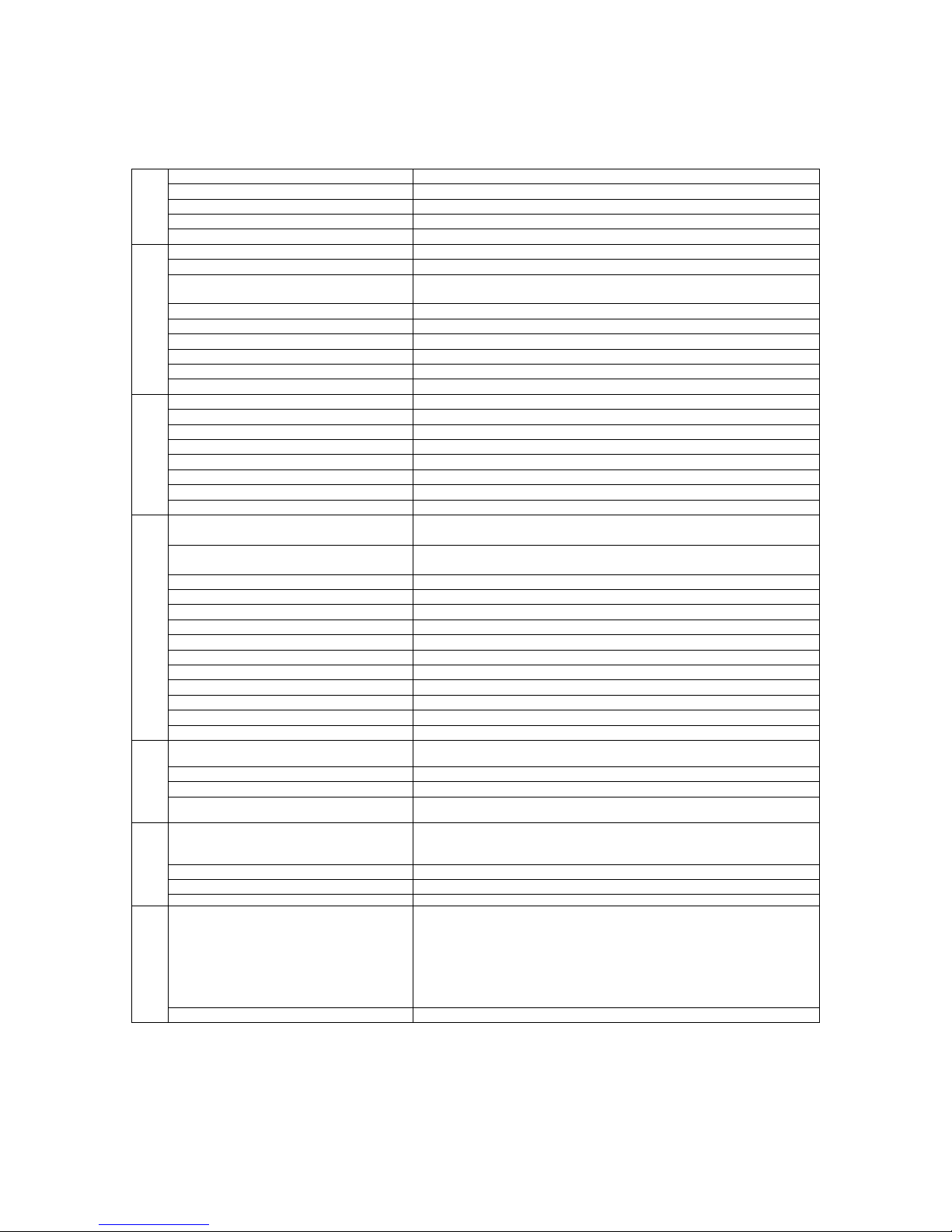CONTENTS
Introduction..................................................................................................................... 7
Quick Specifications Table............................................................................................. 8
Chapter 1 Unpacking Your New Imager ................................................... 9
First, the Batteries......................................................................................................... 10
Charging the Rechargeable Battery Pack ..................................................................... 12
Normal Charge Cycle ............................................................................................... 12
Chapter 2 Getting Started.......................................................................... 14
Attaching the Wrist Strap.............................................................................................. 14
Turning the Unit On...................................................................................................... 15
Displaying Images ........................................................................................................ 15
Settings and Controls.................................................................................................... 18
Keypad...................................................................................................................... 18
Laser On/Off Toggle Button..................................................................................... 20
Centigrade/Fahrenheit Toggle Button....................................................................... 22
LCD Backlight Illumination Switch......................................................................... 22
Palette Switch............................................................................................................ 22
Measurement Mode Switch...................................................................................... 22
Gain and Level Thumbwheels.................................................................................. 23
Focus Wheel.............................................................................................................. 24
Trigger....................................................................................................................... 24
Man Machine Interface Flow Charts ............................................................................ 25
Main Loop................................................................................................................. 25
Image Recording Procedure...................................................................................... 26
Emissivity Adjustment Procedure............................................................................. 26
Reflected Temperature Compensation Adjustment Procedure................................. 27
Recall Images Procedure........................................................................................... 27
Quick Image Fix Procedure...................................................................................... 28
Array Recalibration Procedure ................................................................................. 28
Recording an Image...................................................................................................... 28
Retrieving an Image...................................................................................................... 29
Chapter 3 Downloading and Looking at Images Using InsideIR v2.0
Software....................................................................................................... 30
Installing the Software.................................................................................................. 31
Connecting the Docking Station to Your Computer..................................................... 39
Hooking Up the Docking Station.............................................................................. 40
Downloading Images.................................................................................................... 49
Saving Images............................................................................................................... 51
Setting the Imager Clock .............................................................................................. 52
Jan 31st, 2005 - 2 -