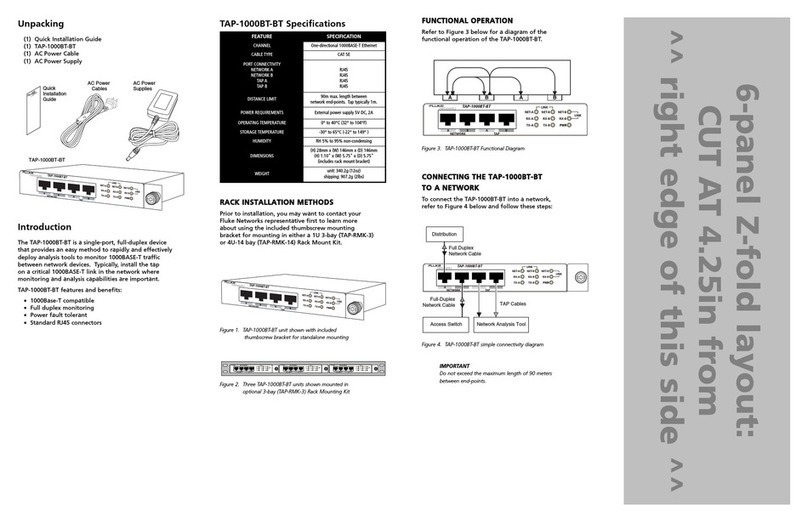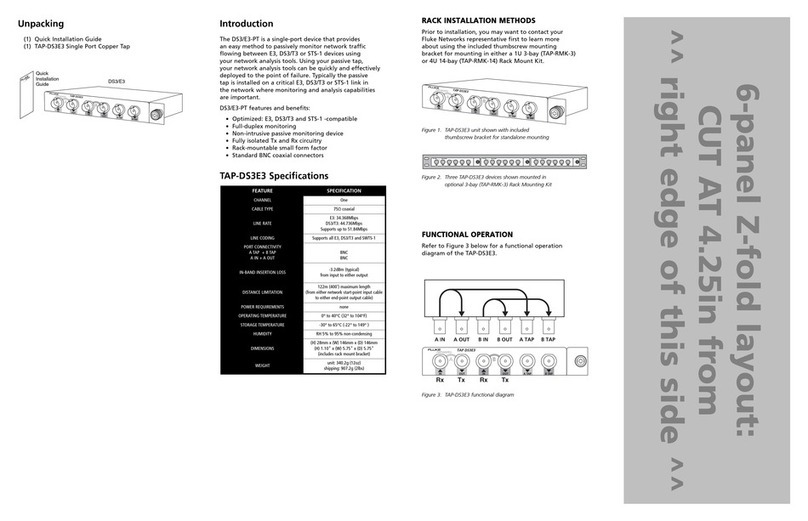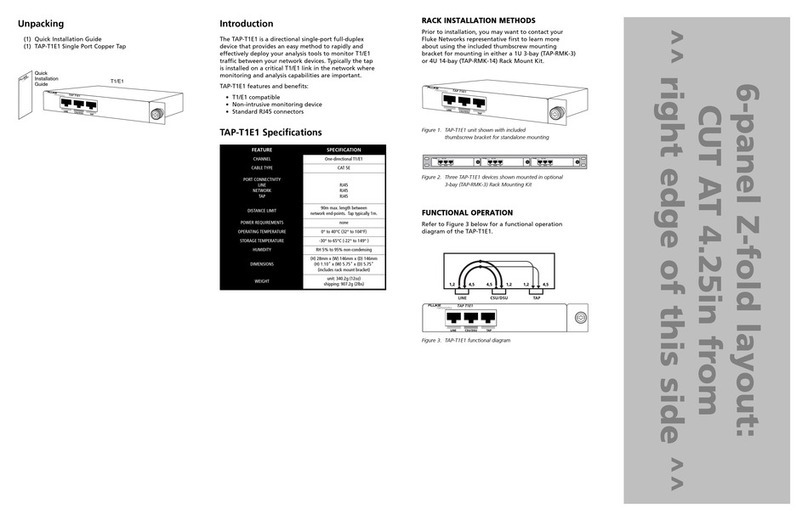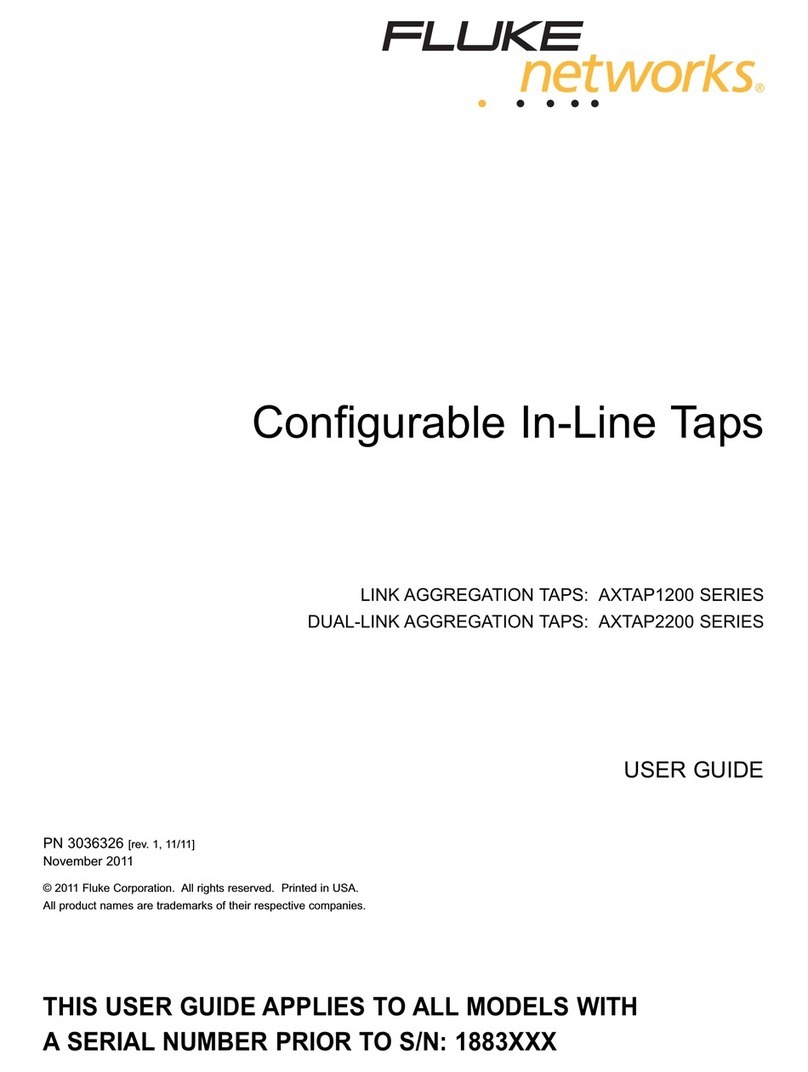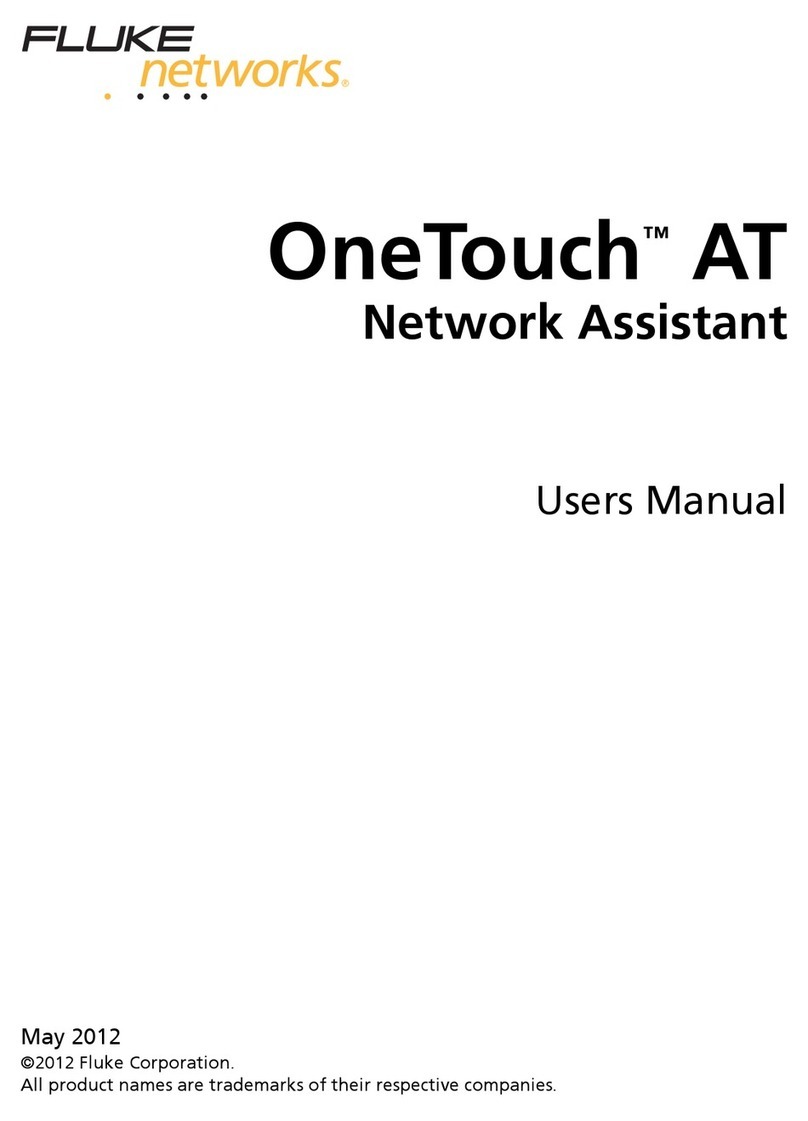6-panel Z-fold layout:
CUT AT 4.25in from
^^ left edge of this side ^^
DDAAIISSYY--CCHHAAIINNCCOONNFFIIGGUURRAATTIIOONN
The address for each STAP-BT-4X16 Copper SPAN Tap in
a daisy-chain must be set up prior to installation. Refer to
the Fluke Networks MANAgents software for more details.
Figure 3. STAP-BT-4X16 daisy-chain control connectivity diagram
Follow these steps to make interconnection between
multiple Copper SPAN Taps and network device links:
1. Connect SPAN ports from each network device to
one of the NETWORK ports on the Copper SPAN Tap.
NOTE
The network monitor tool must match the selected
network duplex speed.
2. Connect the TAP A port on the first Copper SPAN
Tap to the network monitor tool. The TAP A link
LED will illuminate, indicating successful link is made.
3. Connect other TAP ports to other monitoring tools as
desired. Verify each link by referring to port LEDs.
4. Connect the DAISY A port on the first Copper
SPAN Tap to the TAP A port on the next Copper
SPAN Tap. The TAP A port LED will illuminate.
5. Repeat by connecting other DAISY ports on the
primary Copper SPAN Tap to the respective TAP
ports on the following Copper SPAN Tap.
6. To add more Copper SPAN Taps to the daisy-chain
configuration, repeat steps 4 and 5, connecting the
DAISY ports on the previously chained Copper SPAN
Tap to the respective TAP ports on the successive
Copper SPAN Tap.
7. Connect the MANAGEMENT port on the first Copper
SPAN Tap to the network for remote control, or con-
nect the CONTROL USB port of the first Copper SPAN
Tap to a local console using the quad-control cable.
8. Connect the LINK USB port on the first Copper SPAN
Tap to the CONTROL port on the next Copper SPAN
Tap. Repeat with any other daisy-chained Copper
SPAN Taps.
9. Once installation is complete, the switch control
software must be configured to your network. Refer
to the Fluke Networks MANAgents software guide
and STAP-BT-4X16 hardware guide for more details.
16-Port Quad Output
10/100/1000BASE-T
Copper SPAN Tap
SSTTAAPP--BBTT--44XX1166
QQUUIICCKKIINNSSTTAALLLLAATTIIOONNGGUUIIDDEE
PN 2576703
January 2006
© 2006 Fluke Corporation. All rights reserved. Printed in USA.
All product names are trademarks of their respective companies.
CCOONNTTAACCTTIINNGGFFLLUUKKEENNEETTWWOORRKKSS
Visit the Fluke Networks website
at www.flukenetworks.com.
For operating assistance, sales, or service in the USA,
call 1-800-283-5853.
From other countries:
• Canada: 1-800-363-5853
• Europe: +44 1923 281 300
• Beijing: +86 (10) 6512-3435
• Japan: +81-3-3434-0181
• Singapore: +65-6738-5655
• Anywhere in the world: +1-425-446-4519
Visit our website for a complete list of phone numbers.
Limited Warranty & Limitation of Liability
Fluke Networks products will be free from defects in
material and workmanship for two years from the date
of purchase. Parts, accessories, product repairs and
services are warranted for 90 days. This warranty
does not cover disposable batteries, cable connector
tabs, cable insulation-displacement connectors, or
damage from accident, neglect, misuse, alteration,
contamination, or abnormal conditions of operation
or handling. Resellers are not authorized to extend
any other warranty on Fluke Networks’ behalf.
To obtain service during the warranty period, contact
your nearest Fluke Networks authorized service center
to obtain return authorization information, then send
your defective product to that Service Center with a
description of the problem.
THIS WARRANTY IS YOUR ONLY REMEDY.
NO OTHER WARRANTIES, SUCH AS FITNESS FOR
A PARTICULAR PURPOSE, ARE EXPRESSED OR IMPLIED.
FLUKE NETWORKS IS NOT LIABLE FOR ANY SPECIAL,
INDIRECT, INCIDENTAL OR CONSEQUENTIAL DAMAGES
OR LOSSES, ARISING FROM ANY CAUSE OR THEORY.
Since some states or countries do not allow the exclusion
or limitation of an implied warranty or of incidental or
consequential damages, this limitation of liability may
not apply to you.
FLUKE NETWORKS, INC. P.O. BOX 777 EVERETT, WA 98206-0777 USA
CCOOMMPPLLIIAANNCCEETTEESSTTIINNGG
CAUTION
Changes or modifications to this unit not expressly
approved by the party responsible for compliance
could void the user’s authority to operate the
equipment.
CCEERRTTIIFFIICCAATTIIOONNSS
This equipment has been tested and found to
meet the radiated and conducted emission limits for
a Class B product of EN 55022 to the EMC Directive
89/336/EEC requirements.
This equipment has been tested and found to meet
the immunity levels for Class 1, tested to level 2
for EN 6100-4-2, tested to level 3 for EN 61000-4-3,
tested to level 2 for EN 61000-4-4, and tested to
level 3 for EN 61000-4-5 to the EN 50082-1
requirements and meets the Class A requirements
for EN 61000-3-2 and EN 61000-3-3.
This equipment has completed the Product Safety
Review and found to meet the Low Voltage Directive
72/23/EEC (1993) requirements.