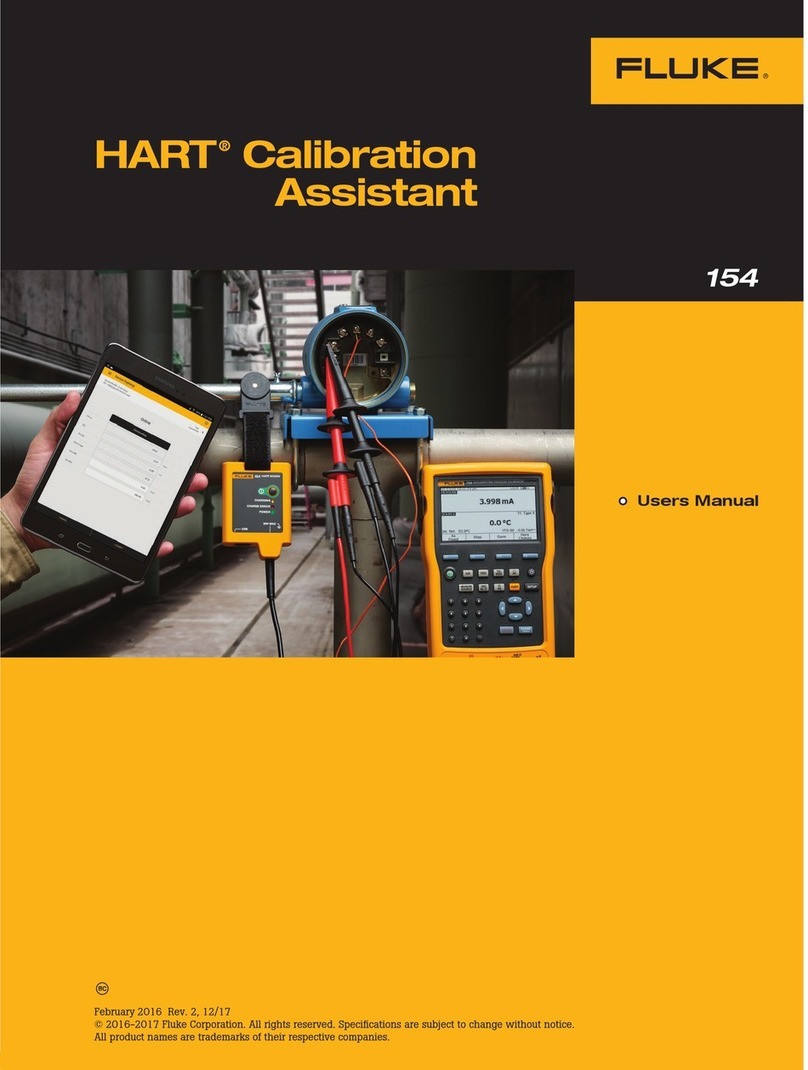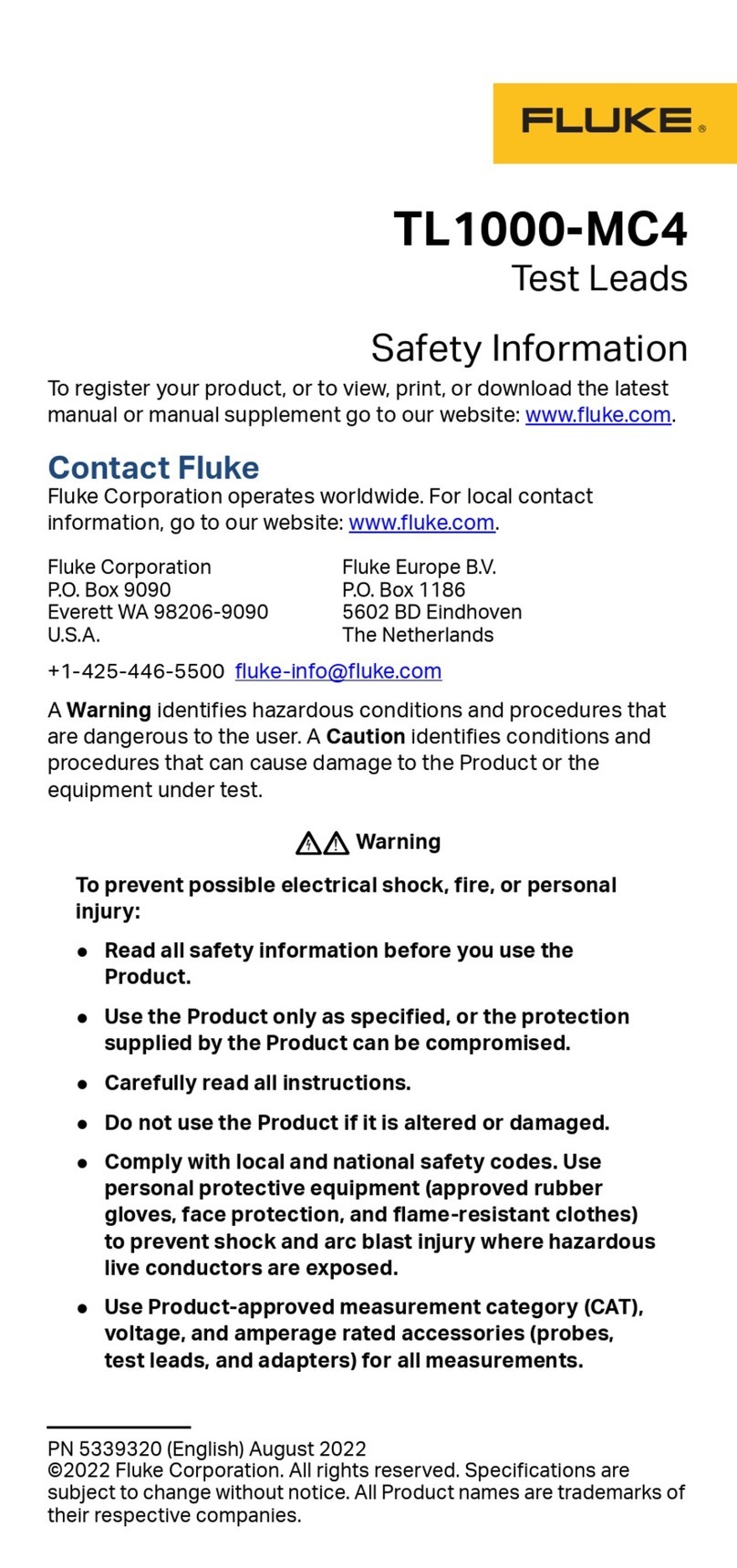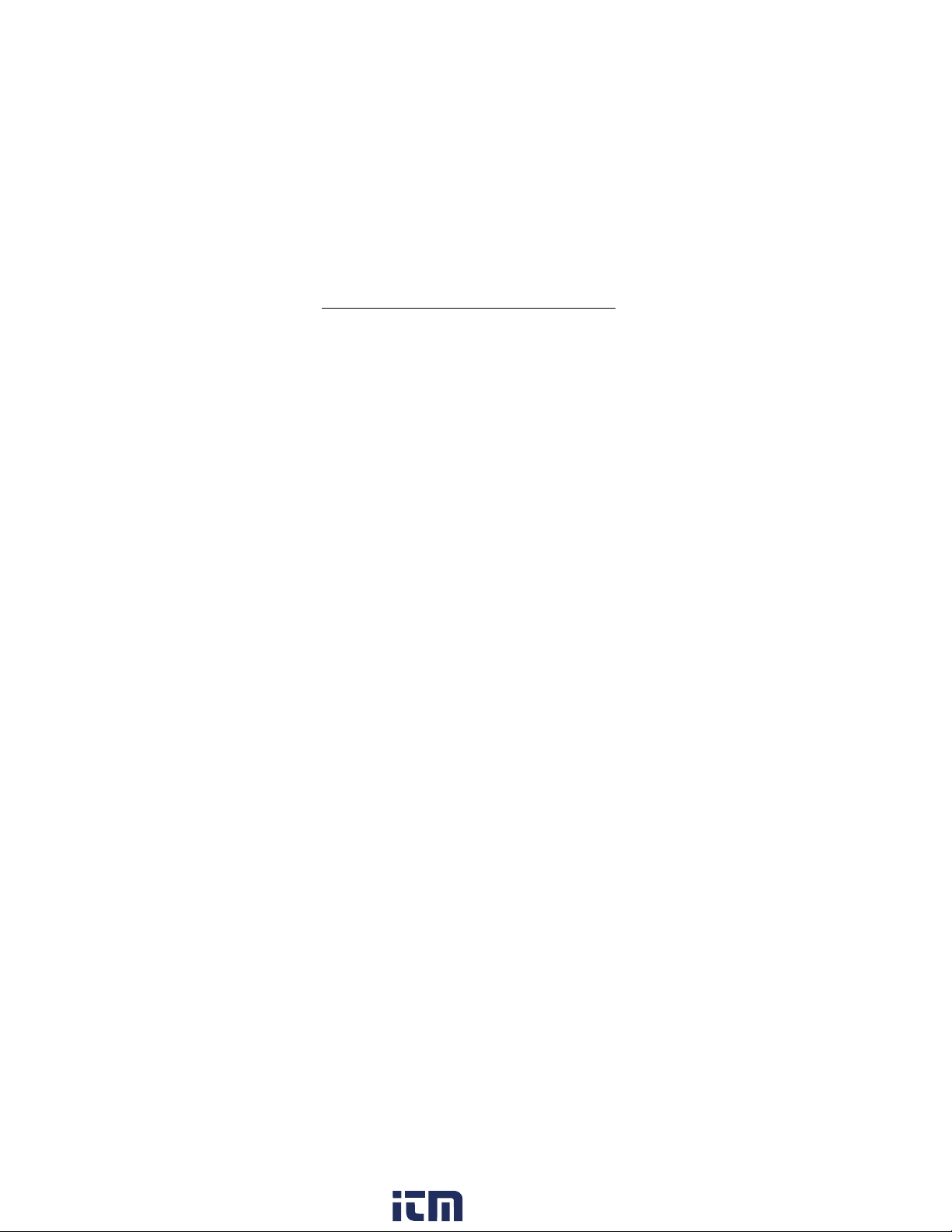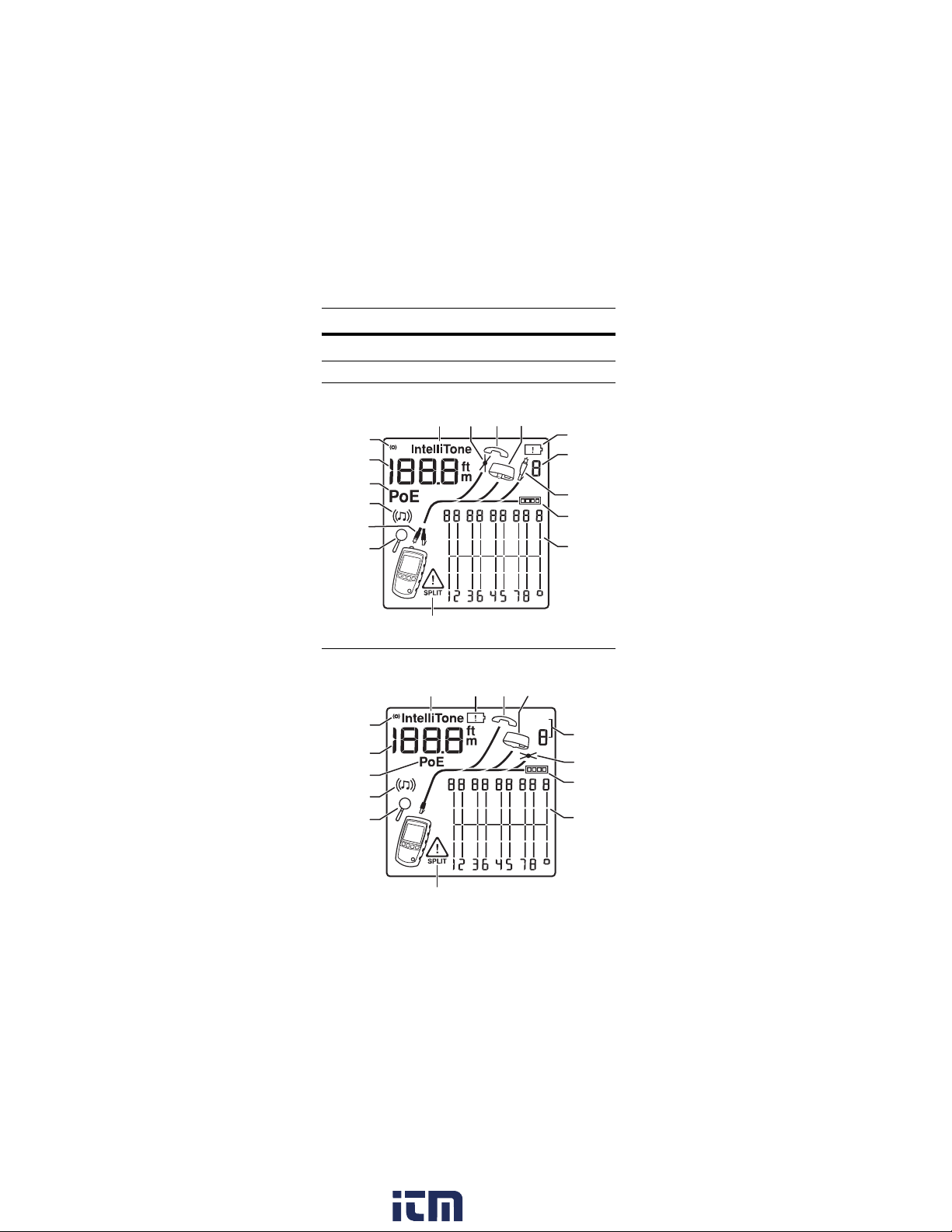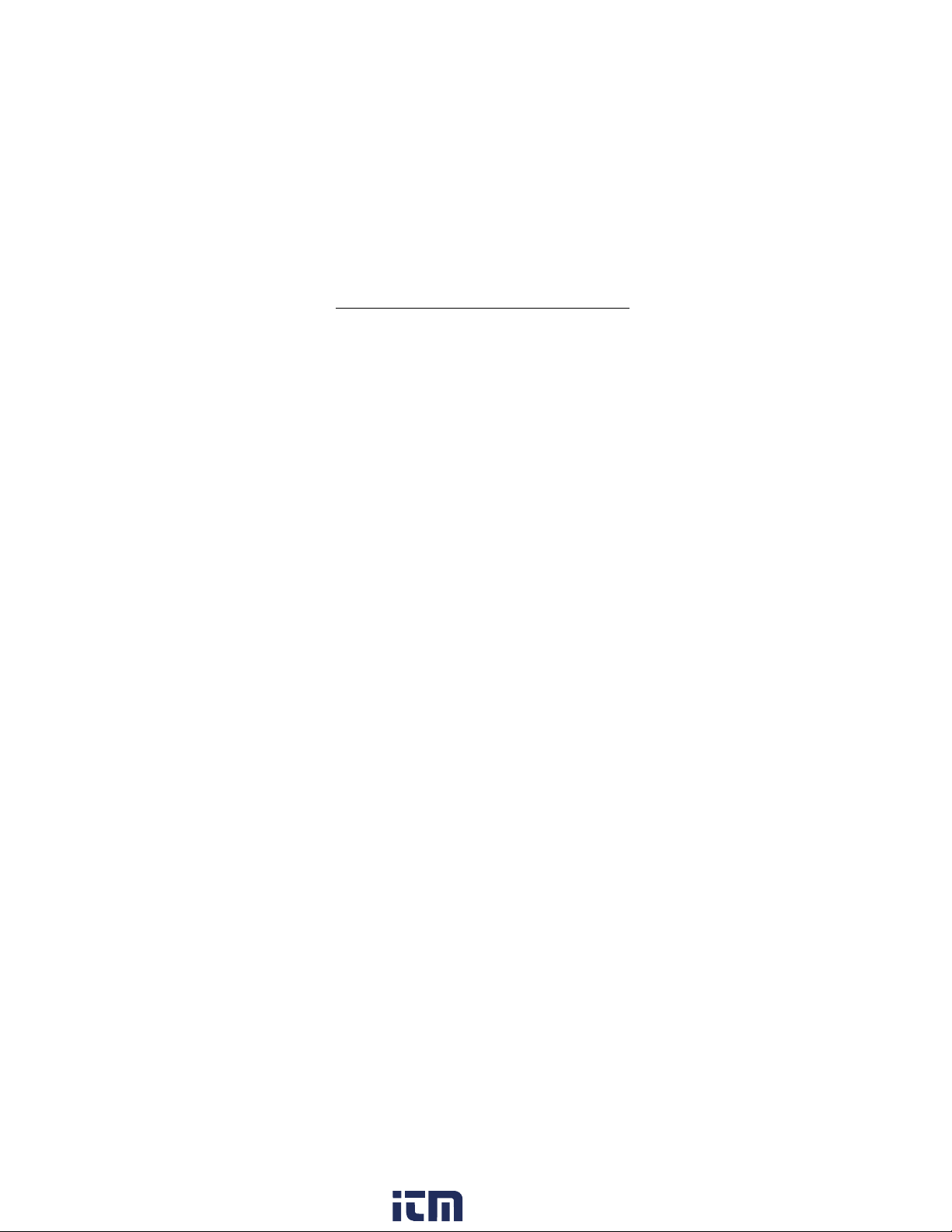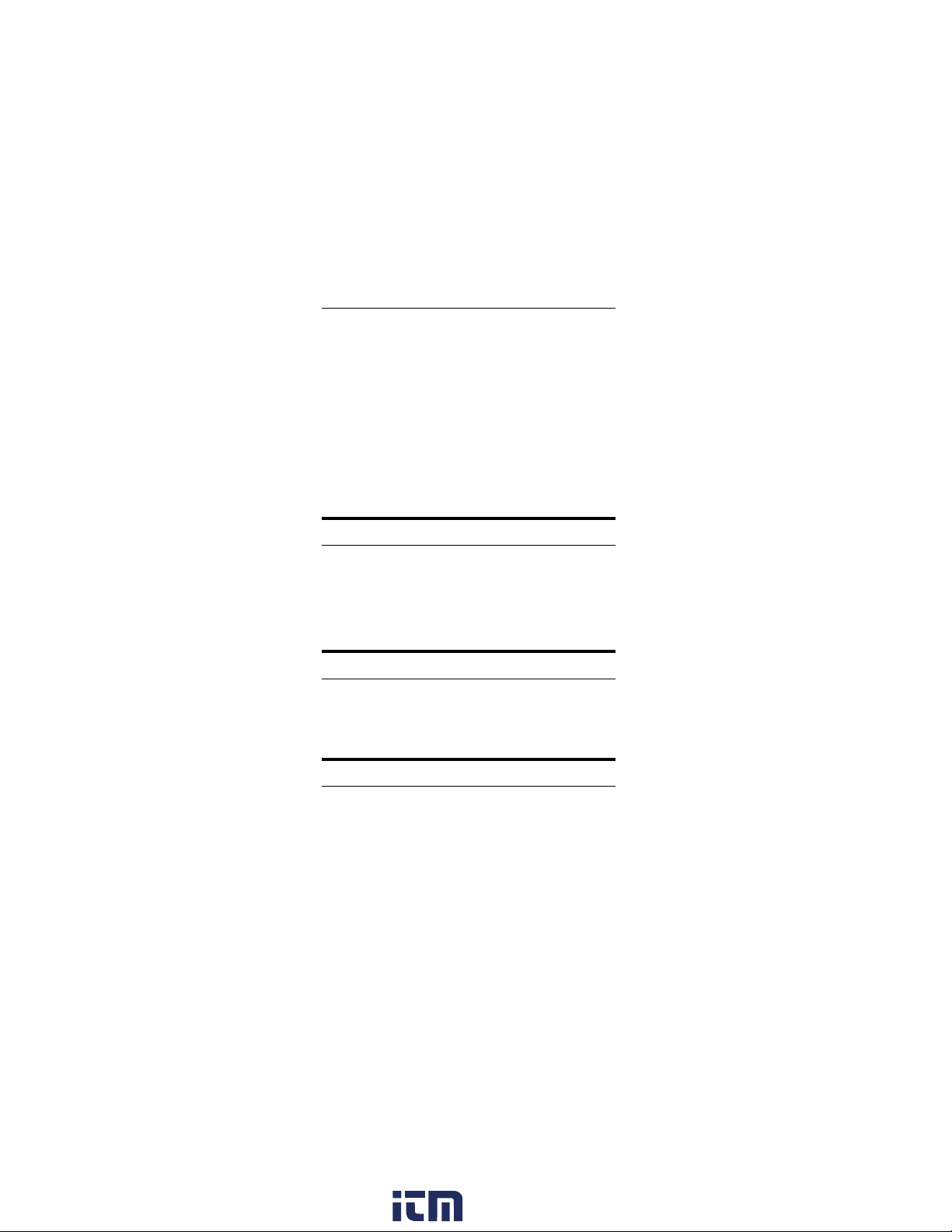Fluke MS2-100-IE User manual
Other Fluke Test Equipment manuals

Fluke
Fluke LinkRunner AT 1000 User manual

Fluke
Fluke 9170 User manual
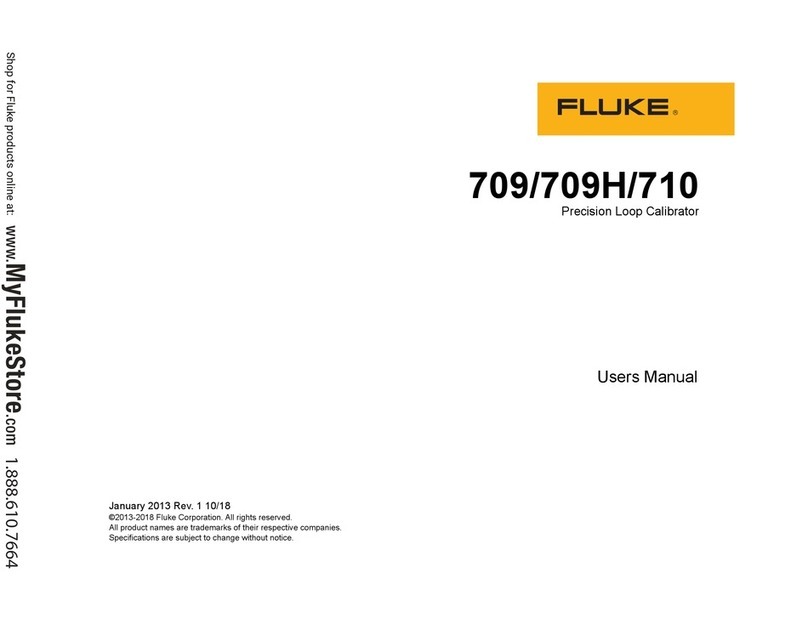
Fluke
Fluke 709 User manual

Fluke
Fluke Fiber OneShot PRO User manual

Fluke
Fluke 718 Series Owner's manual

Fluke
Fluke 718-100G User manual

Fluke
Fluke 729 Pro User manual

Fluke
Fluke FTK100 User manual
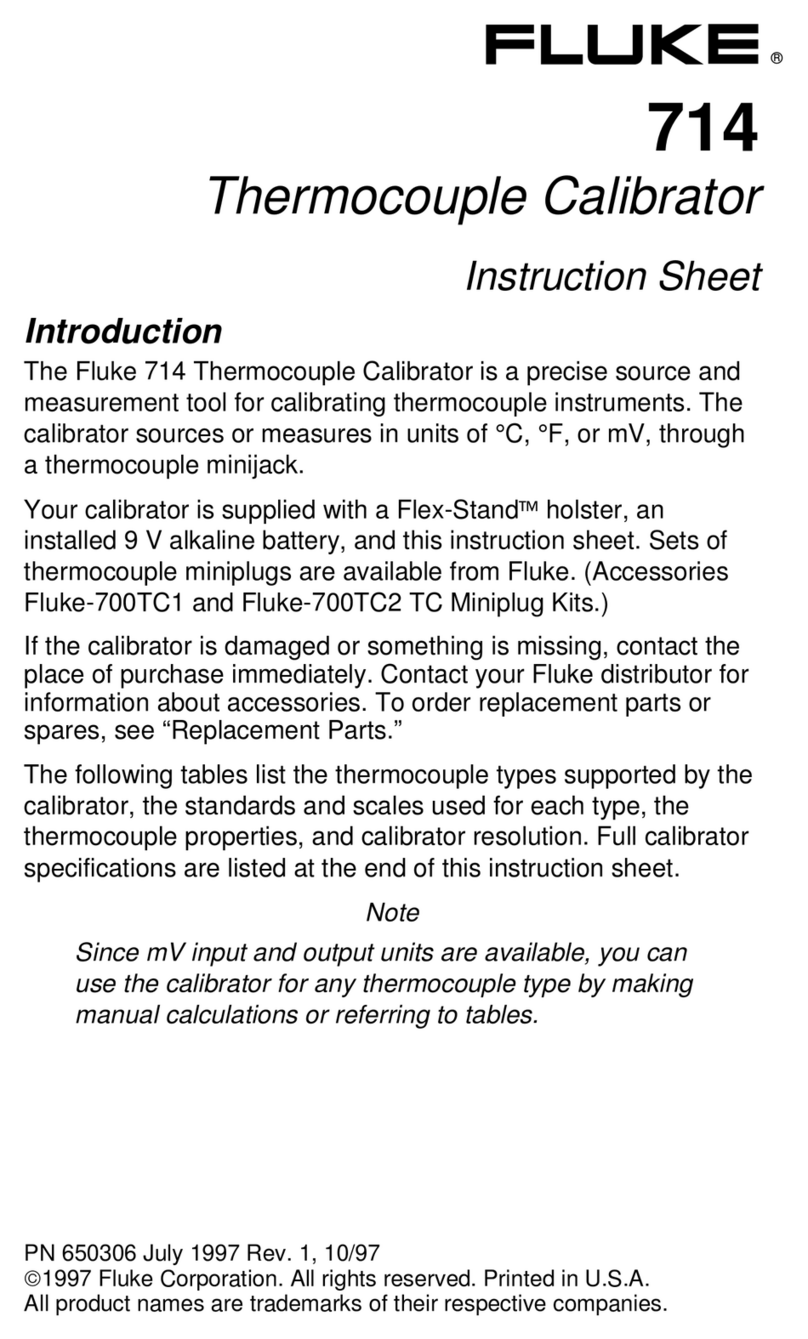
Fluke
Fluke 714 User manual
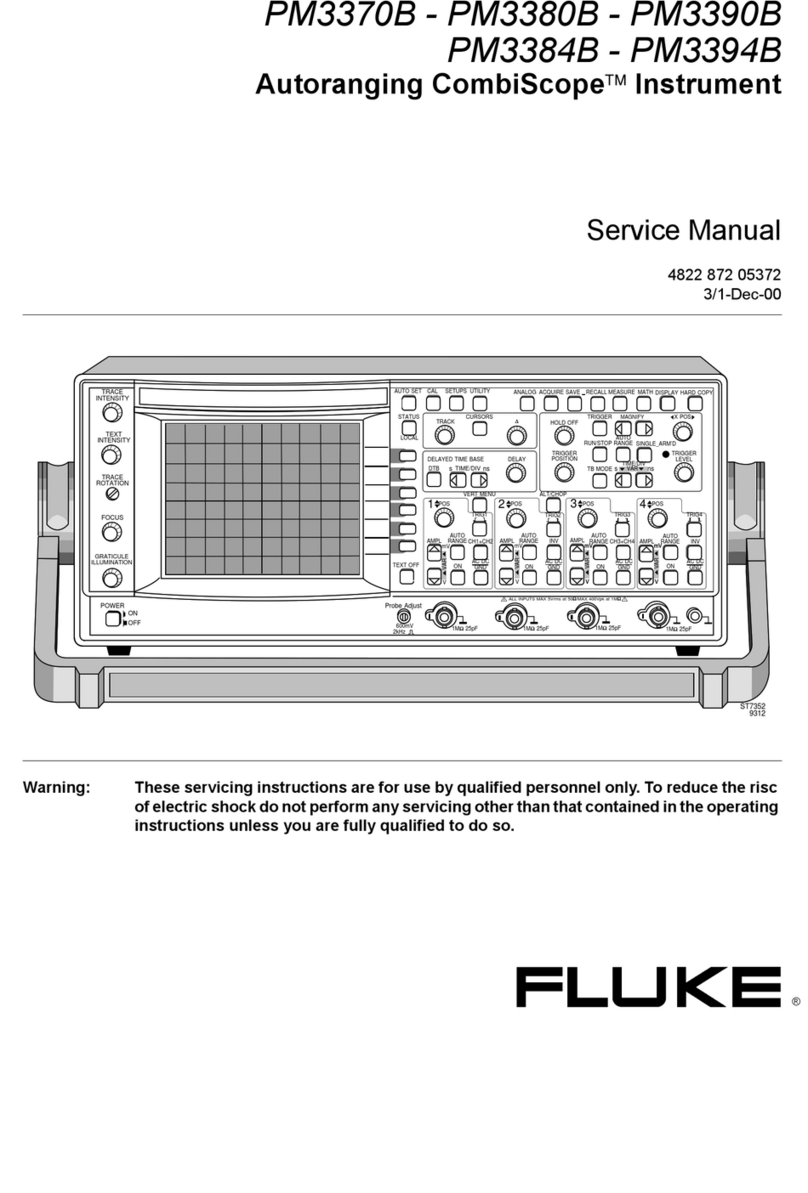
Fluke
Fluke CombiScope PM3370B User manual

Fluke
Fluke 1507 User manual

Fluke
Fluke ScopeMeter 192B User manual

Fluke
Fluke 1550C Use and care manual
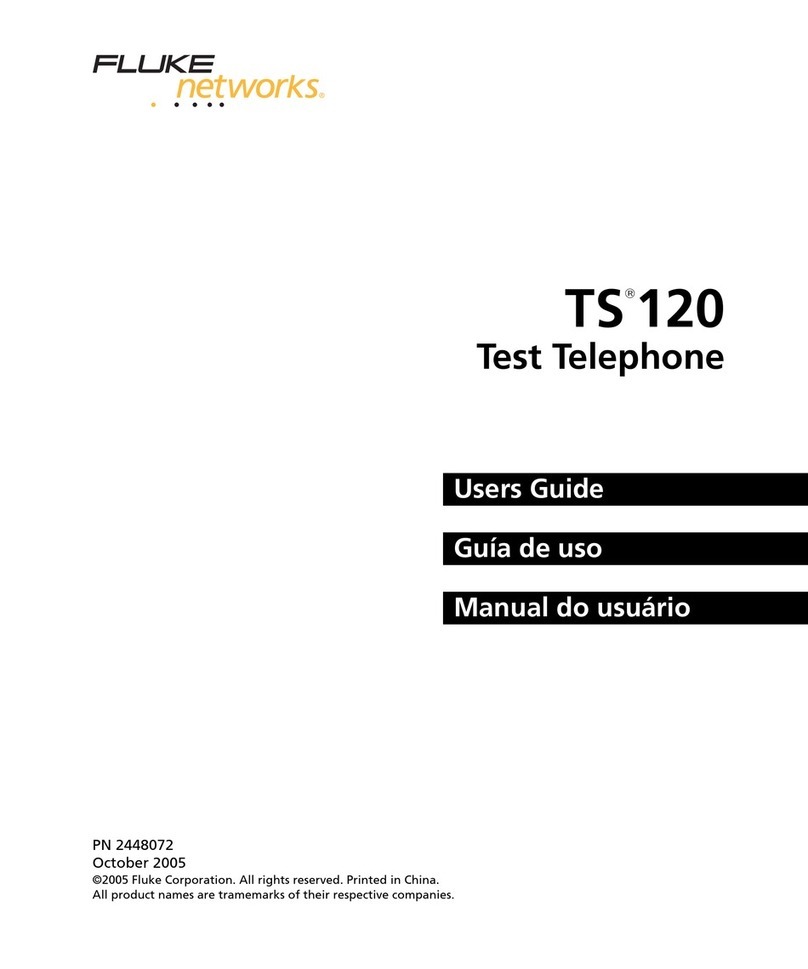
Fluke
Fluke TS 120 User manual

Fluke
Fluke 9102S User manual

Fluke
Fluke 714B User manual

Fluke
Fluke 753 User manual
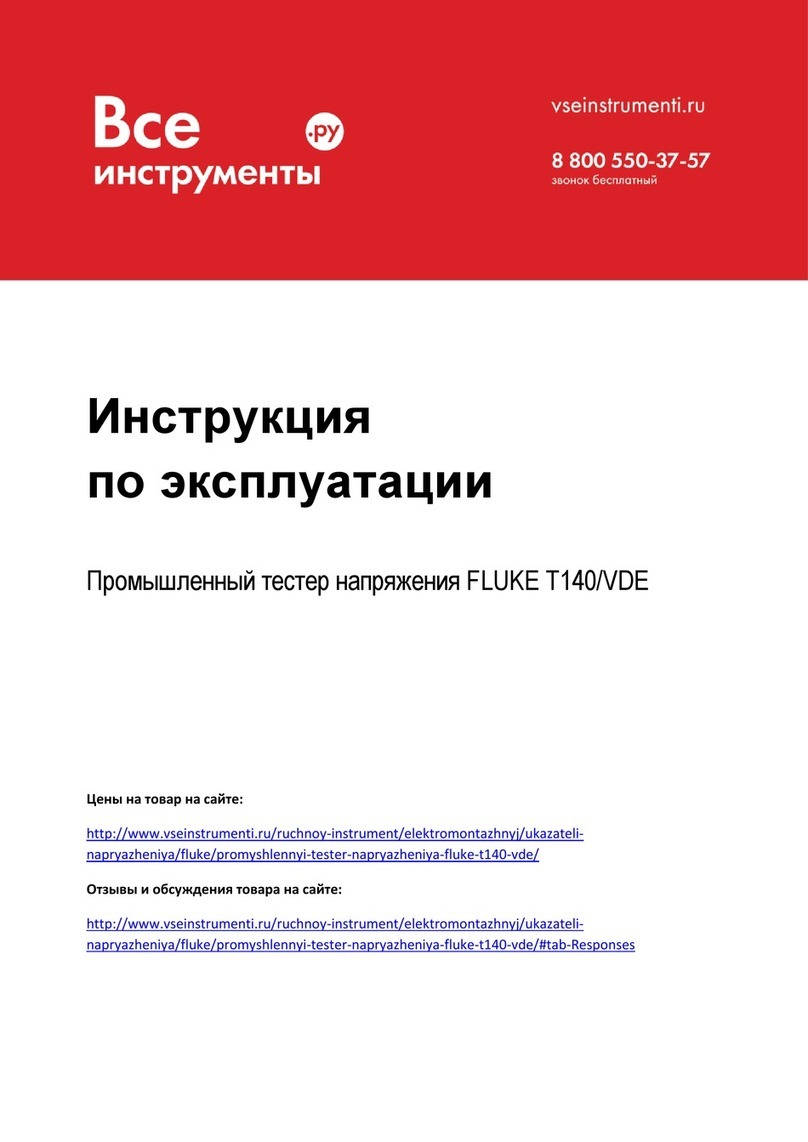
Fluke
Fluke T100 VDE User manual
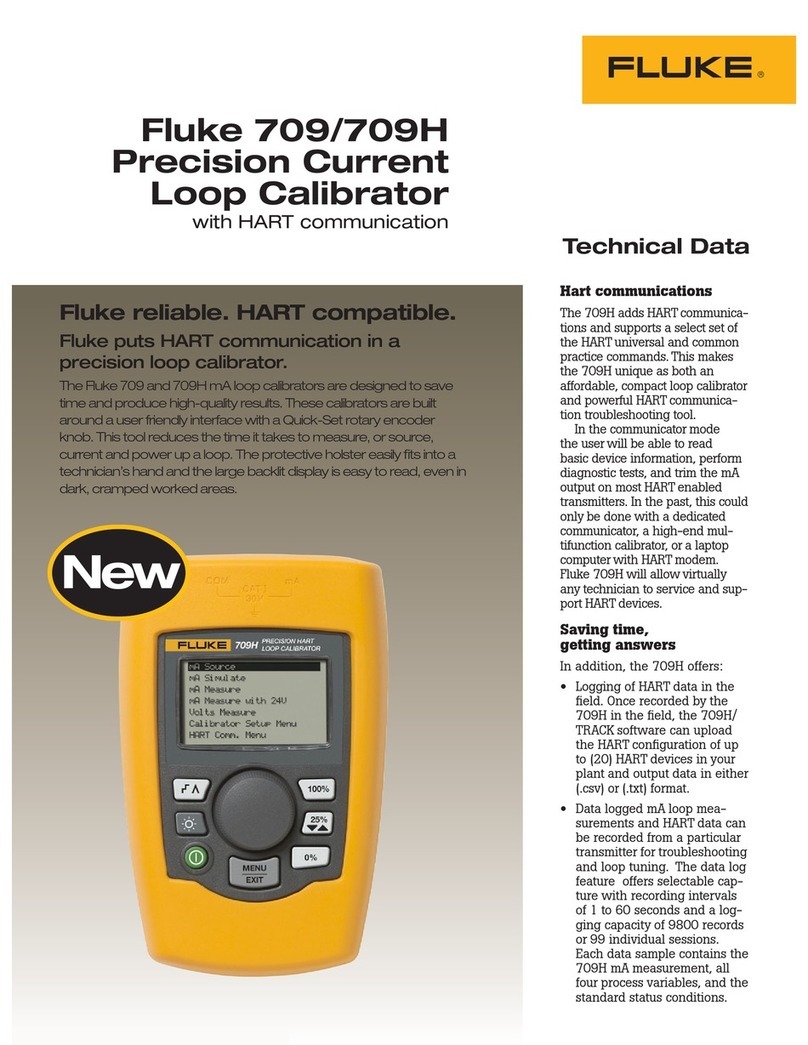
Fluke
Fluke 709 Instruction manual
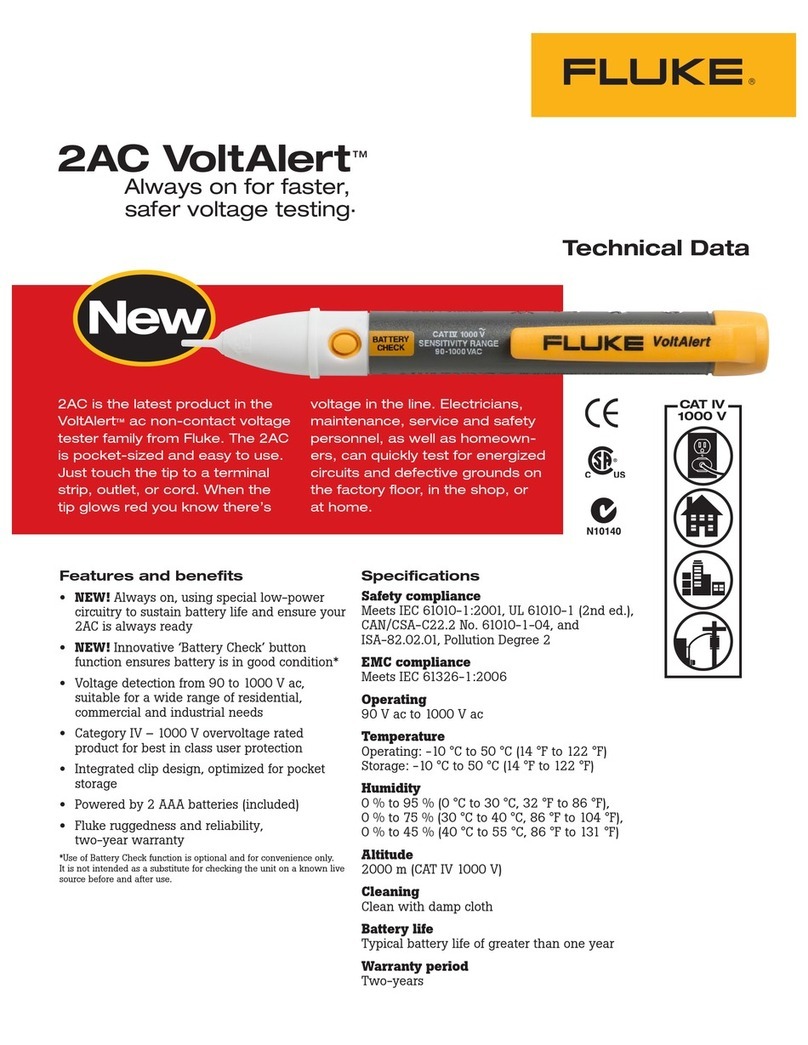
Fluke
Fluke 2AC VoltAlert Instruction manual
Popular Test Equipment manuals by other brands

Redtech
Redtech TRAILERteck T05 user manual

Venmar
Venmar AVS Constructo 1.0 HRV user guide

Test Instrument Solutions
Test Instrument Solutions SafetyPAT operating manual

Hanna Instruments
Hanna Instruments HI 38078 instruction manual

Kistler
Kistler 5495C Series instruction manual

Waygate Technologies
Waygate Technologies DM5E Basic quick start guide

StoneL
StoneL DeviceNet CK464002A manual

Seica
Seica RAPID 220 Site preparation guide

Kingfisher
Kingfisher KI7400 Series Training manual

Kurth Electronic
Kurth Electronic CCTS-03 operating manual

SMART
SMART KANAAD SBT XTREME 3G Series user manual

Agilent Technologies
Agilent Technologies BERT Serial Getting started