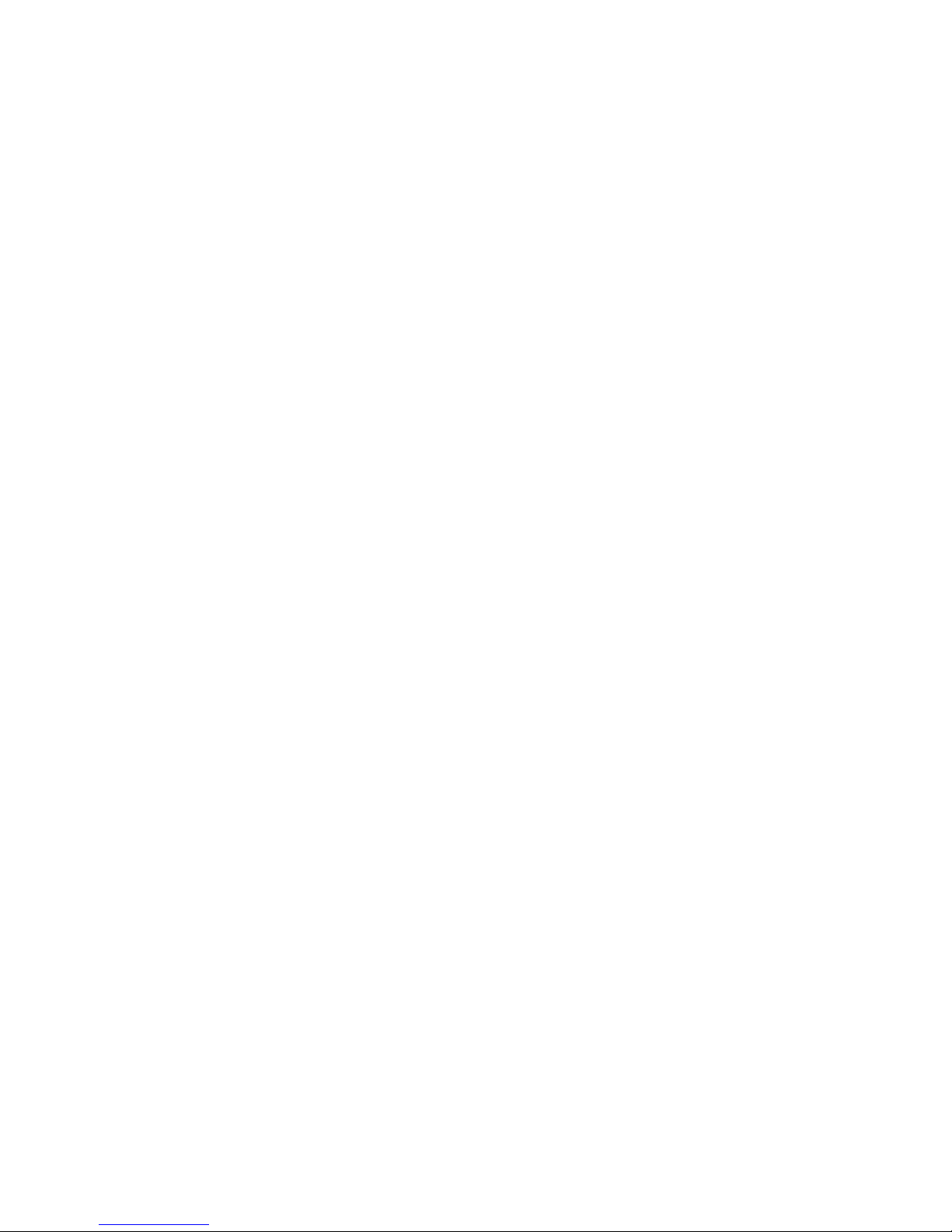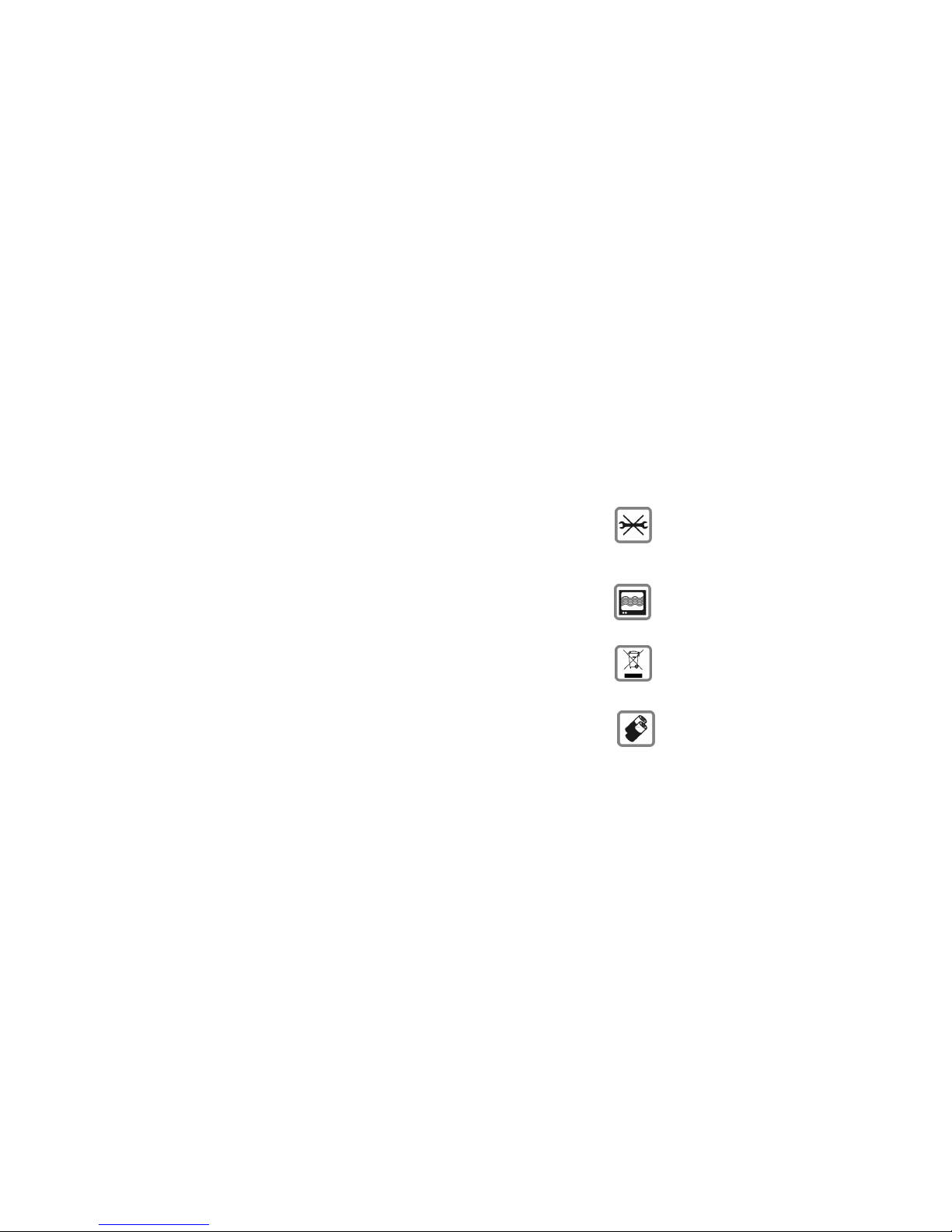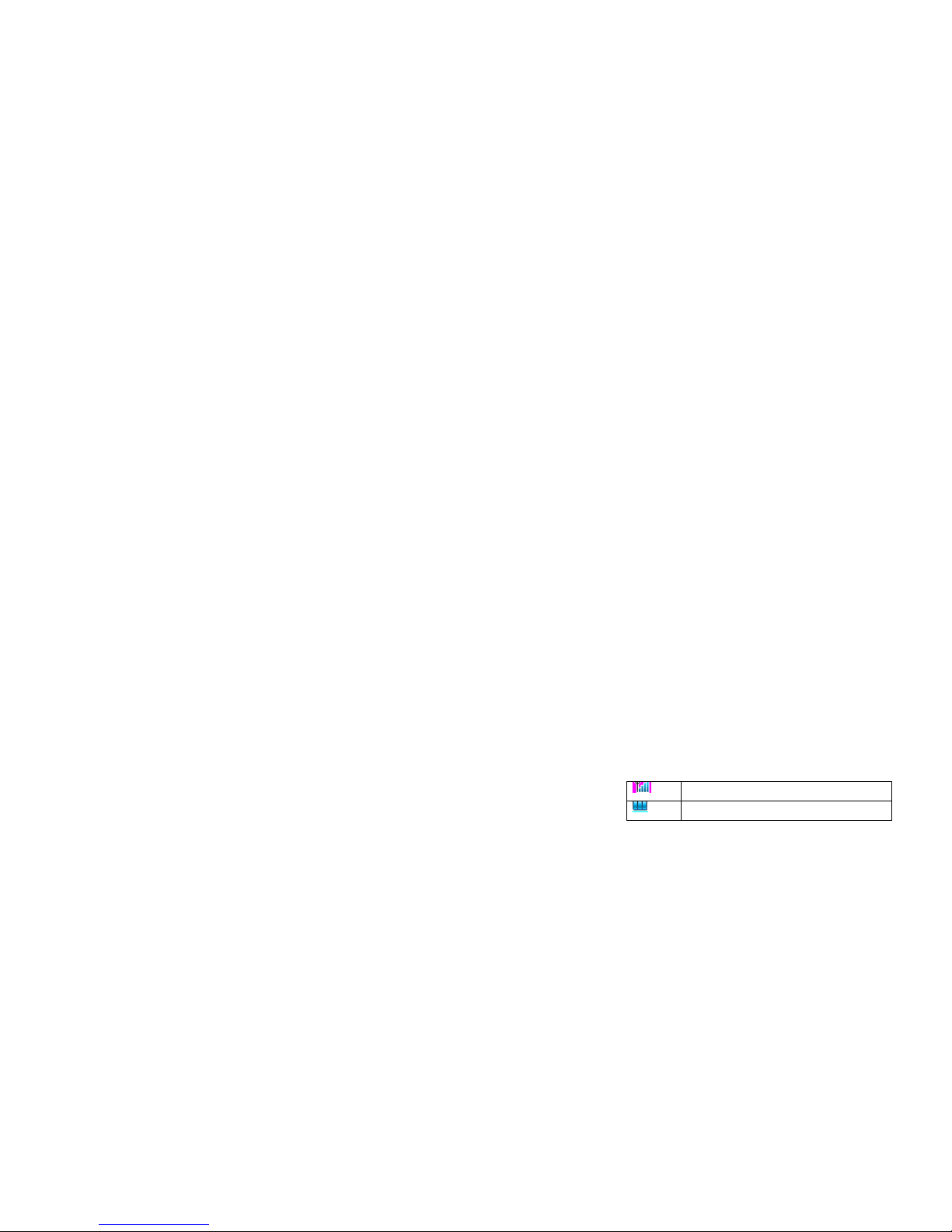2
6.4.7 Restore Factory Settings....................................... 46
6.5 MULTIMEDIA................................................................. 47
6.5.1 Camera ................................................................. 47
6.5.2 Image Viewer ........................................................ 48
6.5.3 Audio Player ......................................................... 48
6.5.4 Video Recorder...................................................... 49
6.5.5 Video Player.......................................................... 50
6.5.6 Sound Recorder..................................................... 50
6.6 FUN & GAMES .............................................................. 50
6.6.1 Java....................................................................... 50
6.6.2 Java Setting........................................................... 51
6.6.3 Java Default Security............................................ 51
6.6.4 Games ................................................................... 51
6.7 ORGANIZER................................................................... 51
6.7.1 Alarm .................................................................... 52
6.7.2 Calculator............................................................. 52
6.7.3 Calendar ............................................................... 51
6.7.4 E-Book Reader...................................................... 53
6.7.5 To Do List.............................................................. 52
6.7.6 Stopwatch.............................................................. 53
6.7.7 World Clock .......................................................... 52
6.7.8 Unit Converter...................................................... 53
6.7.9 Currency Converter .............................................. 53