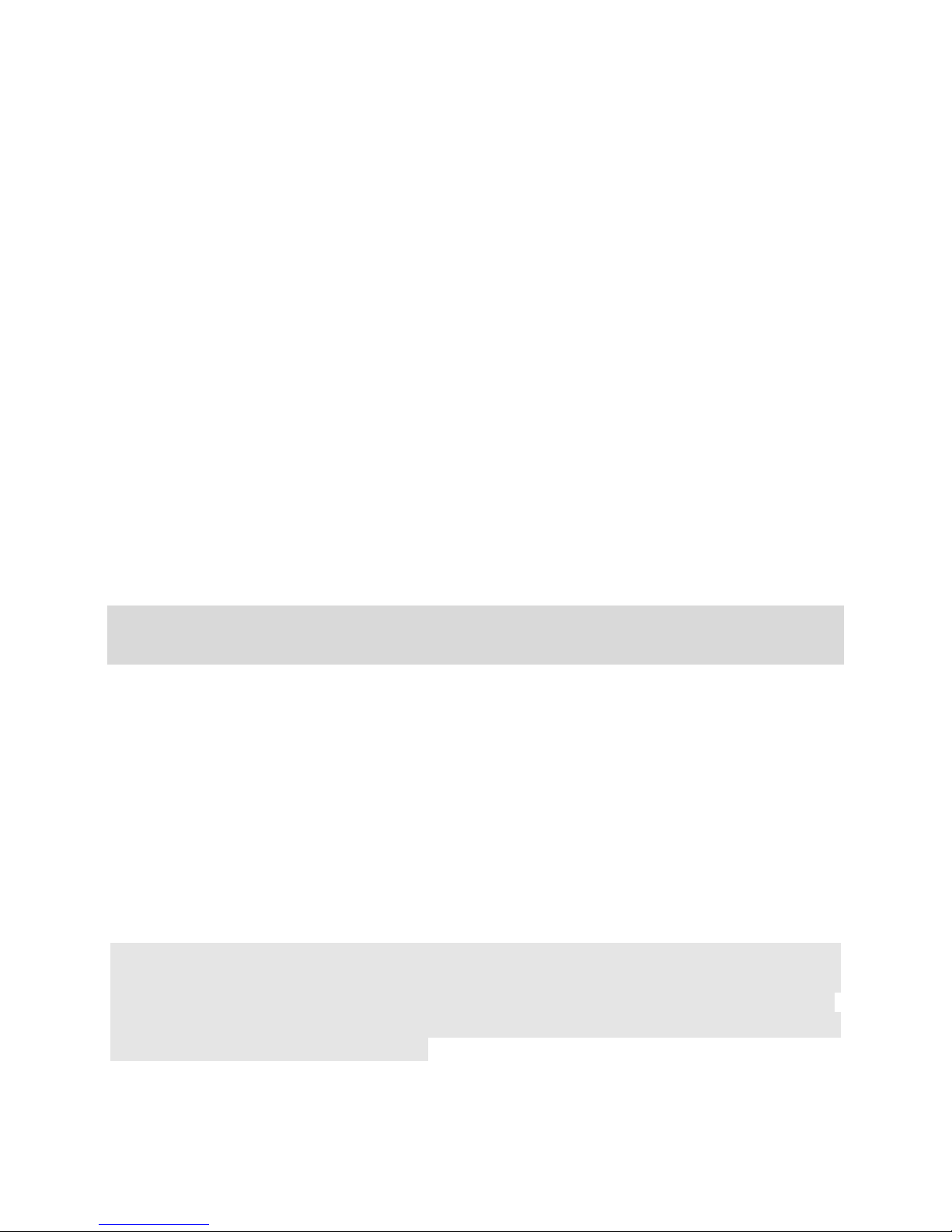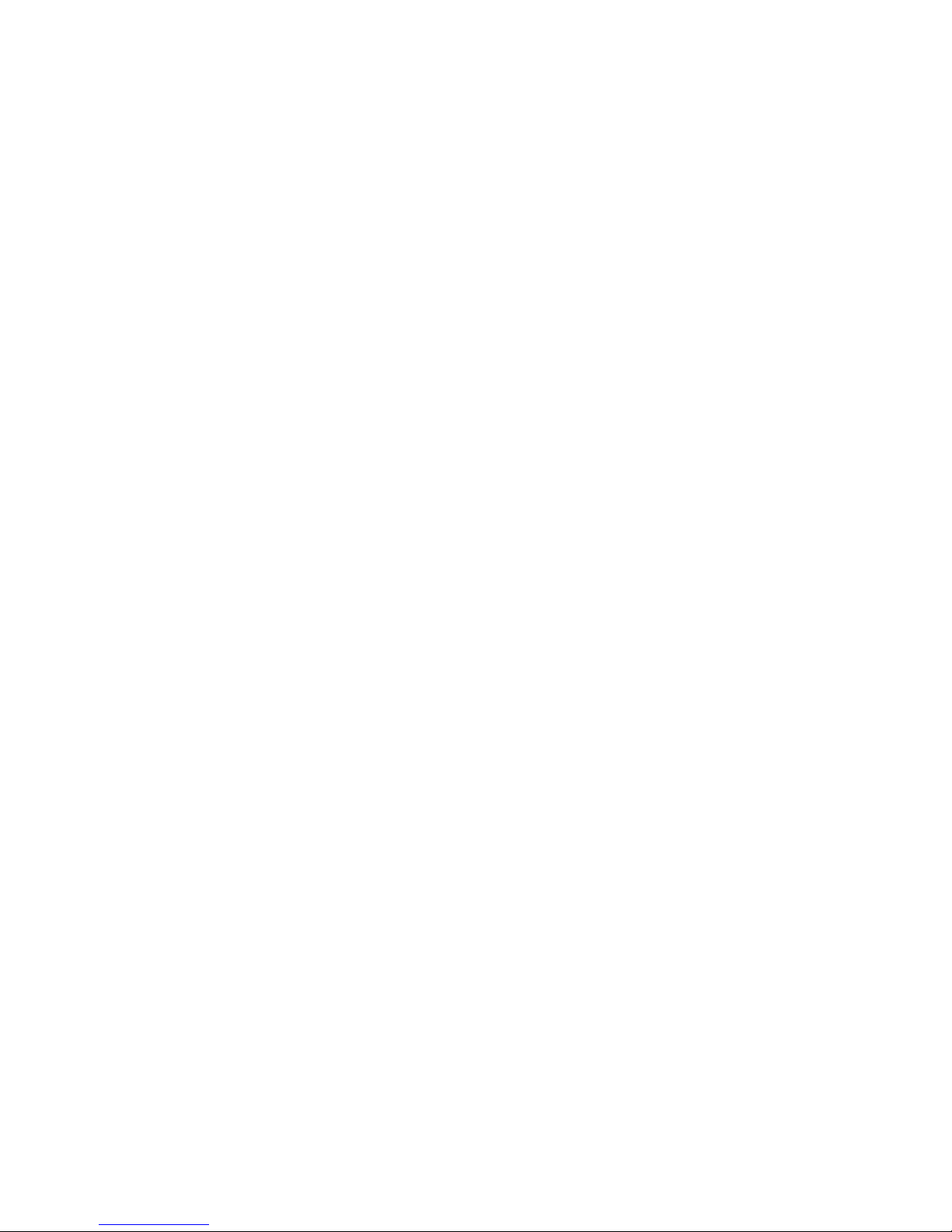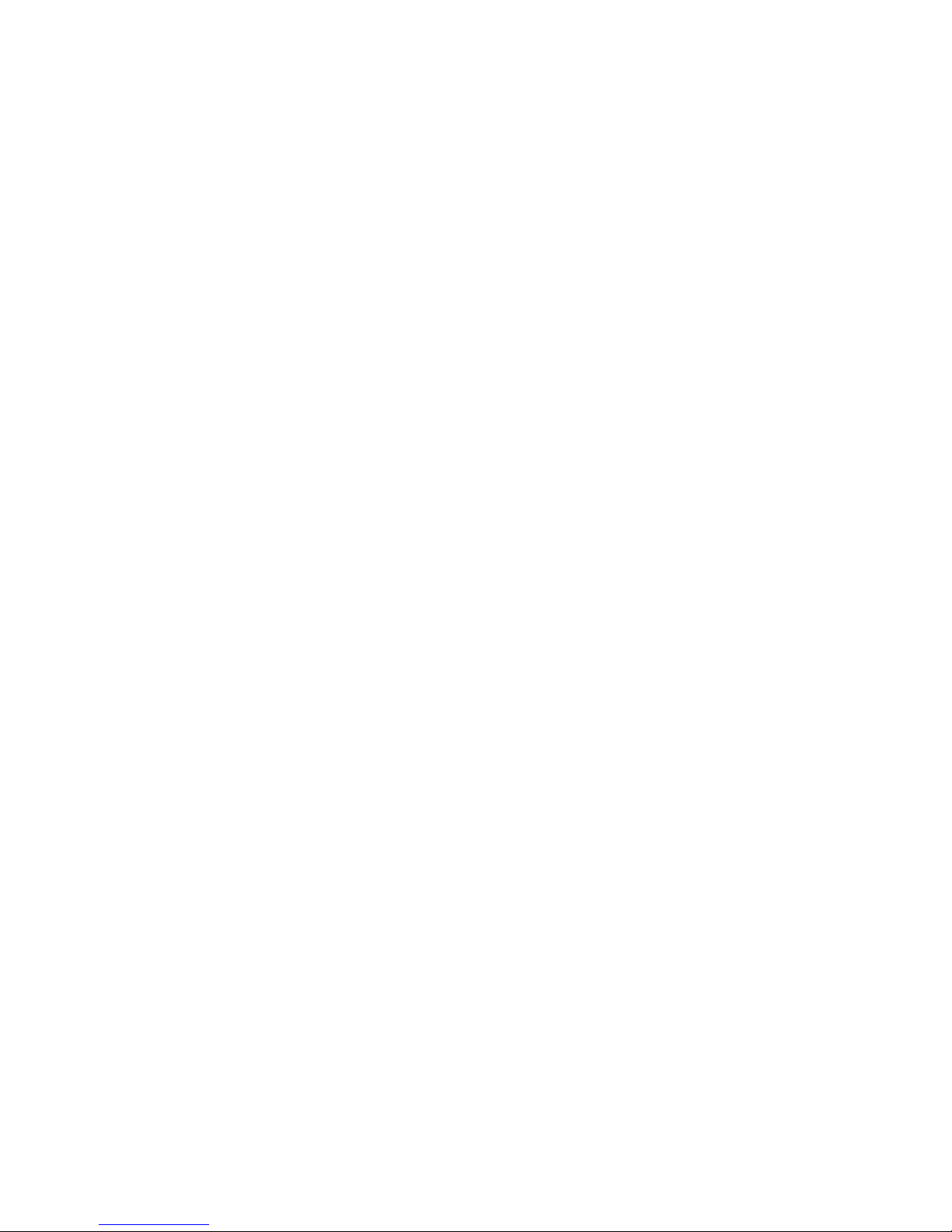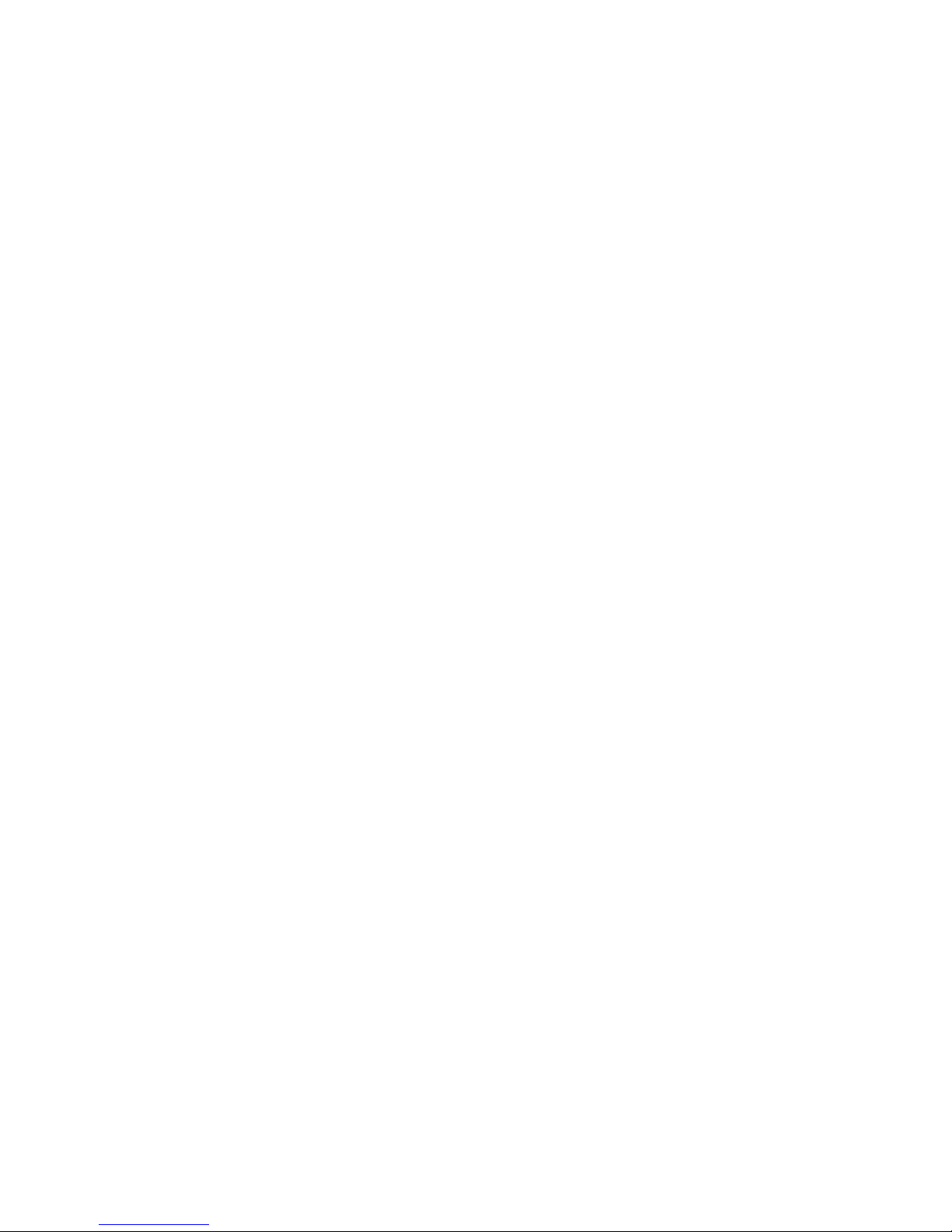10
of “Recent Apps and Running Apps”. Touch the option of “Recent
Apps” ,you can view the recently running applications, choose and
click one, you can enter directly this application; Touch “Running
Apps” to view the currently running applications, click one to kill it
from progress.
10.3 USB Status
You can view USB connection state.
10.4 View Notifications
After dragging downward Notification bar, you can view the
notifications of new SMS & Call & Email, etc. Touch an option to enter
its view interface.
On notification interface, touch [Clear] button,to clear any SMS,
MMS, Email, Missed Calls, WLAN or Bluetooth notifications.
Tips: After touching [Clear] button, you can’t clear the notifications of
the running applications.
11. Status Bar
On the LCD top of the idle interface, it is Status Bar. You can’t
operate the status bar, it displays some relevant information,
including: WLAN, Bluetooth, Battery power, System time, etc.
12. Add to Home Screen
You can customize the idle screen by adding shortcuts to applications or
items in applications, widgets, or folders. To add items to the idle screen:
In idle mode on the desktop, tap and hold a blank area, or press
[Menu]> Add to display “Add to Home Screen”, and then operate the
following: Shortcuts: Add Shortcuts to items such as applications,
bookmarks, and contacts
Widgets: Add widgets to the idle screen
Folders: Create a new folder or add folders for your contacts.
Wallpapers: Set a background image
13. Bluetooth Connection
This device supports Bluetooth 2.0, you can listen to music with
Bluetooth earphone. About Bluetooth settings and operations, please
refer to the section of Bluetooth in System Settings.
14. WLAN Connection
This device supports “Wi-Fi 802.11 b/g/n”. You can access to the
local network through Wi-Fi. About Wi-Fi settings and operations,