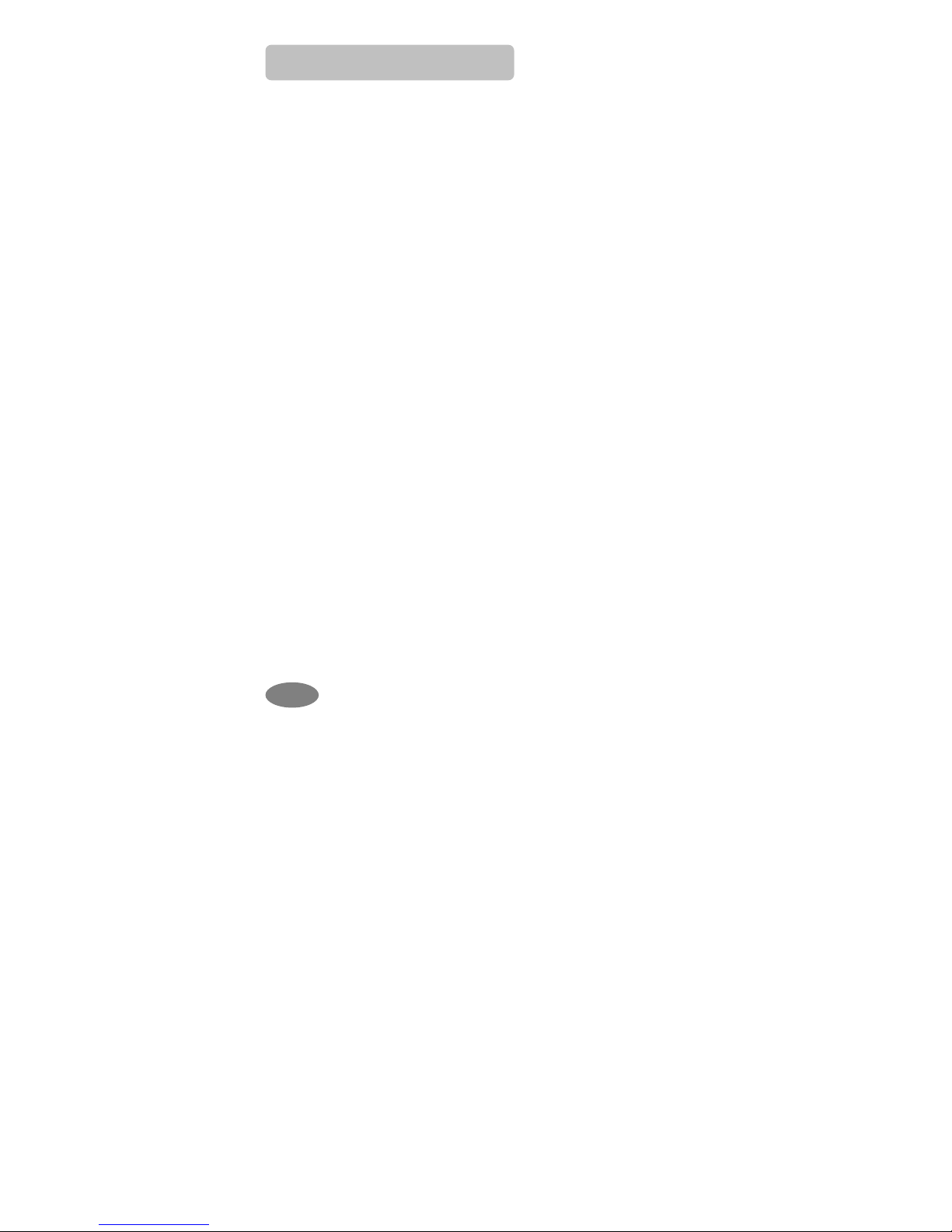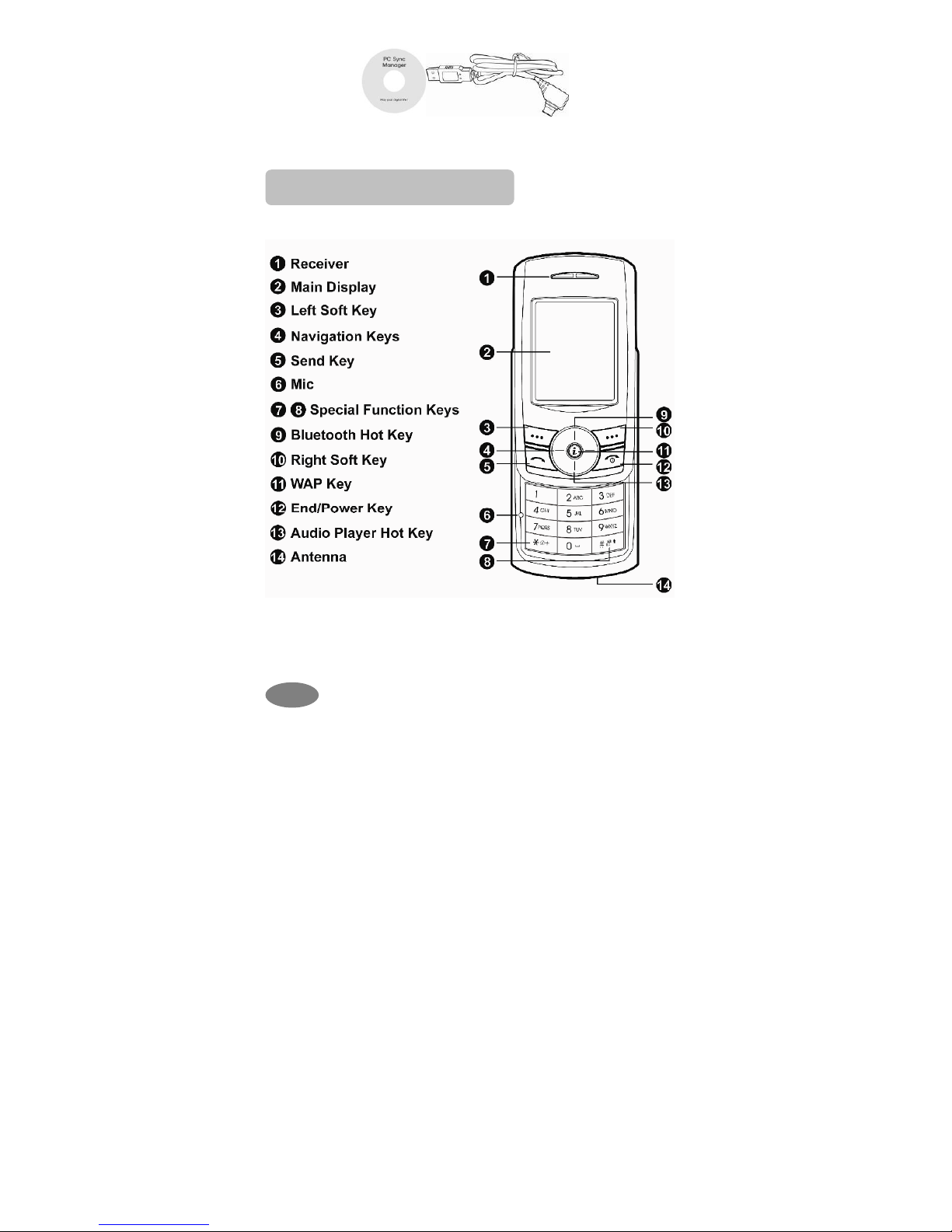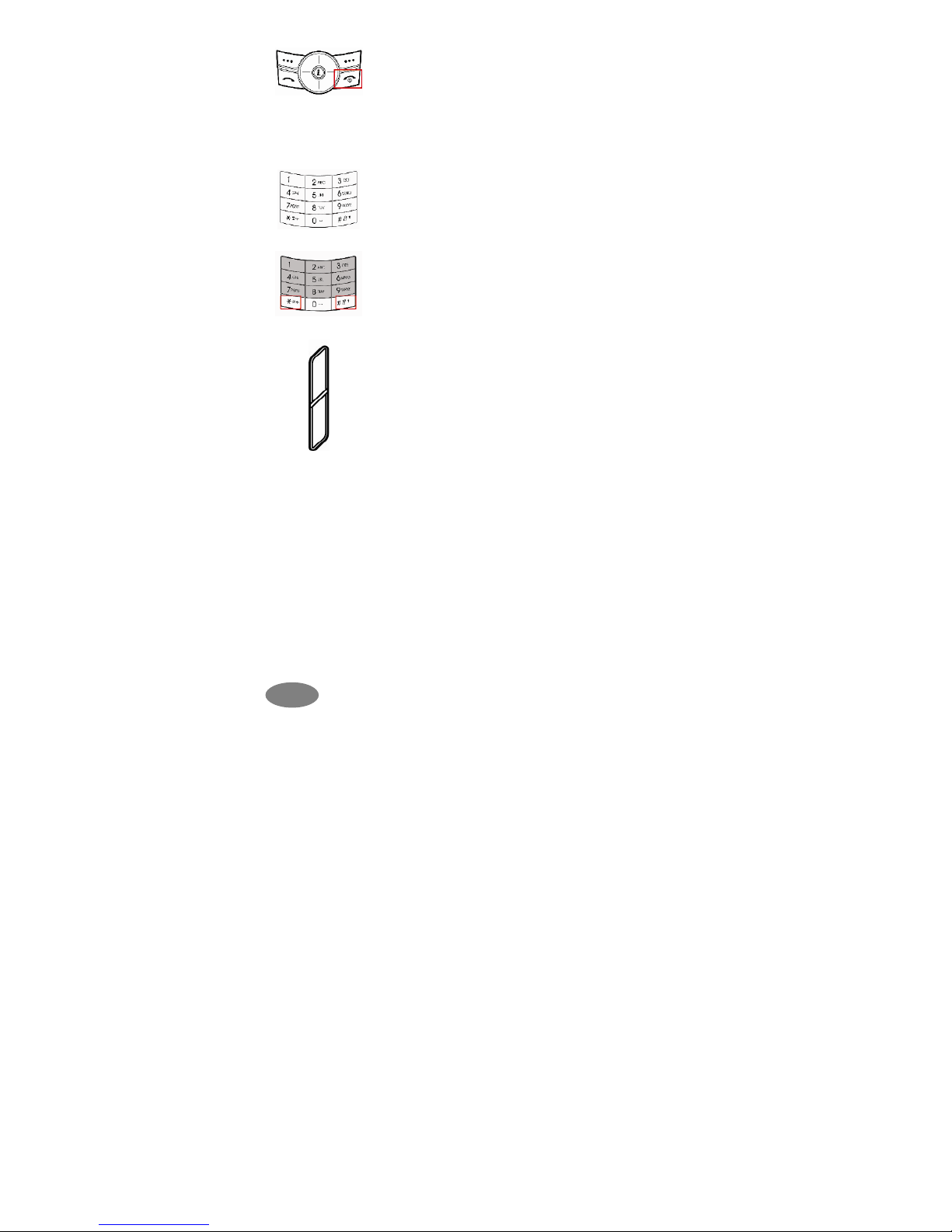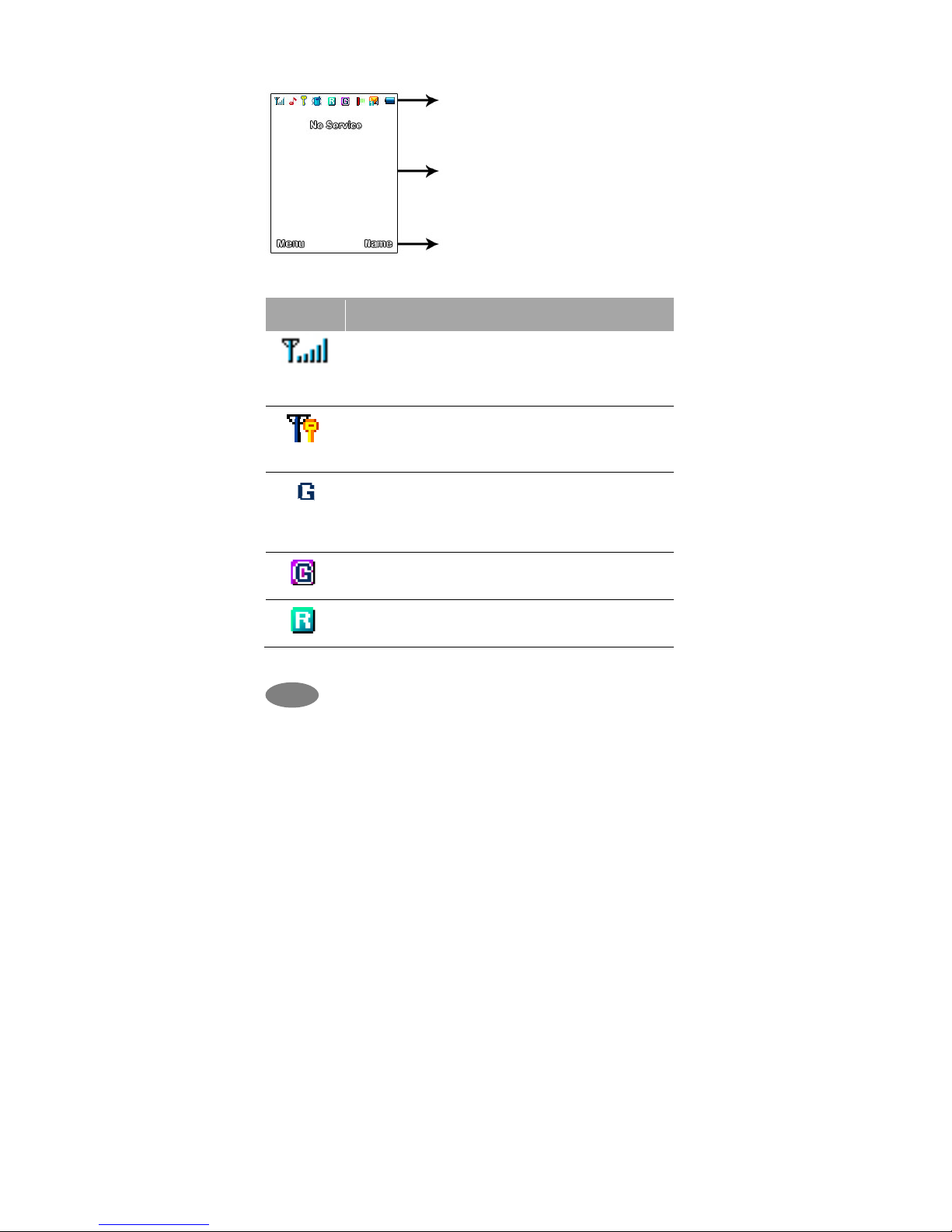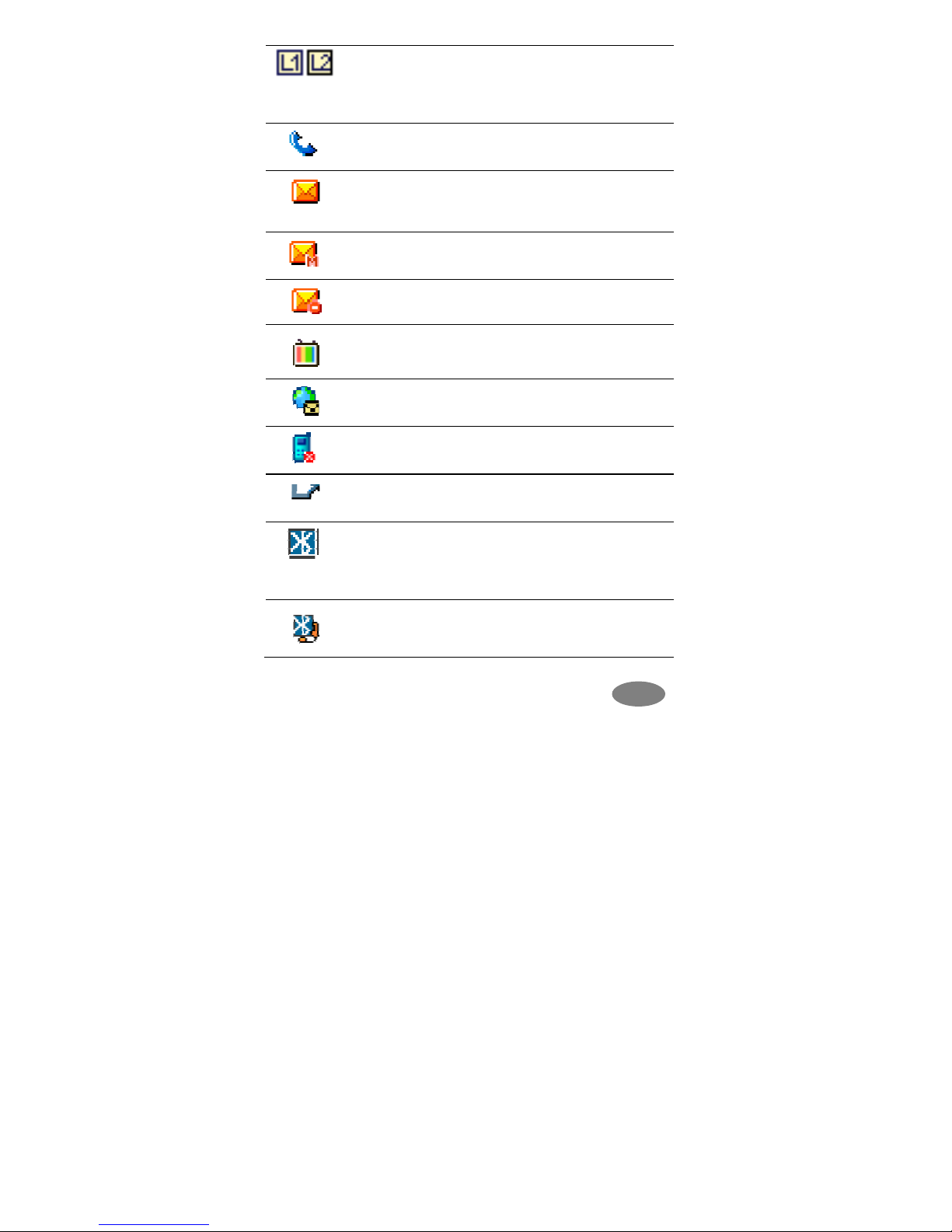For Your Safety
For your safety, please refer to the guideline prior to using the phone.
Failure to comply with the guideline may cause malfunctions or
hazardous to user.
Road Safety Comes First
Please be careful not to use the phone while driving. In case you
need to use the phone, please pull over your vehicle first. In some
countries, it is illegal to use a wireless phone while driving. Also, it is
recommended to avoid using a mobile phone while refueling at a
gas station
Switch off in Aircraft
Mobile phones may cause interference to the aircrafts. Please make
sure the phone is switched off while in the airplanes.
Respect Special Regulations
Please follow special regulations in any areas where it is suggested.
It is recommended to switch off your phone whenever it is illegal to
use, or when it may cause interferences, such as hospitals.
Interference
All mobile phones may be subject to radio interference, which may
affect the performance during calling and receiving.
Qualified Service
It is highly recommended to have a repair service by qualified
service personnel. Use only the approved accessories and batteries.
Use Properly
Use only in the normal position (hold to the ear). Avoid unnecessary
contact with the antenna when the phone is switched on.
Emergency Calls
When making an emergency calls, please ensure that the phone is
switched on and is in service. Enter the emergency number (Official
Emergency Number or another official emergency number) and
press the [Send Key]. Inform your current location. Do not end the