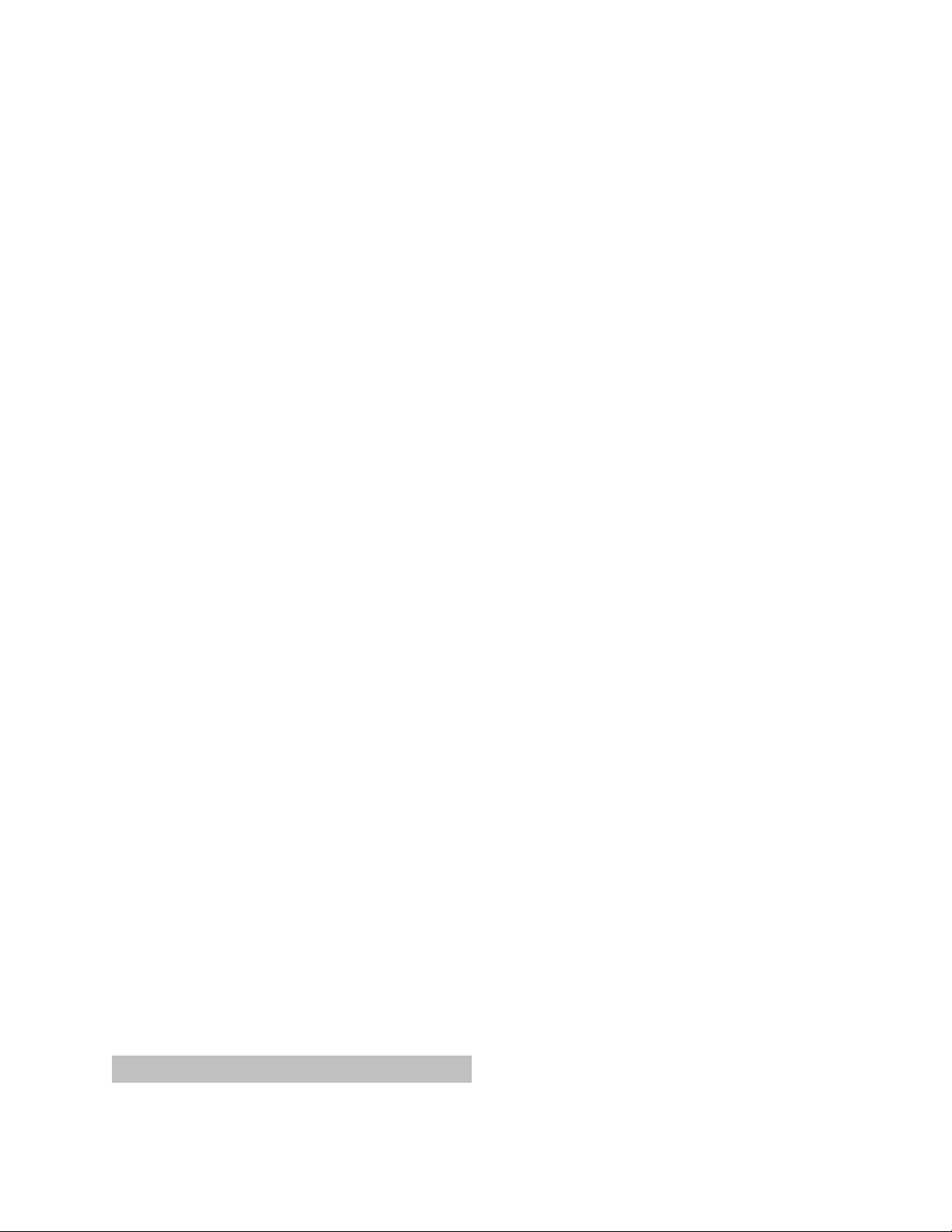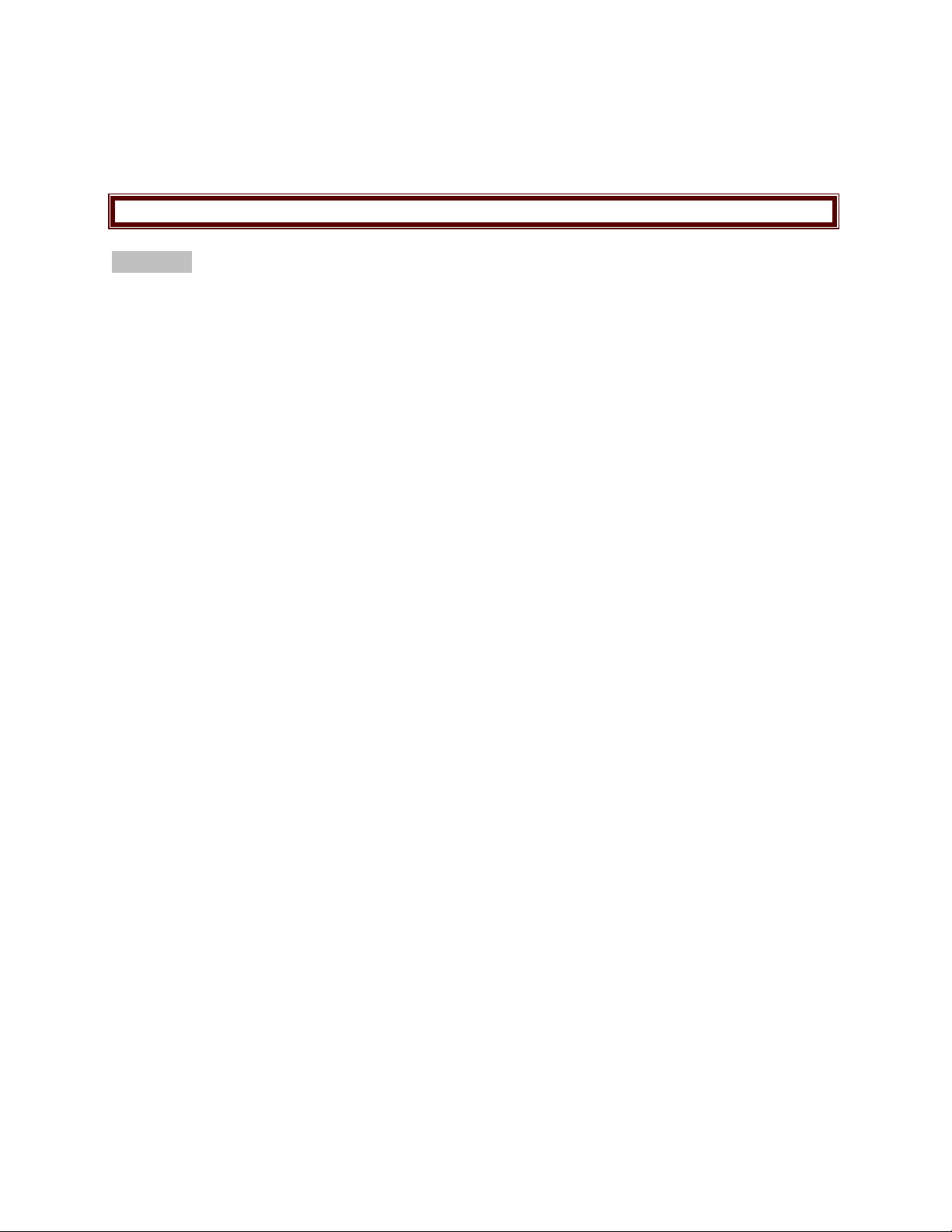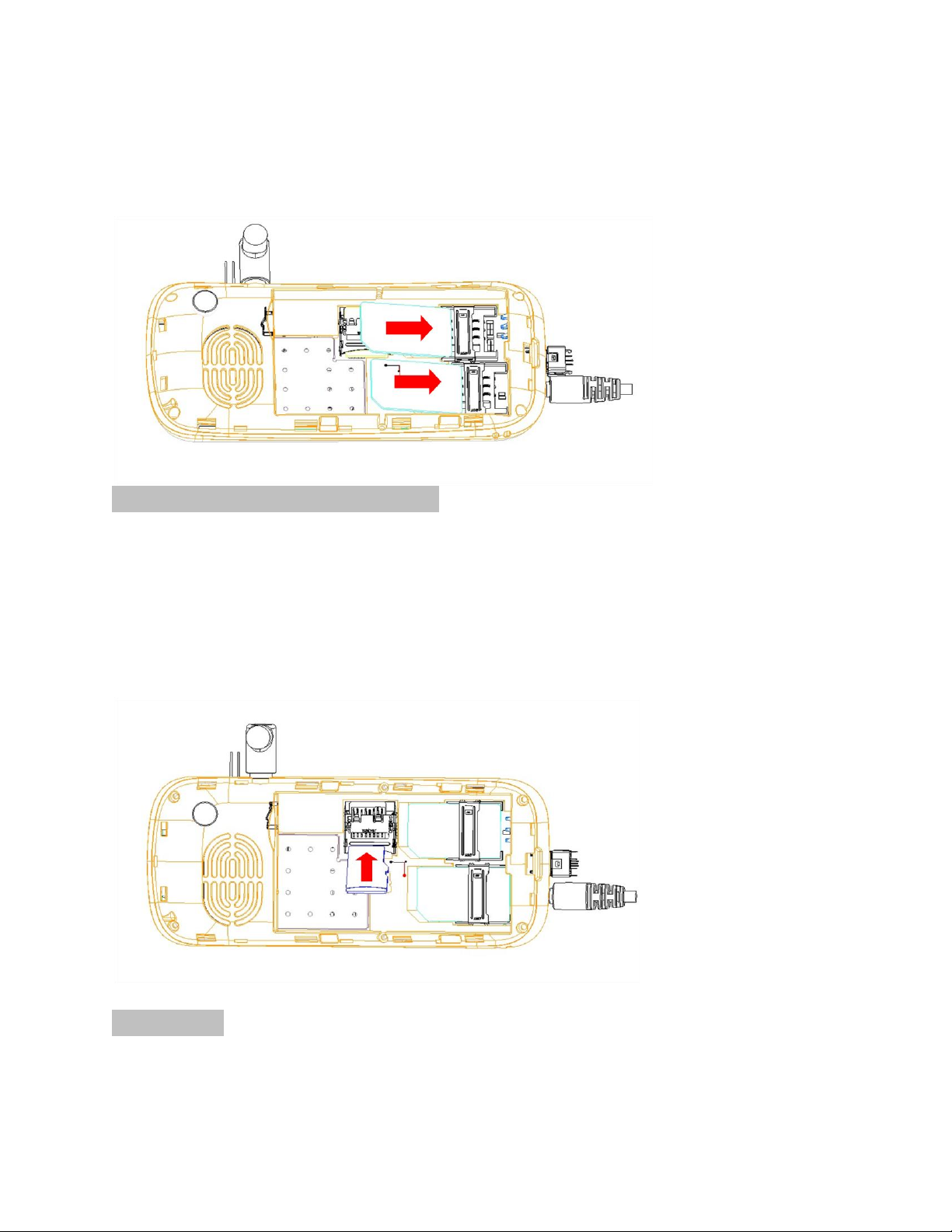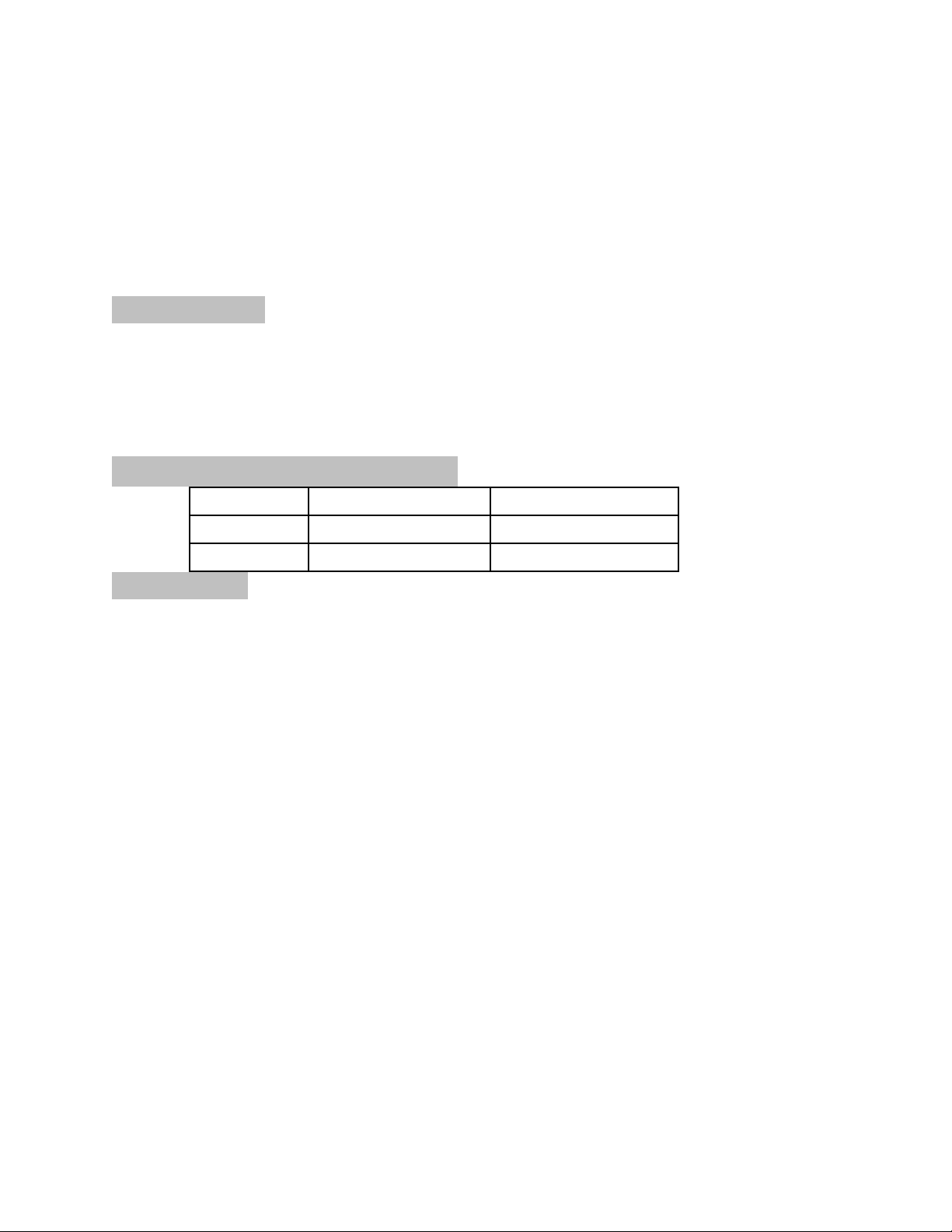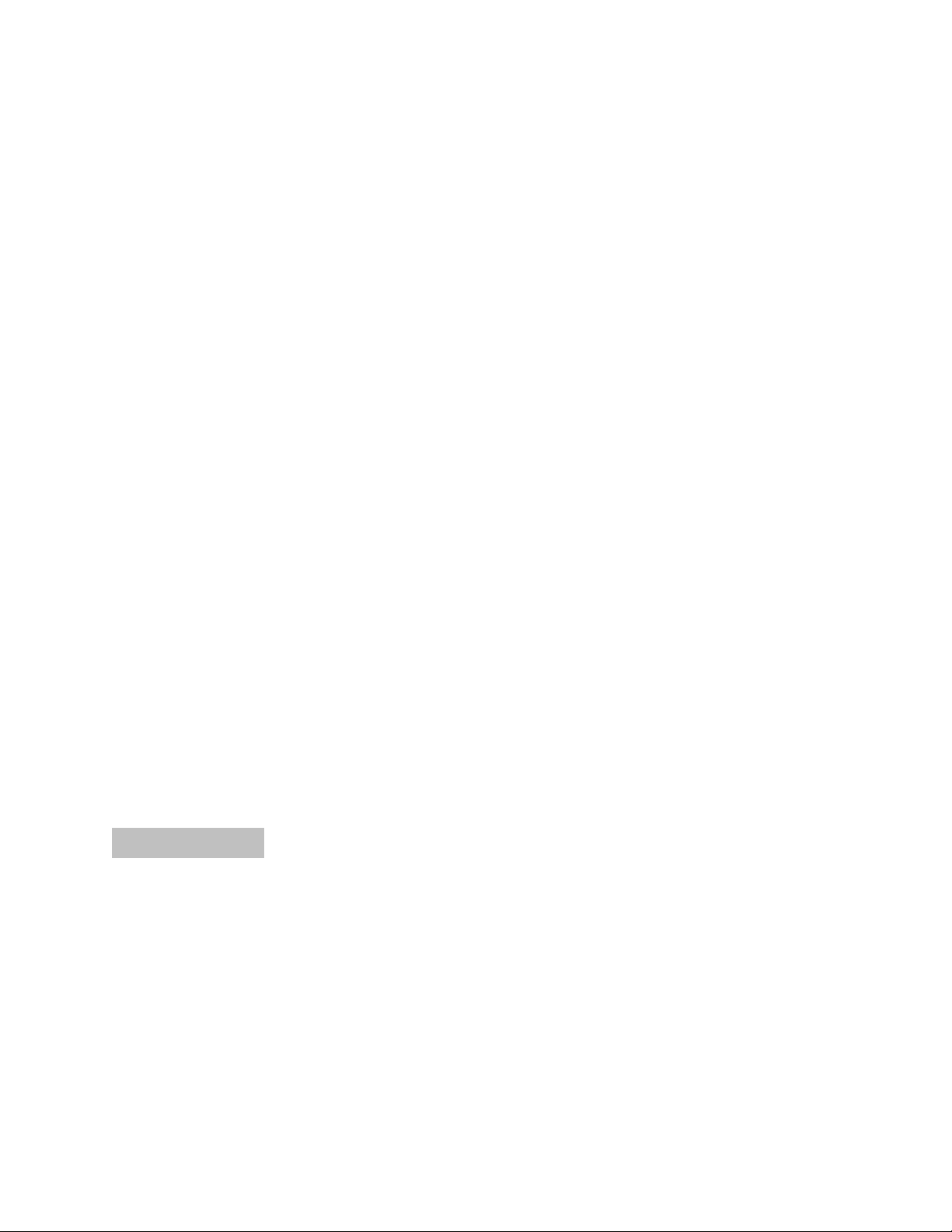3
Important safety precautions
This section contains important information on the safe and efficient operation of your
mobile device.
For your safety, please refer to the guidelines prior to using the phone.
Note: Failure to comply with the following precautions may be dangerous or illegal.
1.1Safety
Read these concise guidelines. Not following them may be dangerous or illegal.
ROAD SAFETY
Always keep your hands free to operate the vehicle while driving. Park your vehicle safely
before using your device.
SWITCH OFF OR USE FLIGHT MODE IN AIRCRAFT
Wireless devices can cause interference in aircraft. Using them in aircraft is both dangerous
and illegal. Switch off your device or switch to fight mode before on board.
SWITCH OFF IN HOSPITALS
Follow relevant regulations or rules. Switch your device off near medical equipment.
SWITCH OFF WHEN REFUELING
Switch off your device at a refueling point or near fuels or chemicals.
SWITCH OFF NEAR BLASTING
Don’t use your device where blasting is in progress. Observe restrictions, and follow any
regulations or rules.
INTERFERENCE
All wireless phones may be susceptible to interference, which could affect the performance.
USE PROPERLY
Use in the normal position explained in the product documentation. Don't touch the
antenna unnecessarily.
ACCESSORIES AND BATTERIES
Use only approved batteries and accessories, such as headsets and charger. Use of any
unauthorized accessories could cause damages to you and your phone and may be
dangerous.
If jewelry, keys, beaded chains, or other conductive materials touch exposed battery
terminals, this could complete an electrical circuit (short circuit), become very hot, and
could cause damage or injury. Be careful when handling a charged battery, particularly
when placing it inside a pocket, purse, or other
Container with metal objects.
*Never use a charger or a battery that is damaged in any way.
*Use the battery only for its intended purpose.
*If you use the phone near the network’s base station, it uses less power. Talk and standby
time are greatly affected by the signal strength on the cellular network and the parameters
set by the network operator.
*Battery charging time depends on the remaining battery charge, the type of battery, and
the charger used. The battery can be charged and discharged hundreds of times, but it will
gradually wear out. When the operation time is noticeably shorter than normal, it is time to