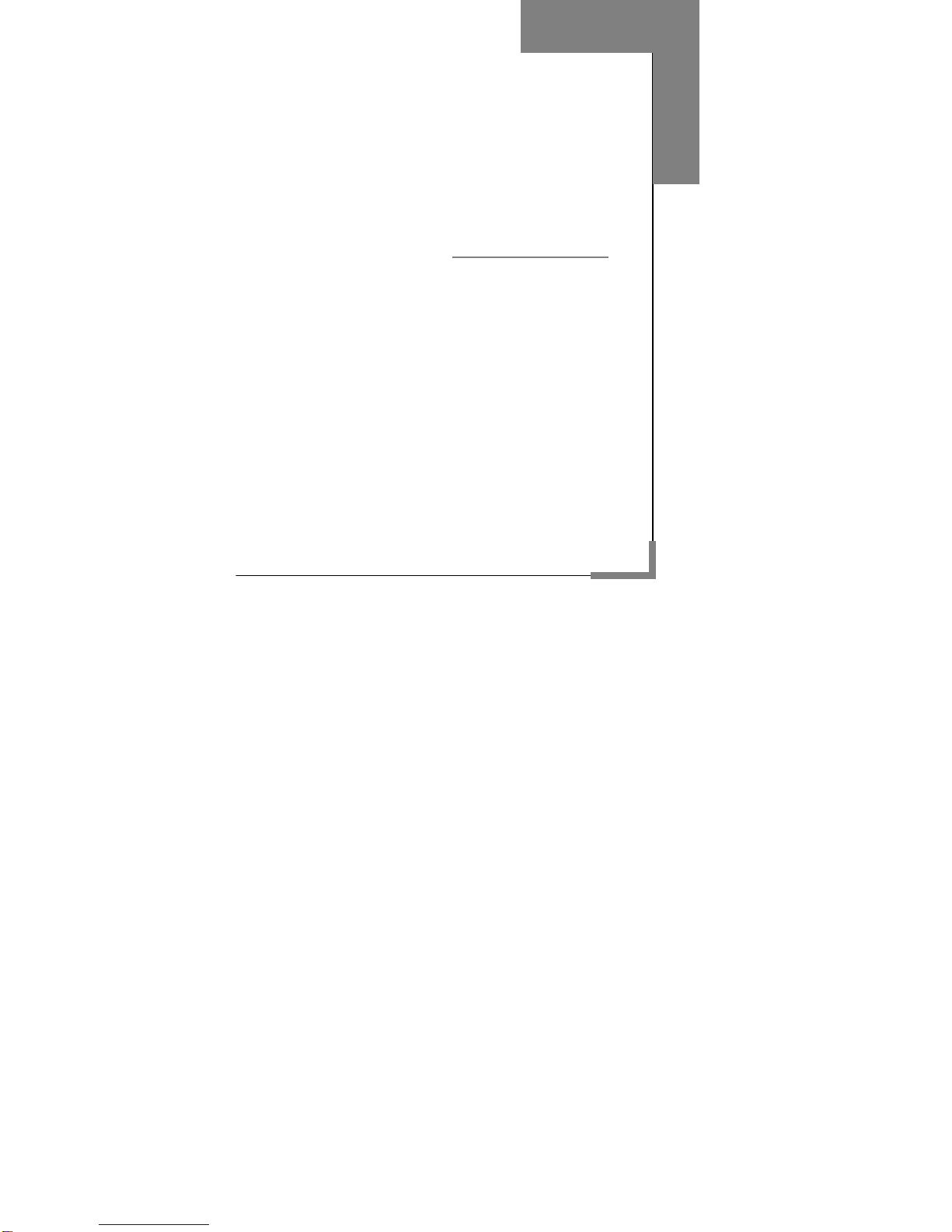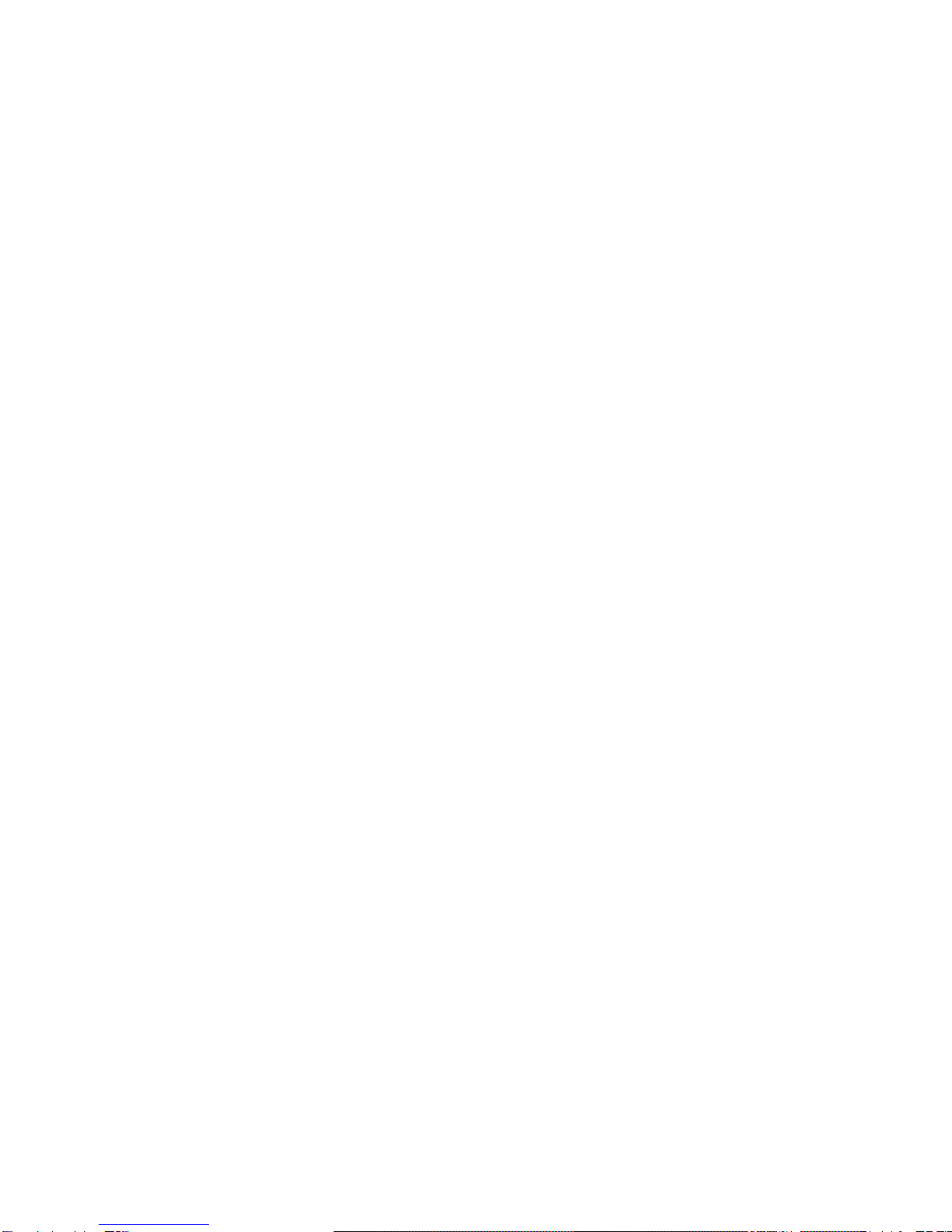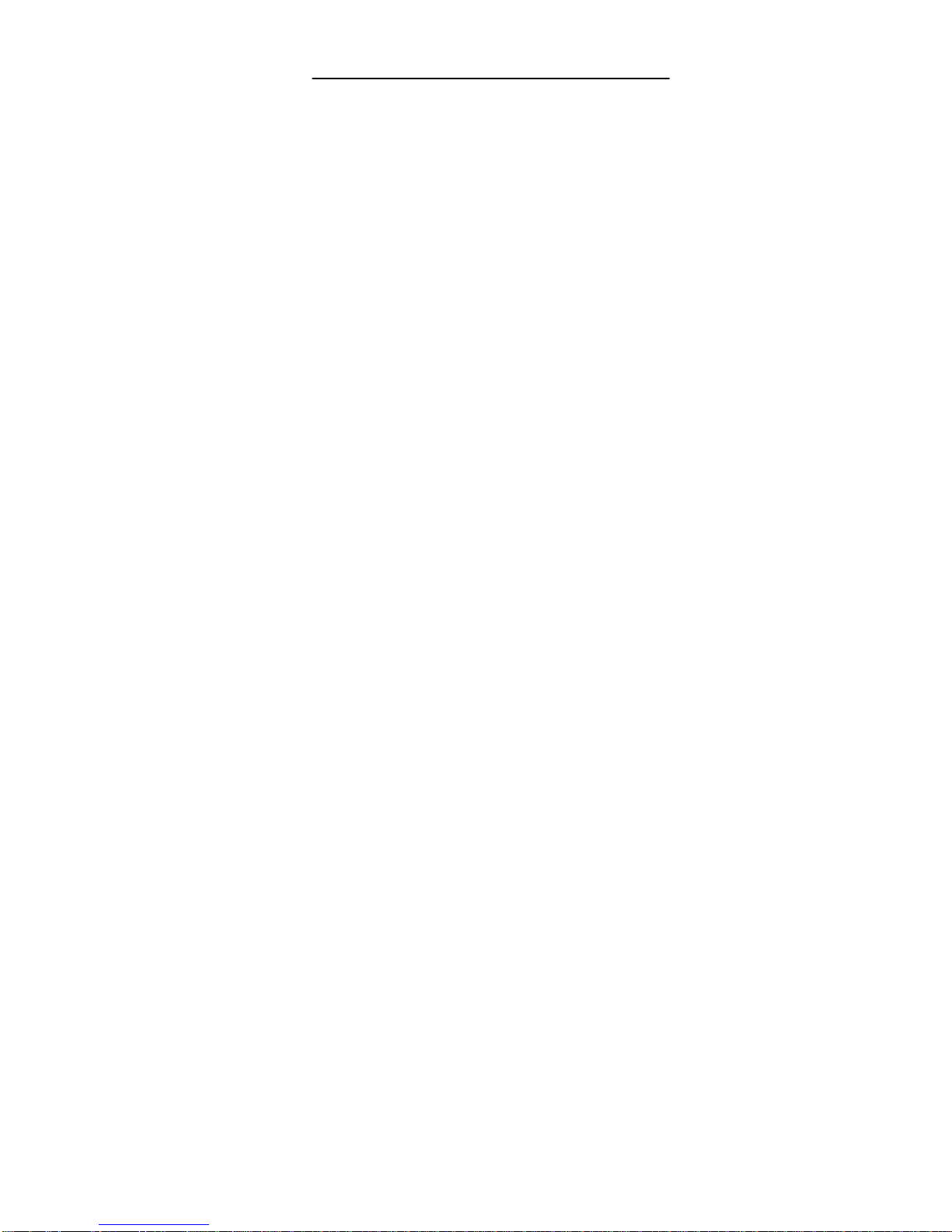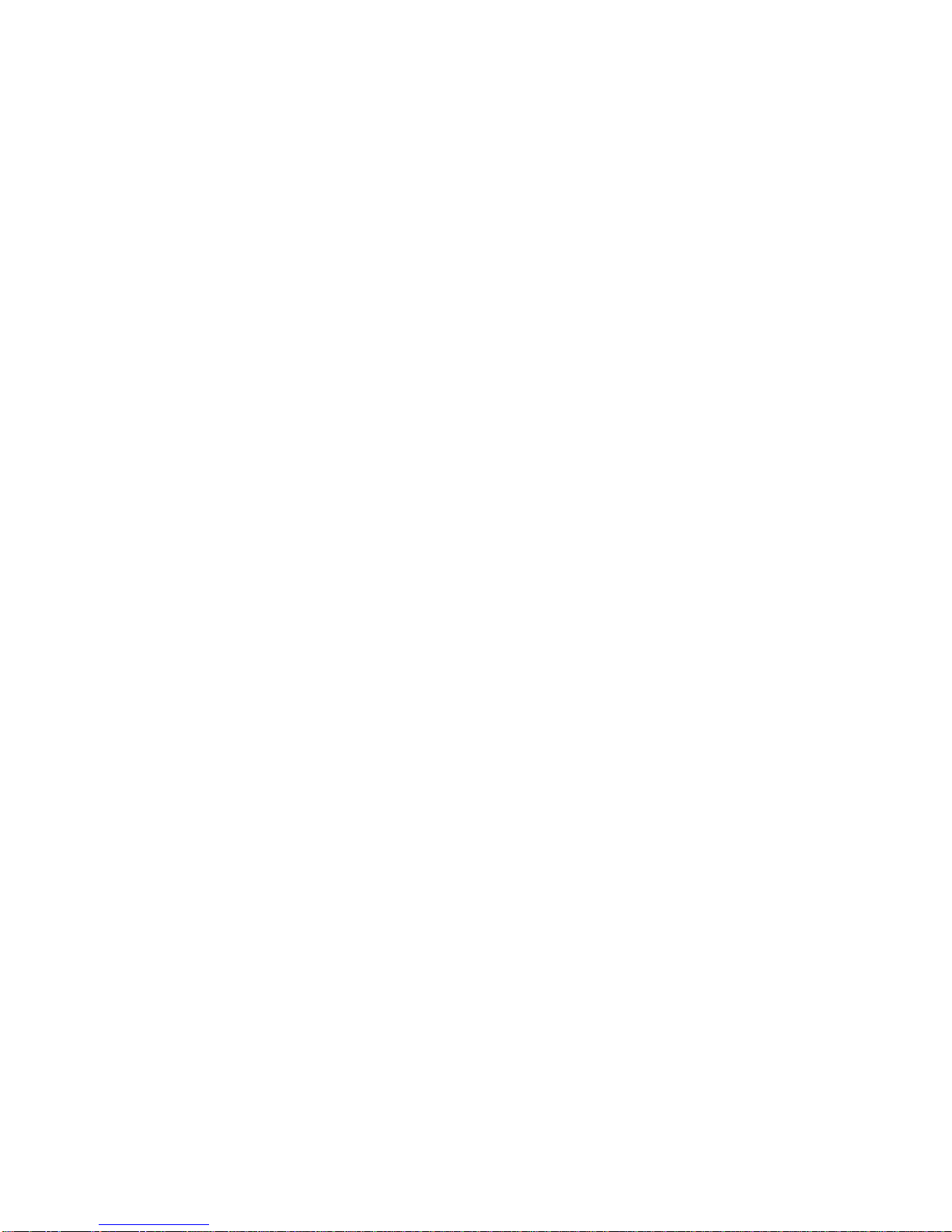4
4.1 USE OF FUNCTION MENU................................................................. 28
4.1.1 Scrolling Search and Select................................................... 28
4.1.2 Speed Select Function .......................................................... 28
4.1.3 Exit Menu.............................................................................. 28
4.2 FUNCTION MENU STRUCTURE .......................................................... 28
4.3INTERNET....................................................................................... 31
4.3.1 WAP...................................................................................... 31
4.3.2 Account Information............................................................... 35
4.4 CALL HISTORY................................................................................ 35
4.4.1 Missed calls........................................................................... 36
4.4.2 Answered calls...................................................................... 36
4.4.3 Dialled Calls .......................................................................... 36
4.4.4 Delete Call History................................................................. 36
4.4.5 Call time................................................................................ 37
4.4.6 Call Meters............................................................................ 37
4.4.7 Message Counter.................................................................. 37
4.4.8 GPRS Meter.......................................................................... 37
4.5 FILE MANAGER............................................................................... 37
4.6 MESSAGES SERVICE....................................................................... 39
4.6.1 SMS ...................................................................................... 39
4.6.2 MMS...................................................................................... 44
4.6.3 Voice mail.............................................................................. 50
4.6.4 Broadcast Message............................................................... 51
4.7SETTINGS ...................................................................................... 51
4.7.1 User Profiles.......................................................................... 51
4.7.2 Display Setting ...................................................................... 53
4.7.3 Set Time/Date ....................................................................... 54
4.7.4 Call Setup.............................................................................. 54
4.7.5 Schedule Power On/Off......................................................... 56
4.7.6 Setting Press Key Shortcuts.................................................. 56
4.7.7 Languages............................................................................. 56
4.7.8 Network Setup....................................................................... 56
4.7.9 Security Setup....................................................................... 57
4.7.10 Restore Factory Settings ..................................................... 59
4.8 MULTIMEDIA................................................................................... 59
4.8.1 Camera ................................................................................. 60
4.8.2 ImageViewer ......................................................................... 62
4.8.3 Camcorder............................................................................. 62