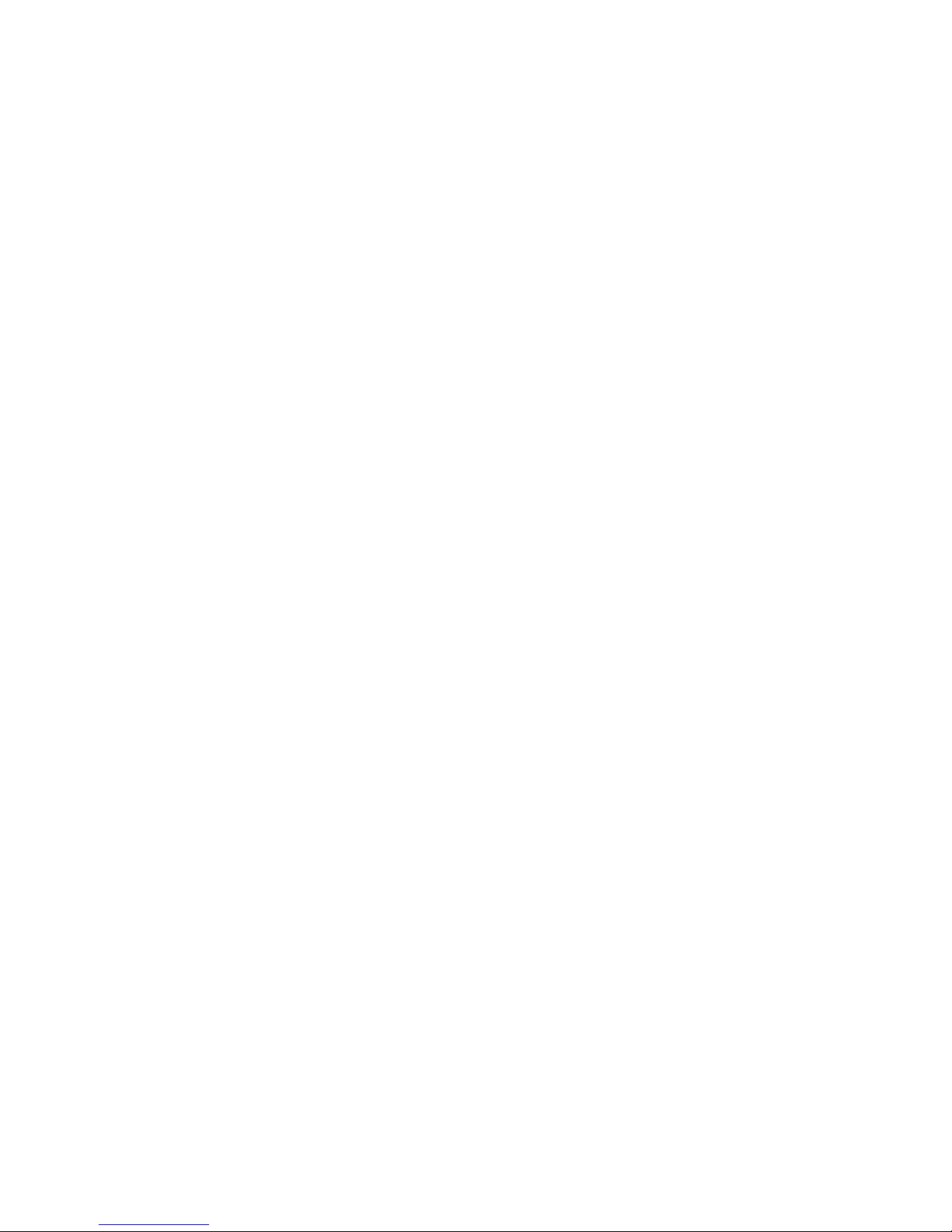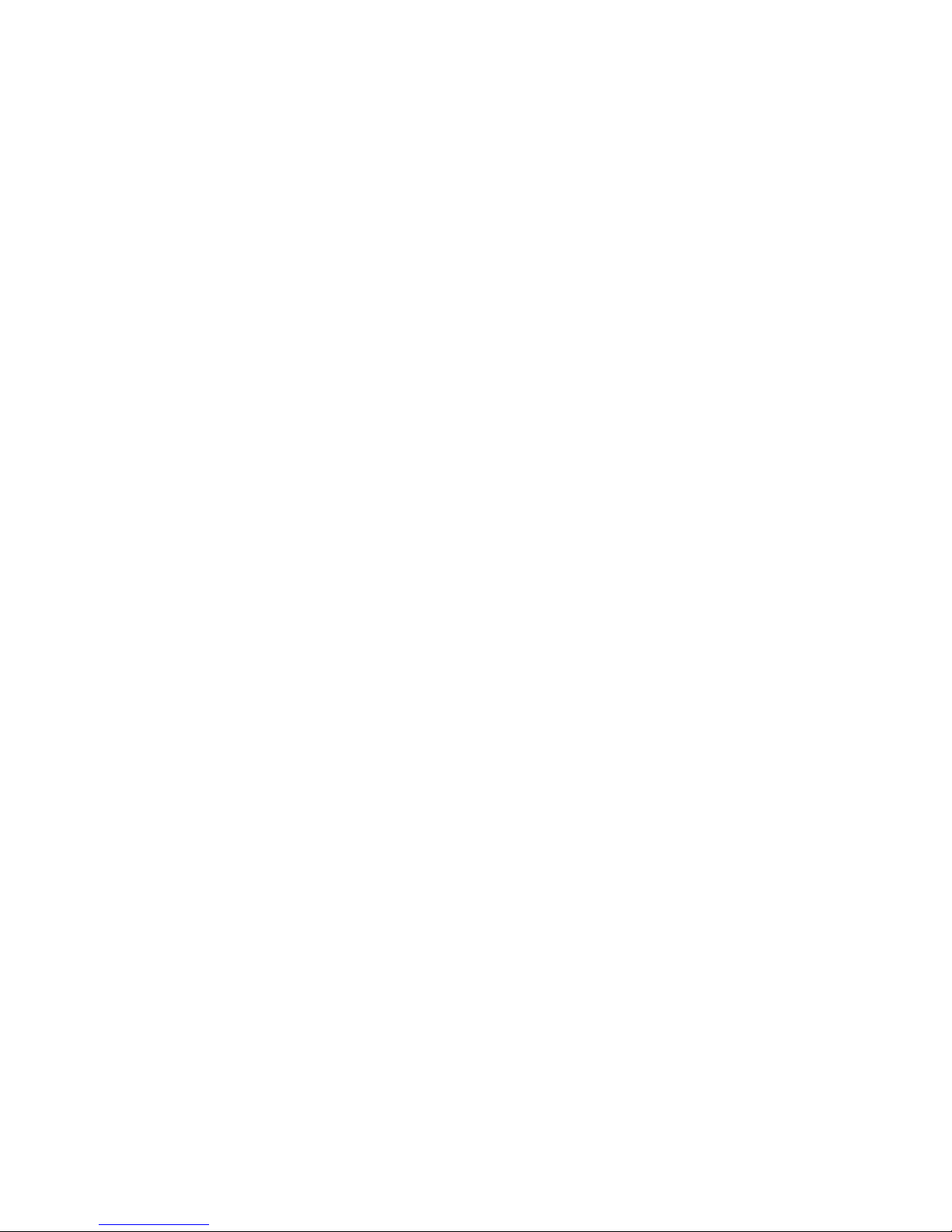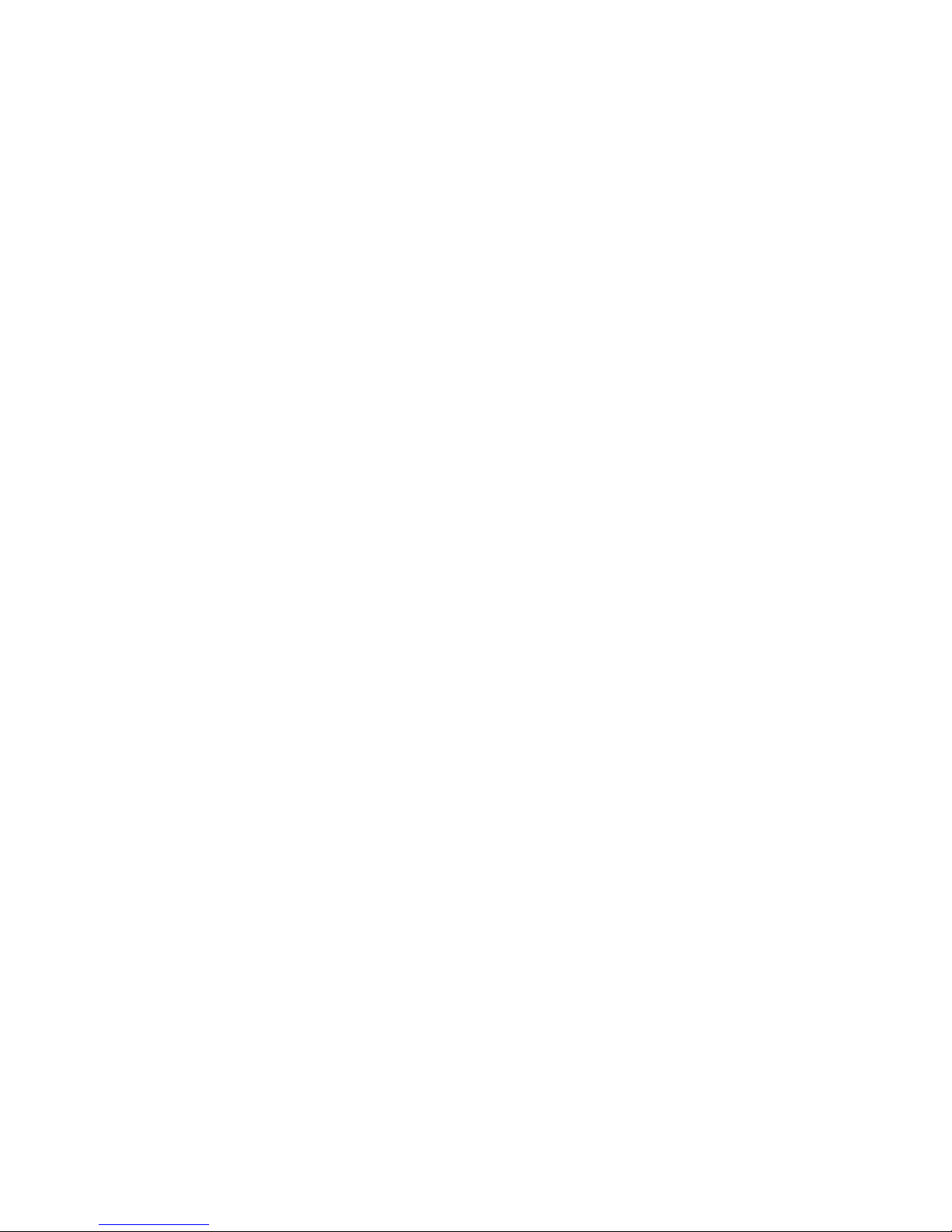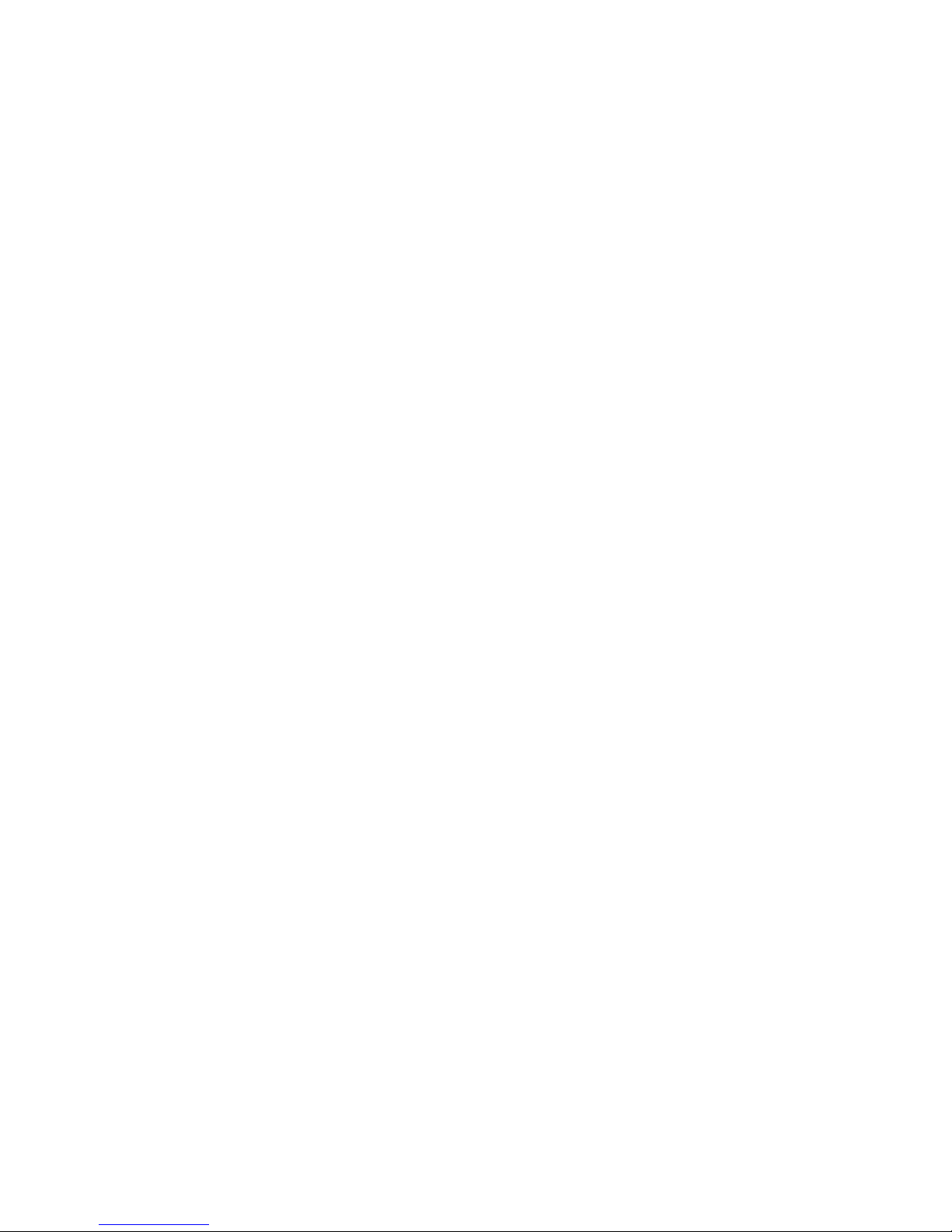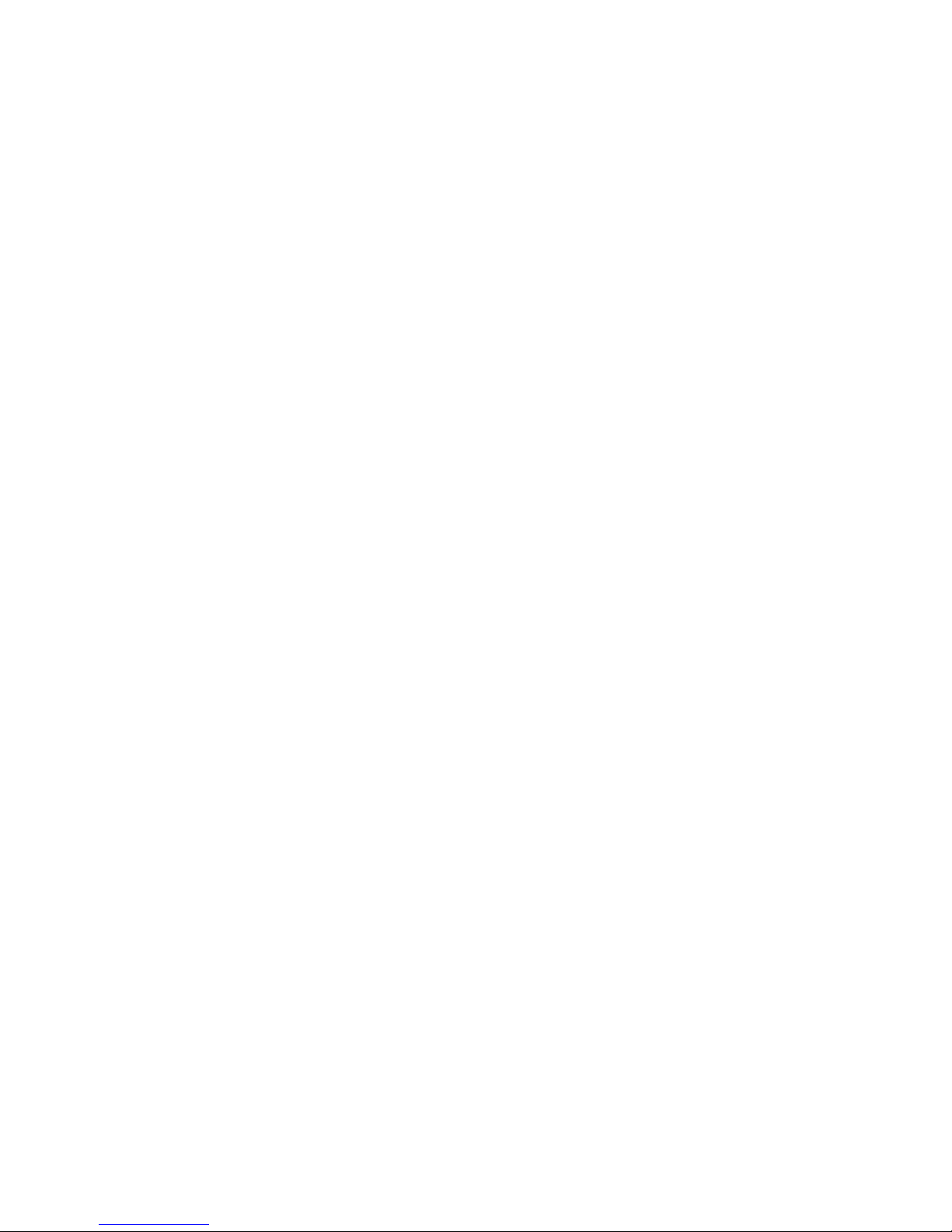4.2 FEATURE MENU STRUCTURE ........................................................... 34
4.3 PHONEBOOK .................................................................................. 40
4.3.1 Quick Search......................................................................... 40
4.3.2 Search Entry.......................................................................... 41
4.3.3 Add New Entry....................................................................... 42
4.3.4 Copy All ................................................................................. 42
4.3.5 Delete.................................................................................... 43
4.3.6 Caller Group .......................................................................... 43
4.3.7 Owner Number ...................................................................... 43
4.3.8 Setup..................................................................................... 43
4.3.9 Caller Picture......................................................................... 44
4.3.10 Caller Ring Tone.................................................................. 44
4.3.11 Caller Video......................................................................... 44
4.4 MESSAGES..................................................................................... 44
4.4.1 Messages .............................................................................. 44
4.4.2 E-mail .................................................................................... 56
4.4.3 Chat....................................................................................... 60
4.4.4 Voice Mail Server .................................................................. 60
4.4.5 BROADCAST MESSAGE...................................................... 60
4.5 CALL HISTORY................................................................................ 61
4.5.1 Missed Calls .......................................................................... 61
4.5.2 Dialed calls ............................................................................ 62
4.5.3 Received Calls....................................................................... 62
4.5.4 Delete Call Log...................................................................... 62
4.5.5 Call Time ............................................................................... 62
4.5.6 SMS Counter......................................................................... 62
4.5.7 GPRS Counter....................................................................... 62
4.6 SETTINGS ...................................................................................... 62
4.6.1 User Profiles.......................................................................... 63
4.6.2 Phone Setup.......................................................................... 64
4.6.3 Display Characteristic............................................................ 65
4.6.4 Call Setup.............................................................................. 66
4.6.5 Network Setup....................................................................... 69
4.6.6 Security Setup ....................................................................... 70
4.6.7 Flight Mode............................................................................ 71
4.6.8 Shortcuts ............................................................................... 72
4.6.9 Restore Factory Settings ....................................................... 72
4.7 MULTIMEDIA ................................................................................... 72
4