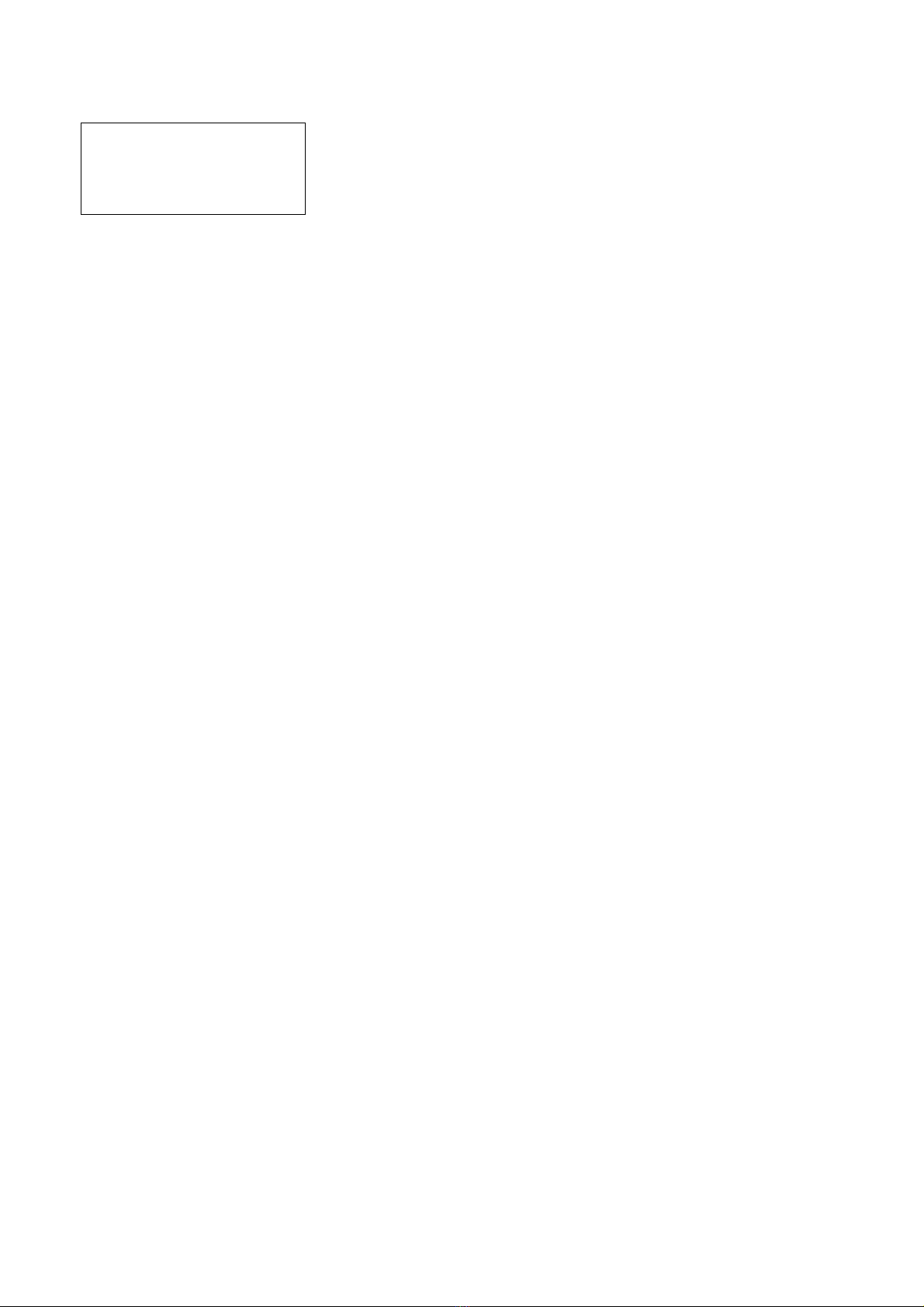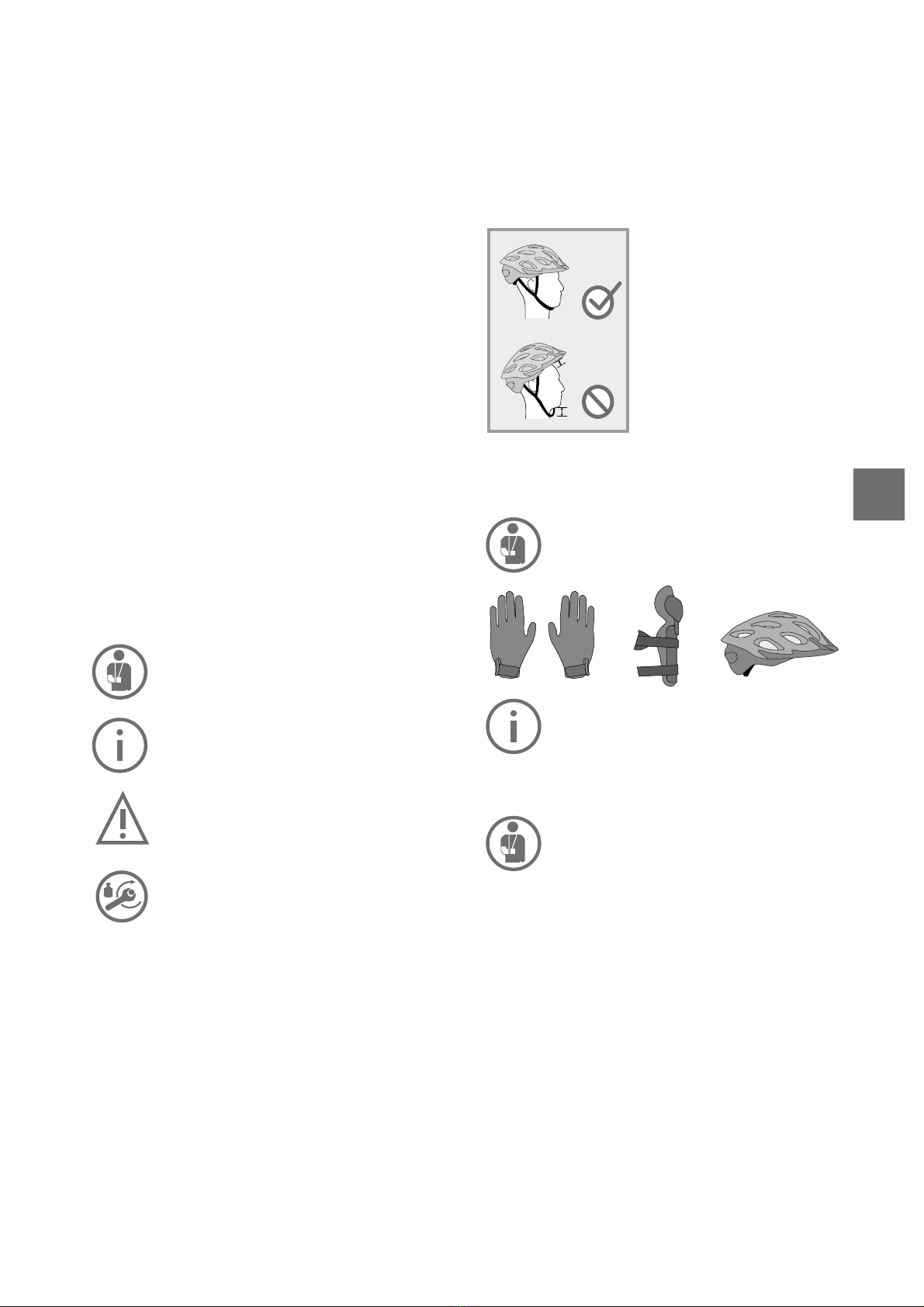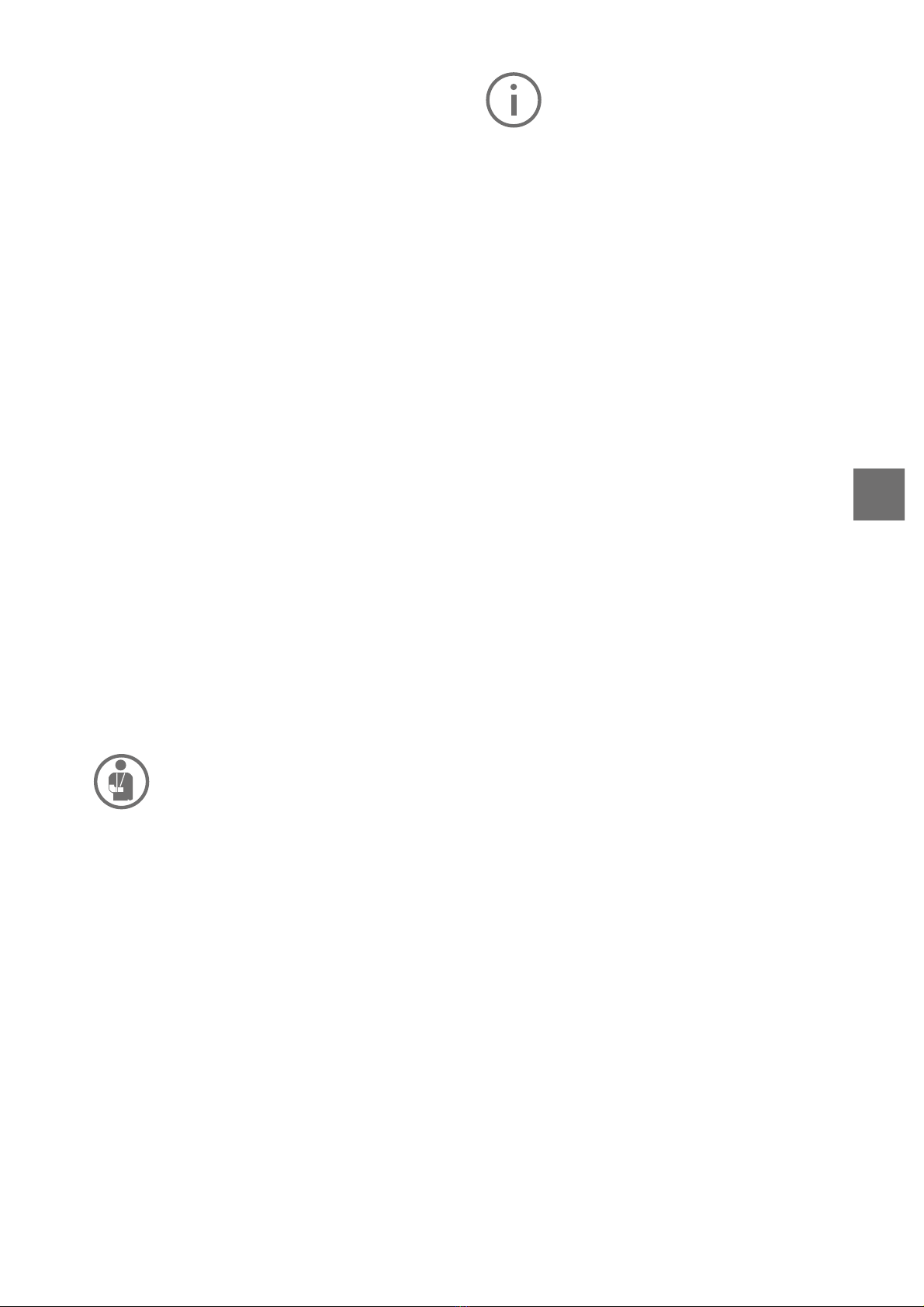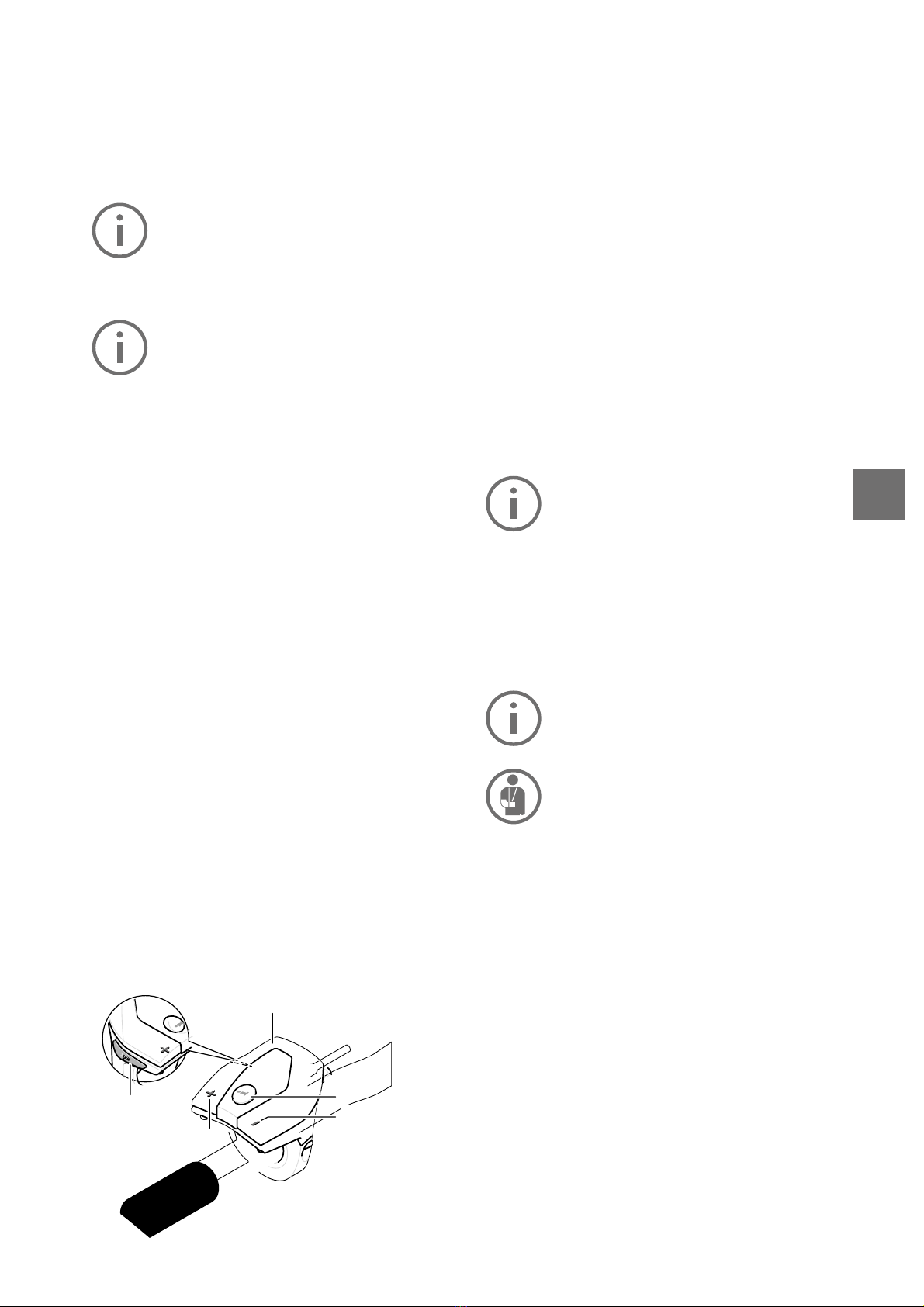6
• The same applies to brake discs
which can get very hot when braking.
Avoid continuous use of the brakes
while driing, een during extended
or steep downhill rides.
• Never attempt to operate your FLYER
with any battery other than the orig-
inal battery. Your FLYER specialist
retailer will advise you regarding the
correct FLYER battery.
• Never remove component covers or
parts. This could expose lie parts.
Connecting points could also be live.
Maintenance work may only be per-
formed by your FLYER specialist re-
tailer. Inappropriate work may lead to
electrical shocks and injuries.
• Take care not to damage or crush
cables while maintaining, cleaning,
transporting or adjusting your FLYER.
• If it is no longer possible to use the bike
safely, you may no longer use your
FLYER . This is the case when live
parts or the battery are damaged or
when you detect cracks in the frame or
in components. The FLYER must be left
unused and secured until it has been
checked by a FLYER specialist retailer.
• If your FLYER has a carbon frame,
please observe the special warnings on
the use of carbon, which can be found
in this manual. Pay particular attention
to the requirement to carry out an in-
spection before each journey, to ensure
thatthespecicationsregardingtorue
and transport method are complied
with,andtorefrainfromexposingcar-
bon parts to high temperatures. Please
refer to Chapter 8.2.
• You should be particularly careful if
children have access to the bike. Pre-
vent children from inserting objects
into openings in the bike. They could
sueralife-threateningelectricshock.
• To store your FLYER in an assem-
bly stand, it should be attached by
the seat post. High-quality alumini-
um frames may be damaged by the
clamping force of the holder; the risk
of this is even greater in the case of
carbon frames. The clip on the seat
tube opening must not be closed
when the seat post is removed from a
FLYER with a carbon frame.
• Do not adjust or tune your FLYER.
This applies in particular to adjusting
the top speed. Doing so may result in
criminal charges or cause severe inju-
ries or even death.
trouser legs on both sides tightly to the body. Tight
clothing on your lower body is also a must, you
should therefore use trouser clips if necessary.
Drive with sturdy shoes. The soles of your shoes
should be rigid and slip-proof. Never ride with
yourhandsothehandlebars.
Look ahead while riding and familiarise yourself
with the response of the brakes in a safe and traf-
c-freeareabeforeyourrstdrie.
Only one person may ride on the FLYER at a
time. Do not carry any loose, unattached objects
with you.
Check that the quick releases are fastened and
secured each time your FLYER has been left
unattended – even if it is for just a short time.
Regularly make sure that all screws and parts are
safely tightened.
Your responsibility as the owner of the vehicle
includes the actions and the safety of possible
under-age users as well as the technical state of
the FLYER e-bike and its adaptation to the driver.
Ensure that under-age drivers have learned safe
and responsible handling of the e-bike - prefera-
bly in the environment in which they will ride it.
ImportantpreparationsforridingyourFLYER
It is essential to read the operating instruc-
tions to familiarise yourself with your new
FLYER . Please read all of the instructions
to ensure safe use. This operating manu-
al assumes that you and all other users of this
FLYER e-bike have a basic knowledge of bicy-
cles and e-bikes. Please contact your FLYER
specialist retailer if you have any questions and
for important maintenance tasks. All persons us-
ing, cleaning, maintaining, repairing and dispos-
ing of the FLYER must know and understand the
content of these instructions.
Not observing this information may have consid-
erable consequences for your safety. If some-
thing is out of place, it could cause severe acci-
dents or you falling over – which could also lead
to addition costs and repair.
Along with reading the specic instruc-
tions on how to use your FLYER , you need
to inform yourself on the rules and regula-
tions that are enforced on public roads –
these can change from country to country.
For more information, contact your FLYER retail
store or your local police department.
Warningsandimportantinformation
• Please consider that additional sup-
port by the motor helps you drive at
signicantly higher speeds than you
are used to with your bicycle.
• Please note that the motor of your
FLYER e-bike may get hot during
long ascents. Do not touch. You could
suerburns.