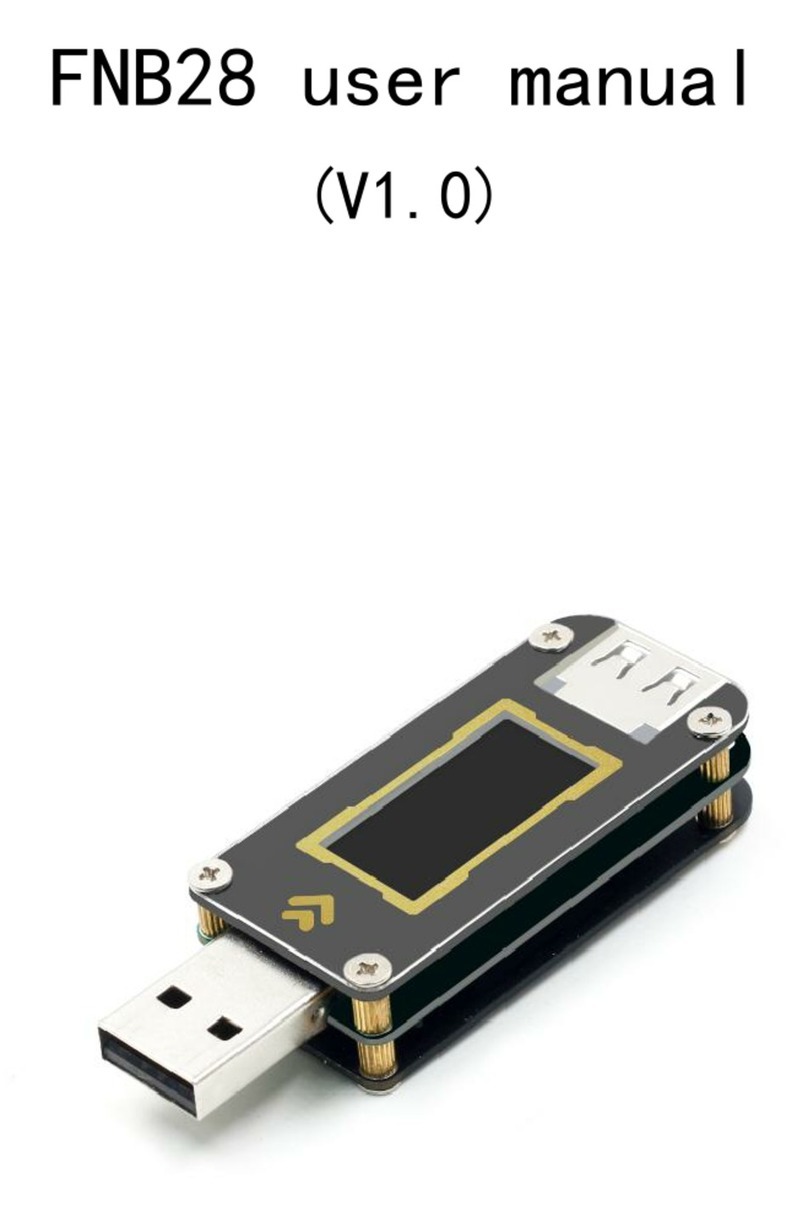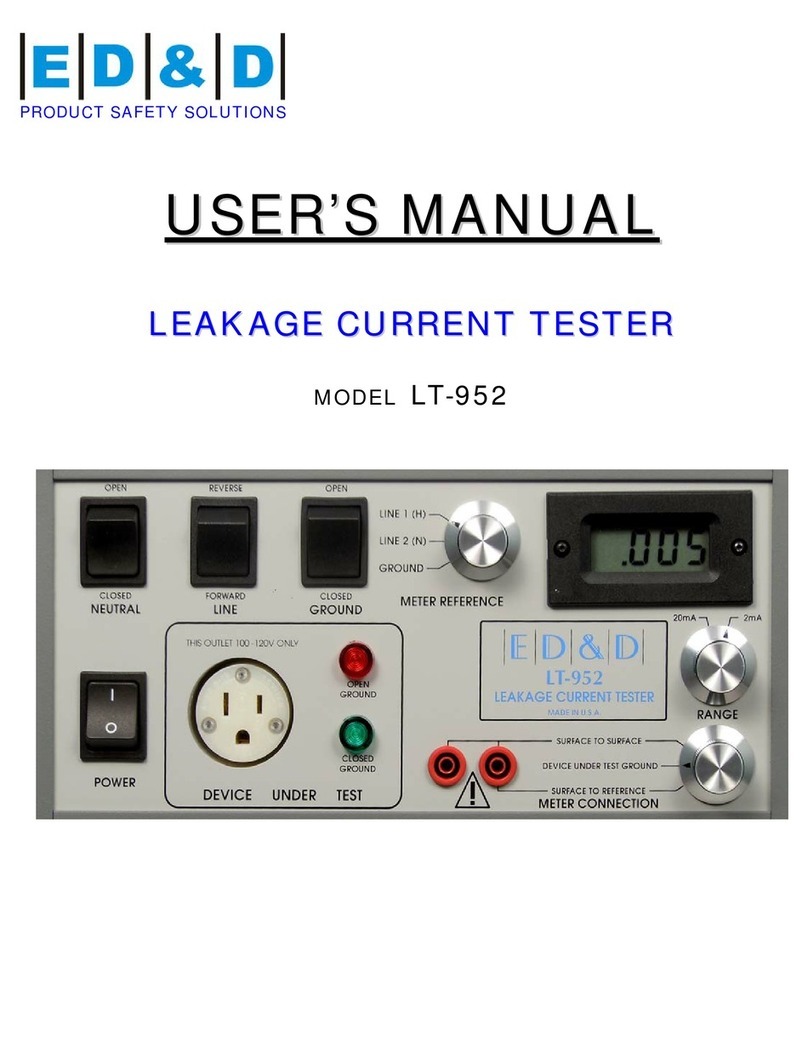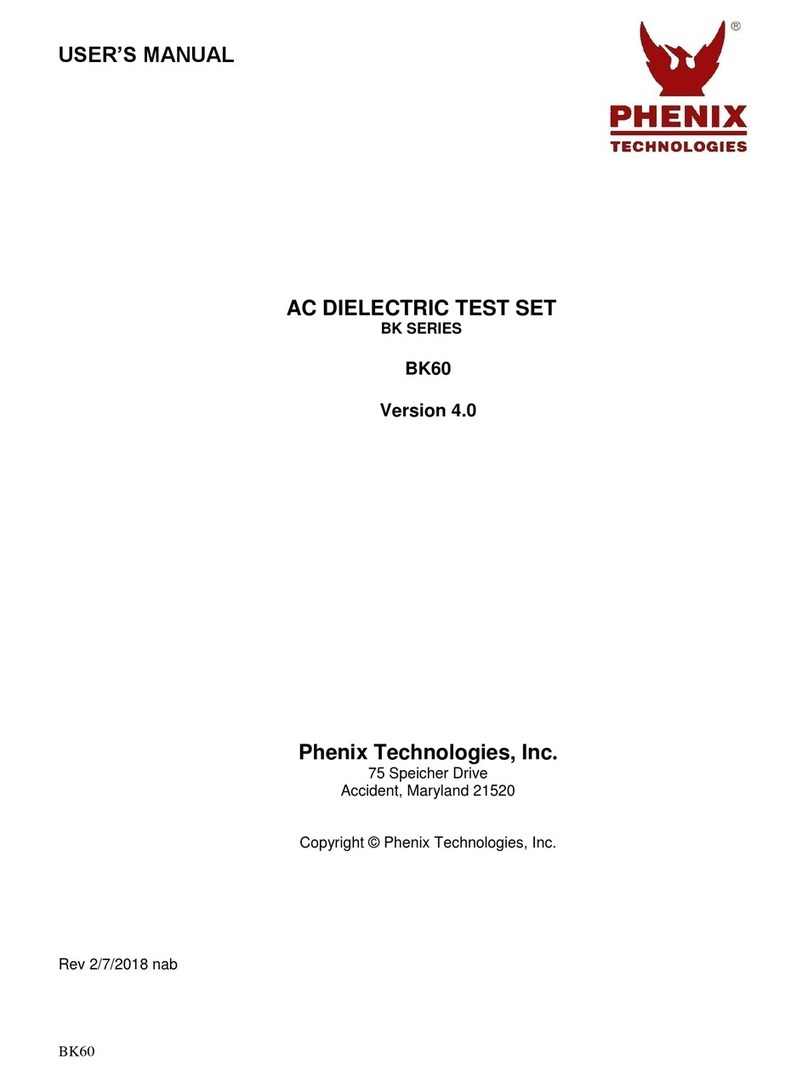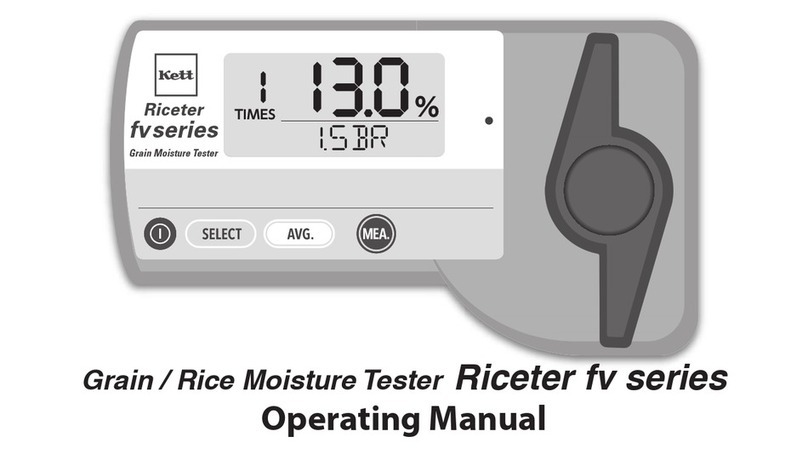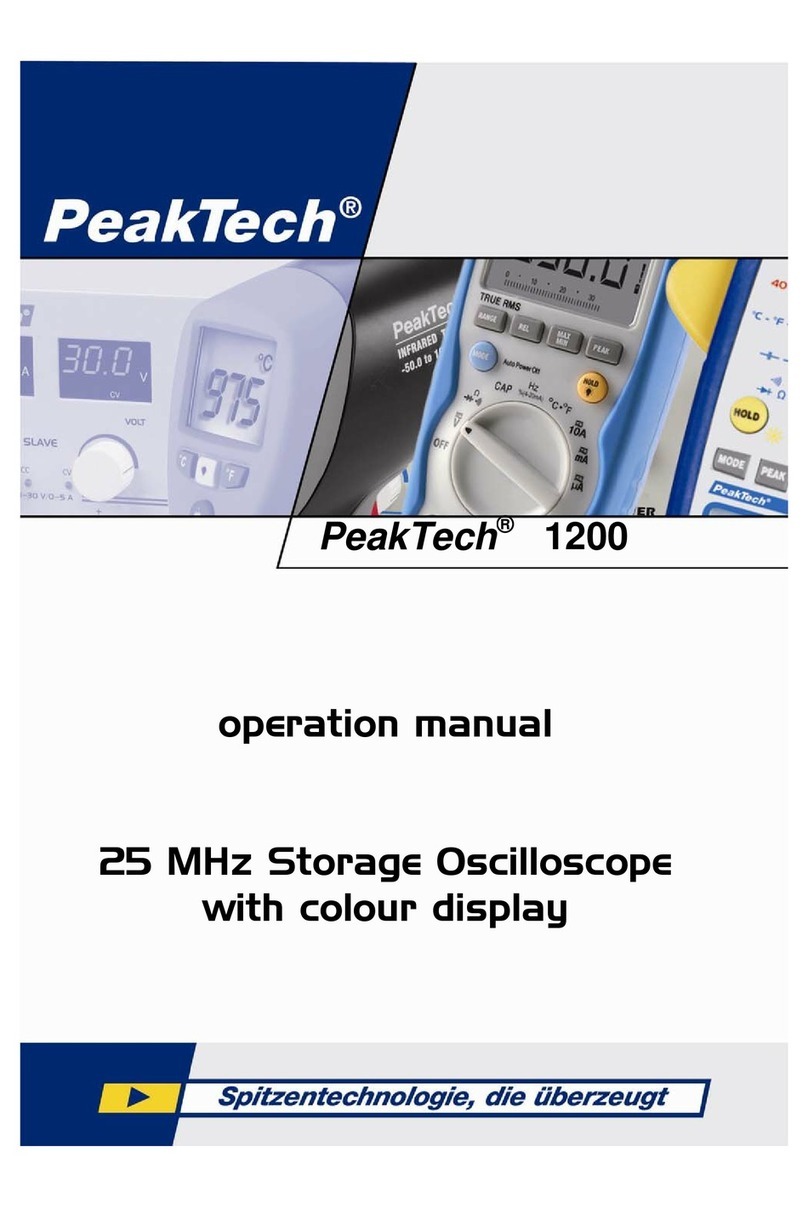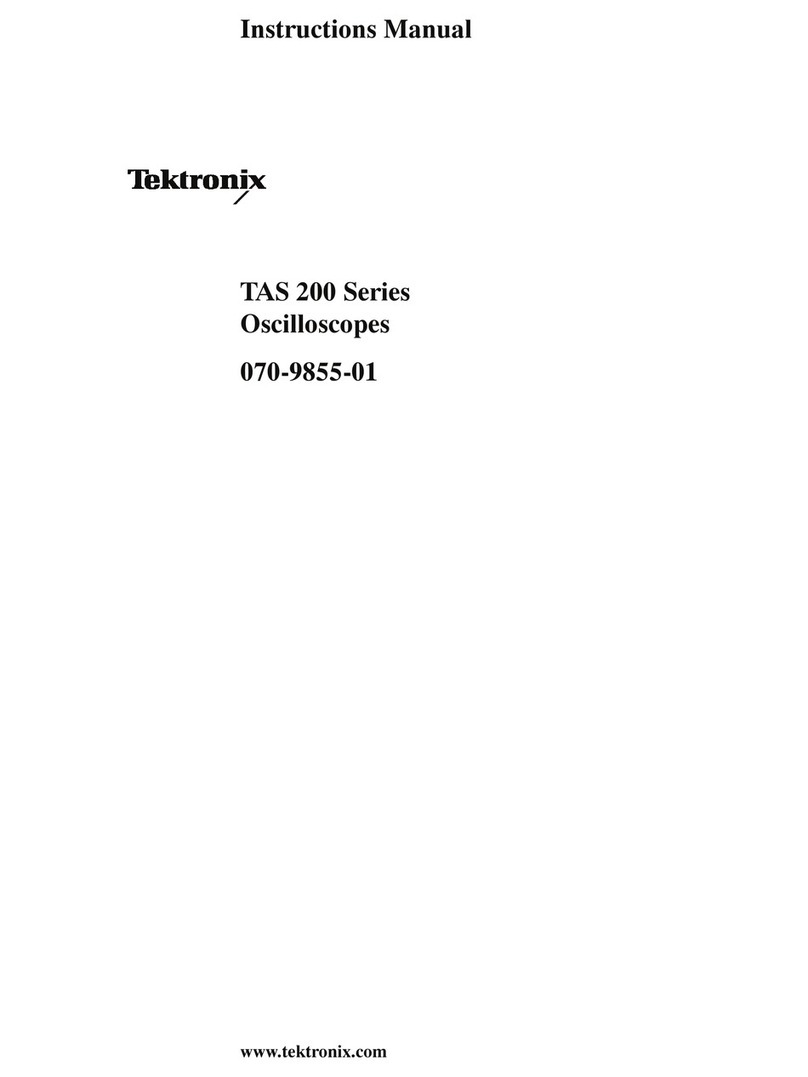Fnirsi SG-003A User manual


CATALOG
7.1 Fault Resolution127.2 Equipment Maintenance127.3 Firmware Upgrade127、Fault Resolution & Equipment Maintenance4.1 Switching Of Signal Types054.3 V Voltage Signal054.5 Hz Pulse Signal064.2 mA Current Signal054.4 XMT Passive Current Signal064.6 24V Loop Detection074、Display & Signal Description2.1 Specifications012.3 Interface Terminal022.2 Function Introduction012.4 Power & Charge032、Product Description5.1 Engineering075.3 Signal Conversion085.5 Real-time Curve095.7 Communication5.2 Preset Value085.4 Program Output085.6 Output Time10105、Extensions033、Button Panel Introduction116、Wiring Instructions011、Safety Instructions138、Production information

【 2.1 】 SpecificationsActive current (mA) outputPassive current (XMT) outputVoltage (V) output24V loopFrequency (Hz) outputCurrent (mA) inputVoltage (V)input0~24mA0~24mA0~24V0~24mA0~9999Hz0~24mA0~30V±(0.1%+0.005)±(0.1%+0.005)±(0.1%+0.005)±(0.1%+0.005)±2%±(0.1%+0.005)±(0.1%+0.005)0.01mA0.01mA0.01V0.01mA5 digits0.01mA0.01V750ΩSignalRangePrecisionResolutionMaxload0~30VExternalpower supply【 2.2 】 Function Introduction【 Conversion Of Engineering Quantity Display 】:Signals are displayed as physical or engineering (ie pure quantity) values,The physical quantity corresponds linearly with the engineering quantity.For example: the current signal of 4~20mA corresponds to 0~100, that is, 4mA corresponds to 0, 12mA corresponds to 50, and 20mA corresponds to 100. This range can be modified by parametersPAGEPlug the meter into the PC,and turn it on.Wait for the PC to recognize the USB drive named "Bootloader"Dont use the instrument in a flammable and explosive environmentUsed batteries for instrument replacement and discarded instruments cannot be disposed of with household waste.Please handle in accordance with relevant national or local laws and regulationsWhen there is any quality problem with the instrument or when there is a question about using the instrument.You can contact "Finiris" online customer service or the manufacturer, we will solve it for you in the first time2、PRODUCT DESCRIPTION
1、SAFETY INSTRUCTIONS

【 Preset Value 】: 4 groups of commonly used signal values can be preset to facilitate quick adjustment of output【 Signal Conversion 】: The input signal is converted into an output signal, which can be converted between different physical quantities; for example: the input frequency signal is converted into a current signal, and the input range is 0-1000hz into 4-20mA【 Programming Output 】: It has the output function of automatically and continuously changing the size according to the setting parameters, and can choose three modes: monotonous rise, monotonous fall and cycle【 Real-time Curve 】: The change trend of input and output signals can be displayed by drawing a curve, and the sampling time of the curve can be set.It can also automatically adjust the display curve within the range of the maximum and minimum values within a certain period of time【 Modbus Slave 】: FNIRSI SG-003A can communicate with configuration software or PLC via RS485, set the instrument【 Firmware Upgrade 】: USB emulated U disk for firmware upgradeWhen the (IN-) port is an independent power supply, it can be called a (24V) port, and it forms an output port pair with the (COM) portThe safety limit voltage of the input terminal cannot be greaterthan 30Vpp, and the over limit will damage the equipmentNOTE!!!【 2.3 】 Interface TerminalOutput-Output+Input+Input-/(24V)【 Interface 】There are 4 inner diameter 4mm wiring ports on the top surface, which are represented by different color ringsThe blue port (IN-) is an alternate function, and it is also an input-, which can be switched to a 24V independent test power supply.The (IN-) port is internally shorted with the black (COM) port in the input state.When the (IN-) port is an independent power supply, there is a 24V voltage between the (COM) portRed (OUT) port and black (COM) port form an output portYellow (IN+) and blue (IN-) form the input portPAGE

All buttons are made of white translucent silicone material. The color LED backlight is set under the Button, which can make the key surface change color with the change of function and mode.Give more intuitive status indicationThe keys are mainly divided into 【 3-Key area 】 and 【 5-Key area 】, and each key has multiple functions.Among them, the 【 FN 】 Button and the 【 5-Key area 】 key have the up/down function and the function marked on the key, which will be changed according to the state of the 【 FN 】 key and the interface mode.Start-up defaults to the upshift function【 FN 】 key state is divided into: default white light state and red light state【 5-Key area 】 The status is divided into:Button white light (Manual setting mode);Button green light (Preset output mode);Button blue light (Programming mode);No button light (Conversion mode)Button Function Operation Description:【 RUN 】 Light: The power on/on output is white light【 IN 】Input key: Used to switch the input signal mode in the main interface;When 【 FN 】 red light is on, click 【 IN 】 to enter the input setting【 OUT 】 Output key: used to switch the output signal mode on the main interface.When the 【 FN 】 red light is on, click 【 FN 】 to enter the output setting【 FN 】Exit Return key:In the main interface, click 【 FN 】 , it will turn into a red light to activate the downshift function of other keys (enter different modes, etc.).In the setting interface, the function of 【 FN 】 is to return1234PAGEBuilt-in battery: 3000mA large capacity lithium batteryBattery display: Displays the current battery level in the upper right corner of the displayCharging port: Type-C port (DC 5V)State of charge: When charging, the power button will display a red light.When fully charged, it will automatically stop charging and display a blue light【 2.4 】 Power & Charge【 Bottom Display 】PowerType-C port3、BUTTON PANEL INTRODUCTION

765【Main Interface】: Main display interface【 RCVK 】 Up function key: When the key is white, it is to add value or select upward (when the output pulse is quantitative and the cursor is not in, it is the same as the programming mode).When the 【 FN 】 red light is on (the button is green), click 【 RCVK 】 to enter/exit the preset output mode. At this time, the up, down, left and right buttons can quickly recall the preset signal value【 AUTO 】 Left function key: when the key is white, it is to select to the left (whenthe output pulse is quantitative and the cursor is not present, it is the same as the programming mode).When the 【 FN 】 red light, click 【 AUTO 】 to enter/exit the programming mode (the button blue light), at this time, the up key-single output, the down key-reset, the left key-end the output, the right key-pause/ continue【 ON/OFF 】 Confirmation button: when the main interface (Turn on/off the output); when setting the interface(Click for "OK")【 CURVE 】 Right function key: When the key is white light (select to the right ~ when the output pulse is quantitative and the cursor is not in, it is the same as the programming mode).When 【 FN 】 is red light (click to switch curve interface/character interface)【 CONVRET 】 Down function key: When the key is white, it is to decrement the value or select down (when the output pulse is quantitative and the cursor is not in, it is the same as the programming mode; When 【 FN 】 is red light (click to enter/exit the conversion mode) 8910【 Panel Display 】1271069853【 3-key area 】【 3-key area 】4PAGE

【 4.1 】 Switching Of Signal TypesPress 【 FN 】 on the main interface.After the 【 FN 】 button turns red, if you want to switch the input signal type, press the 【 IN 】 button to enter the input settingIf you want to switch the output signal type, press 【 OUT 】 key to enter the output setting.After entering the setting interface, you can directly select the desired signal type from left to right.Press 【 FN 】 to exit to the main interfaceThere are also a variety of signal modes available for switching under various signal types.Various signal types also have different parameters that can be set【 4.2 】 mA Current Signal【 Mode Switch 】: When the main interface 【 FN 】 is white, press 【 IN/OUT 】 to switch the display of input/output actual value and engineering quantity【 Output Open Circuit Detection 】: When the output is turned on, if the interface displays open circuit and flashes, it means that the output signal is not connected or the output is close to zero【 Output Circuit Voltage 】:FNIRSI SG-003A can set current output no-load voltage.The purpose of 12V is to save power.Some devices require a 24V drive capability【 Output Range 】:The limit range of the current output can be set【 4.3 】 V Voltage Signal【 Mode Switch 】: When the main interface 【 FN 】 is white.Press 【 IN/OUT 】 to switch the display of actual value and engineering quantity of input/output【 Overcurrent Protection 】: If the output voltage is shorted, the output will automatically shut down【 Output Range 】:The limit range of the voltage output can be setPAGE【 Input Signal Settings 】【 Output Signal Settings 】4、DISPLAY &SIGNAL DESCRIPTION

【 4.4 】 XMT Passive Current Signal【 Mode Switch 】:When the main interface 【 FN 】 is white.Press 【 IN/OUT 】 to switch the display of actual value and engineering quantity of input/output【 Output Range 】: The limit range of passive current output can be set【 4.5 】 Hz Pulse Signal【 Mode 】: The pulse signal has four modes: frequency, PWM duty cycle, speed frequency, pulse quantitative/counting. When the main interface 【 FN 】 is white, long press 【 OUT 】 to switch mode【 Range 】: Select the range of frequency output: 0~99.999Hz, 0~999.99Hz, 0~9999Hz, 0~200kHz【 Method 】: Select level/open circuit according to the presence or absence of pull-up【 Output Peak Value】: The level height of the output waveform, the highest is 24V【 Frequency Mode Operation Instructions 】:The frequency range can be switched by pressing 【 OUT 】 when the main interface 【 FN 】 is white【 Operating Instructions In PWM Mode 】: PWM displays two parameters, the frequency value (that is, the period value) and the duty cycle.The frequency value will be displayed in the original engineering quantity position (no engineering quantity display).Note that the maximum frequency does not exceed 9999Hz.The frequency value/duty cycle parameters can be set when outputting.When the main interface 【 FN 】 is white, press 【 OUT 】 to switch, there is a yellow cursor indication【 Operating Instructions For Speed Mode 】:(1) The speed mode is used to calculate the speed of the motor or gear. One revolution of the motor or gear produces 1 pulse, one minute is 3000 revolutions, so 1 second is 50 pulses(2)【 Time Unit 】: Frequency=RPS(per second)*number of pulses per revolution, RPM(per minute)=RPS*60, RPH(per hour)=RPS*3600.In the speed setting selection, note that the maximum frequency does not exceed 9999Hz(3)【 Number Of Revolution Pulses 】: The number of pulses per revolution of the motor or gear, which can be selected in the speed setting(4)【 Tooth Missing 】: It is mainly used to simulate the engine speed, select it in the speed setting【 Quantitative/Counting Mode Operation Instructions 】: The main purpose of pulse quantitative is to simulate the quantitative control sensor of flow.the frequency value will be displayed in the original quantity position.The cycle is displayed at the original engineering position, and the unit is milliseconds.When the main interface 【 FN 】 is white, press 【 OUT 】 to switch between cycle and quantitative values, which are distinguished by cursorsThe period value can be modified during quantitative output.In this mode, when the cursor disappears after the output is turned on, the backlight of the up, down, left, and right keys will turn blue.The function of the up, down, left, and right buttons will also change, that is, the up is a single pulse sent.Down is program stop and reset, left is no function, right is start/pausePAGE

PAGE【 Mode switch 】:When the main interface 【 FN 】 is white.Press 【 OUT 】 to switch the display position of output actual loop current value and engineering quantity【 Activate independent 24V 】: After this item is checked, the independent 24V power supply starts to output from the (24V) port (IN-) port and the (COM) port, and is not affected by input and output signal type switching【 Activate Hold 】: After this item is checked, each time the machine is turned on, the 24V state will remain in the state of the last turn-on.Otherwise, every time you turn on the 24V, you need to turn it on manually【 4.6 】 24V Loop DetectionSelect the 24V label left and right in the OUT signal type interface to enter this function state.In this state, displays the output 24V loop current on the main interface.Unlimited input signal detection type(1)Loop 1: After starting the output, 24V voltage is output between the (OUT) port and (COM) port, and the loop current is detected at the same time, and the current is displayed in the "output 24V loop" area.This function can be used to test, for example, pneumatic control valves or two-wire transmitters, supply them with 24V power supply and detect current(2)Loop 2: After activating the independent 24V power supply.The (IN-) port outputs 24V voltage between the (24V) port and the (COM) port.It does not affect the detection type of the input signal by the (IN+) port.In this case, select mA for the input signal type.Then the (IN-) port can be combined with the (IN+) port to form a 24V output,And at the same time detect the current loop.The function is similar to the circuit one(3)Port (IN-) can be switched to independent 24V power supply function.It outputs a single DC24V voltage, which is the (24V) port at this time.(24V) port used with (IN+) to test two-wire transmittersNotice!①The difference between 24V loop detection and standalone 24V is:24V loop detection output signal port to measure feedback current.②Independent 24V port and output port can form 24V power supply,It can also be combined with the input (+) to form a transmitter to supply power and measure the feedback current of the transmitter【 5.1 】 EngineeringWhen the signal value of analog quantity is used in the industrial field, it is generally necessary to convert it into engineering quantity value.Therefore, in the input and output settings of each signal, the instrument can set the upper and lower limits of its engineering quantity and the upper and lower limits correspond-ing to the signal value5、EXTENSIONS

PAGE【 5.2 】 Preset Value【 Parameter Setting 】: You can set the signal value corresponding to the up, down, left and right buttons【 Operation Instructions 】: Start and Exit: When the main interface 【 FN 】 is red, press the up key 【 RCVK 】 to Start/Exit the preset【 Up, Down, Left And Right Keys 】: After starting the preset, the backlight of the up, down, left and right keys will turn green, and the key function will also change to "output the set value"【 5.3 】 Signal ConversionThe input signal is converted into an output signal.For example: the input frequency signal is converted into a current signal, and the input range is 0-1000hz and converted into 4-20mA【 Parameter Settings 】:(1) Input upper limit/input lower limit: the amplitude range of the input signal(2) Output upper limit/output lower limit: the amplitude range of the output signal(3) Overrun allowed: For example, 1-5V is converted into 4-20ma.If the user checks this option, when the input is oV, the output will follow to OmA.If the user does not check it, then the output is 4mA and the output is locked within the set range(4) Automatic operation:After checking this option, the signal conversion will be automatically started at the next power-on, and the signal conversion will be automatically canceled when the signal conversion is exited【 Instructions 】:【 Start and Exit 】:When the main interface 【 FN 】 is red, press the key 【 CONVRET 】 to start/exit the signal conversion mode.After startup, the backlight of the up, down, left and right keys will turn off and have no function【 5.4 】 Program OutputThe programming output can automatically complete N cycles of signal output according to the parameters set by the user.This function is mainly used for the aging test of electric valve or pneumatic valve,Or test work such as PLC program debugging

【 Parameter Settings 】:(1)Mode: It is divided into three modes: single rise, single fall and cycle(2)Number of loops: 0 is infinite, 30000 is the maximum(3)Start value: The value at each start(4)End value: The value at the end of each(5)Increment step value: The value of each increment(6)Increment step time: The time between each increment(7)End stop: The time delay at the end value(8)Decrement step value: The value to decrease each time(9)Decrease step time: The time between each decrease(10)Loop stop: Time delay at start value【Supplementary Parameter Description】:The start value and end value of single rise and single fall are selected according to high and low,and does not automatically close【 Instructions 】:(1)Start and Exit:When the main interface 【 FN 】 is red, press the left key 【 AUTO 】 to start/exit the programming output mode(2)Up, Down, Left and Right keys: After starting the programming output mode, the backlight of the up, down, left and right keys will turn blue.The functions of the up, down, left and right buttons will also change, that is, the top is a single run, the bottom is a program reset, the left is a single-step run, and the right is a Stop/Continue【 5.5 】 Real-time Curve【 Instructions 】:When the main interface 【 FN 】 is red, press the right button 【 CURVE 】 to switch the interface with/without curve【 Parameter Description 】:(1) Turn on the output curve: turn on the following display curve of the output signal (Red line)(2) Automatic output scaling: automatically adjust the scale range of the output signal, and automatically adjust the scale range of the y-axis with the maximum and minimum values of the curve(3) Input automatic scaling: automatically adjust the scale range of the input signal, and automatically adjust the scale range of the y-axis according to the maximum and minimum values of the curve.(4) Acquisition time: the refresh interval of the curve, and the time scale will also change with itPAGE

PAGE【 5.6 】 Output Time【 Output Activation Output Time 】: When checked, each output will automatically turn off the output after the output time expires【 Output Time 】: Set output time【 5.7 】 Communication【 USB connection 】:Because the USB analog serial port is used for communica-tion.Note that charging will slow down after checking the USB connection【 Slave address 】: MODBUS slave address.(Please refer to the attached table 1, 2, 3 on page 14 for the address and description of the instrument register)

PAGEPneumaticvalvesValve positiongivenValve positionfeedbackSwitch this input (-), the port to 24V, as the power supply for the valvefeedback, the input and output arecarried out at the same timePneumaticvalvesValve positiongivenValve positionfeedbackThis input (-), the port is closed to 24V, as the negative pole of the input signal, the input and output are performed at the same timePLC/Processinstrument, etc. 【 All Switched by Electronic Switches 】【 All-round Signal Output 】:Current/Voltage/FrequencyPLC/Processinstrument, etc.【 All Switched by Electronic Switches 】【 All-round Signal Output 】:Current/Voltage/Frequency6、WIRING INSTRUCTIONS

PAGE【 7.3 】 Firmware UpgradeSG-003A uses USB emulated U disk for firmware upgrade【 Upgrade Steps 】:(1)Plug the meter into the PC,and turn it on.Wait for the PC to recognize the USB drive named "Bootloader"(2)Copy the firmware to be upgraded to the U disk(3)After a few seconds, the device is powered on normally and the upgrade is successful7FAULT RESOLUTIONEQUIPMENT MAINTENANCE
【 7.1 】 Fault ResolutionNo response when SG-003A is turned on:(1)Determine if the battery has power and if the indicator light is normal when charging(2)Firmware upgrade error operation leads to system crashAbnormal screen display:Check if the screen is connected properly.Abnormal output value or measured value:(1)Check the signal line(2)Check the interface for signal selection(3)The target parameter of the connection exceeds the range indicated by the technical indicator?(It may cause the instrument to work abnormally or even damage)Error in input and output:It is normal that there may be errors in input and output.Because the input and output are not isolated【 7.2 】 Equipment MaintenanceThe meter is powered by 3.7V rechargeable lithium battery, please use the power adapter to extend battery life when using it for a long timeThis instrument is not waterproof, please do not use it in a high humidity environmentDo not place the unit in a place that is unstable or may be subject to strong vibrationsDo not place this unit in places with high humidity, dust, direct sunlight, outdoors, or near high temperaturesNotice:①If the U disk cannot be recognized normally when connected to the PC in the power-on state.At this point, please shut down and restart!②USB firmware upgrade only supports WIN10.It is forbidden to drag and drop files other than those officially released by FNIRSI.Other-wise, it is very likely to cause irreversible consequences

PAGEProduct name: Multi-functional Signal GeneratorBrand / Model: FNIRSI / SG-003AManufacturer: Shenzhen FNIRSI Technology Co., Ltd.Website: www.fnirsi.cnAddress: Building C, Weihuada Industrial Park, Dalang Street, Longhua District,Shenzhen, Guangdong, China8、PRODUCTION INFORMATION

PAGE400014000240003400044000640008400094001040011400124001340014uint16_tuint16_tuint16_tfloatfloatuint16_tuint16_tuint16_tuint16_tuint16_tuint16_tuint16_treadRWRWreadRWRWRWRWRWRWRWRWFirmware versionInput signalOutput signalInput valueOutput valueSoftware output mode and output switchActive current output value USER upper limitActive current output value USER lower limitVoltage output value USER upper limitVoltage output value USER lower limitPassive current output value USER upper limitPassive current output value USER lower limitAddressType of Data0X9C410X9C420X9C430X9C440X9C460X9c480X9C490X9C4A0X9C4B0X9C4C0X9C4D0X9C4EHexadecimalAttributesIllustrate【 Table 2 】Register upper 8 bitsRegister lower 8 bits01 is current; 02 is voltage; 03 is frequency; 04 is millivolt; 05 is resistanceThe upper four bits are the type: 1-8 represent S, B, E, K, R, J, T, N in turnLower four-bit mode: 1 is mV, 2 is thermocouple, 3 is WR thermocoupleEnter【 Table 3 】1001011021030x640x650x660x67readwritereadwriteFunction codeHexadecimaluint16_tuint16_tfloatfloatType of DataAttributes【 Table 1 】【Example 】slaveaddressfunctioncoderegisteraddressregister addresslow byteRegister numberhigh byteCRC highbyteCRC lowbyte01659C4204Register numberlow byte6240AFWrite input millivolt signal, J thermocouple typeIllustrate:01: Slave address set by the device; 65: Write function code, see Table 1; 9C42: Read and write input signal address, see Table 2; 04: 01 is current, 02 is voltage, 03 is frequency, and 04 is millivolt , 05 is the resistor; 62: the upper four bits are the type: 1 is S, 2 is B, 3 is E, 4 is K, 5 is R, 6 is J, 7 is T, 8 is N, the lower four bits mode: 1 is millivolt, 2 is thermocouple, 3 is WR thermocouple; 40AF: CRC code (note! Send in hex)



Download Manualsand FirmwareManufacturer: Shenzhen FNIRSI Technology Co., Ltd.Website: www.fnirsi.cnAddress: Building C, Weihuada Industrial Park, Dalang Street, Longhua District,Shenzhen, Guangdong, China
Table of contents
Other Fnirsi Test Equipment manuals

Fnirsi
Fnirsi DPOX180H User manual

Fnirsi
Fnirsi DSO152 User manual

Fnirsi
Fnirsi FNB48P User manual

Fnirsi
Fnirsi DSO-TC2 User manual

Fnirsi
Fnirsi DPOX180H User manual

Fnirsi
Fnirsi FNIRSI-1C15 User manual

Fnirsi
Fnirsi FNB48 User manual

Fnirsi
Fnirsi FNB38 User manual
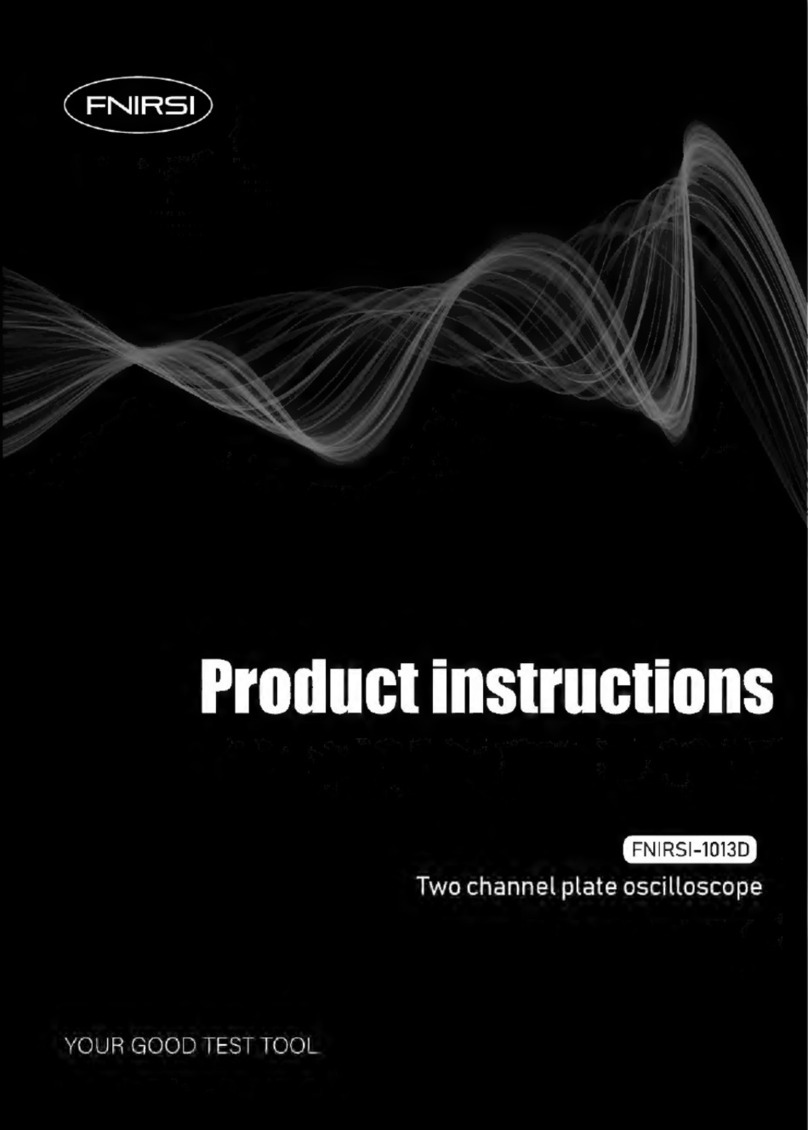
Fnirsi
Fnirsi 1013D Instruction sheet

Fnirsi
Fnirsi FNB48P User manual
Popular Test Equipment manuals by other brands

Seaward
Seaward PAC3760 PLUS operating instructions
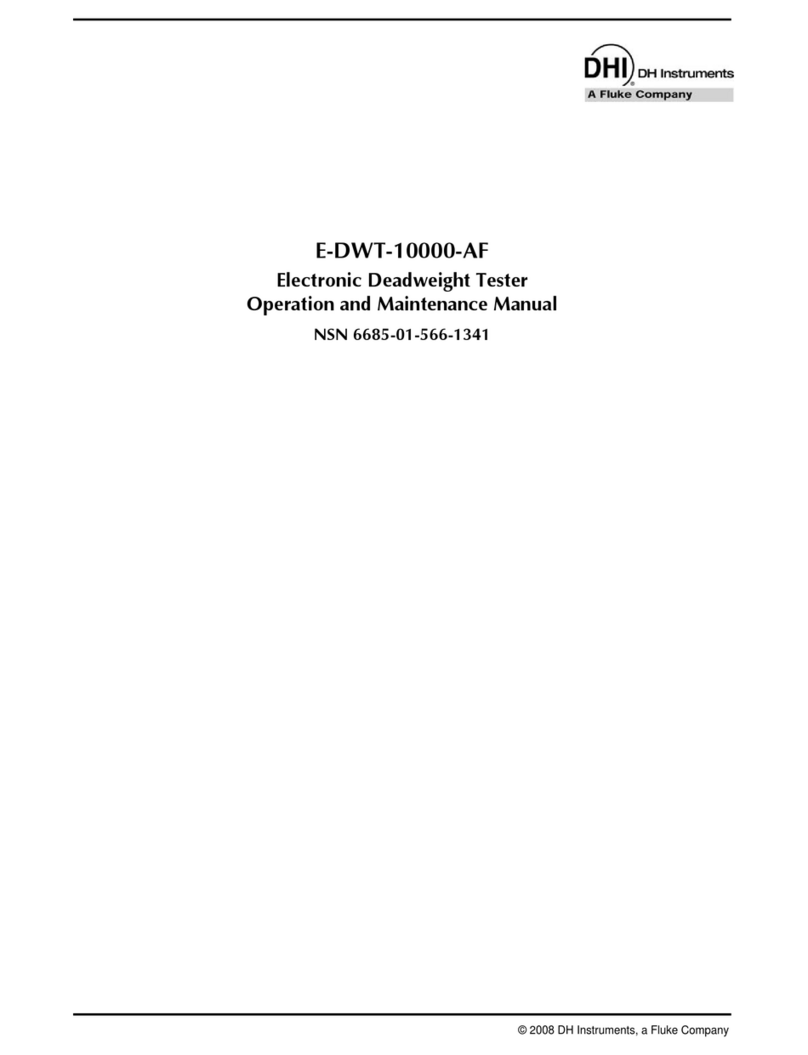
DH Instruments
DH Instruments E-DWT-10000-AF Operation and maintenance manual

SKI
SKI 18BDC Owner's/operator's manual

Sifam Tinsley
Sifam Tinsley Insu 5Dx user manual
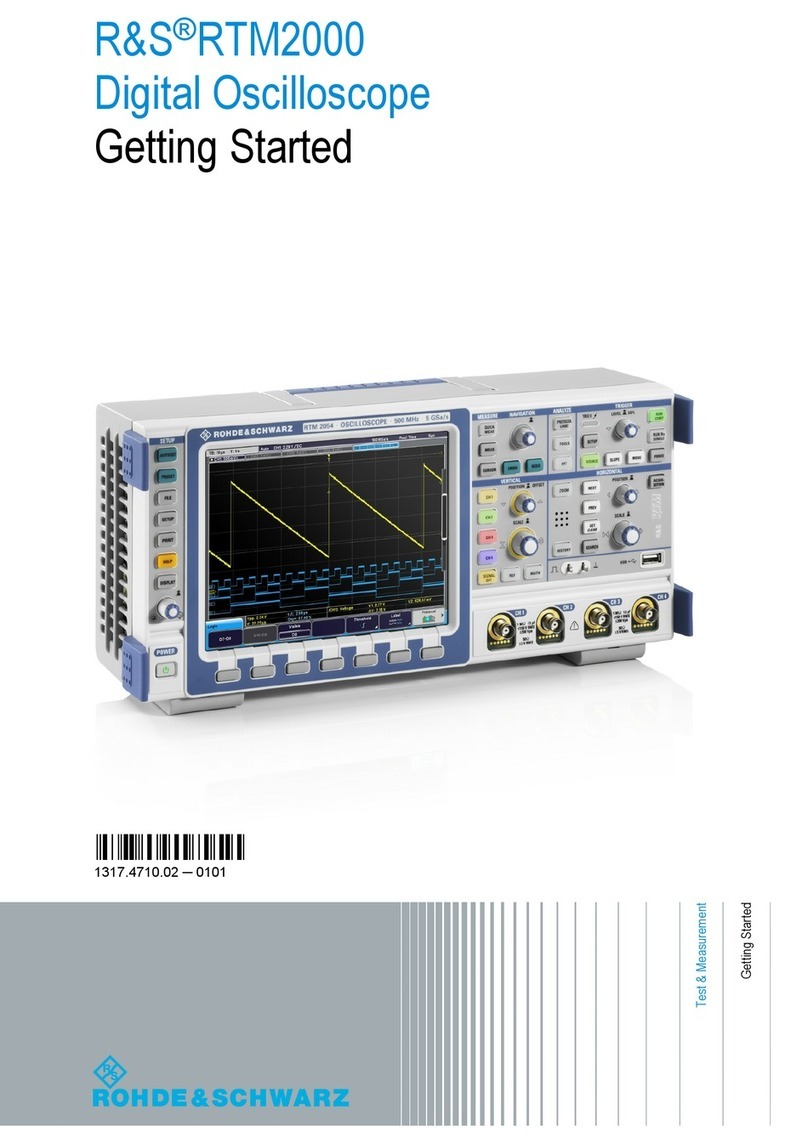
Rohde & Schwarz
Rohde & Schwarz RTM2000 Getting started

Dräger
Dräger Alcotest 6000 Instructions for use