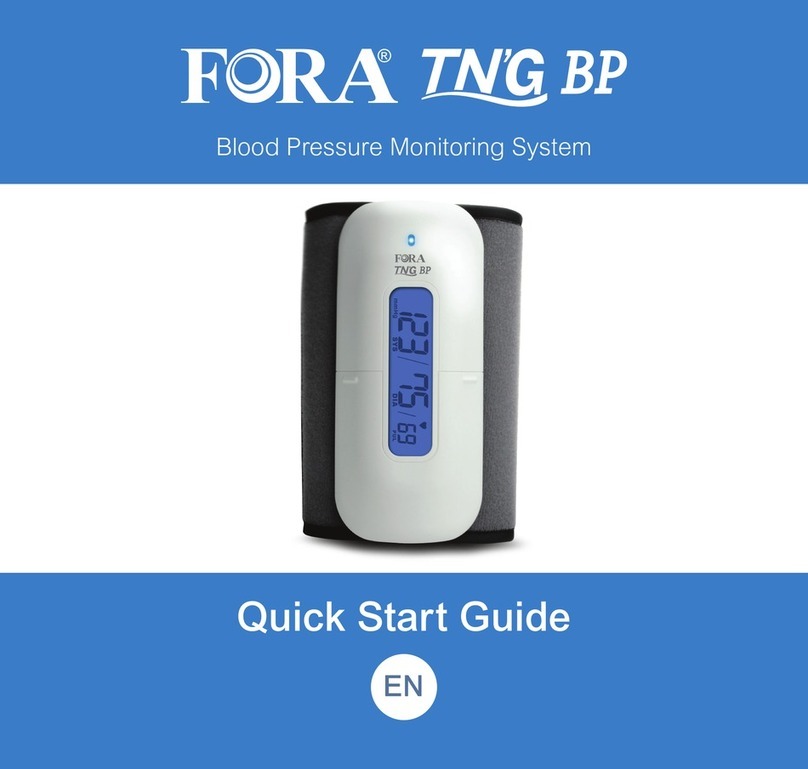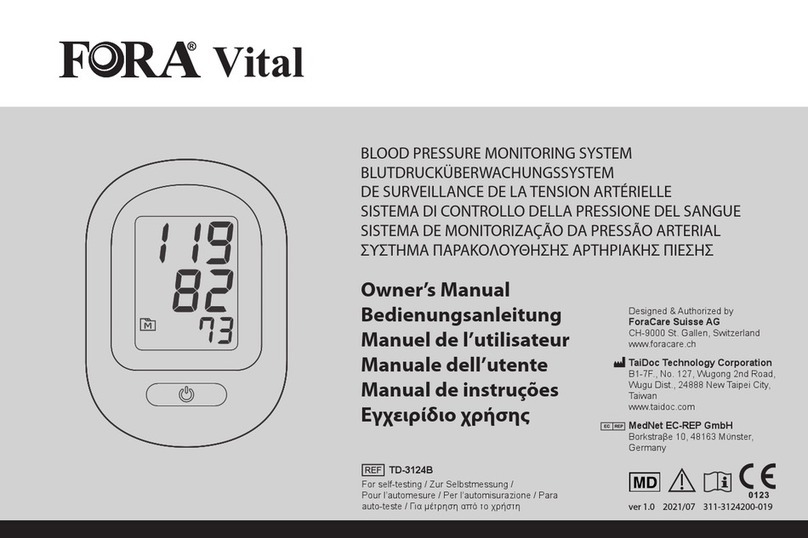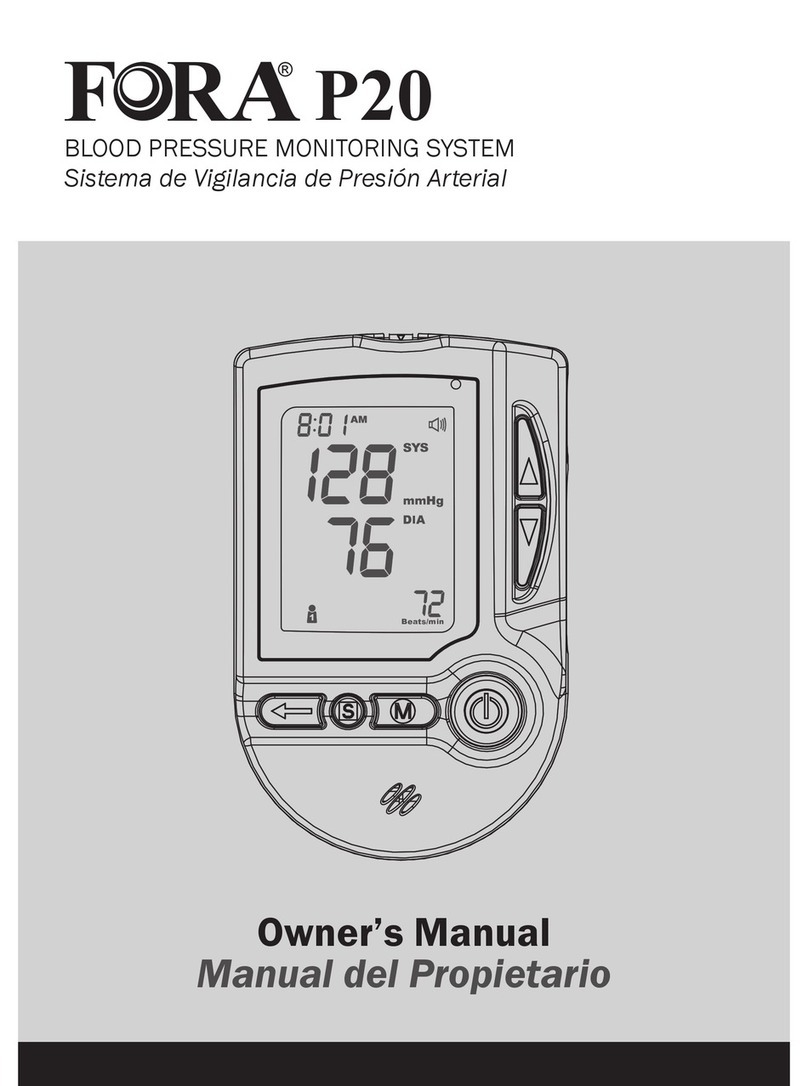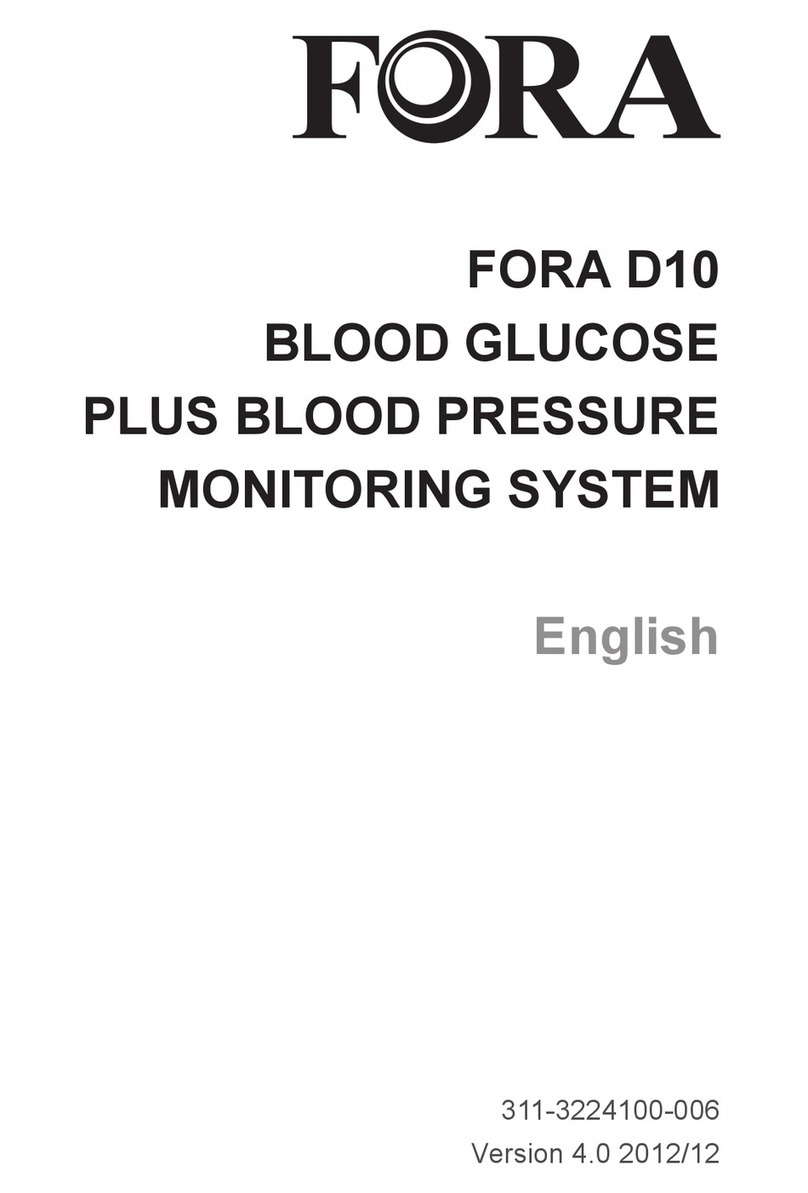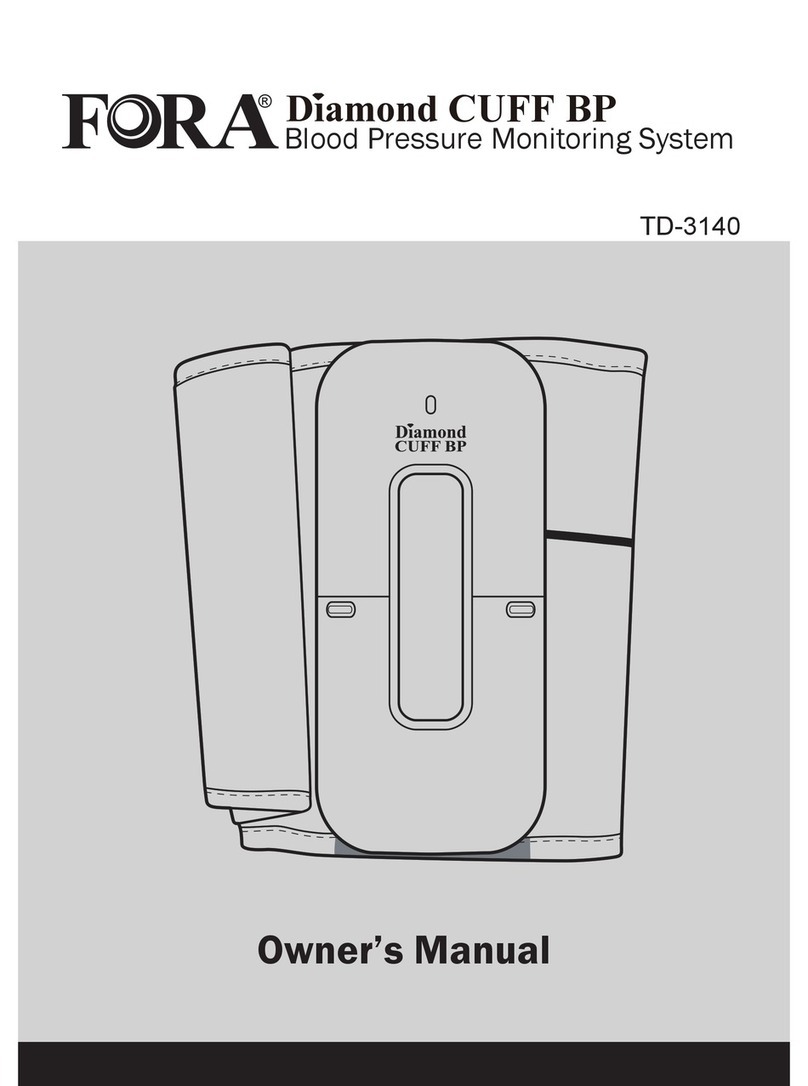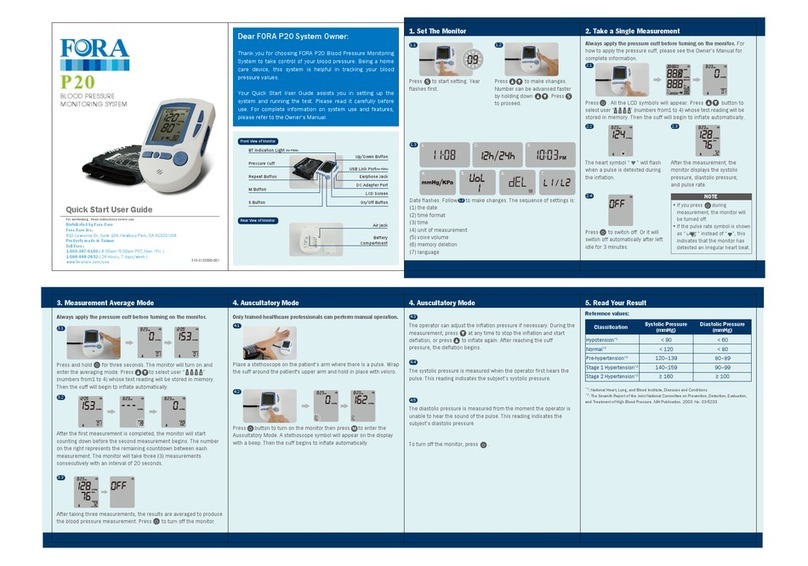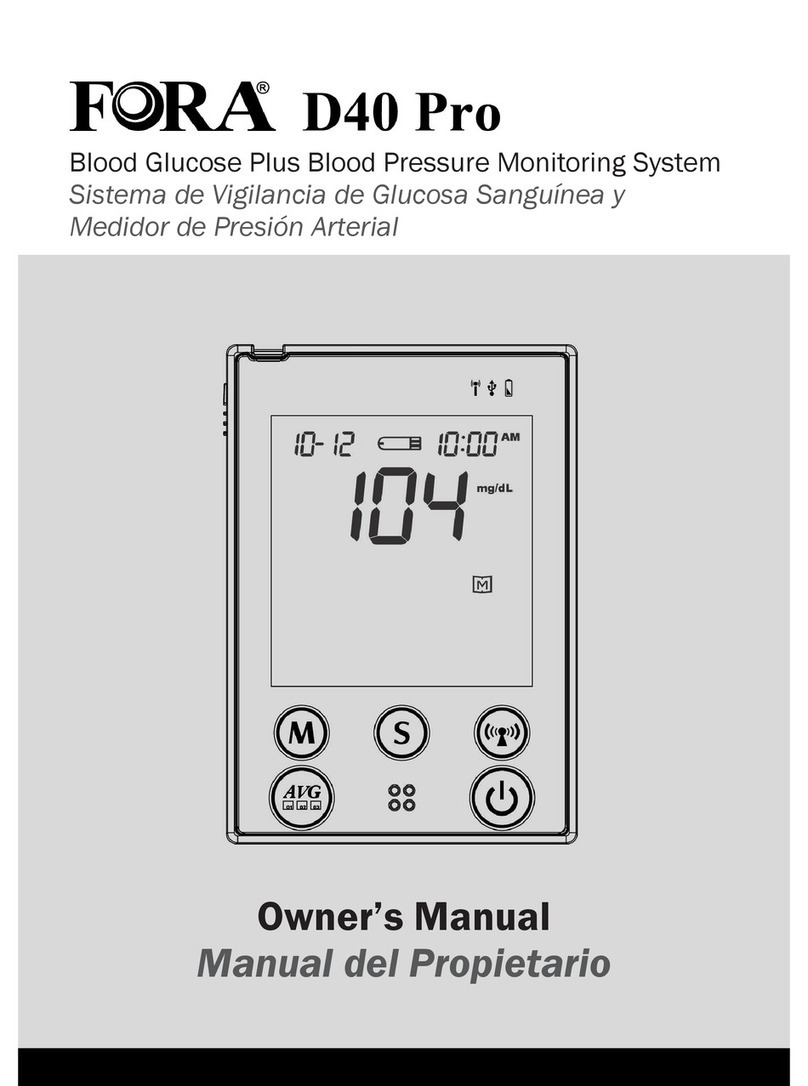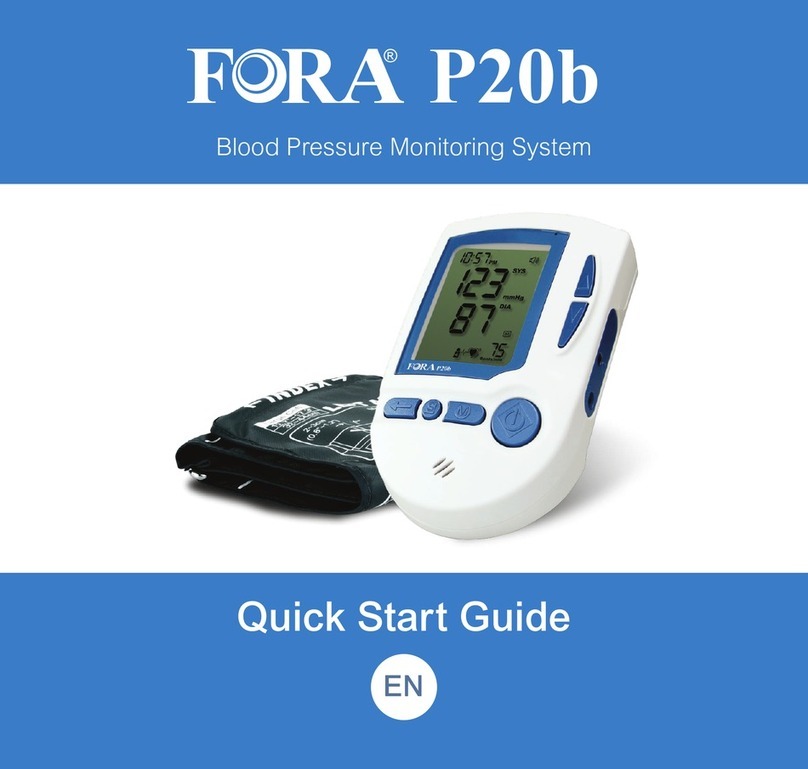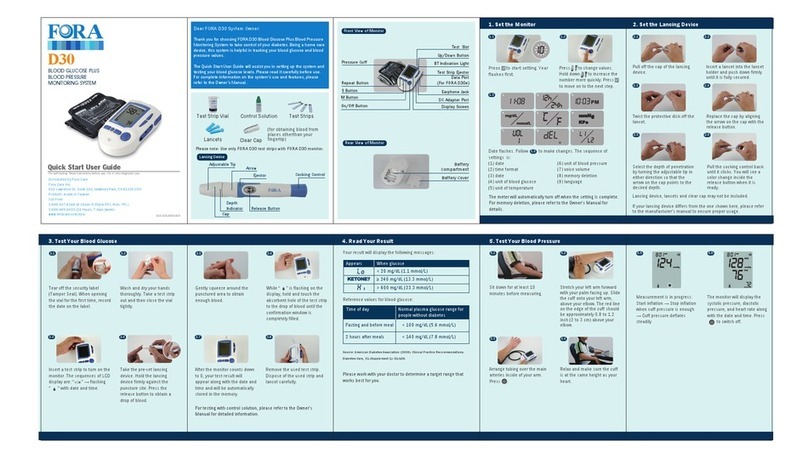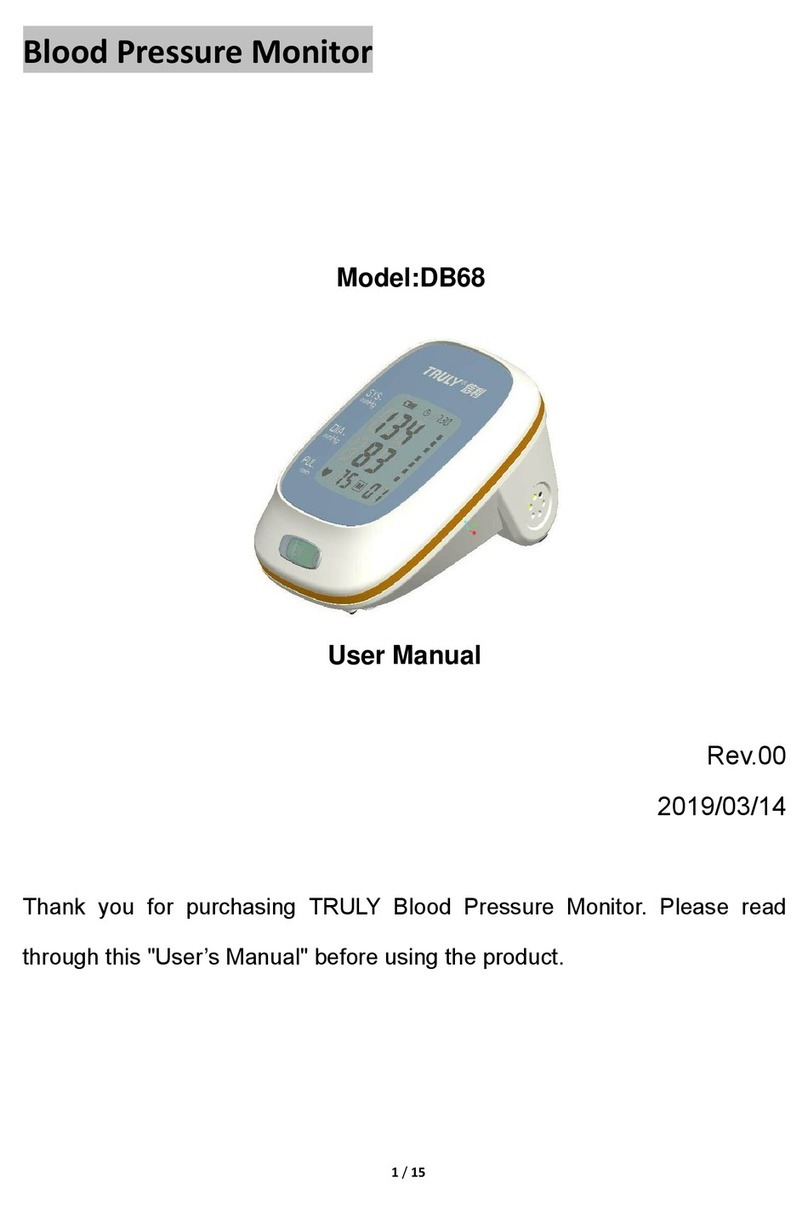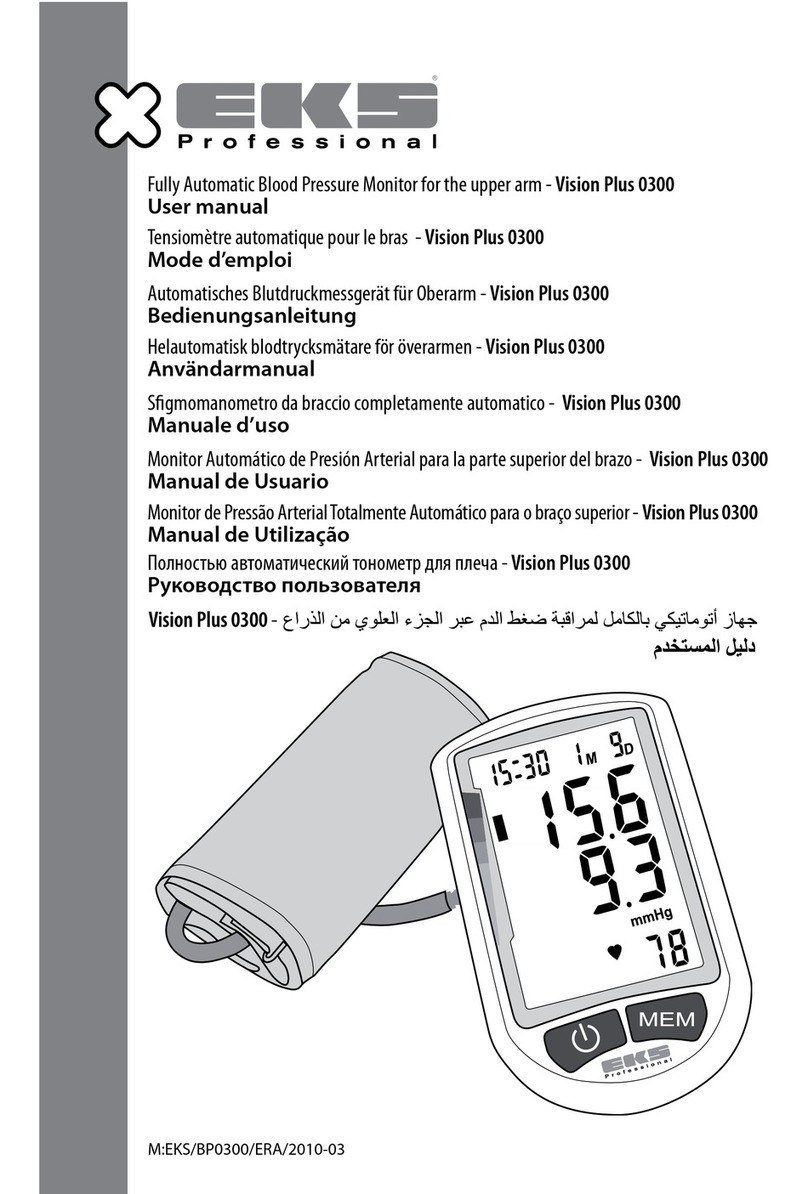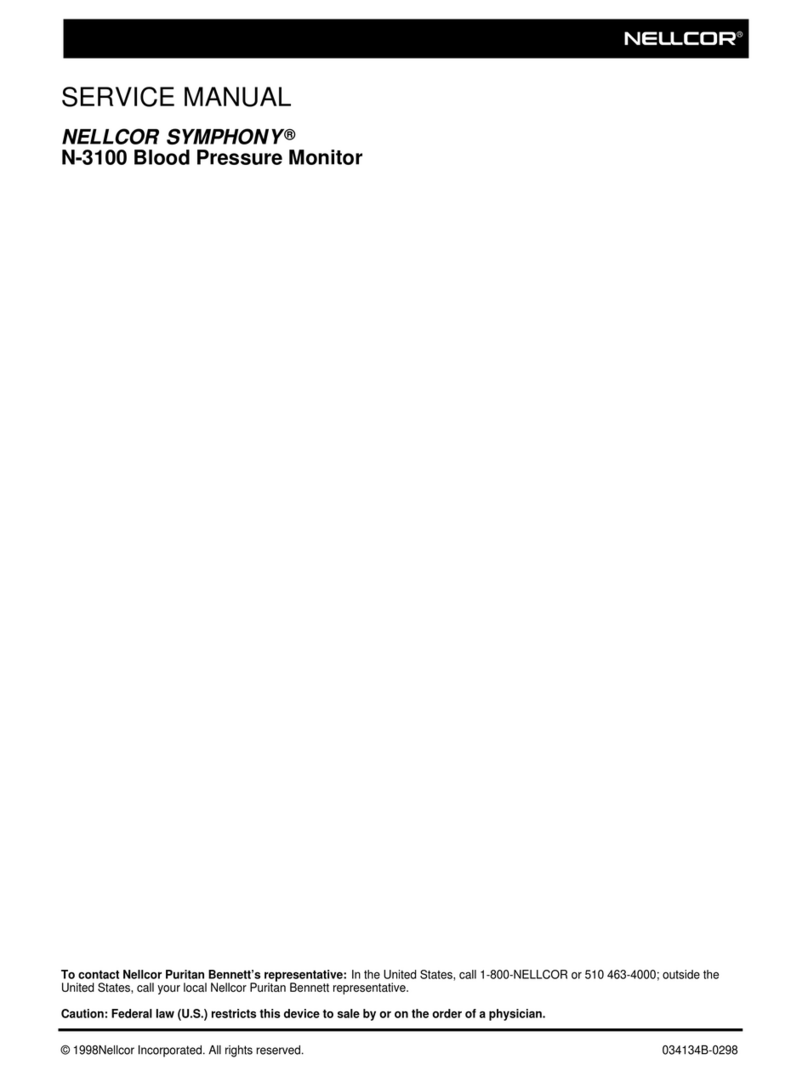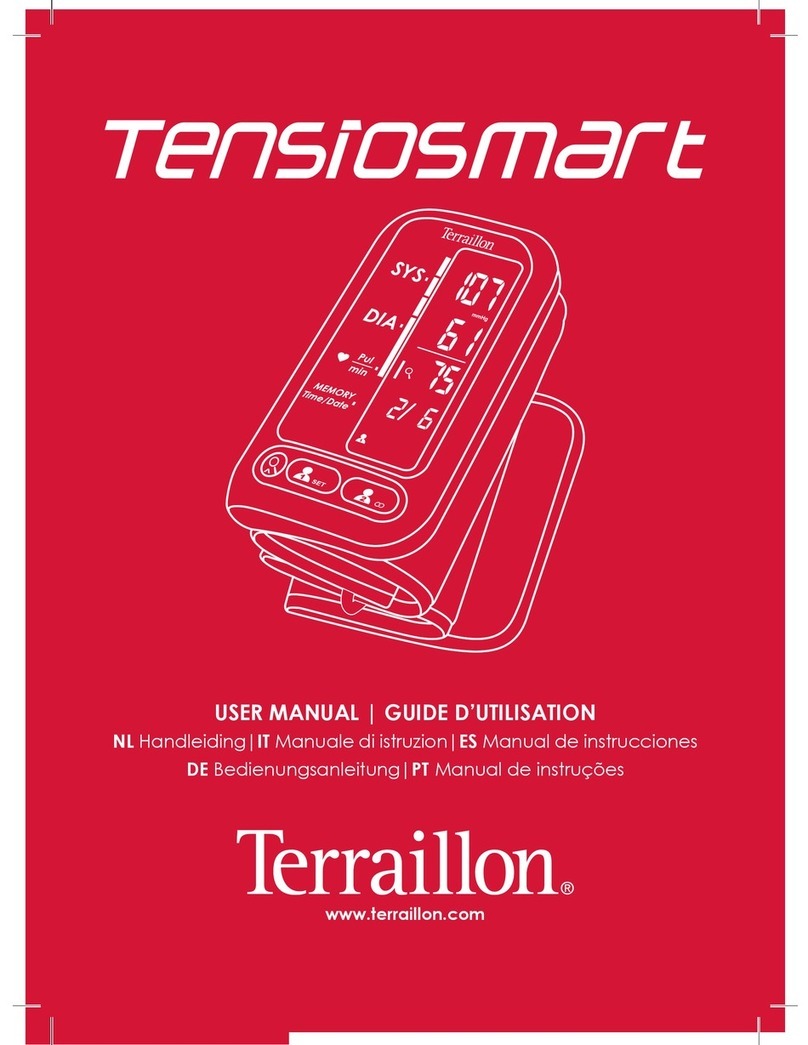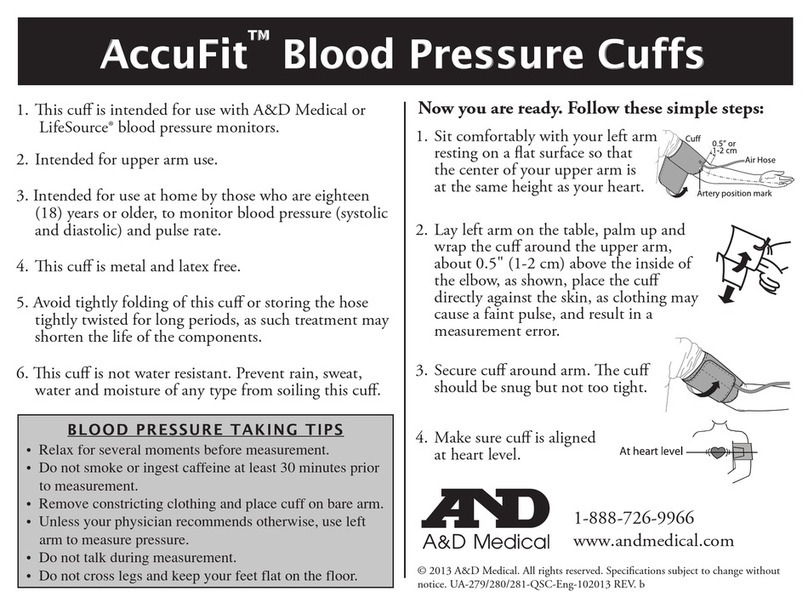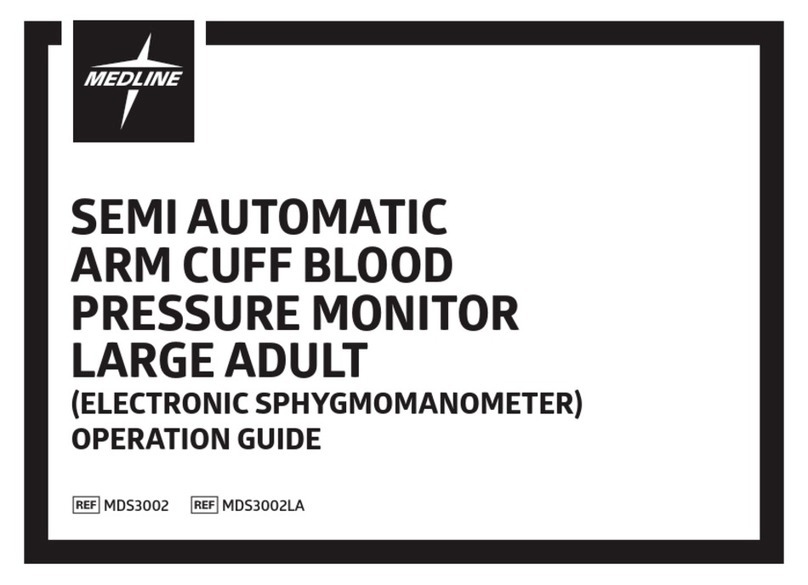3. Measurement Average Mode 4. Bluetooth Transmission Mode 5. Reviewing Test Results
Your monitor stores the 400 most recent test results along with
respective dates and times in its memory. To recall the memory,
start with the monitor off.
Always apply the pressure cuff before turning on the monitor.
Press and hold for three seconds. The monitor will turn on and
enter the averaging mode. Press to select user “ ”
(numbers from1 to 4) whose test reading will be stored in memory.
Then the cuff will begin to inflate automatically.
3.1
After the first measurement is completed, the monitor will start
counting down before the second measurement begins. The number
on the right represents the remaining countdown between each
measurement. The monitor will take three (3) measurements
consecutively with an interval of 20 seconds.
3.2
After taking three measurements, the results are averaged to produce
the blood pressure measurement. Press to turn off the monitor.
3.3
*1: National Heart, Lung, and Blood Institute, Diseases and Conditions
*2: The Seventh Report of the Joint National Committee on Prevention, Detection, Evaluation,
and Treatment of High Blood Pressure. NIH Publication. 2003. No. 03-5233
*3: New ACC (American College of Cardiology) and AHA (American Heart Association)
guidelines for the detection, prevention, management and treatment of high blood pressure
(2017)
Reference values:
Shop online at
shop.foracarecanada.com/collections/telehealth-devices
Hypotension*2
Normal*3
Elevated*3
Stage 1 Hypertension*3
Stage 2 Hypertension*3
Hypertensive Crisis*3
< 90
< 120
120 -129
130 -139
≥ 140
>180
< 60
< 80
< 80
80–89
≥ 90
>120
Classification Systolic Pressure
(mmHg)
Diastolic Pressure
(mmHg)
The following procedure enters the device in data transmission
mode without having to take a measurement.
4.1
Press and hold the Repeat/Pair button until the Bluetooth
indicator light begins to flash.
4.2
Make sure on your smartphone the Bluetooth is turned on. Tap into
iFORA MP app.
4.3
If you have not paired the monitor with your smartphone, go to the
App's "Setting" tap into Bluetooth Smart Meter. Add P20. Tap the <-
icon on the App to save the setting. This procedure of pairing the
monitor with your smartphone only needs to be completed once.
4.4
Once paired, the Bluetooth indicator light turns solid blue. Any
readings that have not been uploaded will be transmitted to the
iFORA MP app.
4.5
Meter switches off when data transmission is complete.
4.6
If your caregiver uses a TeleHealth platform that supports FORA's
products, you may have your readings upload to the TeleHealth's
server automatically. On iFORA MP App, go to "Setting", tap into
"TeleHealth Service". Select the platform's name (e.g., ForaCare
Canada) and press "Done". Enable the function to upload data
automatically. Press <- button to exit and save the setting.
“ ”will appear on the display. The user symbol (numbers from 1 to
M
• Any time you wish to exit the memory, press or leave it idle for 3
minutes. The monitor will turn off automatically.
• If using the monitor for the first time, “---” displays when you recall the
test results or review the average result. This indicates that there is
no test result in the memory.
NOTE
Press and release .
5.1
4) appears first, press to select which user profile you have
used to store in the memory.
5.2
Press .
Review all test results stored
in the monitor.
5.3
Exit the memory.
Press and the monitor will
turn off.