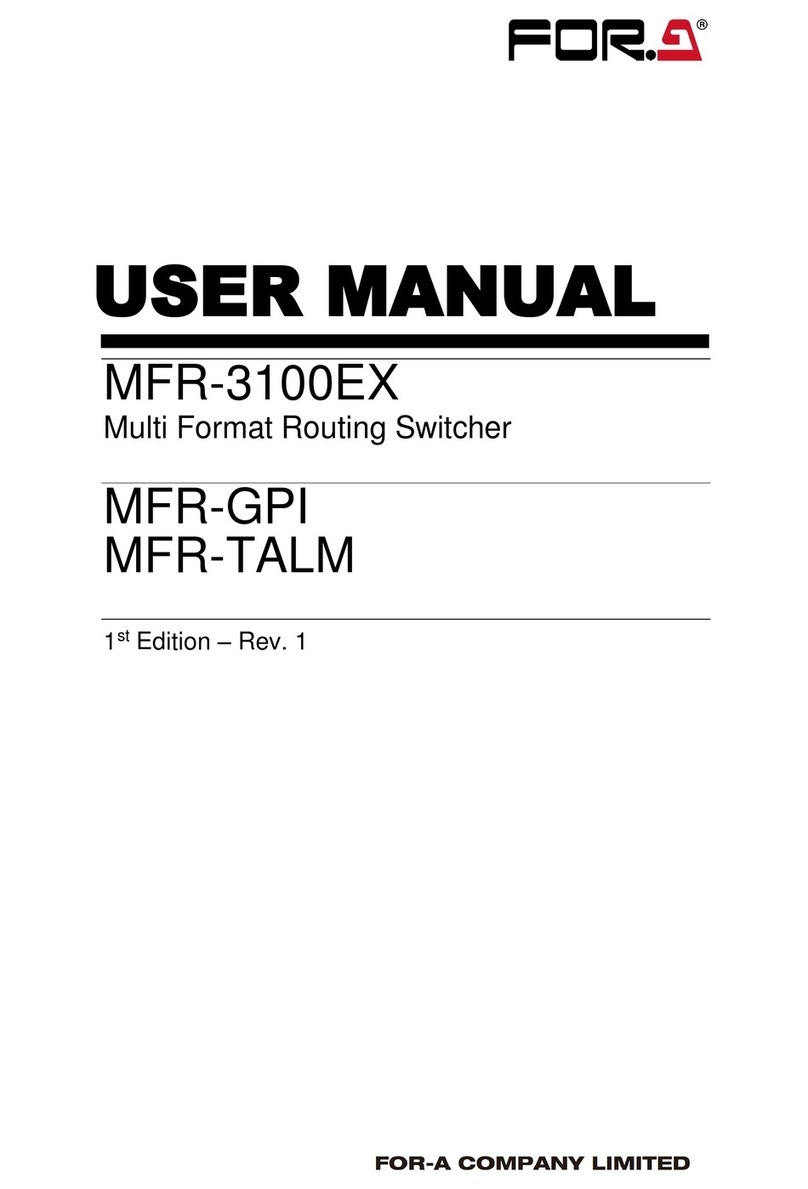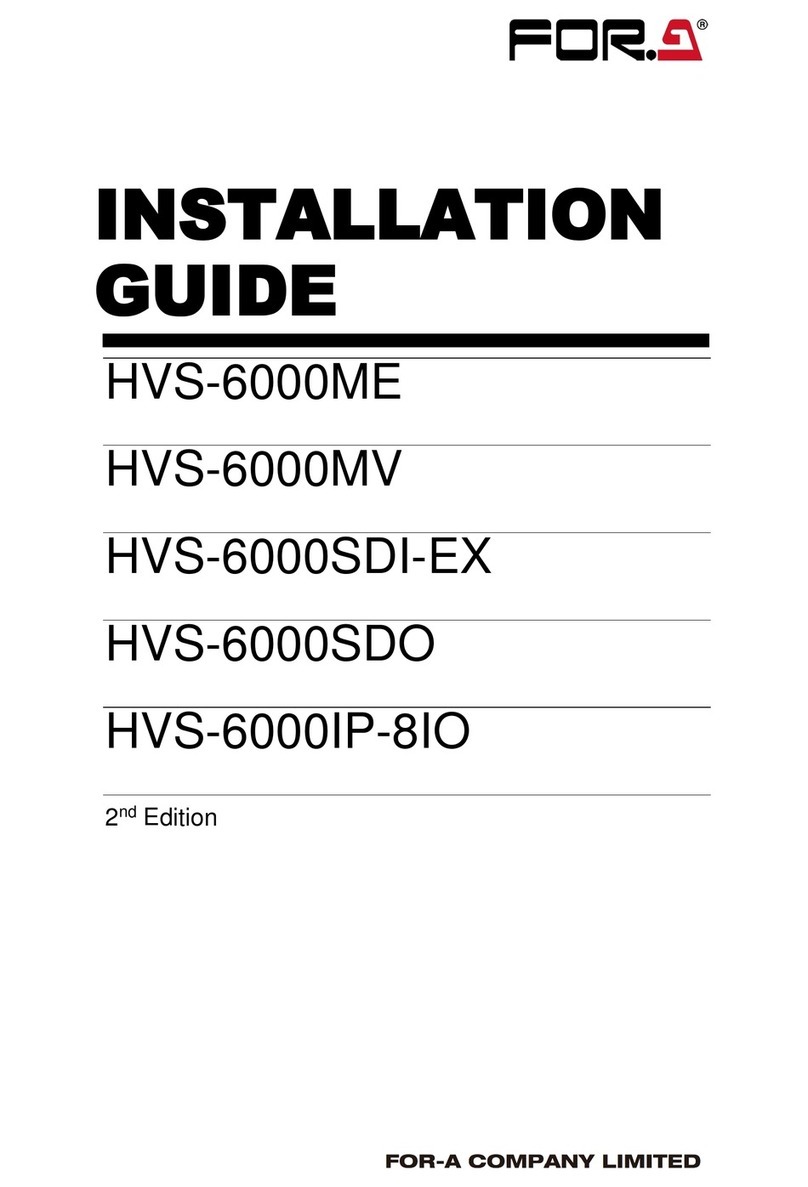5-1. Menu Overview ................................................................................................................31
5-2. Menu Display....................................................................................................................33
5-3. How to Access Menus......................................................................................................34
5-3-1. How to Use Menus................................................................................................... 36
5-3-2. Keypad Input............................................................................................................37
5-3-3. Joystick Input............................................................................................................38
5-4. Returning to Default .........................................................................................................39
5-4-1. Using Menu Controls................................................................................................39
5-4-2. Using Buttons in Joystick Section.............................................................................39
6. Touch Panel Operations (Option).............................................................................................40
7. Signal Setting Workflow............................................................................................................ 41
7-1. Input Signal ......................................................................................................................41
7-1-1. Signal Name.............................................................................................................41
7-1-2. Changing Signal Name ............................................................................................41
7-1-3. Selecting Signals for Background............................................................................. 43
7-1-4. Assigning Signals to M/E Bus...................................................................................44
7-1-5. Input Signal and Frame Synchronizer Modes .......................................................... 45
7-1-6. Input Signal Adjustments (Proc Amp).......................................................................46
7-1-7. Selecting Signals for Keys and DSKs.......................................................................46
7-2. Output Signals..................................................................................................................47
7-2-1. Assigning Signals to Auxiliary Outputs .....................................................................47
7-2-2. Selecting Signals for PREV and CLEAN Outputs.....................................................48
7-2-3. Selecting Preview Output.........................................................................................49
8. Transition Operations ...............................................................................................................50
8-1. About Transitions..............................................................................................................50
8-1-1. Transition Rate.........................................................................................................51
8-2. Background Transitions....................................................................................................52
8-2-1. Cut............................................................................................................................52
8-2-2. Mix............................................................................................................................53
8-2-3. WIPE and DVE......................................................................................................... 54
8-2-4. Fader Limit ...............................................................................................................55
8-3. Key and DSK Transitions .................................................................................................56
8-3-1. DSK Transitions and Changing Priority Orders ........................................................ 56
8-3-2. Key Cut Transitions..................................................................................................57
8-3-3. Mix Transitions for Keys...........................................................................................57
8-3-4. Wipe Transitions for Keys......................................................................................... 58
8-3-5. DVE Transitions for Keys .........................................................................................59
8-3-6. Priority Order Change of Keys.................................................................................. 59
8-4. BLACK Transitions...........................................................................................................60
9. Keyer / DSK Setup...................................................................................................................61