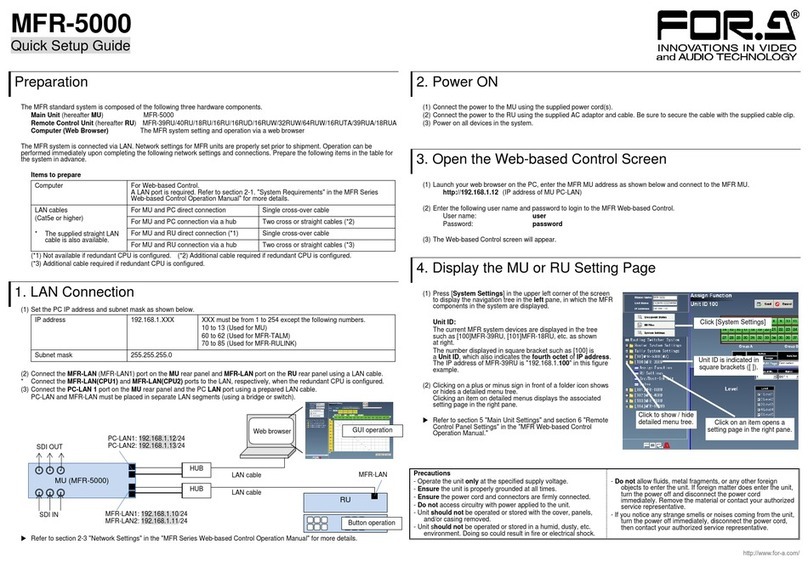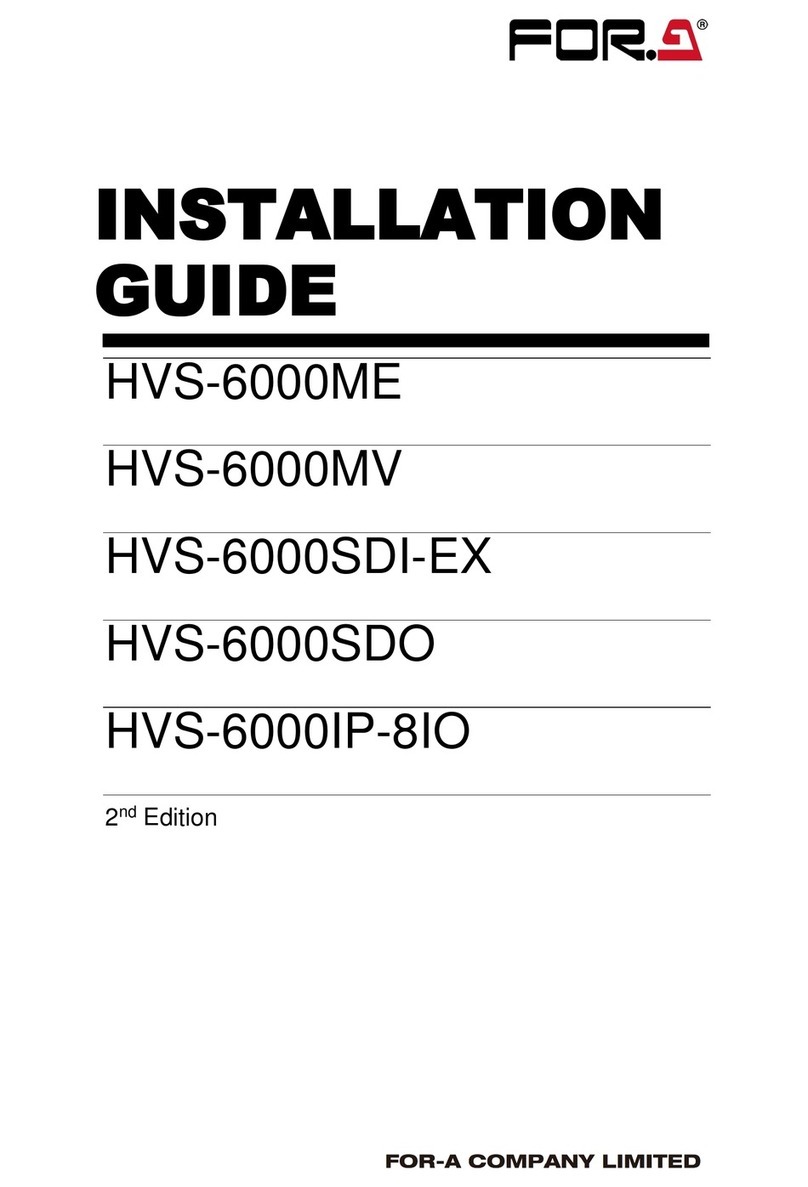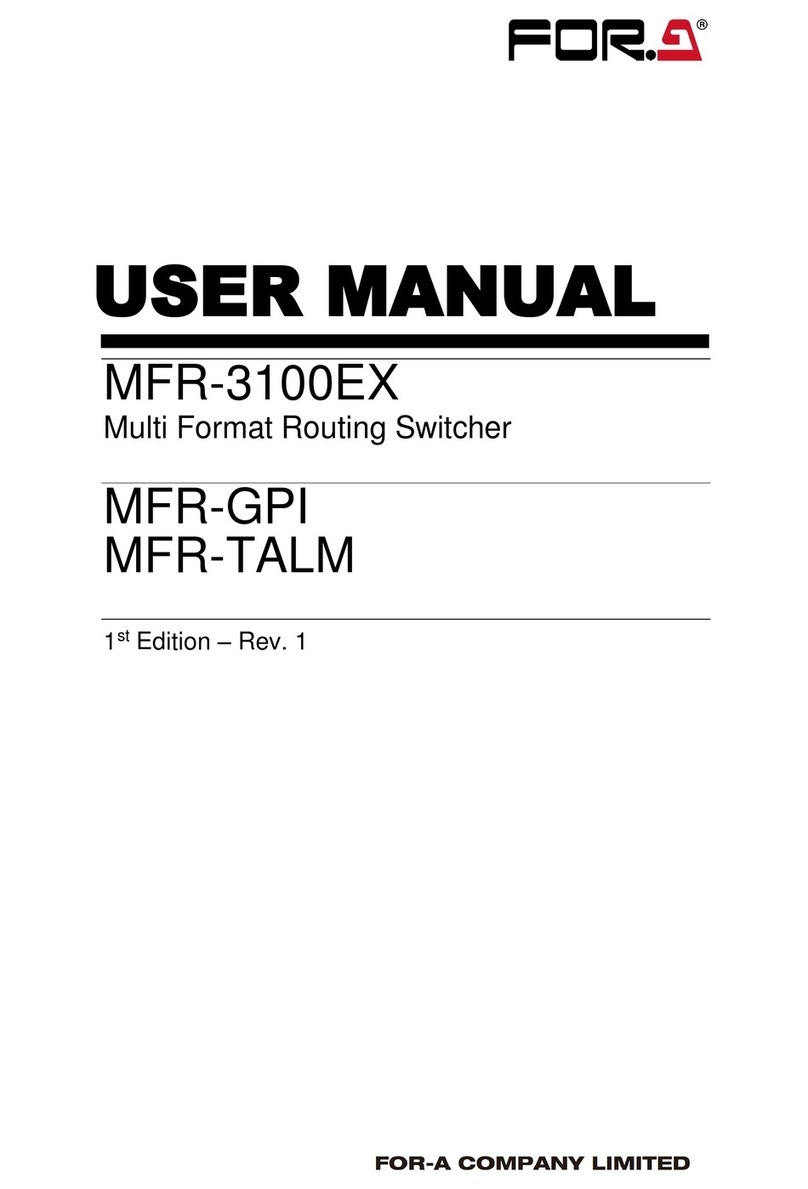9. Modifying Patterns.................................................................................................................. 68
9-1. Preset Pattern Groups..................................................................................................... 68
9-2. Modified Patterns ............................................................................................................ 68
9-3. Pattern Modify Example1 (Pattern 20) ............................................................................ 69
9-4. Pattern Modify Example2 (Pattern 117) .......................................................................... 70
9-5. How to Reset the WIPE Menu......................................................................................... 71
9-6. WIPE Menu ..................................................................................................................... 72
9-6-1. No.0-99 .................................................................................................................... 72
9-6-2. No.100-137 .............................................................................................................. 73
9-6-3. No.140-147, 150-157, 161 and 162.......................................................................... 74
9-6-4. No.170-181 .............................................................................................................. 75
9-6-5. No.200-202 .............................................................................................................. 75
10. KEY and DSK....................................................................................................................... 76
10-1. Luminance Key.............................................................................................................. 77
10-2. Full Key ......................................................................................................................... 78
10-3. Bus Key......................................................................................................................... 78
10-3-1. Key Link ................................................................................................................. 79
10-3-2. KEY INSERT MATT ............................................................................................... 79
10-4. KEY INSERT AUX......................................................................................................... 80
10-5. Adjusting the Key Signal ............................................................................................... 80
10-6. Chroma Key .................................................................................................................. 81
10-6-1. Creating a Chroma Key.......................................................................................... 81
10-6-2. Chroma Key adjustments ....................................................................................... 82
10-6-3. Advanced Example 1 (Using KEY INSERT AUX) .................................................. 84
10-6-4. Advanced Example 2 (Images with a Specified Color Left).................................... 84
10-7. Mask and Invert............................................................................................................. 85
10-7-1. Inverting Key and Background ............................................................................... 85
10-7-2. Key Masks.............................................................................................................. 85
10-8. Key Edge....................................................................................................................... 86
10-9. Where DSKs Appear ..................................................................................................... 87
11. DVE Effects on Keys ............................................................................................................ 88
11-1. How to Enable 2D DVEs ............................................................................................... 88
11-2. Changing Position ......................................................................................................... 88
11-3. Changing Sizes or Aspect Ratios .................................................................................. 89
11-4. FADE............................................................................................................................. 89
11-5. Rotation......................................................................................................................... 90
11-5-1. Setting Example ..................................................................................................... 91
11-6. CROP............................................................................................................................ 92
11-7. SUB EFFECT ................................................................................................................ 93
11-7-1. MONO COLOR ...................................................................................................... 93
11-7-2. DEFOCUS.............................................................................................................. 93
11-7-3. PAINT COLOR ....................................................................................................... 93
11-7-4. FREEZE, STROBE, NEGA, MOSAIC .................................................................... 94
11-8. BORDERS..................................................................................................................... 95
12. Still Store .............................................................................................................................. 96
12-1. How to Save Stills ......................................................................................................... 96
12-2. Backing-up Stills............................................................................................................ 97